3 Commercial Word Processing Tools
Isaac Mulolani
Learning Outcomes
By the end of this chapter, the reader will be able to:
- Describe the features of word processing tools useful for creating OER
- Identify various commercial word processing tools useful for creating OER
- Compare different tools to choose the ones most suitable for given projects
Brief History of Word Processing Software
It would be helpful to trace the emergence of word processing tools just to get a sense of where they came from. Wikipedia[1] provides a detailed history of Microsoft Word.
Word processors did not develop out of computer technology. Rather, they evolved from mechanical machines and only later did they merge with the computer field.[5] The history of word processing is the story of the gradual automation of the physical aspects of writing and editing, and then to the refinement of the technology to make it available to corporations and Individuals.
The term word processing appeared in American offices in early 1970s centered on the idea of streamlining the work to typists, but the meaning soon shifted toward the automation of the whole editing cycle. At first, the designers of word processing systems combined existing technologies with emerging ones to develop stand-alone equipment, creating a new business distinct from the emerging world of the personal computer. The concept of word processing arose from the more general data processing, which since the 1950s had been the application of computers to business administration.[6]
Through history, there have been three types of word processors: mechanical, electronic and software.
The final step in word processing came with the advent of the personal computer in the late 1970s and 1980s and with the subsequent creation of word processing software. Word processing software that would create much more complex and capable output was developed and prices began to fall, making them more accessible to the public. By the late 1970s, computerized word processors were still primarily used by employees composing documents for large and mid-sized businesses (e.g., law firms and newspapers). Within a few years, the falling prices of PCs made word processing available for the first time to all writers in the convenience of their homes.
The first version of Microsoft Word was developed by Charles Simonyi and Richard Brodie, former Xerox programmers hired by Bill Gates and Paul Allen in 1981. Both programmers worked on Xerox Bravo, the first WYSIWYG (What You See Is What You Get) word processor. The first Word version, Word 1.0, was released in October 1983 for Xenix and MS-DOS. This was followed by the release of four very similar versions that were not successful.
The first Windows version was released in 1989, with a slightly improved interface. When Windows 3.0 was released in 1990, Word became a huge commercial success. Word for Windows 1.0 was followed by Word 2.0 in 1991 and Word 6.0 in 1993. Then it was renamed to Word 95 and Word 97, Word 2000 and Word for Office XP (to follow Windows commercial names). With the release of Word 2003, the numbering was again year-based. Since then, Windows versions include Word 2007, Word 2010, Word 2013, Word 2016, and most recently, Word for Office 365.
What is the difference between Microsoft 365 and Office 2021?
Microsoft 365 is a subscription service that many people have been using in recent years. With this service comes a continually updated version of the software. Plans exist for personal, home as well as for small and mid-sized businesses, large enterprises, schools, and non-profits. The home and personal plans include the familiar desktop apps like Word, Excel, PowerPoint in addition to extra cloud storage that enables online collaboration. The subscription ensures that the user has all the latest features, fixes, security updates along with perennial tech support. The Microsoft 365 Family plan also lets you share your subscription with your family for up to six people, and use your apps on multiple PCs, Macs, tablets, and phones[2].
On the other hand, Office 2021 is a one time purchase of the office apps for a single computer. Unfortunately, there are no upgrades options available for this purchase. This means that to upgrade to the next major release, you will have to buy it at the full price.
| One-time purchase (Example: Office Home & Student 2021) |
Microsoft 365 subscription (Example: Microsoft 365 Family) |
|
|---|---|---|
| Cost | Pay a single, one-time cost. | Pay a small monthly fee, or save by paying for a full year. |
| Office applications | Get Office apps like Excel, Word, and PowerPoint. | Get the latest version of Office apps like Excel, Word, PowerPoint and Outlook. You'll always get the latest features, new tools, security updates, and bug fixes. PC users also get Access and Publisher. |
| Feature updates | Security updates are included, but you won’t get any new features. Upgrades to major releases aren't included. | Your version of Office will always be improving. You'll get all the latest features and updates, as well as security updates and bug fixes. |
| Install Office on more than one computer (Mac or PC) | One-time purchases can be installed once on either a PC or Mac.
|
With Microsoft 365 Family, you can install Microsoft 365 on all your devices and sign in to five at the same time―that means you can use Office no matter where you are or what device you’re on. This includes PCs, Macs, tablets, and phones. You can also share you subscription with up to five other people. |
| Advanced features on tablets and phones | Install the mobile apps for free and get basic editing features on tablets or phones under 10.1 inches. | Install the mobile apps for free and get extra features when you sign in to Office apps on your device. |
| Extra online storage | Not included. | Securely store your files in the cloud and access them from anywhere. Get 1 TB of OneDrive cloud storage per user, for up to 6 users including yourself. (Microsoft 365 Family). |
| Technical support is included | Initial technical support is included for installing only. | Contact us throughout your subscription at no extra cost for help with technical issues, or for subscription and billing support. |
Table 3.1 Table comparing Microsoft 365 subscription with Office 2021 (one-time purchase)[3]
Features of word Processing Tools
At the middle of the last century, tools such as typewriters were in common use in many companies. People in the workplace relied on the typing pool to create the necessary communications with others within and outside the office. These administrative tasks were performed by individuals working in this dedicated secretarial pool. One of the obvious consequences of this was the time and effort it took to communicate through this secretarial position. One of the additional tasks required by this workflow is correcting errors made in typing these communications[4].
With the advent of computers and the development of the word processor, professionals were then able to create their own documents in the workplace. Not only did the word processor eliminate the need for the secretarial pool, it also allowed for standardization of the suite of tools facilitating sharing of media much easier[5].
Microsoft developed the suite of tools we today know to be Microsoft Office. There are other word processors out there, but Microsoft Office is one of the most commonly used word processing tools[6]. The main tools that make up Microsoft Office are[7]:
- Excel: a powerful spreadsheet tool.
- PowerPoint: a tool for creating presentations.
- OneNote: a program allowing one to gather notes and information in one place.
- Outlook: a personal information manager that allows one to manage e-mail accounts, calendars and address books.
- Publisher: for designing and publishing document such as brochures and newsletters.
- Access: a database management system.
- Word: for creating documents with embedded graphics and media for business and educational communication.
While Microsoft Office is composed of these tools, the focus of this guide will be Microsoft Word and tools that can be considered alternatives. There are many users of Microsoft Office (Office 365) across the globe[8]. Go Skills is an online learning platform that helps people learn business skills that help fulfill their personal and professional goals[9]. Go skills estimates that that 1.2 billion people across 140 countries and 107 languages that use Microsoft Office.
Many of us encounter the use of Microsoft Office at home, at school and at work. Across most of North America, the use of Microsoft Office is common place at all levels of education. A Statistica survey indicates that there are over a million companies worldwide that use Office 365[10]. Of this number, a significant majority (over 879,851 companies) are in the United States, 211, 770 in the United Kingdom and 97,139 are in Canada.
With this in mind, the focus will be on the features in Word useful for the creation of OER. These will be contrasted/compared with the features available in the alternatives examined.
Microsoft Word
In this section, the key features of interest for those wishing to create open content with Word are briefly listed. The following is a list of key menu items in Microsoft Word.
- Home – This contains a number of basic document elements. Elements such as headings, finding, replacing and selecting text, office dictation and checking for spelling, writing and grammar suggestions. Additional features include options like font colour, font size, font style, alignment, bullets, line spacing, etc.
- Insert – Some elements useful in documents include tables, shapes, images, charts, graphs, header, footer, page number, etc. Also from this menu one can take a screenshot, find and insert online videos, find and quote information from Wikipedia, create links, insert a bookmark or a cross reference and more.
- Design – Under this menu item are themes for designing documents, templates for titles, colors, fonts, paragraph spacing, watermarks, page colors and page borders.
- Page Layout – Under this are page margins, paper size and orientation, columns, page breaks, hyphenation, indentation and paragraph spacing.
- References – This contains options such as table of contents, footnotes, endnotes, search tabs for quotes, citations, citations, bibliography, bibliography style selector, source manager, insert captions, table of figures, cross references, insert index, mark citations and insert a table of authorities.
- Review – This tab contains options like spell checker, thesaurus, word count, read aloud (speech), accessibility check, language translator, set language, add document comments, track changes, options to show and hide document markup, options to accept or reject document changes, compare documents, option to restrict editing, hide all ink in the document and a resume assistant.
Many of these features are familiar to most users of word processing programs. Clearly, these features would be extremely useful to those creating open educational resources such as manuals, course notes and textbooks.
One of the major challenges for many users is the cost for using Office 365 particularly in developing parts of the world. On top of this, to add images to a Word document requires external drawing programs. Word comes with a limited number of graphical objects that can be used in documents. There are several options: commercial drawing programs and open-source programs. Similarly, there are free image repositories and many commercial repositories. The point here is that in order to create a quality open resource in Word with images and photos generally requires more than one tool.
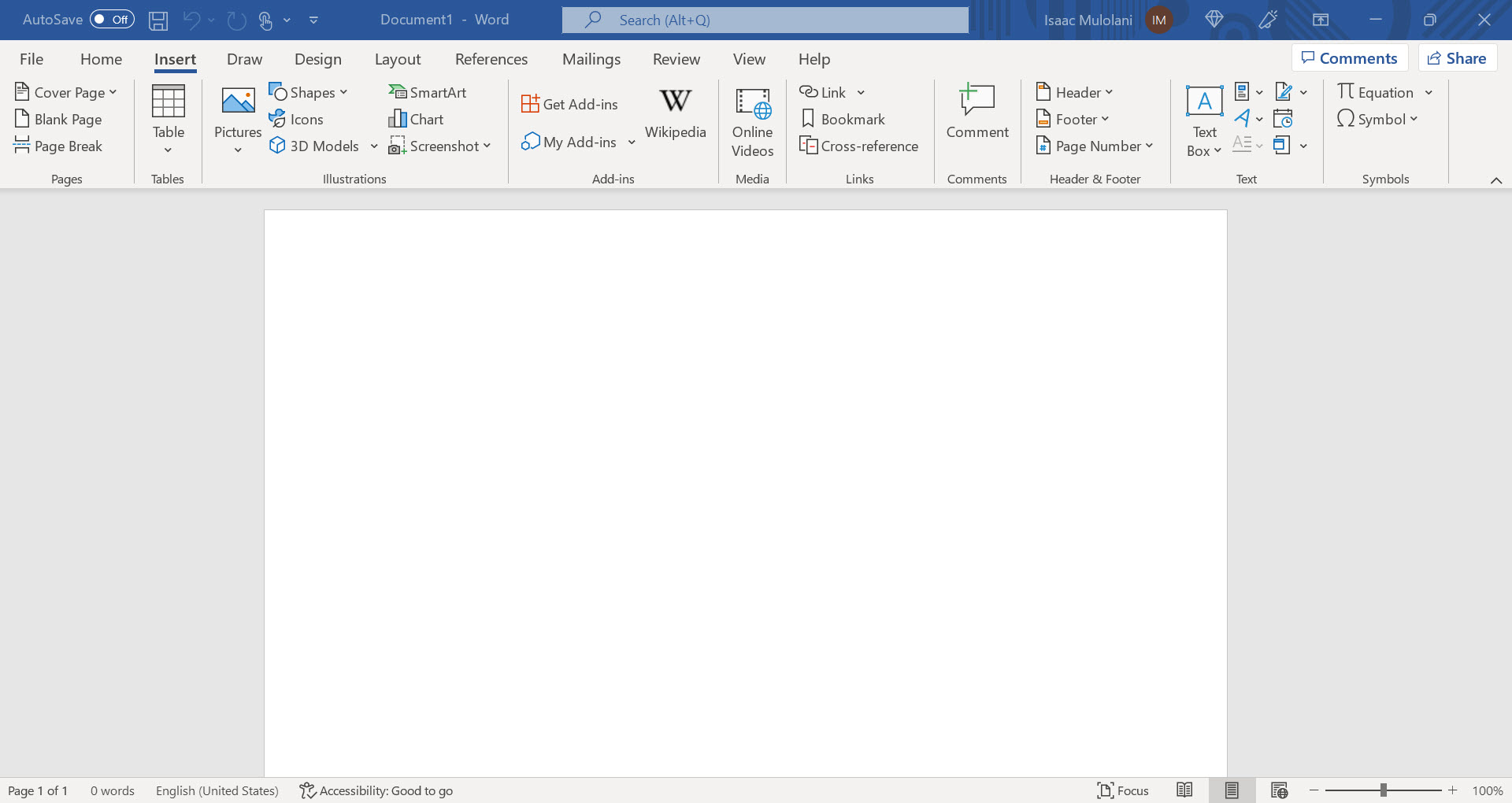
From Figure 3.1 a, the different options under the insert tab can be clearly seen. The many options available under this tab can be used to create open resources.
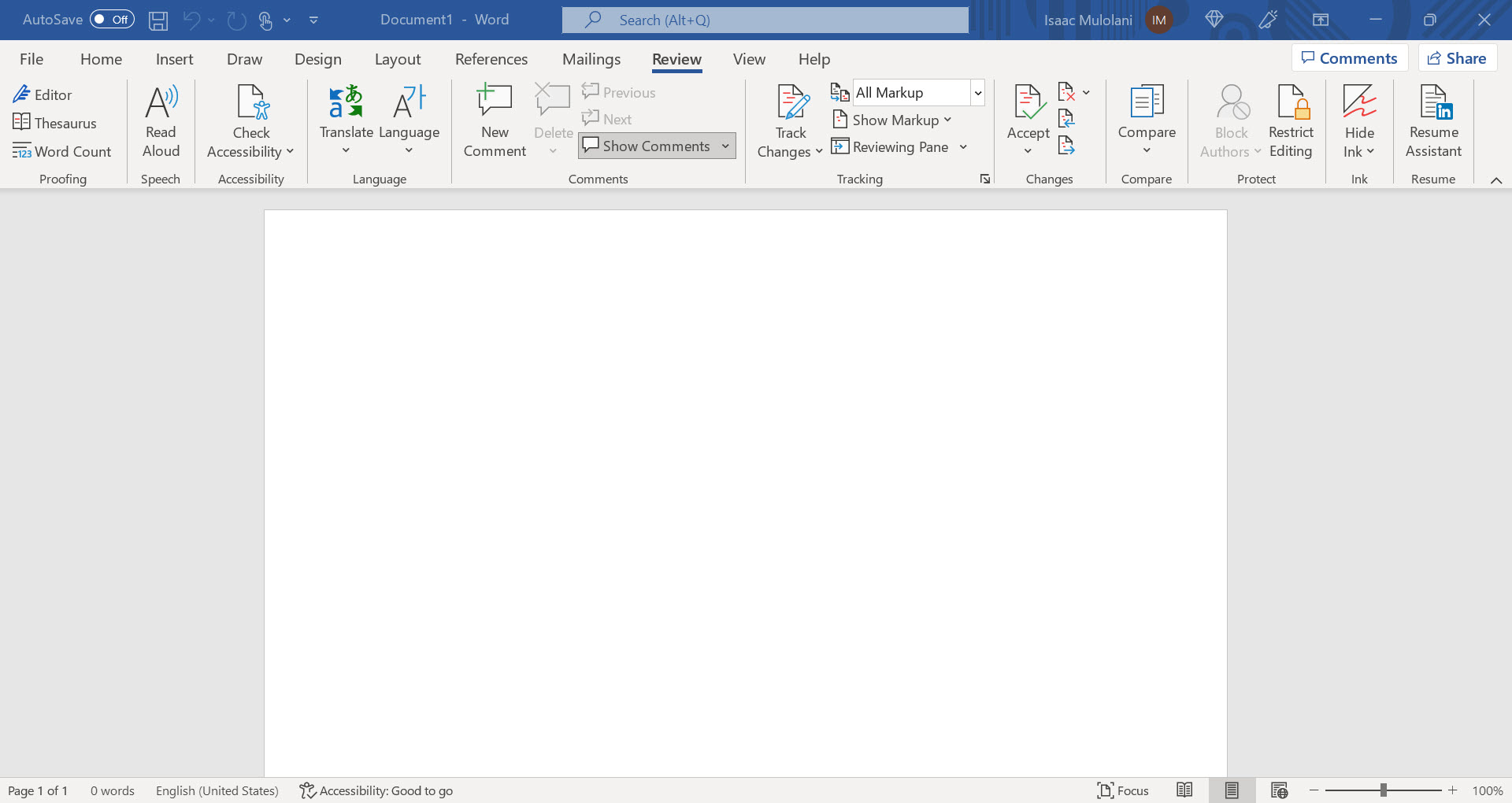
From Figure 3.1 b, the options available under the Review tab include the common ways to track changes in documents, check accessibility and make comments. These allow collaboration among teams.
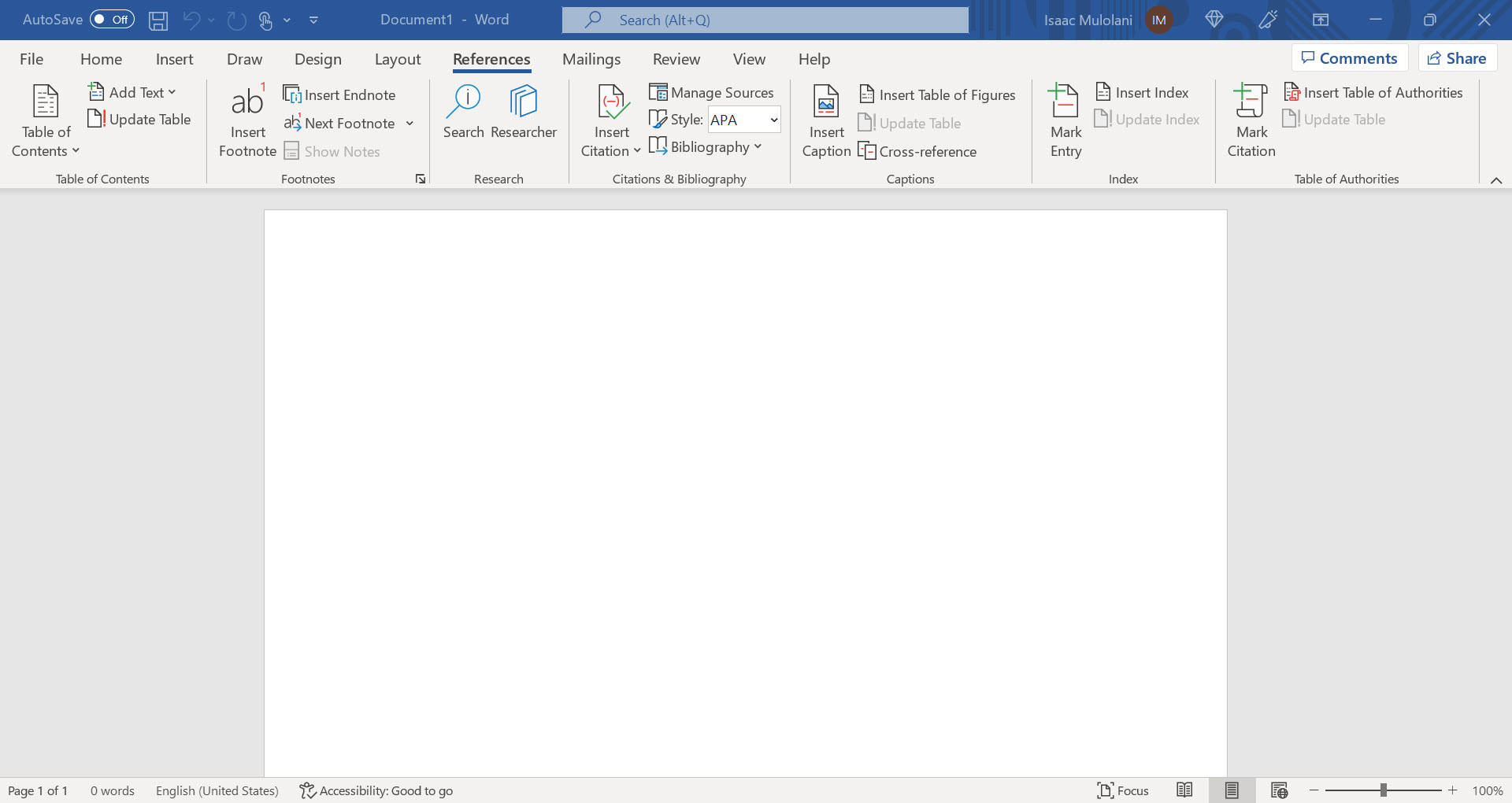
In Figure 3.1 c, we can see the other useful document elements e.g., table of contents, footnotes, endnotes, managing sources, inserting a table of figures, inserting an index etc. These are book features familiar to all in post secondary education.
SoftMaker Office
SoftMaker was founded in 1987 and has been developing office software in the form of:
- TextMaker – word processing
- PlanMaker – spreadsheet
- SoftMaker Presentations – presentation graphics
- DataMaker – database software
SoftMaker’s flagship product, SoftMaker Office, is available for Windows, Mac, Linux and Google Android. There are a number of features that put SoftMaker Office in a class of its own. These include its intuitive user interface, ease of use, seamless compatibility with Microsoft Office file formats and the sheer speed of the applications. On top of this, the pricing of the software make it a very attractive alternative.
SoftMaker has a second productivity tool, FlexiPDF, which is an editor that makes it easy to modify PDF files. FlexiPDF provides the full range of PDF editing options without breaking the bank. This makes it a much cheaper alternative to the pricey Adobe Acrobat. In addition, SoftMaker Office provides high-quality computer fonts MegaFont Now and infiniType. This allows both home users and professional designers access to affordable font libraries.
Features of SoftMaker Office
In this section, we provide the features for each of the productivity tools TextMaker, PlanMaker and Presentations. These features are for the most recent version 2021. PDF files can be created out of every application which is helpful. There are also 32-bit and 64-bit versions of the same package. The software can also be installed to a USB drive for use without installing on a PC. The new license for SoftMaker Office 2021 allows the use on up to five computers running any combination of Windows, MacOS or Linux. With SoftMaker office, you can work on documents in multiple languages.
TextMaker
TextMaker 2021 provides the following features:
- DOCX is the default file format which allows TextMaker to open documents created in Microsoft Word and vice-versa without conversion.
- edit DOC and RTF files in addition to producing PDF files. SoftMaker Office Professional and NX Universal allow one to create e-books in EPUB format.
- has a comprehensive tool set for academic work – footnotes, endnotes, bibliographies, cross references, image captions, indexes, table of contents and tables of figures.
- a built-in spell checker.
- a real-time word counter.
- integrated ten-language thesaurus.
- track all changes made to a document.
- insert comments in the right-hand margin.
- add pictures, drawing, text frames, crop images and add different effects.
- use master pages to watermark pages
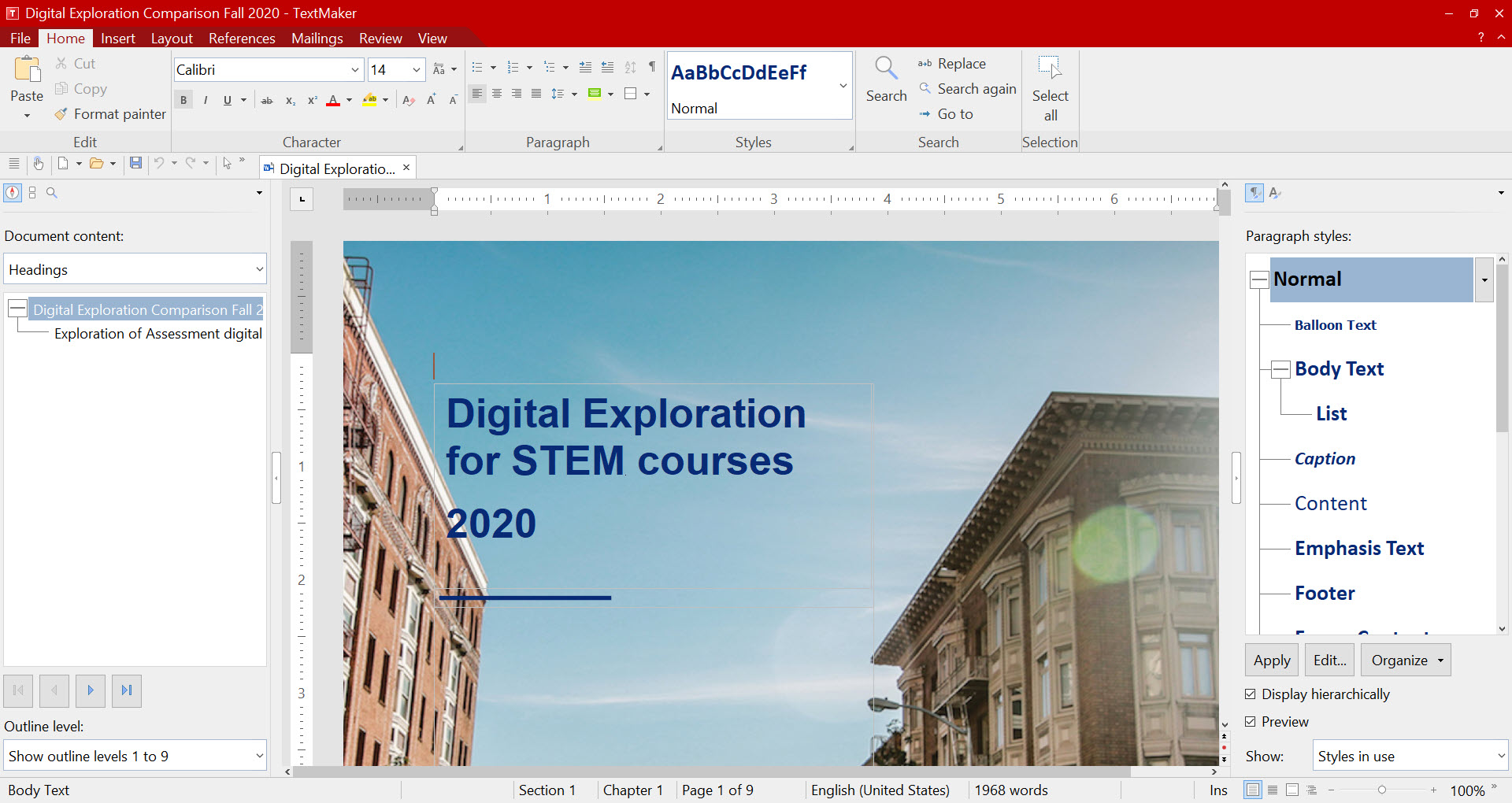
From Figure 3.2, the TextMaker Home menu can be seen to be similar to that of Word.
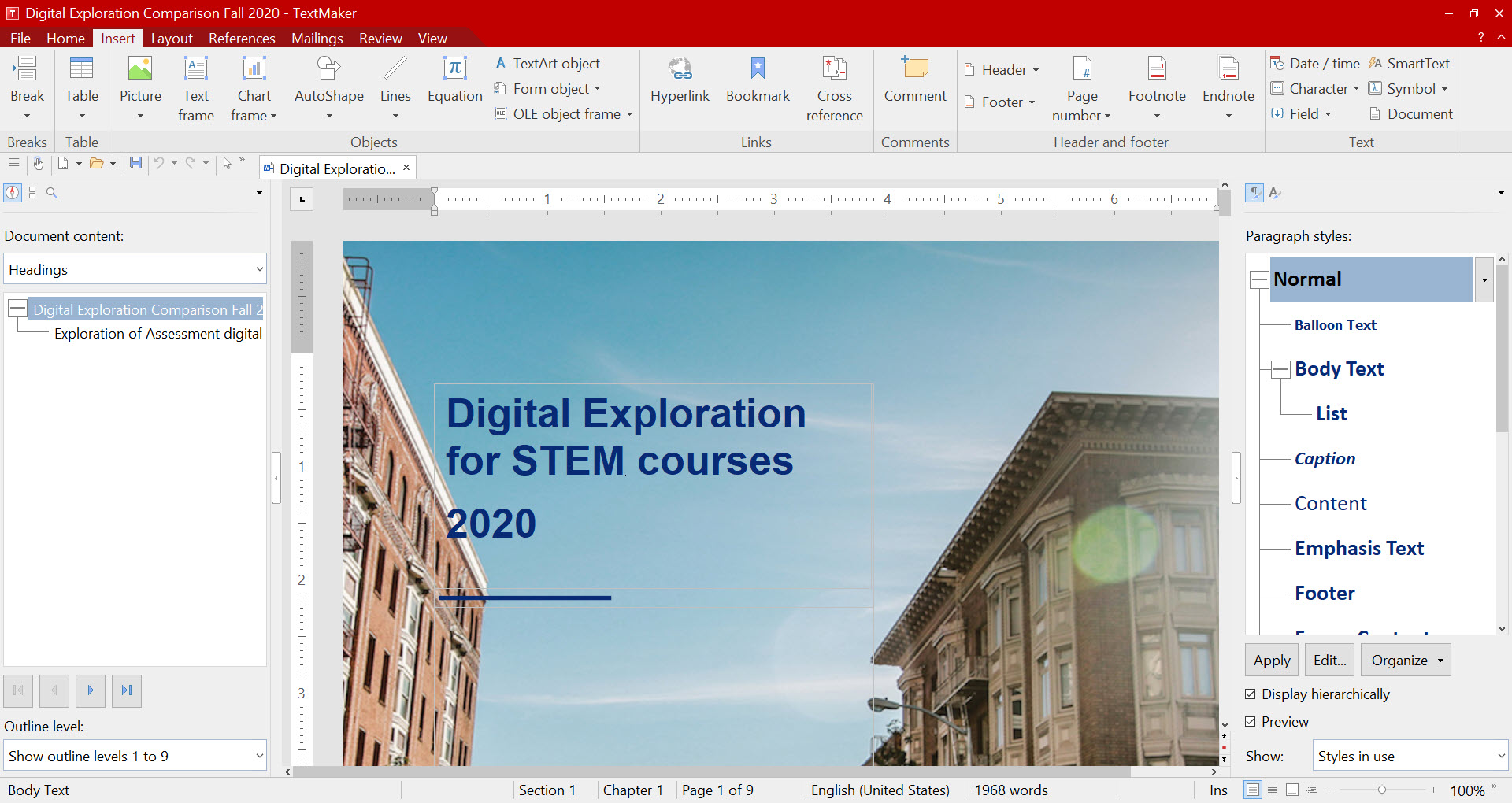
PlanMaker
Features of PlanMaker 2021 include:
- default file format is XLSX which allows you to skip import/export. PlanMaker workbooks can be opened in Microsoft Excel and vice versa without conversion.
- edit XLS files and create PDF files from workbooks.
- compatible with Excel.
- syntax highlighting and formula auditing functions.
- excel-style conditional formatting.
- 80 different chart types in 2D and 3D with an array of effects.
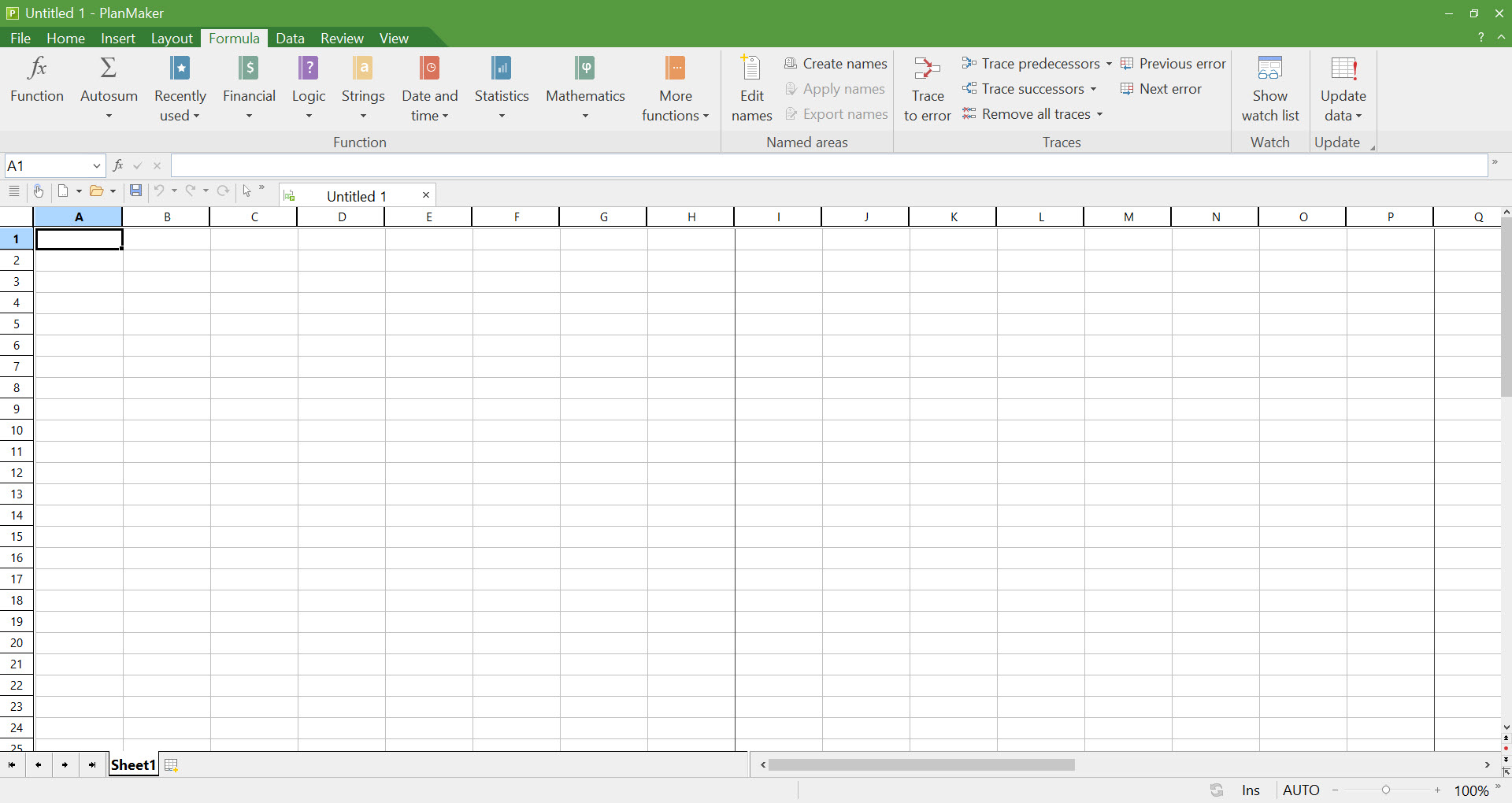
As can be seen from Figure 3.4, many of the familiar features in Excel are available in PlanMaker as well. Even the look and feel of the editing menu is similar.
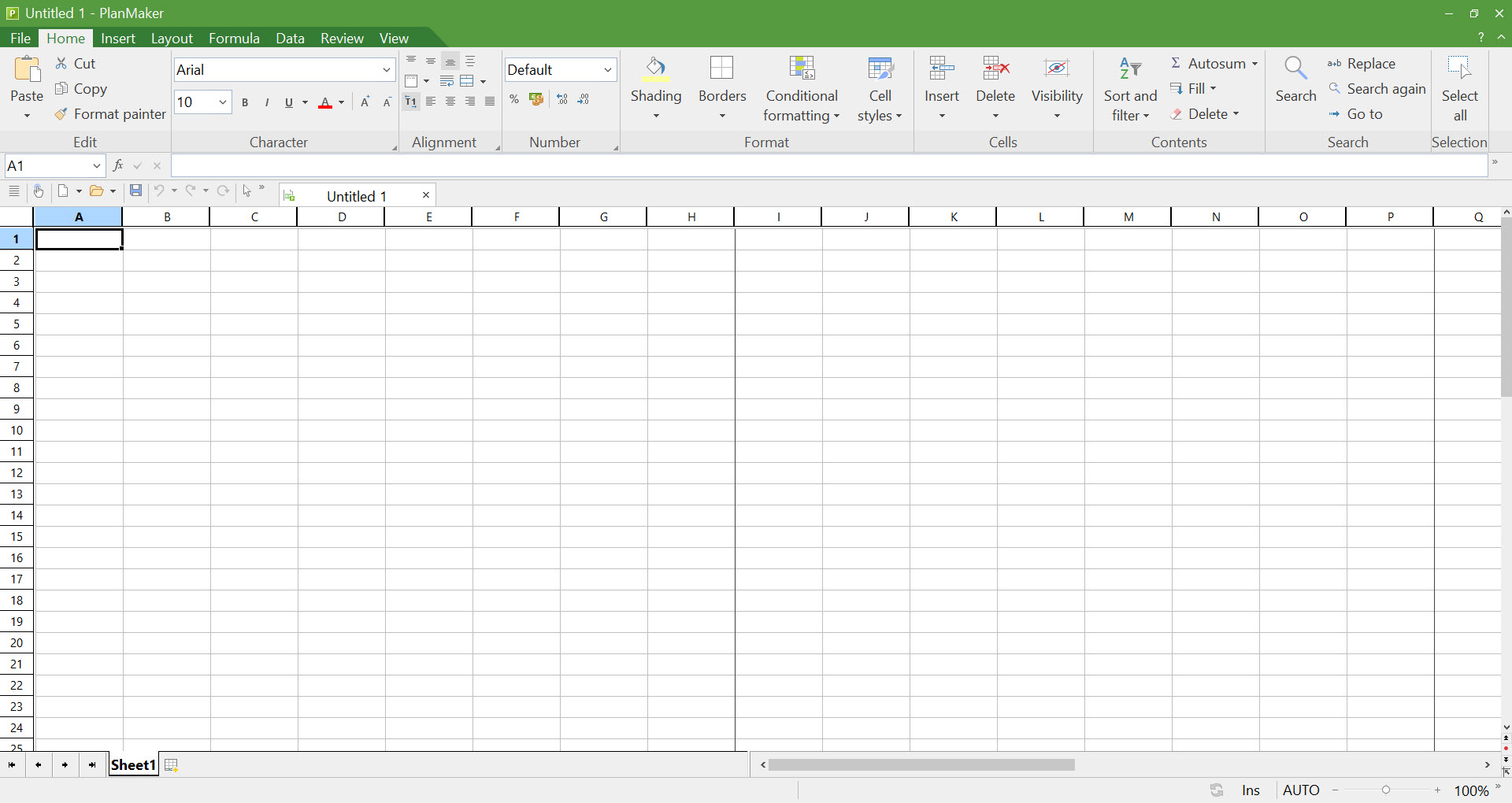
From this look of the Home menu, the look and feel of PlanMaker is similar to that of Excel. A user choosing to switch between the tools should have no problem adjusting to PlanMaker. It is not clear whether the advanced usage of Excel is comparable to PlanMaker.
Presentations
Features of Presentations 2021 include:
- Default file format is PPTX allowing one to skip import export. Files created by Presentations can be opened in Microsoft PowerPoint and vice-versa.
- edit PPT and export slides as HTML and PDF files.
- master-page concepts supports creation of comprehensive presentations.
- impressive animations and slide transitions using OpenGL graphics acceleration.
- add graphics, tables and charts as well as multimedia.
- add TextArt to create jazzy slogans.
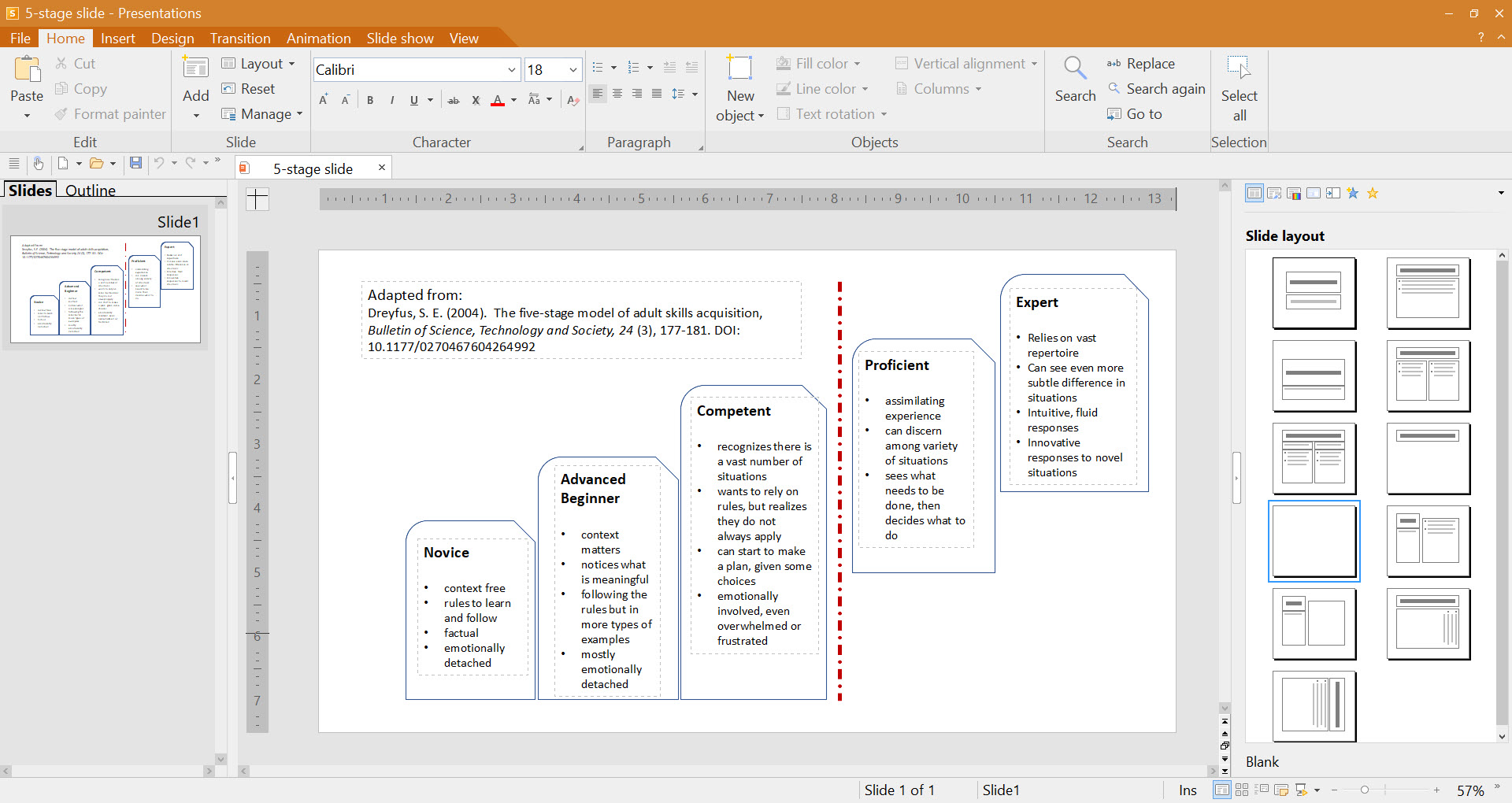
Again the look and feel of Presentation is similar to PowerPoint which would help those choosing to switch.
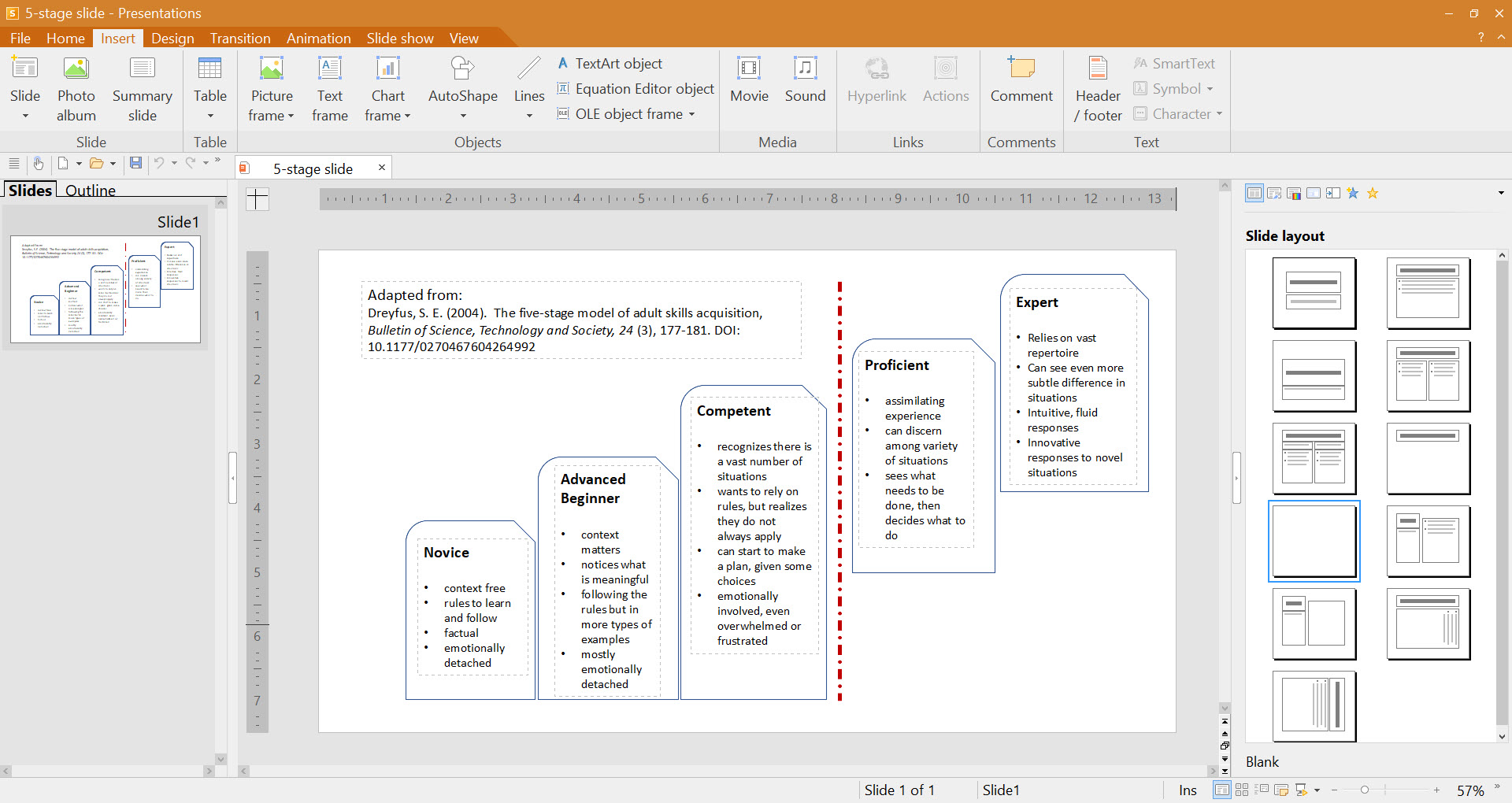
Figure 3.7 shows some of the additional features available in Presentations that are similar to those in PowerPoint.
WPS Office
WPS Office is an all-in-one office suite that allows a person to edit and manage writer, presentation , spreadsheet and PDF collaboratively. It supports 47 files formats, runs on all major operating systems and is available in 46 languages. The supported formats for WPS Office component are:
- Writer – .wps, .Wpt, .doc, .docx, .docm, .dot, .dotx, .dotm, .mht, .mhtml, .htm, .html, .rtf, .txt, .xml
- Spreadsheet – .et, .ett, .xls, .xlt, .xlsx, .xlsm, .dbf, .csv, .prn, .dif, .xltx, .xltm, .xla, .xlam
- Presentation – .dps, .dpt, .ppt, .pptx, .pptm, .pot, .potx, .potm, .pps, .ppsx, .ppsm, .jpg, .png, .tif, .bmp, .ts
- PDF – .pdf
WPS Office has three main tools: Writer, Spreadsheet, Presentation and PDF Editor[11]. In addition, there are PDF tools integrated with the software. WPS Office is meant to function in the cloud which enables collaboration much like Google Docs. There are three plans available: Standard, Premium and Business. The Premium version provides all the functionality of the PDF tools as shown below.
| Standard | Premium | ||
| PDF Annotation | PDF Fill-in, Annotation, Text Comment, Export Annotation | Yes | Yes |
| PDF Editing | Edit & Extract PDF Text, Image | No | Yes |
| Page Management | Manage & Crop & Replace PDF Page | No | Yes |
| PDF Signature & Encryption | PDF Encrypt, Watermark, E-Signature, Recovery | No | Yes |
| Insert Object in PDF | Insert PDF image & Background & Attachment | No | Yes |
| File Format Conversion | Convert PDF & Image to different file formats. Convert different file formats to PDF | No | Yes |
Table 3.2 Feature comparison of PDF Benefits in plans
One of the key distinctions that WPS Office has is that its PDF tools are integrated into the suite. Within Writer, there are options for exporting to PDF, picture to PDF and PDF to Word under the Tools tab. This would be similar to the menu items added to Word when Adobe Acrobat Professional is installed. Within Writer, one interesting feature is the ability to record the screen from within the program.
Comparison of Features
Many personal computer users gravitate towards the use of Office 365 due to its popular use at home, school and business. Those advocating for the use of cheaper alternatives have the onus of providing a reasonable rationale for the use of those alternatives. In this section, a brief description of how the two alternatives presented compare with the features available in Word is presented. The following table lists the key features of Word and whether they exist in TextMaker of WPS Office.
| Feature | Word | TextMaker | WPS Office |
|---|---|---|---|
| Fonts, Font Size | Yes | Yes | Yes |
| List Environments | Yes | Yes | Yes |
| Line & Paragraph spacing | Yes | Yes | Yes |
| Styles | Yes | Yes | Yes |
| Editing - Find, Replace, Select | Yes | Yes | Yes |
| Office Dictation | Yes | No | No |
| Editor - Spell Check, Grammar, Writing suggestions | Yes | No | Yes |
| Pages - Cover Page, Blank Page, Page Break | Yes | Yes | Yes |
| Tables | Yes | Yes | Yes |
| Illustrations - Pictures, Shapes, Icons, 3 D Models, Smart Art, Chart | Yes | Yes | Yes |
| Add-ins - Get Add-ins, Wikipedia | Yes | No | No |
| Media - Online Videos | Yes | No | No |
| Links - Link, Bookmark, Cross-reference | Yes | Yes | Yes |
| Comments | Yes | Yes | Yes |
| Header & Footer | Yes | Yes | Yes |
| Text - Text Box, Quick Parts, Date and time | Yes | No | Yes |
| Symbols - Equation, Symbols | Yes | Yes | Yes |
| Document formatting - Colors, Fonts, Paragraph spacing, Effects | Yes | No | No |
| Page Background - Watermark, Page Color, Page borders | Yes | No | No (only watermark) |
| Page Setup - Margins, Orientation, Size, Columns | Yes | Yes | Yes |
| Paragraph - Indent, Spacing | Yes | No | Yes |
| Arrange -Position, Wrap Text, Bring Forward, Send Backward, Select Pane, Align, Group, Rotate | Yes | Yes | Yes |
| Table of Contents | Yes | Yes | Yes |
| Footnotes - Footnotes, Endnotes | Yes | Yes | Yes |
| Research - Search, Researcher | Yes | No | No |
| Citations & Bibliography - Citation, Manage Sources, Style, Bibliography | Yes | Yes | No |
| Captions - Insert Caption, Insert Table of Figures, Cross-reference | Yes | Yes | Yes |
| Index | Yes | Yes | Yes |
| Table of Authorities | Yes | No | No |
| Proofing - Editor, Thesaurus, Word count | Yes | Yes | Yes |
| Speech | Yes | No | No |
| Accessibility check | Yes | No | No |
| Language - Translate, Language select | Yes | No | No |
| Comments | Yes | Yes | Yes |
| Tracking - Track changes, Show Markup, Reviewing Pane, All Markup | Yes | Yes | Yes |
| Changes | Yes | Yes | Yes |
| Compare | Yes | No | Yes |
| Protect - Restrict Editing, Block Authors | Yes | No | Yes |
| Ink | Yes | No | No |
| Resume - Resume Assistant | Yes | No | No |
Table 3.3 Comparison of Features available in Word, TextMaker and WPS Office
As Table 3.2 shows, not all Word features are available in the two listed alternatives. One would expect this since Word has been under development for a longer period of time. However, most of the features are available in both options. Added to this is the fact that documents created in Word can be used within both these alternatives without the need to import a document.
There are some features that WPS Office comes with that are not present in either Word of TextMaker. The Tools tab contains the following additional options:
- Export to PDF – export a document to PDF
- Export to picture – save a document as a picture
- Picture to Text – convert a picture to text
- Picture to PDF – convert a picture to a PDF
- PDF to Word – convert a PDF document to Word
- Split or Merge – this allows one to either split or merge files, up to 50 documents can be merged
- Auto Backup – allows a timed back of files
- Files Repair – allows the repair of damaged files
- Screen Recorder – allows one to record and create a video (options to record screen, window, audio and webcam)
- Save to Cloud Docs – saves files to the cloud
- File Collect – allows the collection of files
- Scan to Mobile – scan QR with mobile to receive files, sent file to mobile, attach file to e-mail, provide a link to the file
- Design Library – providing templates for document design
WPS Office includes WPS PDF as part of the suite of tools. A PDF file can be opened directly within this tool and annotated in a manner similar to the features available in Adobe Acrobat Professional.
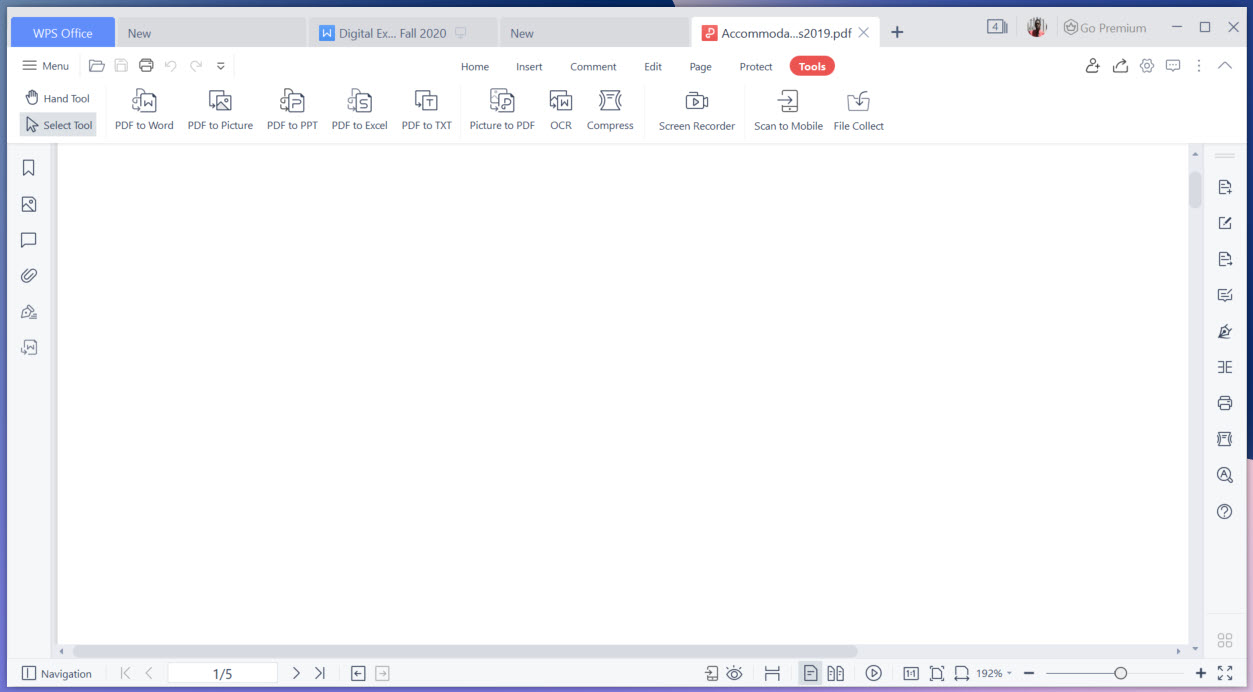
One of the observations from opening the Tools tab when editing a PDF file is that there are some additional options available:
- PDF to Word – convert the document to Word
- PDF to picture – convert the document to a picture
- PDF to PPT – convert the document to PowerPoint
- PDF to Excel – convert the document to Excel
- PDF to TXT – convert the document to TXT files
- Picture to PDF – convert a picture to PDF
- OCR – convert picture to text format
- Compress – reduce the size of PDF files
- Screen Recorder – record the screen and create a video
- Scan to mobile – scan QR with mobile to receive files, attach file to e-mail, provide a link to the file
- File Collect – allows the collection of files
This has interesting applications for those who receive a Creative Commons licensed resource as a PDF with no editable source. WPS PDF essentially will allow you to use the PDF to Word convertor to obtain editable source for the document.
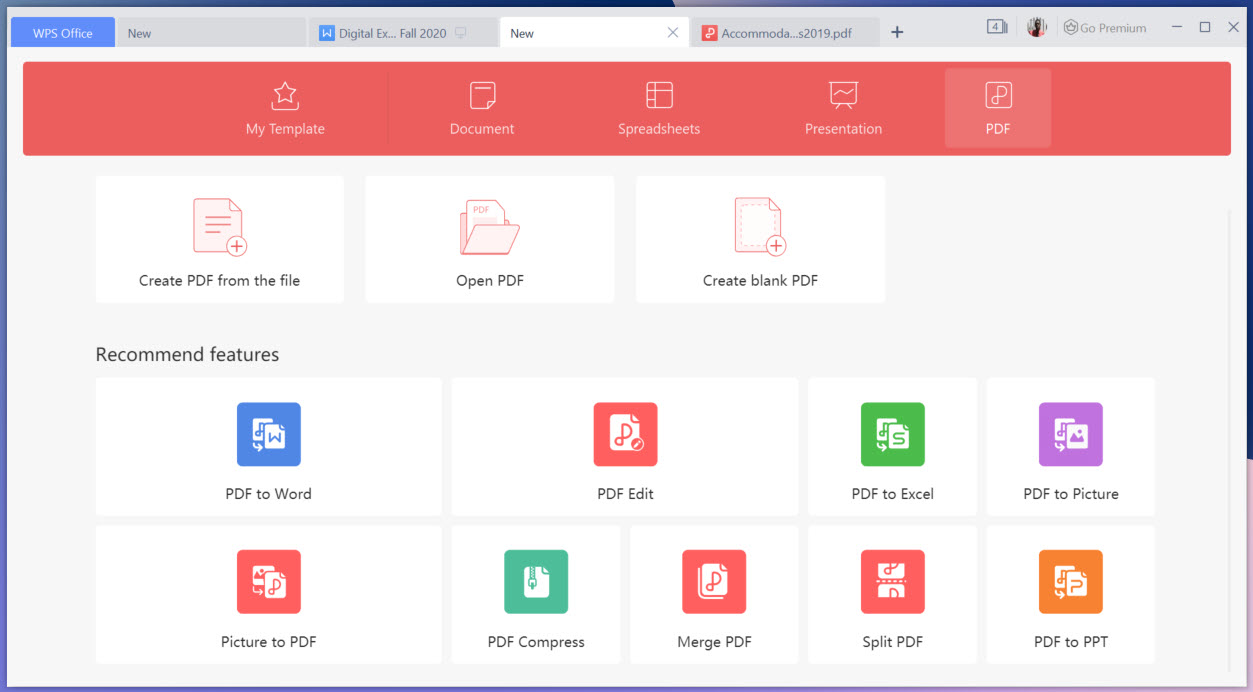
Conclusion
While Office 365 continues to be the most popular word processing tool on personal computers, there are some emerging tools with comparable features at a fraction of the cost. Two such tools have been examined in this chapter, SoftMaker Office and WPS PDF. Both tools can edit documents in Office 365 formats thus forgoing the need to import document.
SoftMaker Office provides three tools – TextMaker, PlanMaker and Presentations. These are similar to Word, Excel and PowerPoint respectively. Document exchange between Office 365 and the three SoftMaker Office products are seamless. The price for SoftMaker Office is relatively cheaper than Office 365 through a one-time purchase option.
There is also a subscriptions option available. In addition, a user can purchase FlexiPDF for either an additional onetime fee or by subscription. FlexiPDF provides the usual features associated with editing PDF files (similar to Adobe Acrobat Professional options). It allows the editing of PDF files as easily as with a word processor which is useful for those working with PDF files.
WPS Office provides the ability to edit and manage files with Writer, Presentation, Spreadsheet and PDF at the same time. It is fully supported on Windows, MacOS, Linux, Android and iOS and also supports 47 file formats and 46 languages. A key feature of this tool is that it operates through the cloud in a similar way to Google Docs. It can be used for free with limited features or with one of two paid subscriptions: WPS Premium and WPS Business. Both subscriptions allow use on multiple devices simultaneously. They also come with a significant amount of cloud storage. WPS Office has the additional feature of providing a Screen Recorder to create video. In addition, the WPS PDF provides a number of useful convertors that would make a good addition to any document creation workflow.
- See Wikipedia ↵
- See Microsoft ↵
- See Microsoft ↵
- See Cook, Simon (2021). Advantages and Disadvantages of Microsoft Word. TurboFuture. ↵
- See Cook, Simon (2021). Advantages and Disadvantages of Microsoft Word. TurboFuture ↵
- See Maxwell, C. (2021). Ascendency of Word Processing and Microsoft Word. Towering Skills. ↵
- See Cook, Simon (2021). Advantages and Disadvantages of Microsoft Word. TurboFuture. ↵
- See the Go Skills website ↵
- See the Go Skills about us page ↵
- See Statistica ↵
- See WPS Office ↵

