10 Recommended Settings for LIVE
Currently, all LIVE-Streamed courses use Zoom video conferencing to hold the lecture portion of the course. Zoom enables you to host directly from your desktop or laptop. Don’t worry! The specific zoom room plugin link used for LIVE-streamed courses will be placed into your UR Courses site for you by your instructional designer. Before this can be completed, new instructors, never using zoom before, must have the proper University of Regina accounts set up. The uregina.ca email must be used for this account.
Key Takeaways
- The LIVE Zoom link with be added into your course site for you! The instructional designer will do this. This link needs to be tested before the first class!
- The U of R Zoom page for instructors outline all Zoom settings & considerations. https://www.uregina.ca/remote-teaching/zoom.html
- Dont have proper University of Regina accounts set up? Here is a contact list of account requesters by faculty to get the process started. If it hasn’t already!
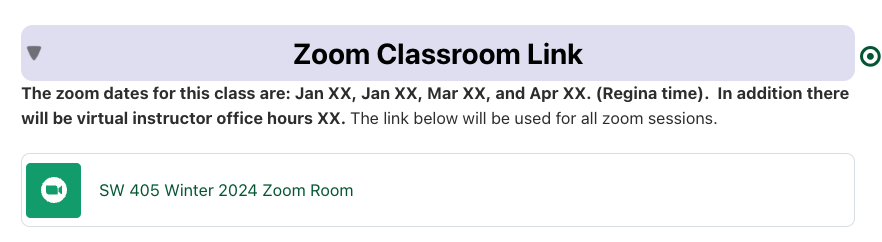
Settings
There are several zoom settings, but the most common ones will be chosen by your instructional designer, based on large class sizes. You are encouraged to meet with your designer to discuss additional settings that meet your teaching style. These settings are a starting point and can be changed based upon class and instructor needs.
- Recurring. This means that the same zoom link can be used for all class meeting times.
- Passcode. There will be a auto generated passcode that is placed on the zoom link. If students use the zoom link provided in UR Courses, they will not be asked to enter a password. The password is need to thwart zoom bombing
- Host video on. Your camera will be on automatically
- Participants video off. Students cameras will be off upon entering the room. This is suggested due to large class sizes.
- Mute upon entry on. Students microphones will be off upon entering. This is suggested due to large class sizes.
- Enable join before host on. This setting allows students to enter the room early before you arrive into the room.
