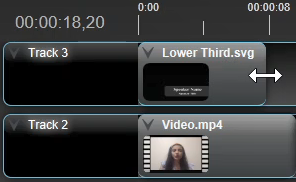30
Track Layers
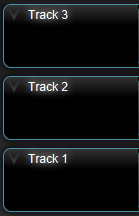
It’s important to understand that OpenShot works in a layered fashion, meaning that any asset that is placed ‘above’ another in the Timeline will also appear on top of the other footage during playback. For example, any asset placed on Track 1 will appear beneath Track 2, and anything on Track 2 will appear beneath Track 3.
Adding a Lower Third
Adding a Lower Third can be an effective way to add visual interest and an air of professionalism to your instructional video. To do so:
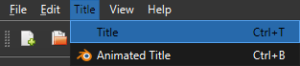
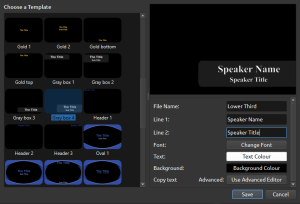
1. Locate the Title drop-down menu, select Title
2. Browse the templates to find a style you like
( Note: some Title templates are intended to be used as Title screens, and some are intended as Lower Thirds. For the latter, one of the ‘Gray Box’ options is recommended)
3. Customize what text will appear in the Lower Third by editing the Line boxes
4. If desired, modify the font style and text/background color
5. Drag the Lower Third from your Project Files down to the Timeline (remember to place above your video)
6. To adjust how long the Lower Third appears for, click and drag the right side