3 UR Self-Service and UR Courses
UR Self-Service
is available for students to register in courses (as well as drop/add/change classes), view course catalog or class schedule, pay tuition or other fees, purchase textbooks, etc.
For more information or assistance, please contact the IT Support Centre (Help Desk) at (306) 585-4685.
Click on the banner below to go to UR Self-Service:
UR Courses
UR Courses is the primary Online Learning Environment (OLE) used at the University of Regina and its Federated Colleges.
It is important to refer to the course syllabus in UR Courses for text information, due dates of assignments, examination dates, etc.
To learn more, visit the UR Courses Page.
To Log into UR Courses:
- Go to www.uregina.ca and click the UR Courses link at the top of the page.
- Click on ‘CURRENT STUDENTS’ at the top banner.
- Click on ‘UR COURSES’ at the top banner.
- Click the ‘LOGIN TO UR COURSES’ button and enter your username and password.
- Your username is created using a combination of your last name and first name. It is not the student ID number.
- If you are having trouble logging in or can’t remember your username and password, click ‘Yes, help me log in’. If this does not work, contact IT Support at 306-585-4685.
Student User Guide
The Student User Guide provides you with a brief introduction and orientation to UR Courses, so that you can equip and prepare yourself to succeed in your courses. Please navigate through the different sections to familiarize yourself with UR Courses.
Topics found in the Guide:
- Notifications,
- Calendar,
- Zoom,
- Course Email,
- Turnitin,
- Assignments,
- Quizzes and Exams, etc.
To find the Student User Guide:
- Go to the UR Courses page found on the University of Regina website following these instructions.
- Click on ‘For Students’ to access the Student Guide for UR Courses.
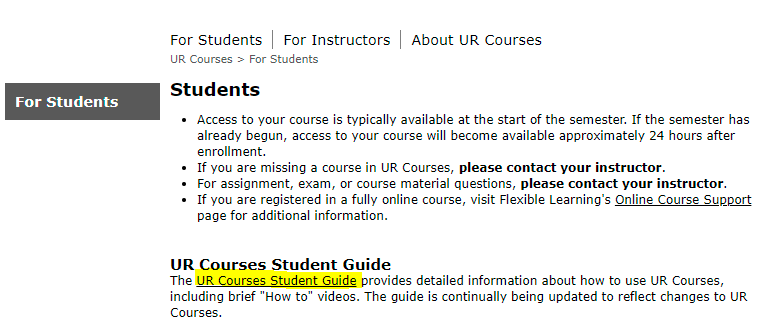
Please check your official UofR email (ending in @uregina.ca) regularly. Any correspondence from faculties and departments at the university will be sent to that email address.
There is also an email function in UR Courses and your instructor will most likely send you correspondence through it. When you login to UR Courses, your UR Courses page will show an email icon for each one of your courses if you have something in your inbox for that course. If you see an email icon for a course, go into that course right away and check your inbox.
Emails
Please check your official U of R email (ending in @uregina.ca) regularly. Any correspondence from faculties and departments at the university will be sent to that email address. This includes your course evaluation which will be sent to your U of R email address near the end of the semester.
There is also email in UR Courses and your instructor will likely send you correspondence through it. You can set up the UR Courses email to send a notification to an outside mail account. You will have to use the UR Courses email to reply to any UR Courses email, you will be notified of any new emails to the UR Courses account via your @uregina.ca email or the alternate email address you provide.
Students can choose to receive notifications for all UR Courses email at their @uregina.ca email account. This is selected by default.
This will provide notification, but it is not possible to reply to the message from a @uregina.ca email account. To read the email and reply, you must log into UR Courses.
To set up email notifications:
-
Log into UR Courses and click on your course.
-
click on the ‘Course Email’ link in UR Courses
3. Click on the ‘Manage Email Notification’ tab
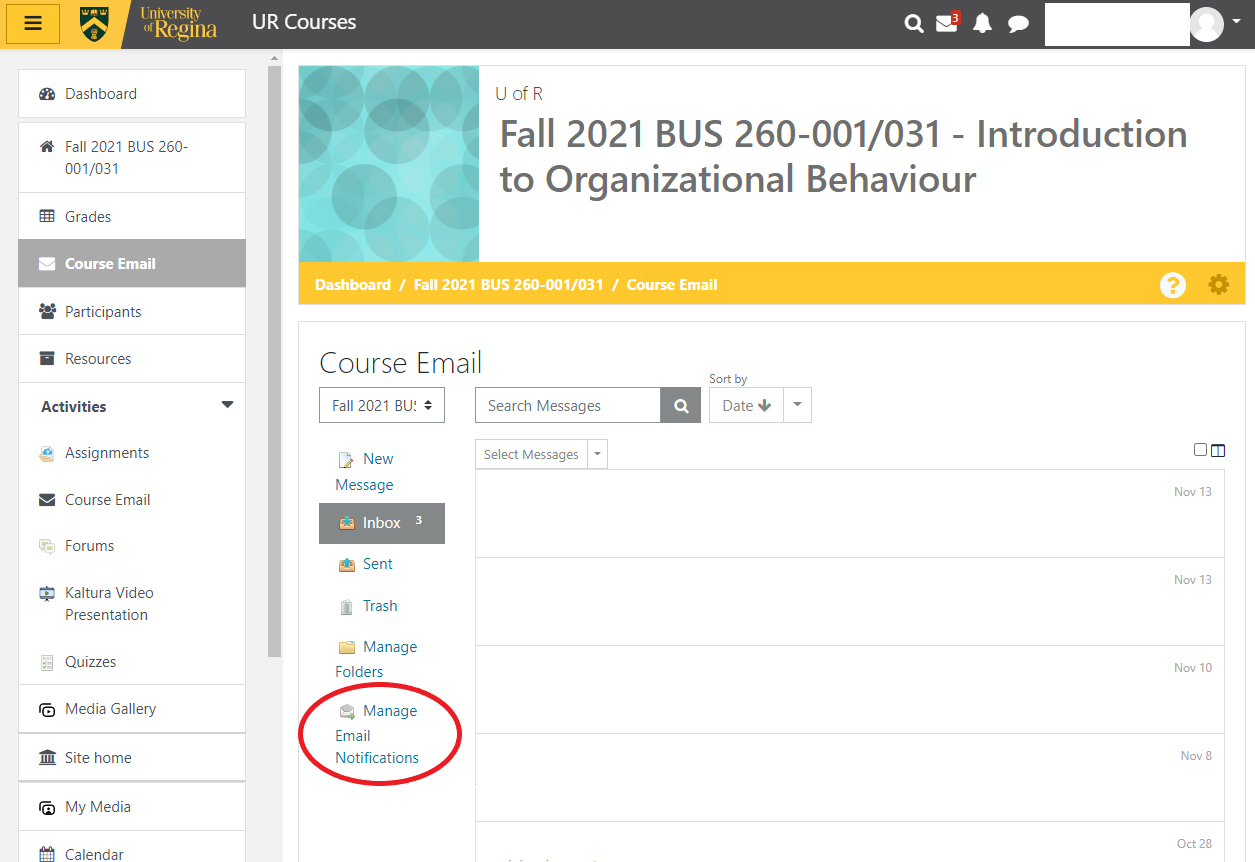
4. Check the ‘Notify me’ box for each course you wish to receive notifications for
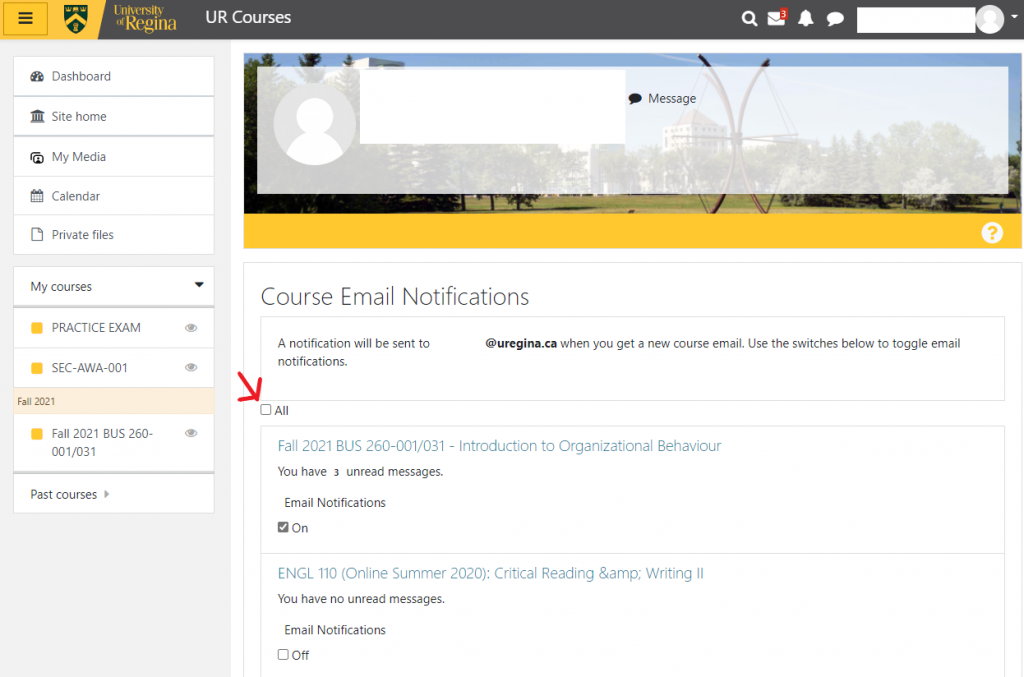
5. Click ‘Save my preferences’ at the bottom of the page.
Tuition & Fees for each faculty Winter 2024.
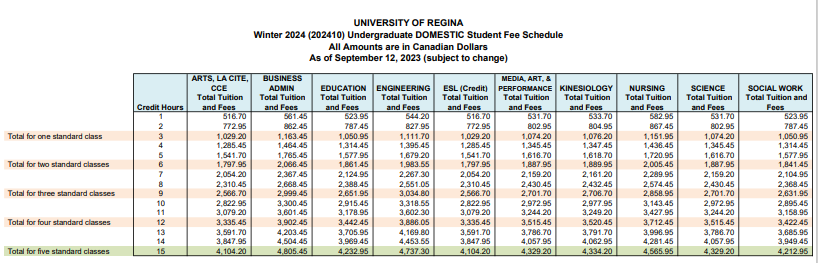
Up-to-date information on tuition and related fees can be found here.
Other Nonconforming Fees
Certain classes that have high material costs also charge material fees. The revenue generated from these fees accrues back to the applicable faculty or department to absorb the high material costs. Senior citizens (persons 65 years of age or older by the end of the term in which they enroll) who wish to register as an audit or credit student in credit courses may request to have their tuition waived. Students are responsible to pay any material fees, laboratory fees, student fees, and other course-related fees. The Seniors' Tuition Waiver Request form is available here or from the Registrar's Office.
Important Notes
- Application (Admission) Fee (For first time applicants - Non-Refundable) - $100.00
- Spring/Summer & Fall 2024 Undergraduate Domestic Student Fee Schedule is not released yet.
- Textbooks, course materials, &/or other applicable fees are not included in the above fees.
- All fees including tuition fees are subject to change at any time without notice.
Payment of Fees
All fees are due and payable at the start of the semester on the day lectures begin. Invoices will not be sent out to students. The last day for full payment of fees without a penalty is 28 days after the first day of classes.
Students may check UR Self-Service or contact Financial Services at (306) 585-4123 or financial.services@uregina.ca for information regarding their fees.
Textbooks
All required textbooks are available for purchase at the University of Regina Bookstore. Registered students can access their text list and purchase textbooks online via UR Self-Service or the Bookstore.
Students are advised to order their textbook(s) as soon as possible, to ensure that they arrive on time.
Click on the website below to go to the Bookstore Page:
Northland College
- Students registered through Northlands College for a University of Regina course at La Ronge, Creighton and Buffalo Narrows may be able to purchase their textbooks directly from Northlands College (306-425-4314).
- To order textbooks, instructors should contact the department/faculty offering the course they are teaching.


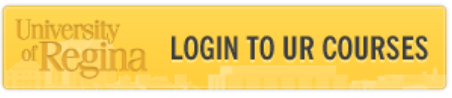
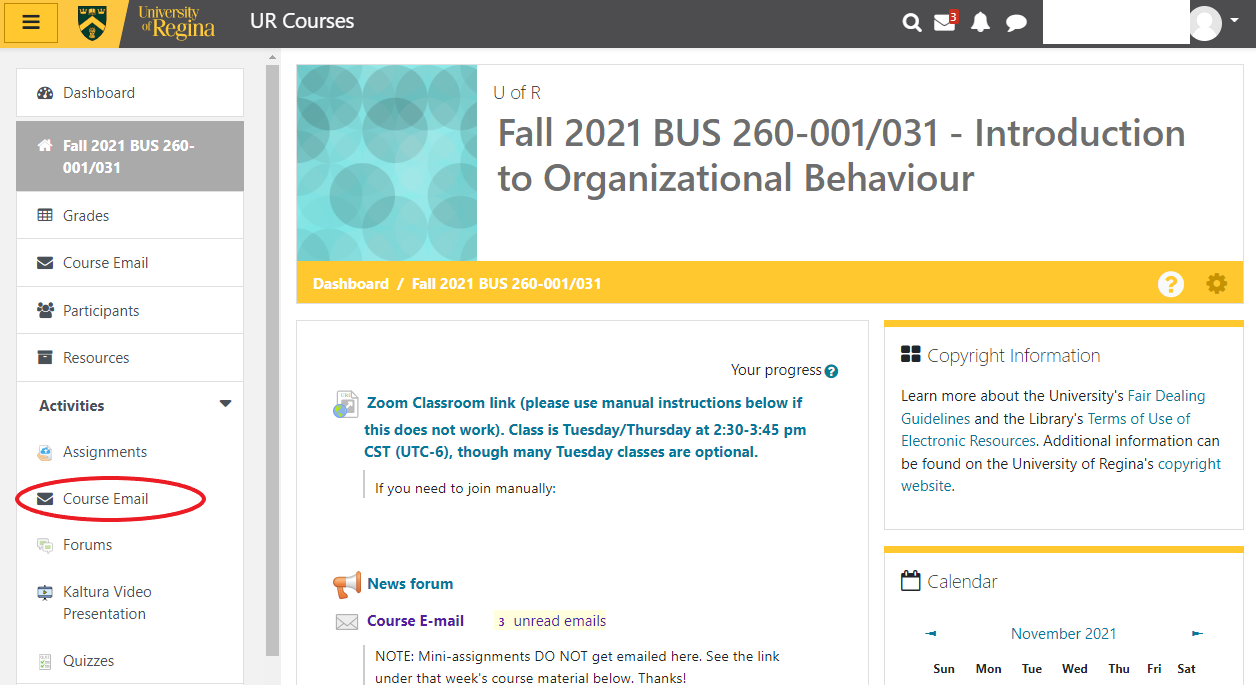
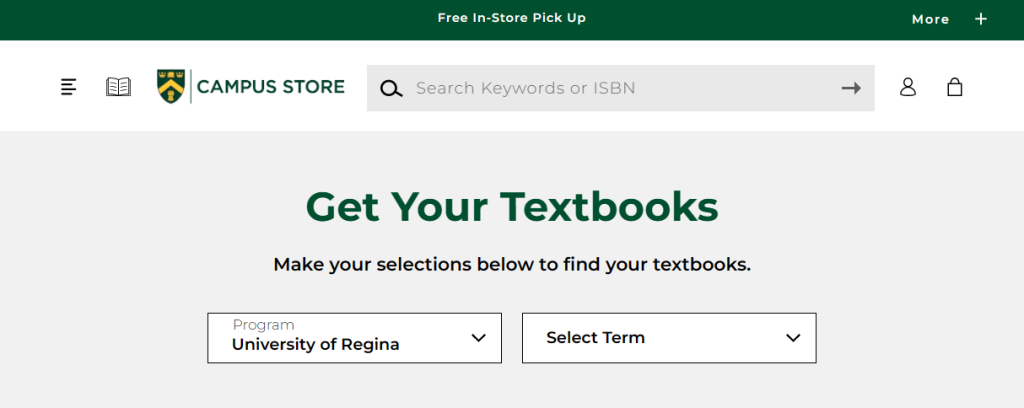
Feedback/Errata