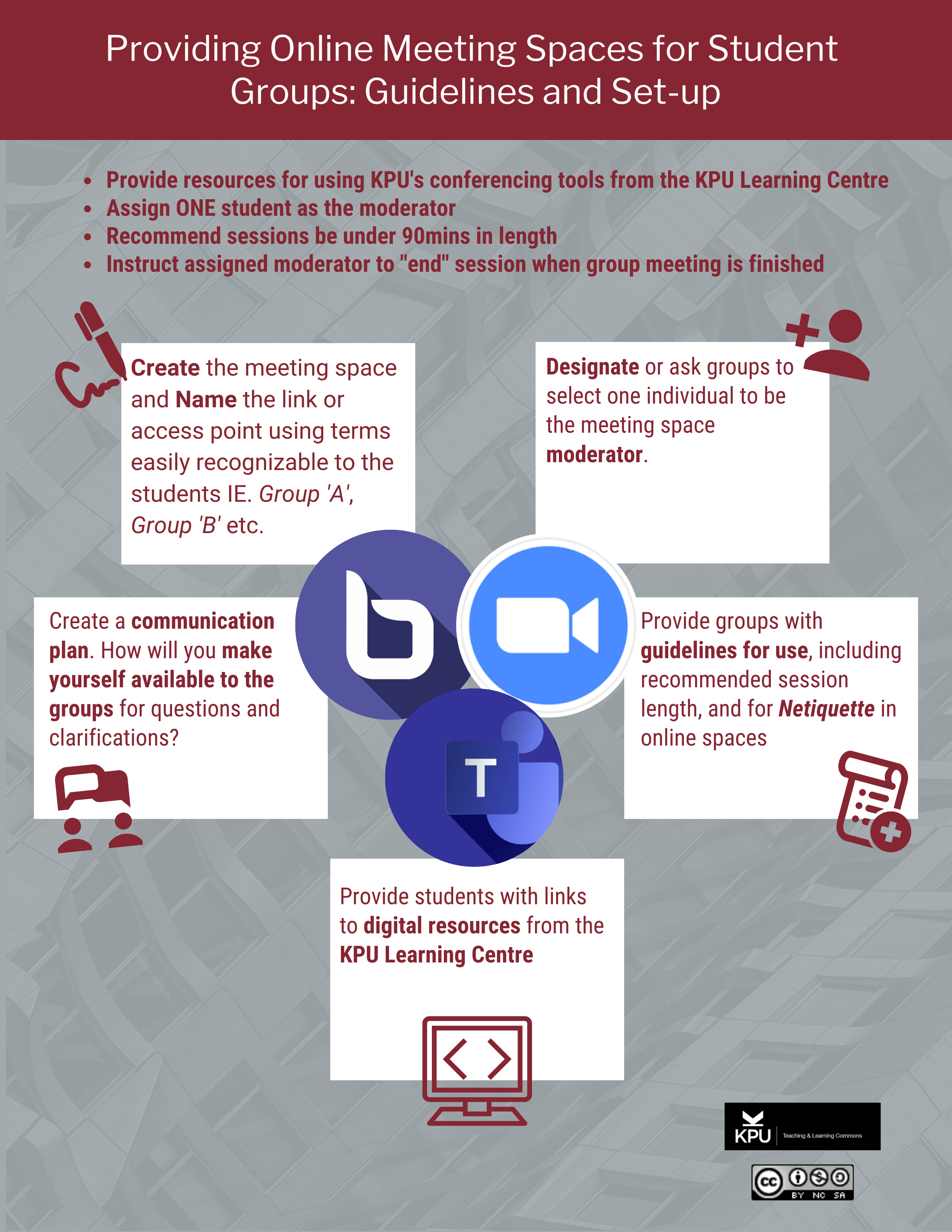8
KPU supported conferencing tools offer students and instructors some choice concerning the virtual meeting spaces available for student groups and peer collaborations. KPU’s Zoom install allows students to create their accounts and schedule meetups through their KPU email, providing a self-directed means to support their learning. BigBlueButton (BBB) is integrated with Moodle and students can access these BBB spaces only if instructors set it up in their Moodle sites for student use (Click here for instructions). Regardless of the conferencing tool utilized to provide student meeting spaces, there are many considerations which instructors should be aware of.
If using BBB, the instructor must create the students’ spaces in a Moodle course site as students do not have permission to edit the course. When creating group spaces, identify them clearly; for example, if groups are alphabetized, name the BBB spaces group ‘A’ and group ‘B’; or if the groups are topic-based, use the topic name. Designate a team or group leader in the BBB set up, assign them as the moderator; this student should be responsible for opening and closing sessions and will have master control over the features in the space.
Another important action is to clearly articulate the guidelines for use and expectations in terms of the technical requirements of scheduling, accessing, and interacting is essential before sending students off on their own. As well, create a communication plan so that students can easily reach you should an issue arise or clarifications are needed to support the process.
Finally, do not assume that students are ‘savvy’ and can navigate these spaces or maximize the built-in features. Provide students with KPU resources, such as BigBlueButton resources for students, a link to the KPU IT self-service portal, and a link to the KPU Learning Centre Resources.