21
[simple banner for chapter]
Note to developer: All headings in the boxes below are set to heading 2 in the dropdown or use this <h2 class=”textbox__title”>
Activity box without H5P embed
 Activity Box
Activity Box
Note to developer: Use this code to add the icon
<img class=”alignnone size-full heading-icon” src=”insert url to icon” alt=”” />
Lorem ipsum dolor sit amet, consectetur adipiscing elit, sed do eiusmod tempor incididunt ut labore et dolore magna aliqua. Ut enim ad minim veniam, quis nostrud exercitation ullamco laboris nisi ut aliquip ex ea commodo consequat. Duis aute irure dolor in reprehenderit in voluptate velit esse cillum dolore eu fugiat nulla pariatur. Excepteur sint occaecat cupidatat non proident, sunt in culpa qui officia deserunt mollit anim id est laborum.
Reflection box without H5P embed
 Reflection Box
Reflection Box
Note to developer: Use this code to add the icon
<img class=”alignnone size-full heading-icon” src=”insert url to icon” alt=”” />
Lorem ipsum dolor sit amet, consectetur adipiscing elit, sed do eiusmod tempor incididunt ut labore et dolore magna aliqua. Ut enim ad minim veniam, quis nostrud exercitation ullamco laboris nisi ut aliquip ex ea commodo consequat. Duis aute irure dolor in reprehenderit in voluptate velit esse cillum dolore eu fugiat nulla pariatur. Excepteur sint occaecat cupidatat non proident, sunt in culpa qui officia deserunt mollit anim id est laborum.
For the Reflection or Activity box with H5P embedded learning object there are 2 options based on the provided content.
Activity or Reflection box with H5P embed and no introduction
Note to developer: Use this code to add the icon<img class=”alignnone size-full heading-icon” src=”insert url to icon” alt=”” />
Add the h5p-embed class to <div class> if no introduction is provided for the learning object.
 Reflection Box
Reflection Box
Activity or Reflection box with H5P embed and introduction
 Reflection Box
Reflection Box
Use this if the H5P embedded learning object has an introduction.
Feature Box
This is an example of an Explore. New icons required for other features as needed for your project.
 Explore Box
Explore Box
Note to developer: Use this code to add the icon<img class=”alignnone size-full heading-icon” src=”insert url to icon” alt=”” />
Lorem ipsum dolor sit amet, consectetur adipiscing elit, sed do eiusmod tempor incididunt ut labore et dolore magna aliqua. Ut enim ad minim veniam, quis nostrud exercitation ullamco laboris nisi ut aliquip ex ea commodo consequat. Duis aute irure dolor in reprehenderit in voluptate velit esse cillum dolore eu fugiat nulla pariatur. Excepteur sint occaecat cupidatat non proident, sunt in culpa qui officia deserunt mollit anim id est laborum.
Callout Boxes
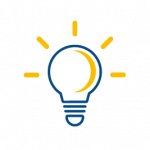
Tip: Lorem ipsum dolor sit amet, consectetur adipiscing elit, sed do eiusmod tempor incididunt ut labore et dolore magna aliqua. Ut enim ad minim veniam, quis nostrud exercitation ullamco laboris nisi ut aliquip ex ea commodo consequat.
Lorem ipsum dolor sit amet, consectetur adipiscing elit, sed do eiusmod tempor incididunt ut labore et dolore magna aliqua. Ut enim ad minim veniam, quis nostrud exercitation ullamco laboris nisi ut aliquip ex ea commodo consequat.
Accordion
Name Things Descriptively
Whenever you create something in your course, you have the opportunity to name it. Using names that describe the content is a simple way to create a sense of order in your course.
For example, instead of naming something “Lesson 1,” use a title that describes the content of the lesson, such as “Lesson: Introduction to Plato.” Instead of naming something, “Assignment,” try, “Assignment 1: Annotated Bibliography.”
Your course template may have default items in them. Rename them to better reflect how you use them. For example, if you have a “Course Information” section that has only the course outline and schedule, you could rename it. “Course Outline & Schedule.” Though it is a small change, these things add up and make navigating the course much easier.
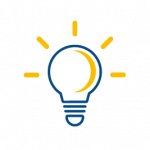 Tip: AODA requires us to rename links to a description of where they go. Consider the following:
Tip: AODA requires us to rename links to a description of where they go. Consider the following:
- A raw link: https://www.gutenberg.org/files/1656/1656-h/1656-h.htm
- A descriptive link: Click here to read Plato’s Apology
A screen reader or other assistive technology will either read out a link’s text to the user or ignore the link entirely. Neither is ideal for students. So, naming your links is not only great for clarity, but also a requirement under AODA.
Listen to a screenreader read out this tip:
Key Takeaways
Key Takeaways
Lorem ipsum dolor sit amet, consectetur adipiscing elit, sed do eiusmod tempor incididunt ut labore et dolore magna aliqua. Ut enim ad minim veniam, quis nostrud exercitation ullamco laboris nisi ut aliquip ex ea commodo consequat. Duis aute irure dolor in reprehenderit in voluptate velit esse cillum dolore eu fugiat nulla pariatur. Excepteur sint occaecat cupidatat non proident, sunt in culpa qui officia deserunt mollit anim id est laborum.

