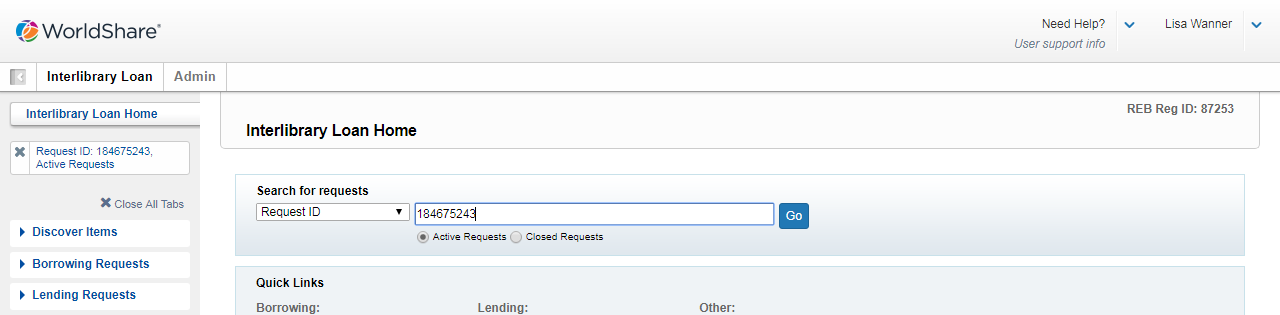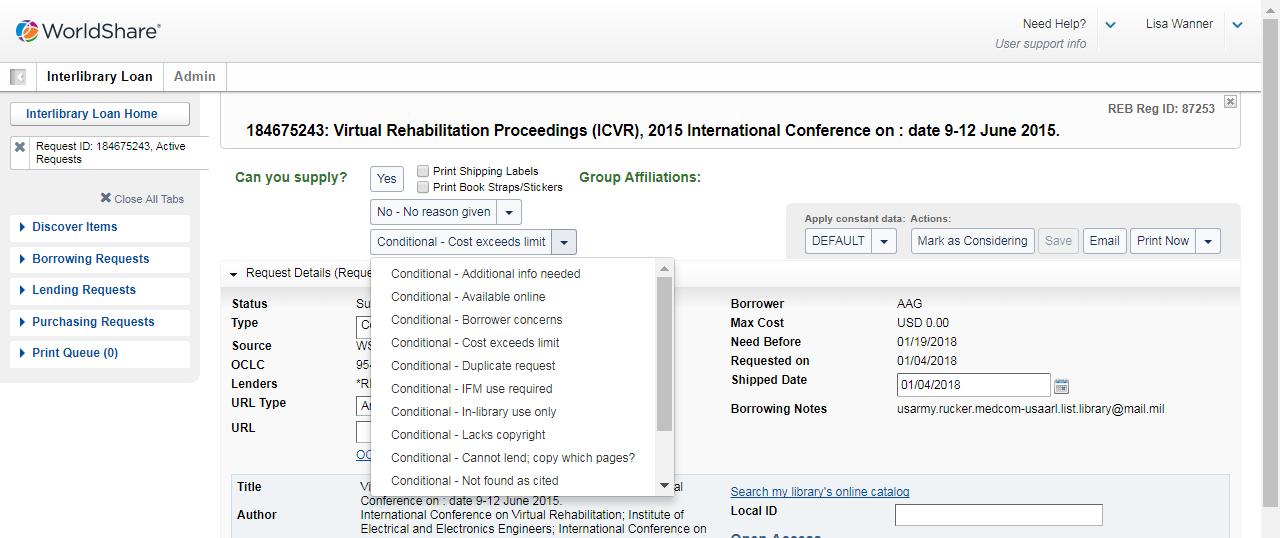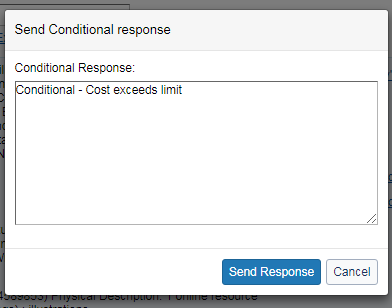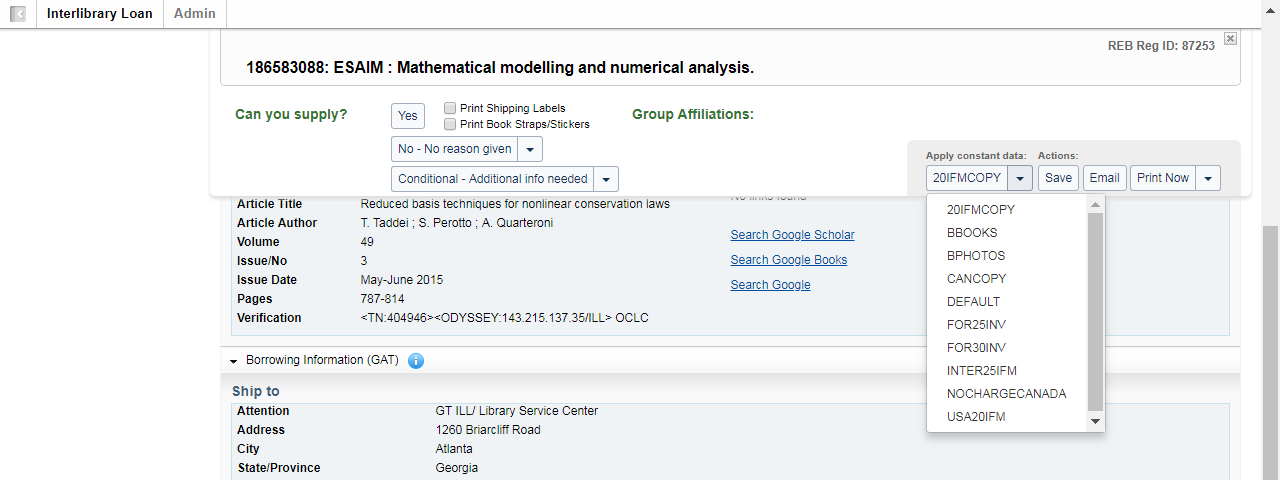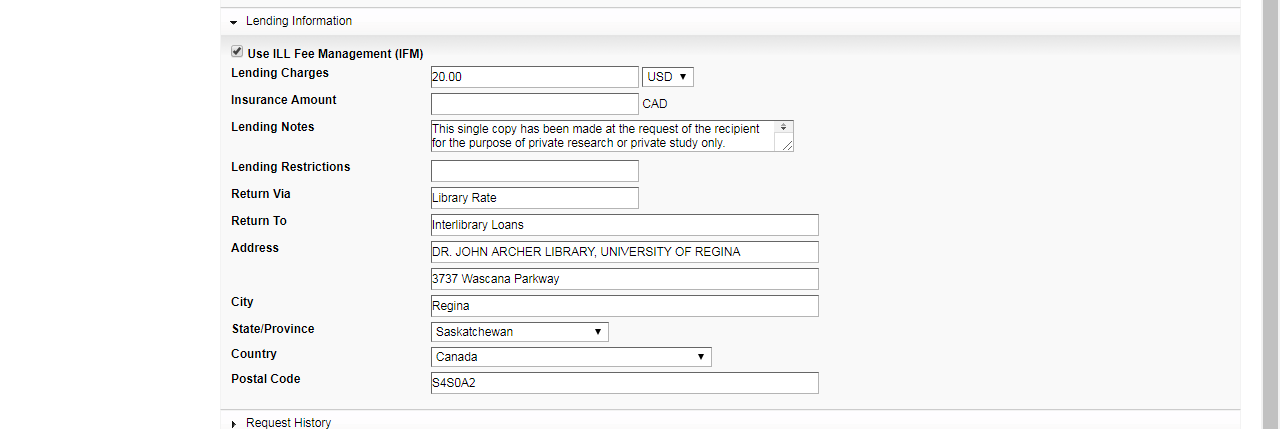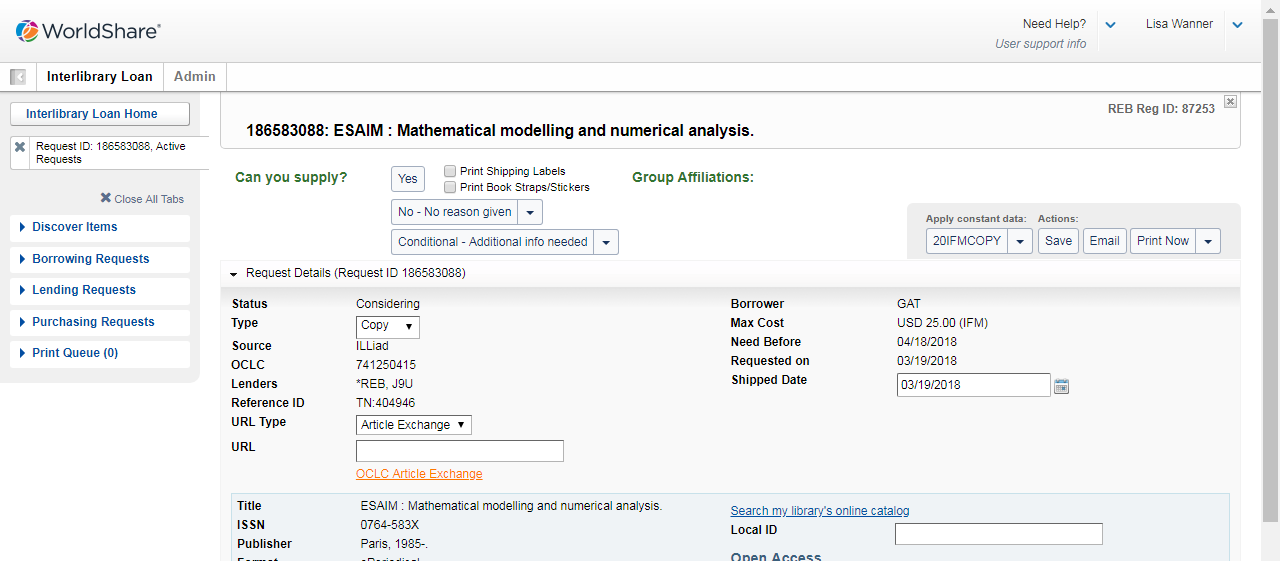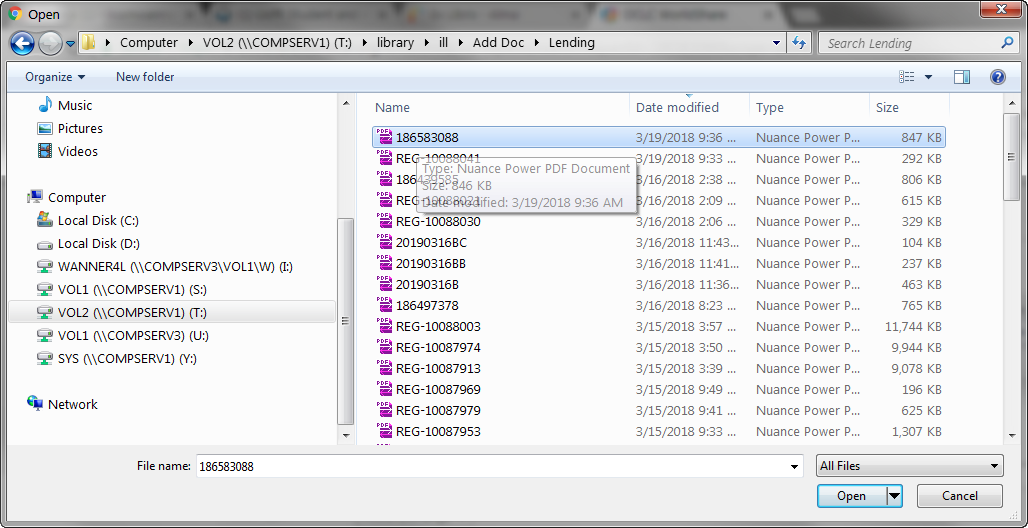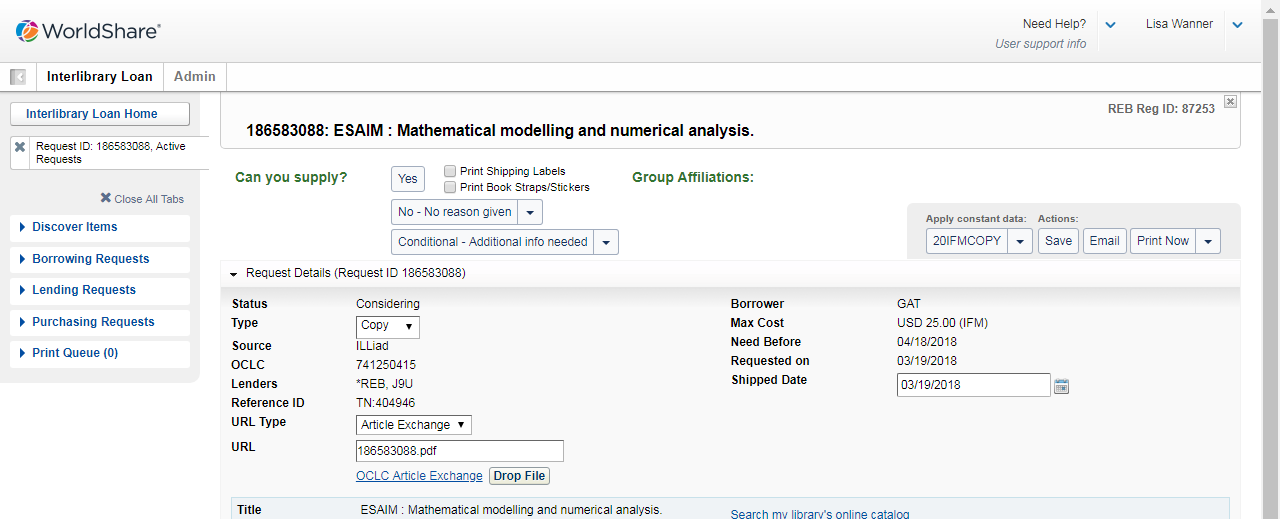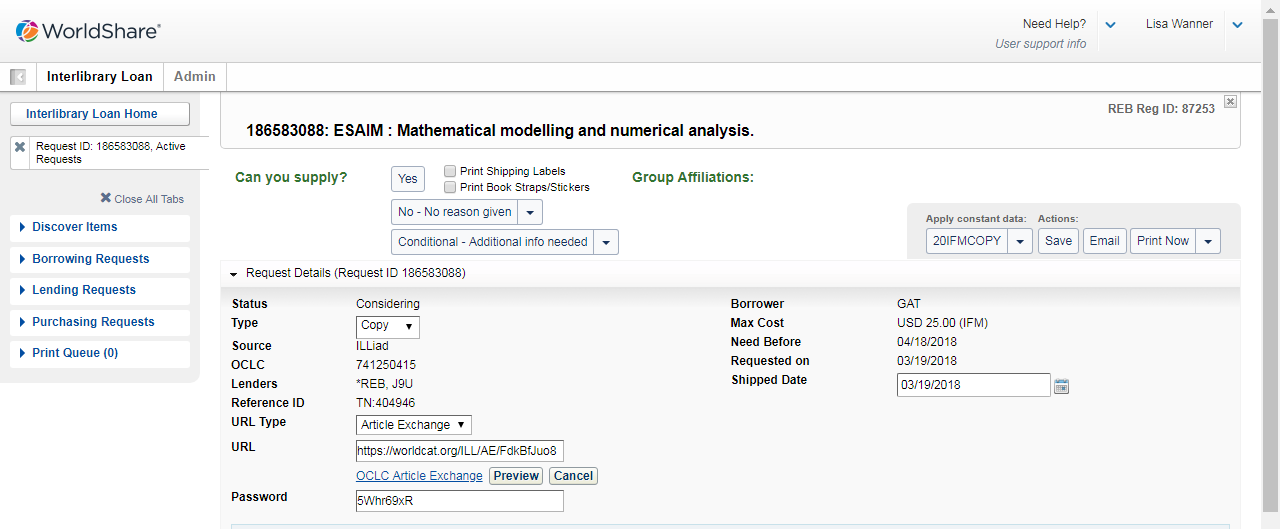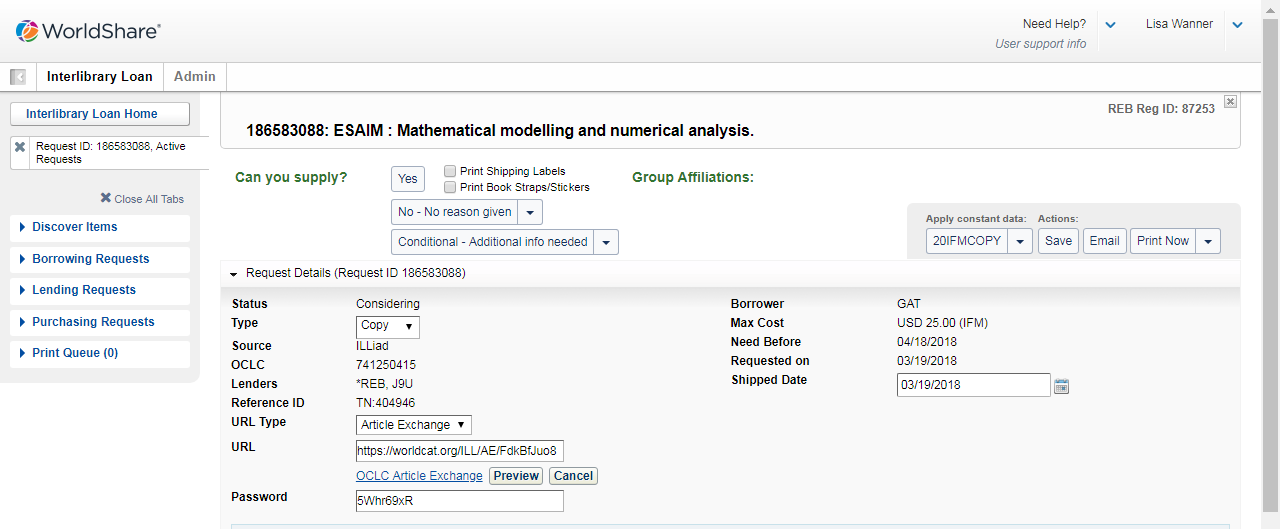Worldshare Digital Lending
WORLDSHARE DIGITAL LENDING
Saved articles and request information are saved to the T drive either via electronic download or from scanning the item they are then sent to the borrowing library.
Worldshare
- Open Excel file to retrieve request information – NEED LINK ONCE WE UPDATE M365
- Scan request ID from paperwork
- Ensure borrow meets our policies
- Check paper work for their max cost
- If Max cost is equal or higher process order
- If Max cost is lower than our policy a conditional request must be placed
- Conditional Requests
- Click Arrow and select option from drop down list
- If a condition is not required fill the request – FIX PHOTO
- Ensure to check if the borrowing library is part of the Reciprocal Borrowing Agreements – Do not Charge for Photocopy
- Apply Constant Data: Choose correct option
- 20IFMCOPY – Any location using IFM
- CANCOPY- Canadian invoices
- Lending information is updated
- URL and password will populate
- You can preview the article by clicking Preview
- Click Cancel if incorrect article is attached