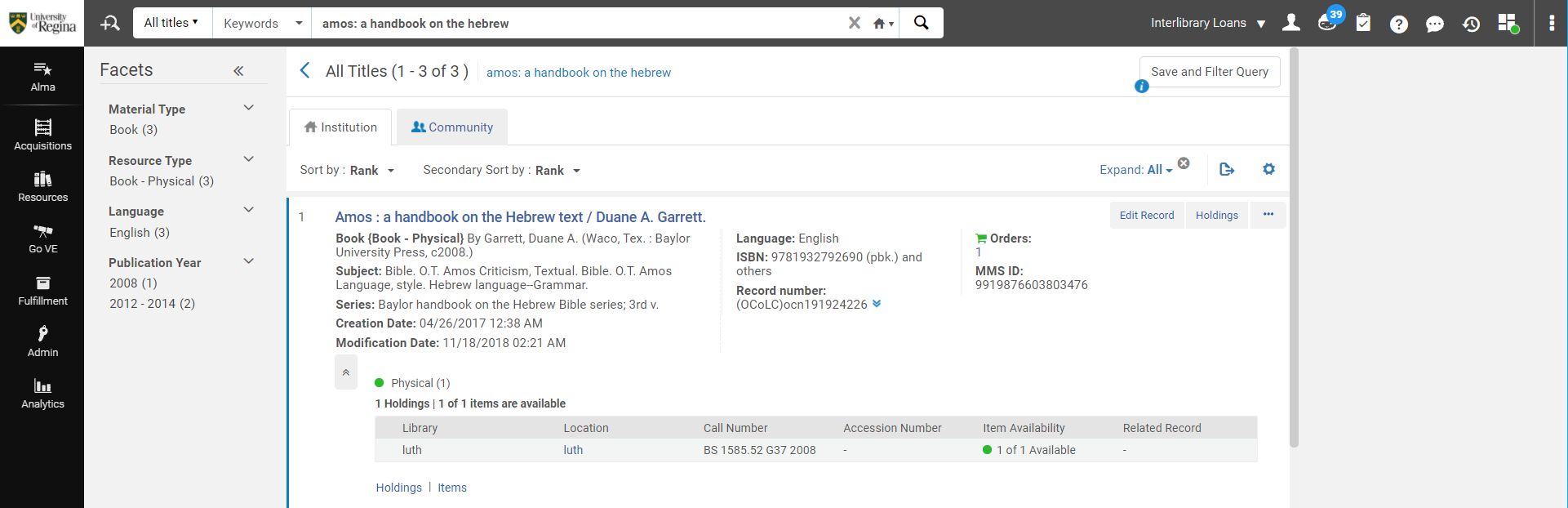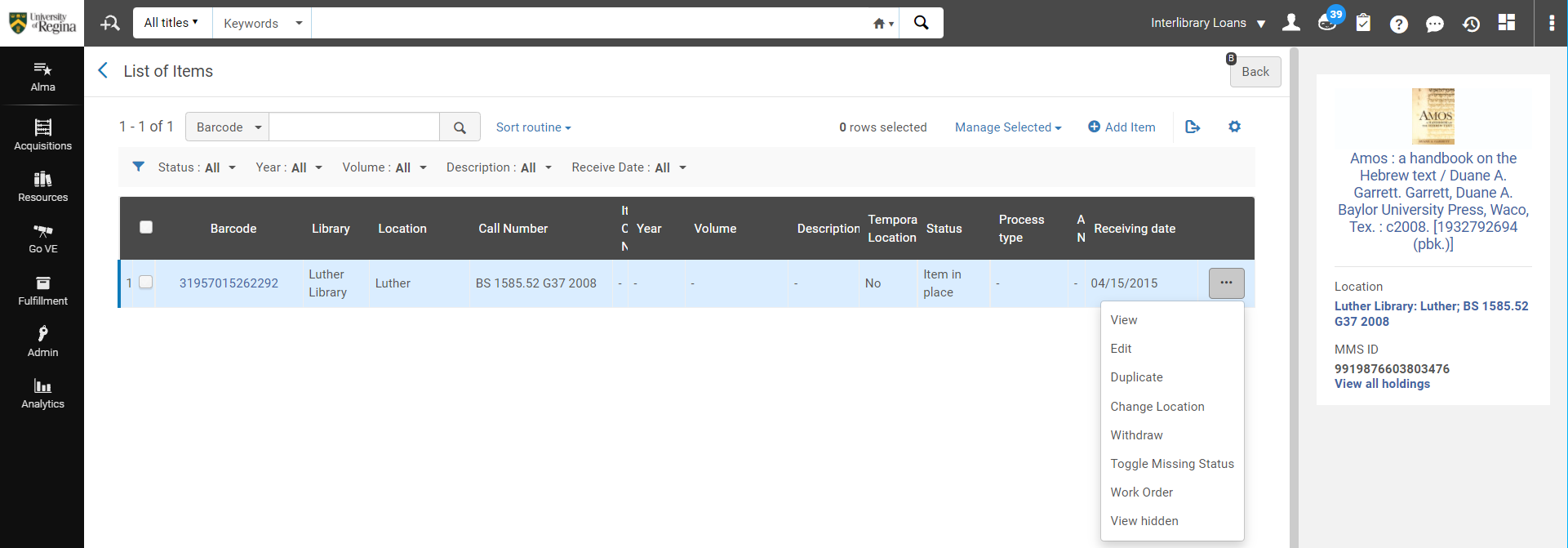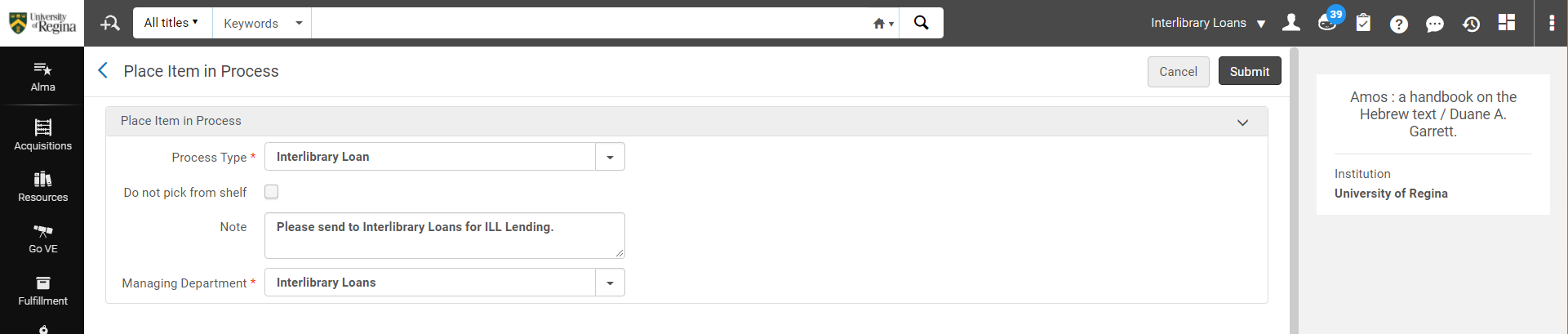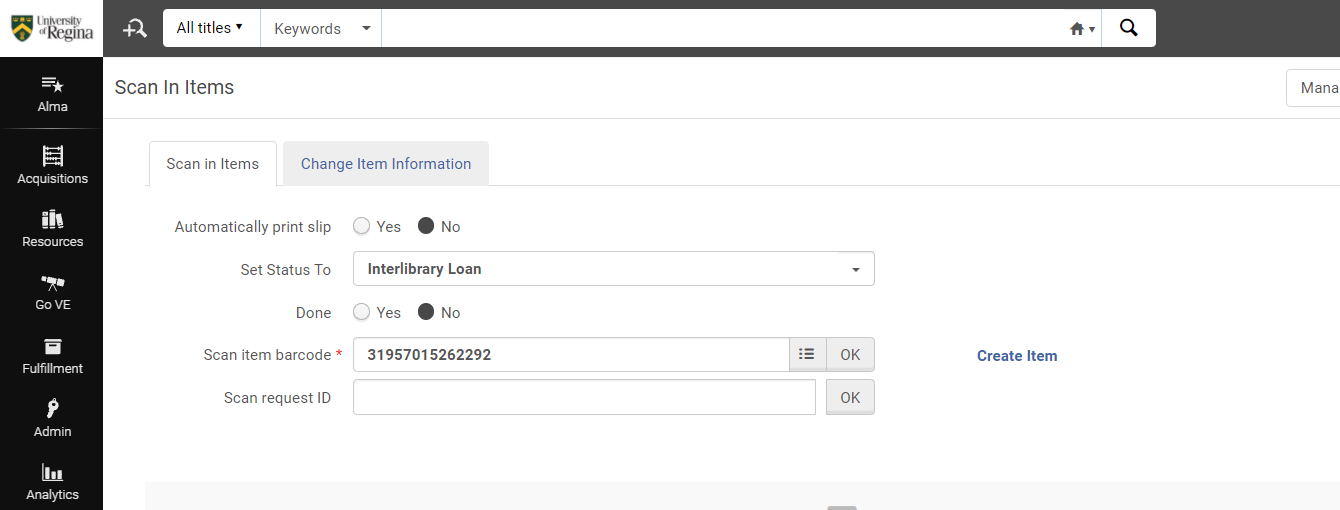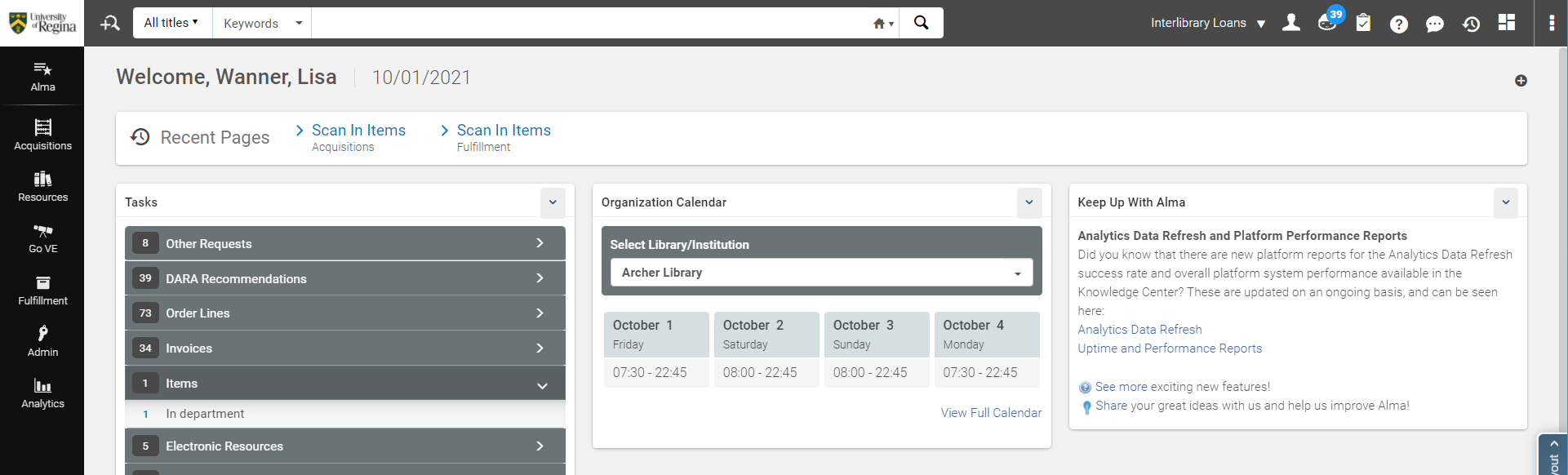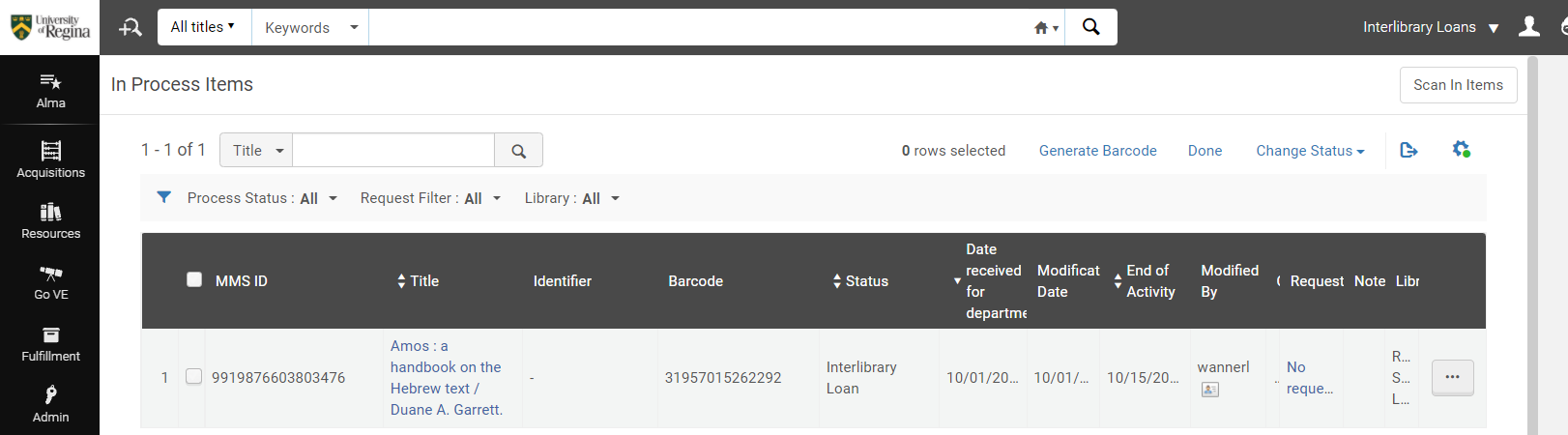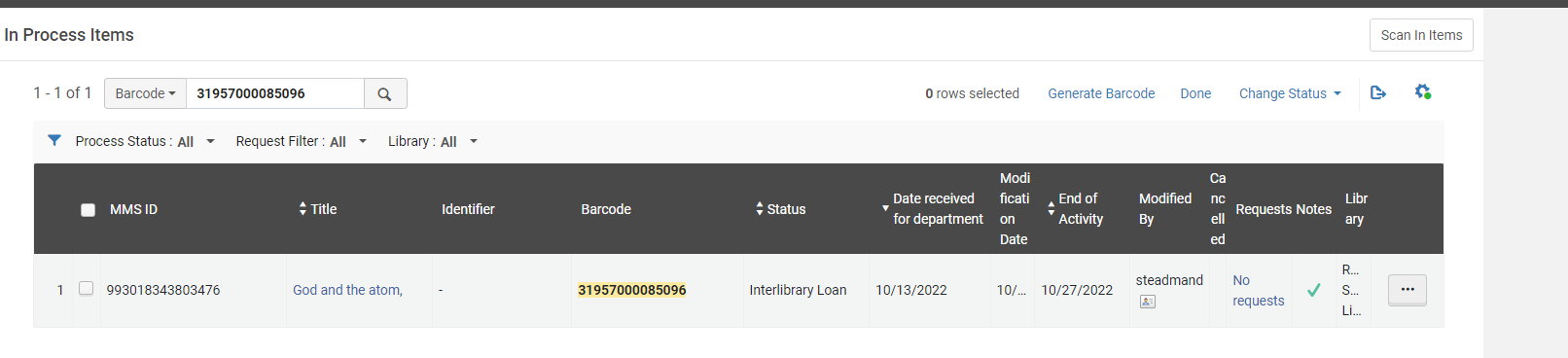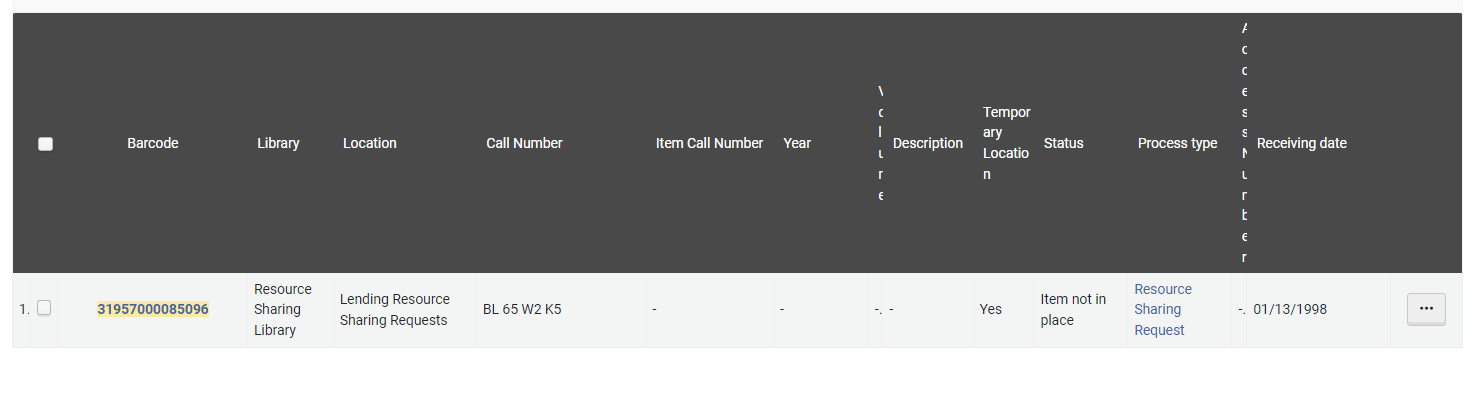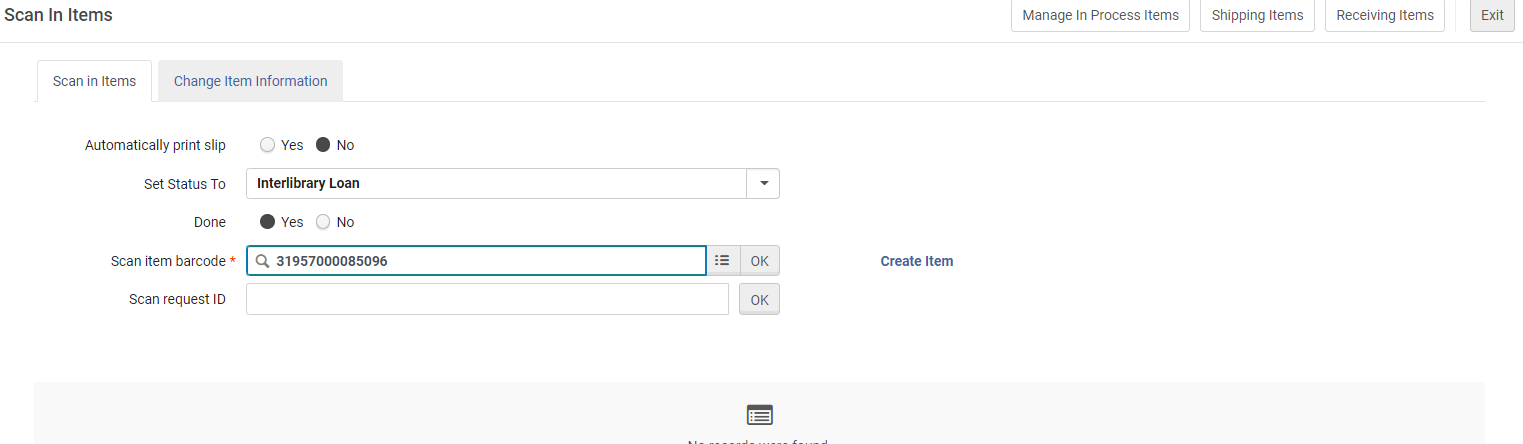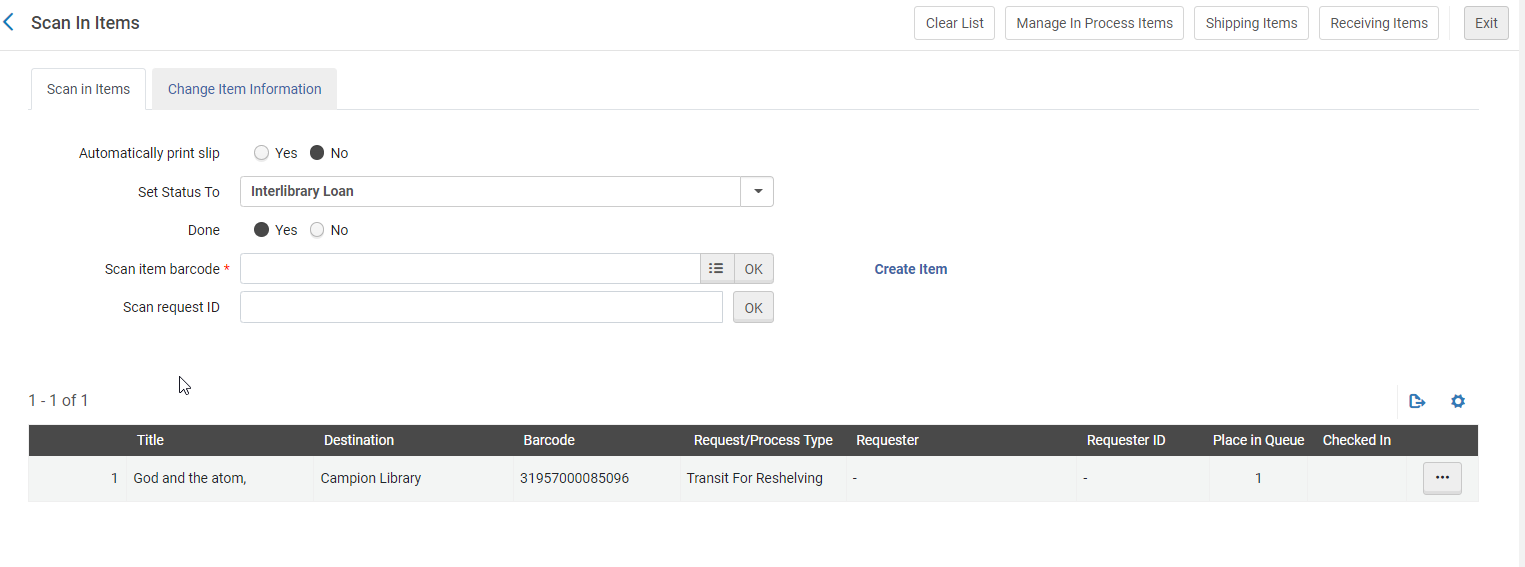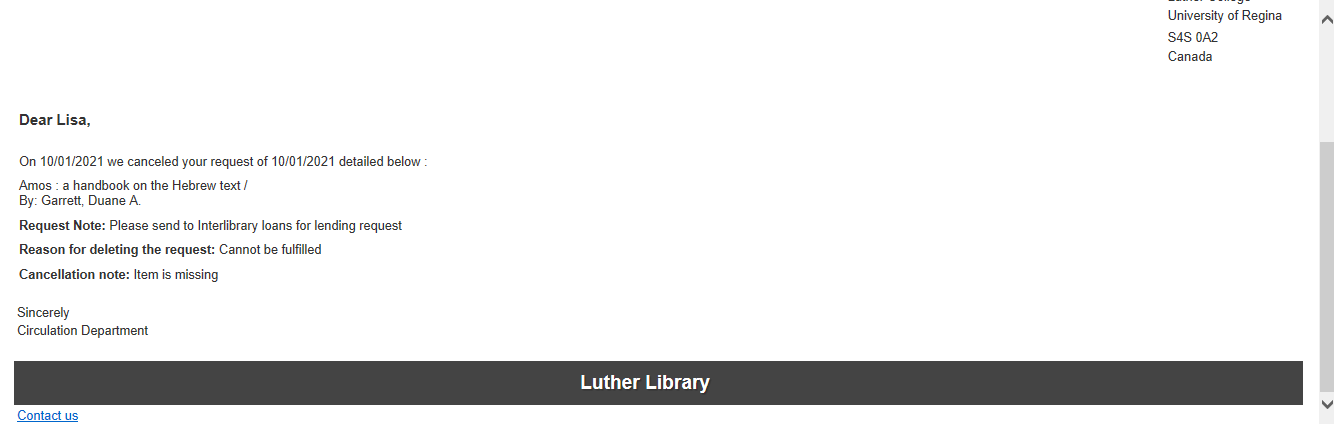Work Orders Relais/Worldshare Physical Lending
WORK ORDERS RELAIS/WORLDSHARE PHYSICAL LENDING
A work order is an internal library request to route physical materials to a specific department for internal processing. A work order sends an item to a department (marking it as not available on the shelf), where it can be managed according to internal statuses. Departments and statuses can be configured according to a library’s local needs.
For Interlibrary Loan Materials that we require from Federated Colleges we will place a work order on the item so that it is routed from their library to Interlibrary Loans Department.
Alma
- Create a Work Order:
- Search for Item
- Click Items
- Find Correct item
- Click Ellipsis (…)
- Click Work Order
- Process Type: Interlibrary Loans
- Do not pick from shelf:
- No Check Mark – means the item will appear on a pick from shelf list for the required Library, and staff will retrieve the item – select this option
- Check Mark – Item does not need to be retrieved from shelf
- Place note: Example: Please send to Interlibrary Loans for ILL Lending.
- Managing Department: Interlibrary Loans
- Click Submit
- Request has been placed
- Federated College will monitor pick from shelf list and process the requests,see Work Orders- Federated Colleges
- When the item is received in Collections Services:
- Ensure you are at Interlibrary Loans Desk
- Click Fulfillment>Resource Requests>Scan in Items
- Click Ok
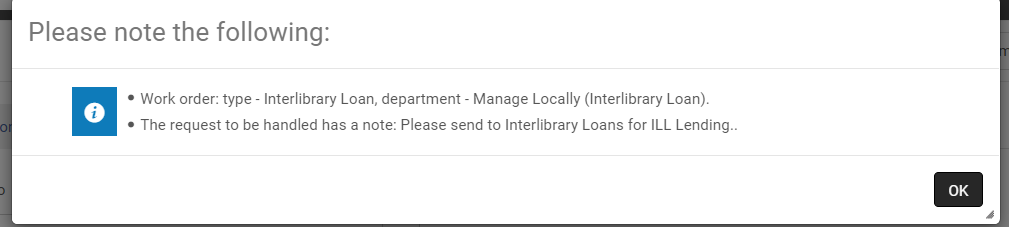
- Follow regular Interlibrary Loan Lending procedures for Relais/Worldshare
- When the item is signed out in Relais it still remains in Interlibrary Loan- In Department but has the Library as Resource Sharing
- When the item is received back from the borrowing library it must be returned in Relais/Worldshare first in order for it to connect to Alma and complete the resource sharing request
- The item should still remain in the Task Lists>Items>In Department
- To transit the item back to the Federated College:
- Ensure you are at Interlibrary Loans Desk
- Click Fulfillment>Resource Requests>Scan in Items
- Set Status To: Interlibrary Loan (this should not affect the process so can be blank as well)
- Ensure Done is set to: YES
- Scan Item Barcode
- Item can be returned to the owning library
Cancelled Work Orders by Federated Colleges
- If the Federated College cannot fill the request they will cancel it using the system
- The staff member who placed the request will receive a cancellation notification via email to their personal email address, forward these emails to interlib@uregina.ca so Cheryl can handle accordingly