Relais and Worldshare Searching Digital Lending
RELAIS AND WORLDSHARE SEARCHING DIGITIAL LENDING
For Relais and Worldshare Quick Find must be searched manually in order to locate the required request. Lending requests are printed from the interlib@uregina.ca email. Both are printed in the morning and afternoon. The files are found at the ILL lending clerk’s desk labeled Electronic Lending and Monograph Lending.
Digital Lending – NEED TO UPDATE EVERYTHING
- Search Quick Find for item required
- Choose Catalogue
- Enter title
- Choose title or journal title
- Click Search
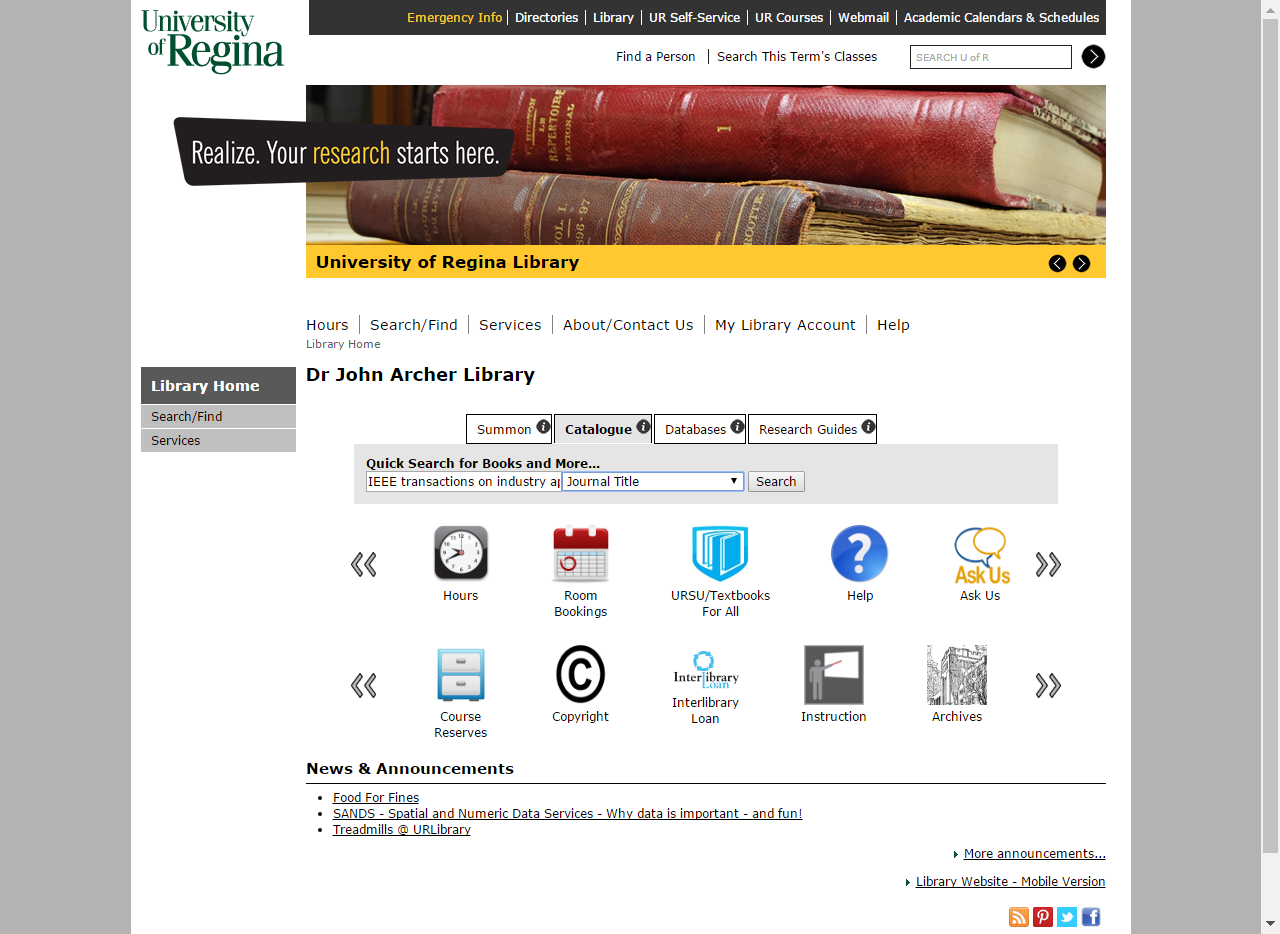
- Select title required
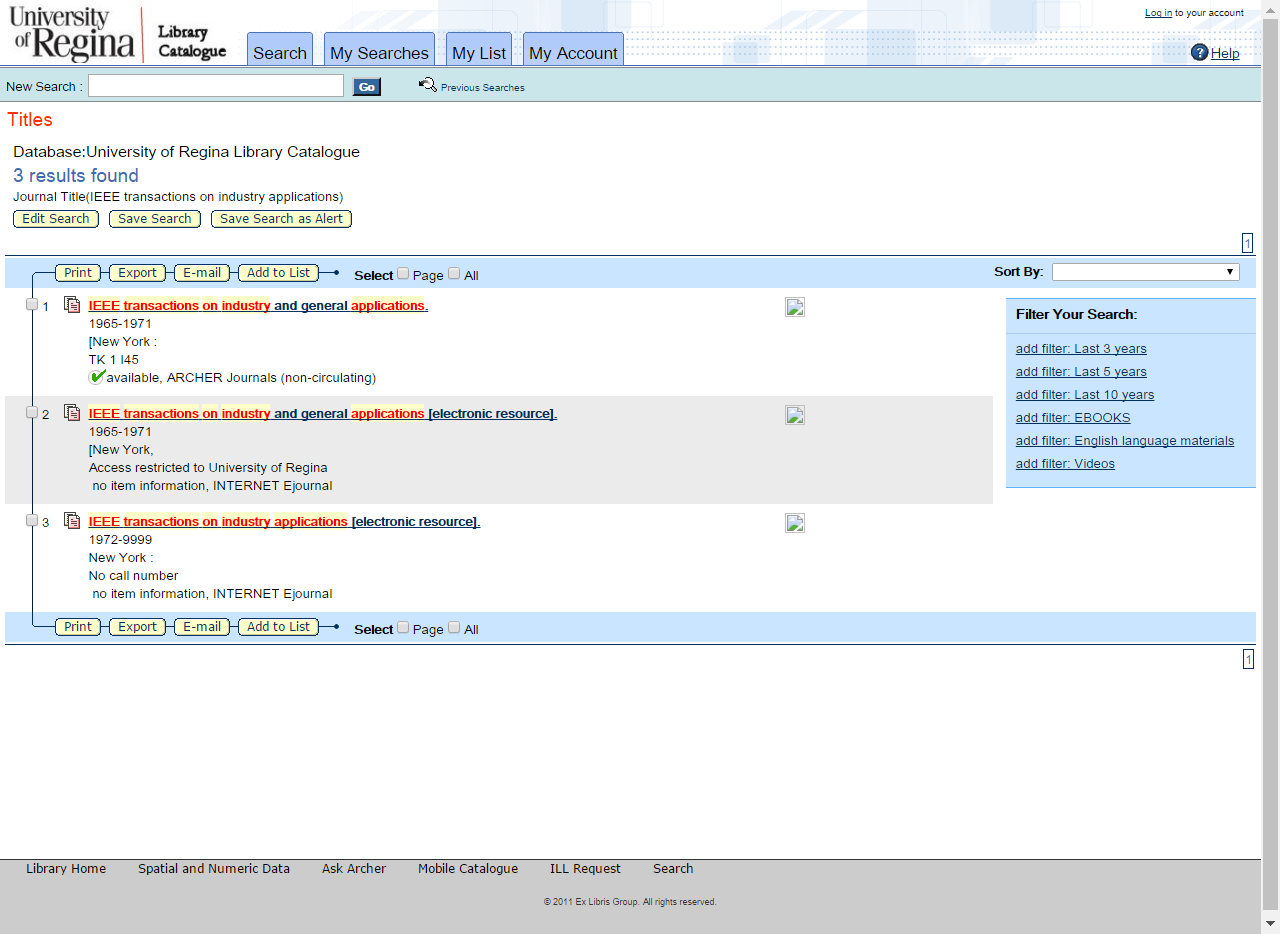
- Click link
- Select a link that provides full text and for the year you require
- Sometimes links may not have most up to date information so full text options may be available even if it does not appear to be in the holdings, always check the actual site before assuming we do not have the article
- Please note we do not supply Open Access Journals
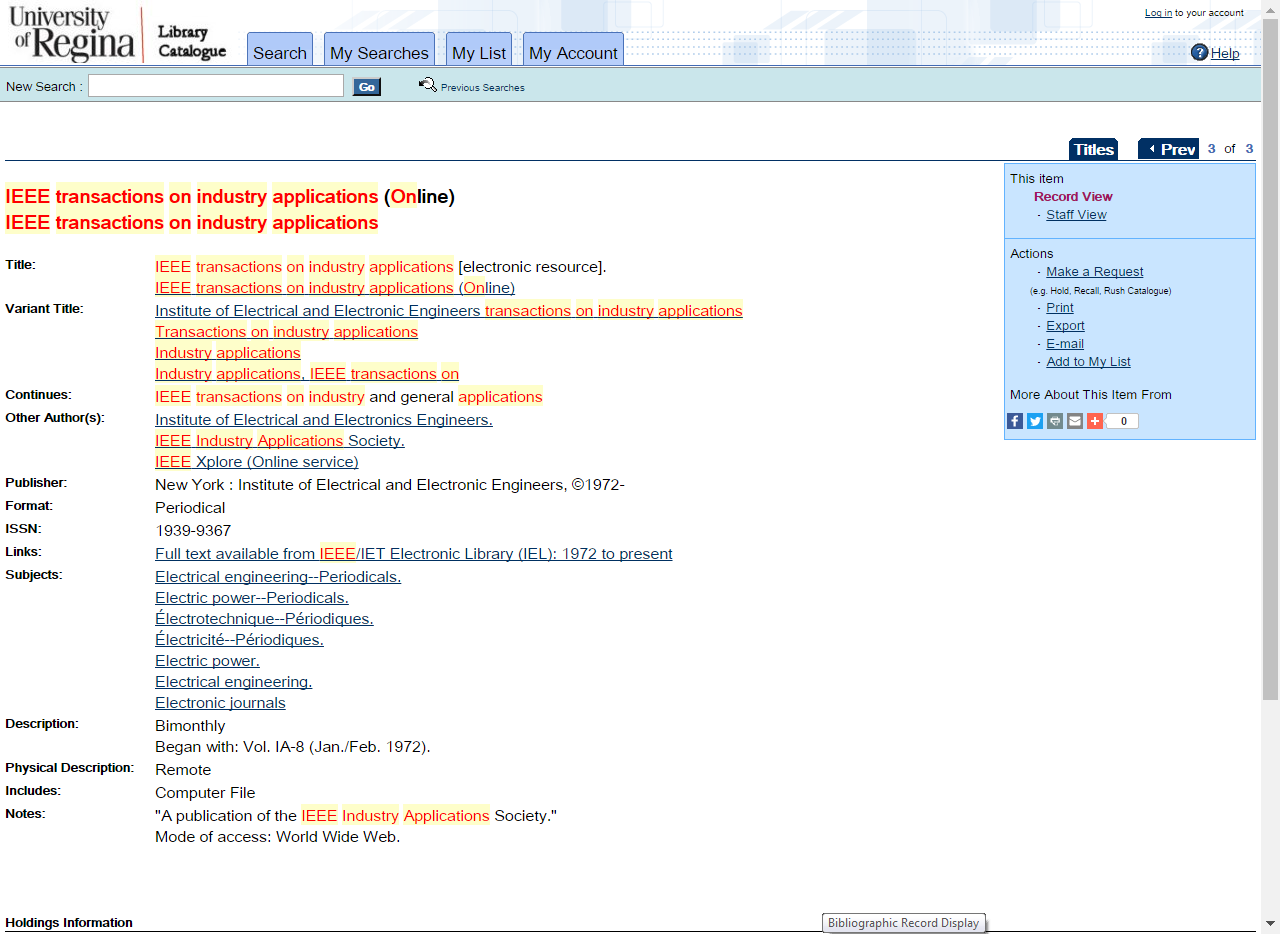
- Locate correct article
- Click PDF or title
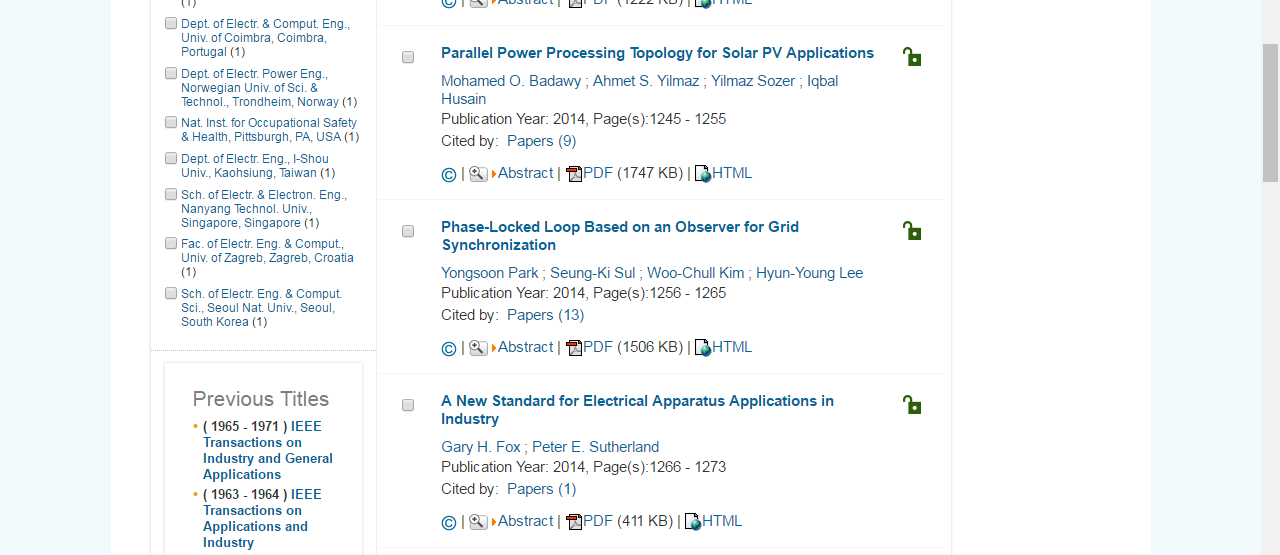
- Ensure full text is available
- Download and save to T drive:
- T:\library\ill\Add Doc\Lending
- Save by Request number
- Click Save
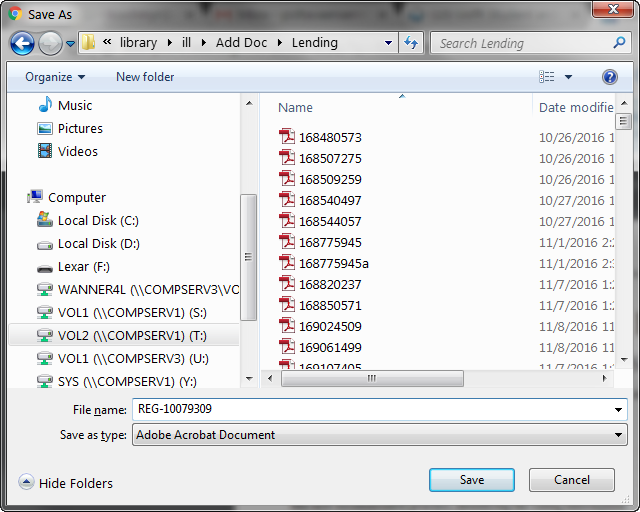
- Ensure the publisher license allows for ILL Lending
- Click Find
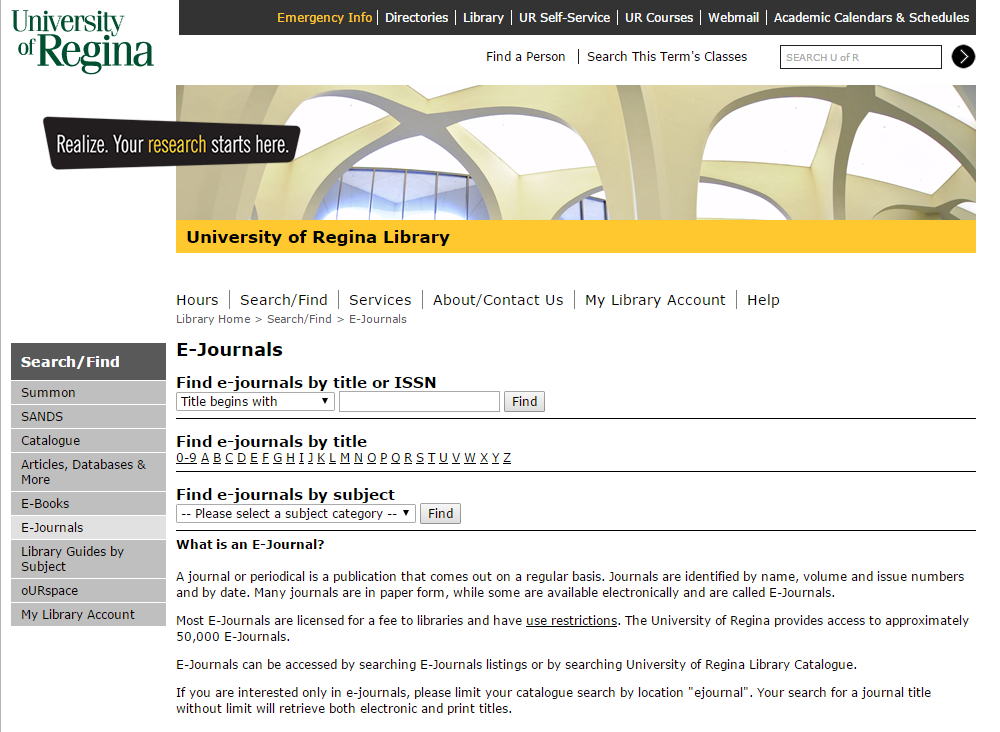
- Select Correct Publisher
- Click View terms of use if available

- Permitted- Allowed for ILL Use
- Prohibited- Not Allowed for ILL Use
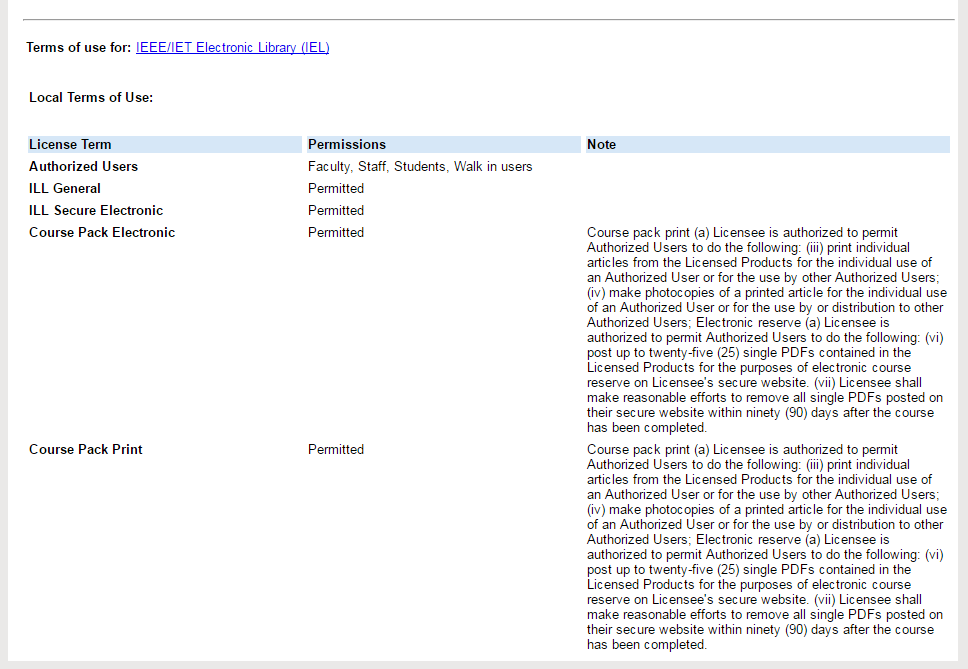
- If not available the article is provided to the lending library based on Fair Dealing Copyright Compliances
Supplying an Article found online:
- Write saved to T drive on paper
- Place on Lending Clerks Desk
Not Supplying an Article:
- Write a reason as to why the article is not being supplied, for example:
- Not held
- Date not available
- Not full text
- ILL prohibited
- Place paperwork in either Relais Electronic Cancellations or Worldshare Electronic Cancellations Folder
Electronic Lending–Print Availability
- Search catalogue as above
- Check holdings to see if date required is available, if so:
- Write call number on paperwork and place on ILL lending truck for retrieval and scanning
Cancel Items not available online or in print
Not Supplying an Article:
- Write a reason as to why the article is not being supplied, for example:
- Not held
- Date not available
- Not full text
- ILL prohibited
- Place paperwork cancellation folder:
- Lending Cancellations-Relais
- Lending Cancellations-Worldshare
