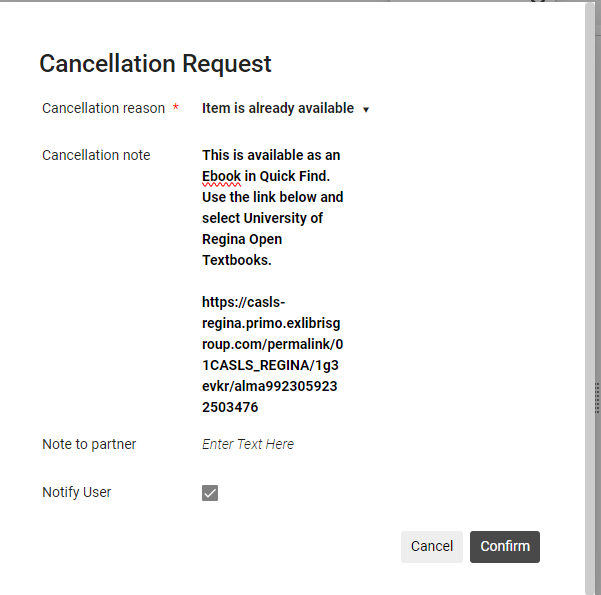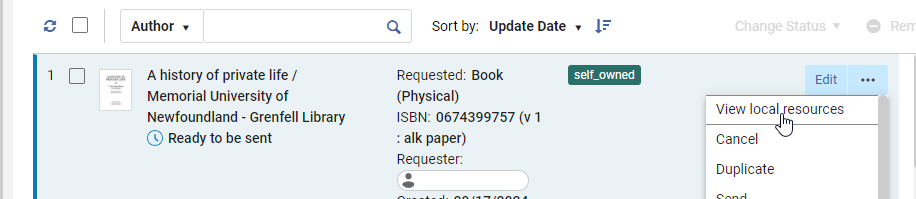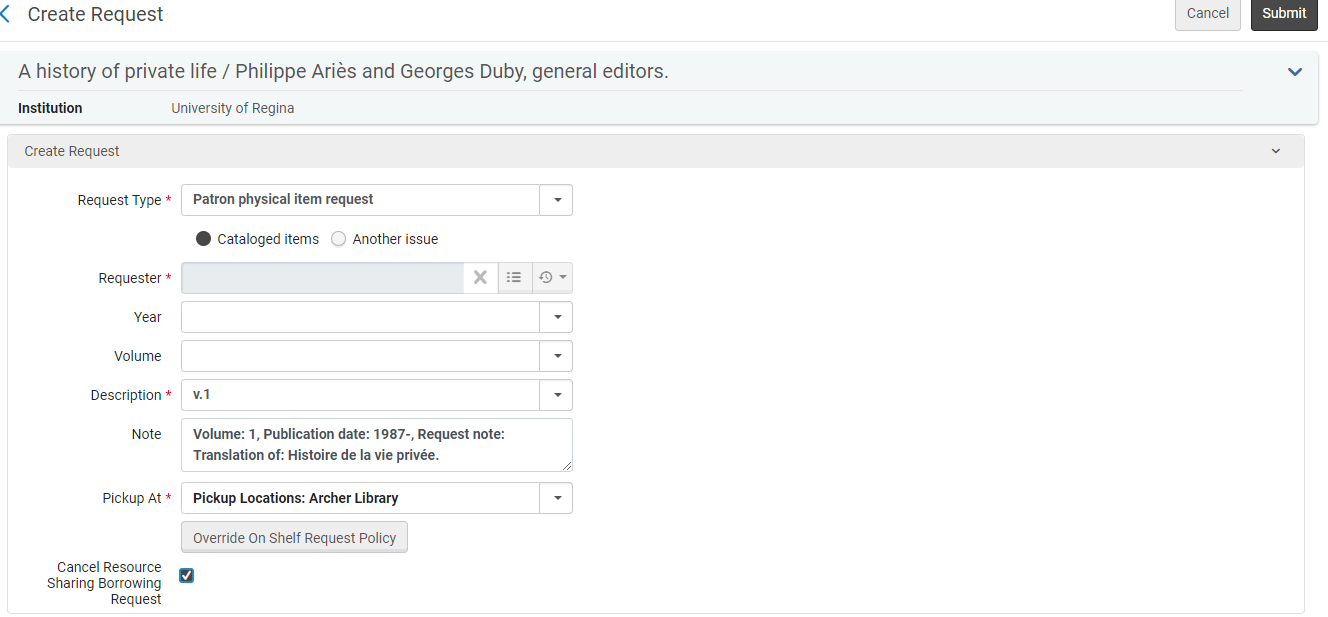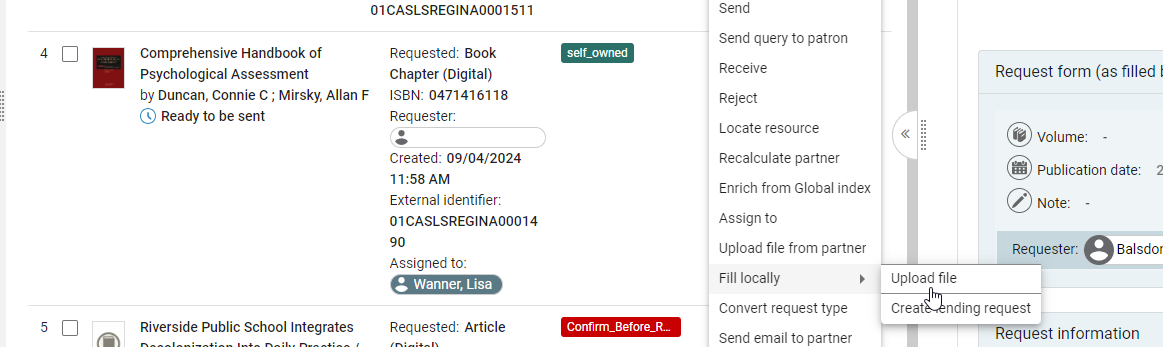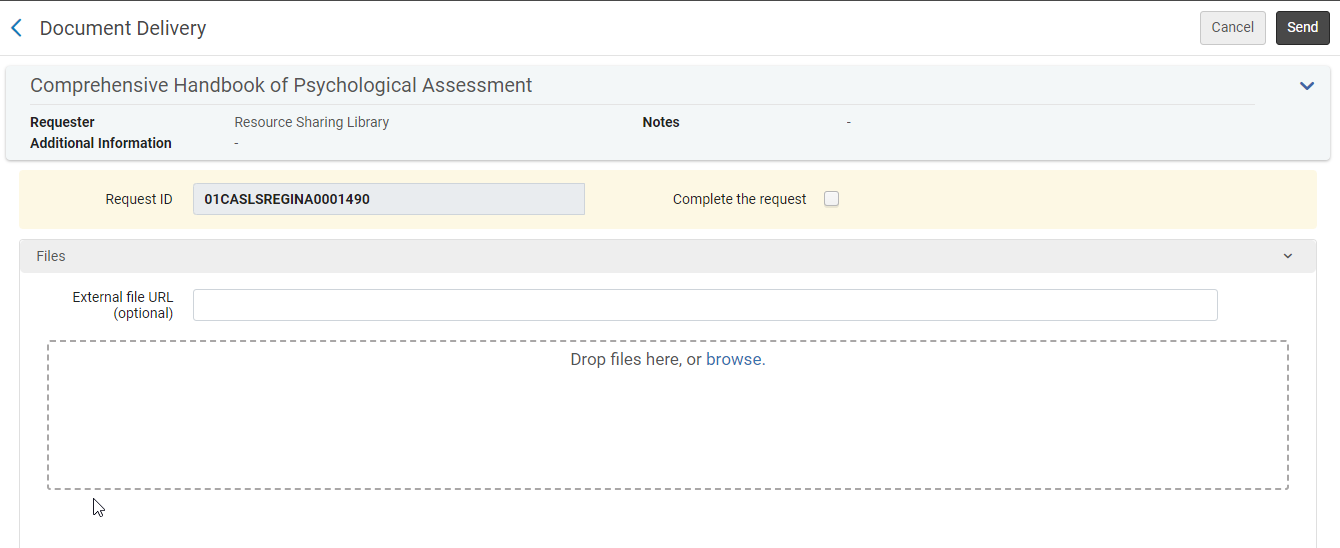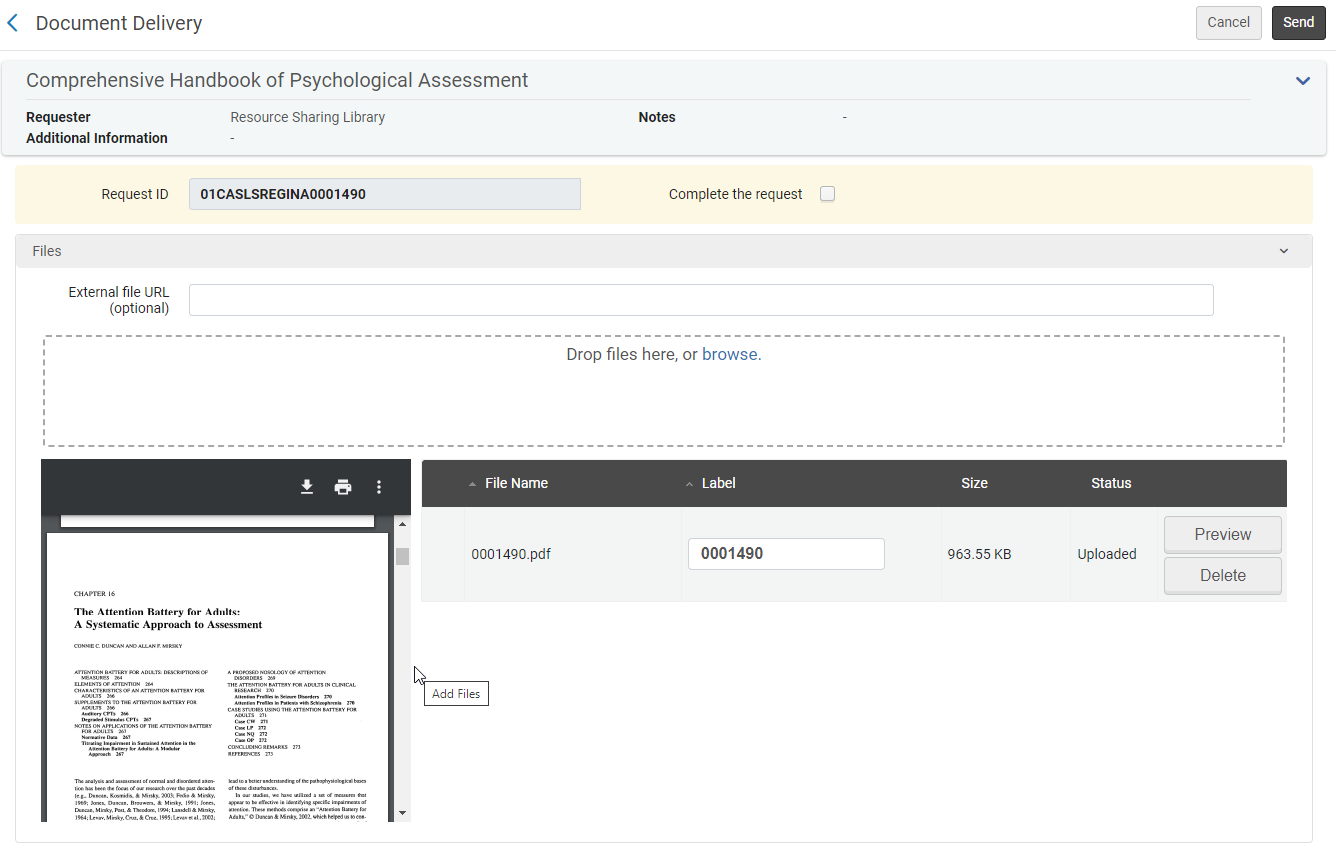Rapido Self Owned/Local Holding – All Staff
RAPIDO SELF OWNED/LOCAL HOLDING – ALL STAFF
A request was placed in Rapido and we may or may not have the resource.
- Borrowing Request Search
- Digital Items:
- Check Quick Find and go directly to the database and ensure we have full access to the required Ebook or article
-
- Digital Item is Available in Quick Find:
- Cancel Request in Alma Resource Sharing
- Change Status: Cancelled By Staff
- Cancellation Reason: Item Already Available, Supply Permalink from Quick Find and any instructions if required on how to access
- Notify User: Ensure Check Mark is selected
- Click Confirm
- Cancel Request in Alma Resource Sharing
- Digital Item is Available in Quick Find:
-
- Digital Item is Not Available:
- Place request in Alma Resource Sharing
- Note: If there is no access and it states we do notify eresourc@uregina.ca and proceed with placing the request
- Under Request Attributes: Labels
-
-
-
-
- Leave: Self_Owned
- Add: Approved
-
-
-
-
- Request will move to lending library
- Place request in Alma Resource Sharing
- Digital Item is Not Available:
-
- Physical Request for an Item we have in Electronic Format:
- If a patron is able to place a request for a physical item and we hold the item in electronic format the request should be cancelled and the permalink for item should be provided.
- Note: if the patron states there are special requirements for why a physical copy is needed this will be taken into consideration and the other format may be acquired through ILL
- If a patron is able to place a request for a physical item and we hold the item in electronic format the request should be cancelled and the permalink for item should be provided.
- Physical Request for an Item we have in Electronic Format:
- Physical Items:
- Check Quick Find to see the holdings and status of the physical item
- If the holdings state we have the item and it is available a shelf check is performed
- For journals we may not have the required issue/volume in our holdings, this would be moved to a lending library
- If the item is lost/missing or on loan see Manager, Library Collections Services for further instructions at this time
- If the Item is held at a Federated College: TBD
-
- Shelf Check Paperwork:
-
- Print a pick slip (or screenshot at this time) ensure all the correct information is listed for staff to do a shelf check or retrieve the item correctly
- Digital Request (Scan):
- Add Note: Pull from Shelf
- Highlight last 7 digits of the External Identifier, or add last 7 digits if the number is not listed on the paper
-
- Shelf Check Paperwork:
-
-
- Physical Request (Loan):
- Add Note: Shelf Check
- Place all paperwork on Black ILL truck for item retrieval
- Physical Request (Loan):
-
- Retrieve Item from the Stacks:
- Using the provided paperwork do a shelf check or retrieve the item from the stacks ensure all information matches the request
- Digital: Place item with paperwork on the Borrowing ILL Shelf at the Scanning Desk Shelf
- Physical: Write On Shelf on the paperwork, leave the item on the shelf, place the paperwork in basket marked ILL Borrowing Physical Items Shelf Check on ILL Desk
- If the item is not on the shelf write Not on Shelf and place paperwork in basket marked ILL Borrowing Physical Items Shelf Check on ILL Desk
- Borrowing staff will retrieve paperwork for physical requests and process as required
- Move to Patron Request or find ILL lender
- Using the provided paperwork do a shelf check or retrieve the item from the stacks ensure all information matches the request
- Items to be Loaned:
- Change Borrowing Request to Patron Physical Request
- In Borrowing Request Click the Ellipsis (…)
- Select View Local Resources
- Change Borrowing Request to Patron Physical Request
- Click Ellipsis (…)
- Click Request
- Requester: Will auto populate
- Description: Select required volume/issue if required
- Pickup At Select: Archer Library
- Note: If item is at a Federated College still select Archer Library
- If Patron is outside of Regina and needed Home Delivery select Personal Delivery Home Address, ensure to add address that was written into ILL request
- Select Cancel Resource Sharing Borrowing Request: Ensure Check Mark is shown
- Click Submit
- Request will be cancelled
- The request will go to User Services to pull the item and retrieve it from shelf for patron
- Items to be Digitized:
- Scan item and save:
- Save as: Last 7 digits of external number
- Save to: T:\library\ill\Add Doc\Borrowing
- Place paperwork in the basket marked ILL Borrowing Saved to T on ILL desk
- Scan item and save:
- Fill the request:
- Locate the Request in Alma Resource Sharing
- Click Ellipsis (…)
- Click Fill Locally Upload File
- Click Browse
- Go to T:\library\ill\Add Doc\Borrowing
- Select correct file saved by last 7 digits of External Number click open to attach to request
- Click Send
- File is delivered to patron and they will receive an email notification for access
- Physical Item Not on Shelf:
- If the item is lost/missing see Library, Collections Services Manager at this time
- If the item is on loan see Library, Collections Services Manager at this time
-
- Volume/Issue not held:
- Under Request Attributes: Labels
-
-
-
-
- Leave: Self_Owned
- Add: Approved
-
-
-
-
- Request will move to lending library