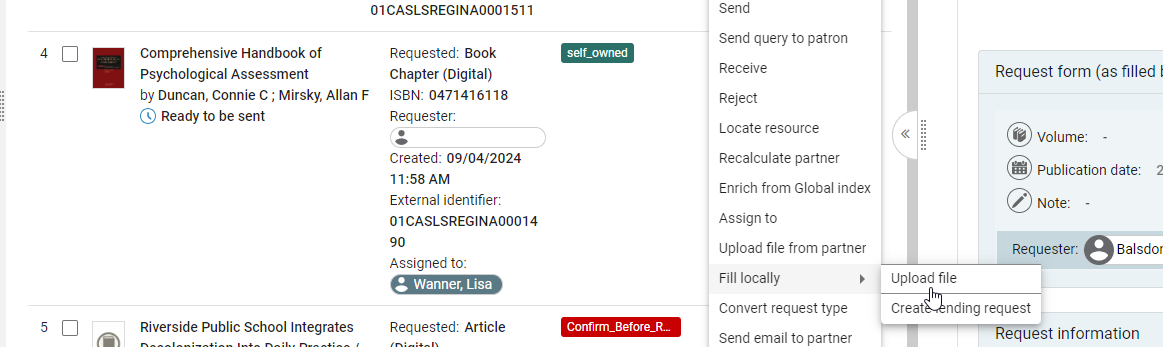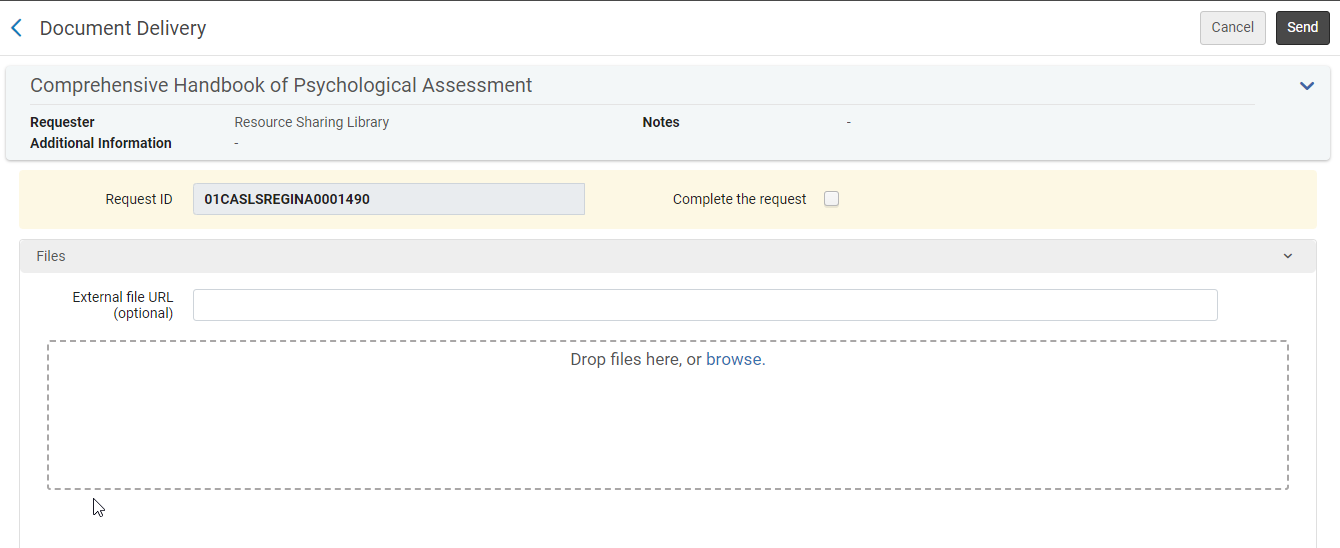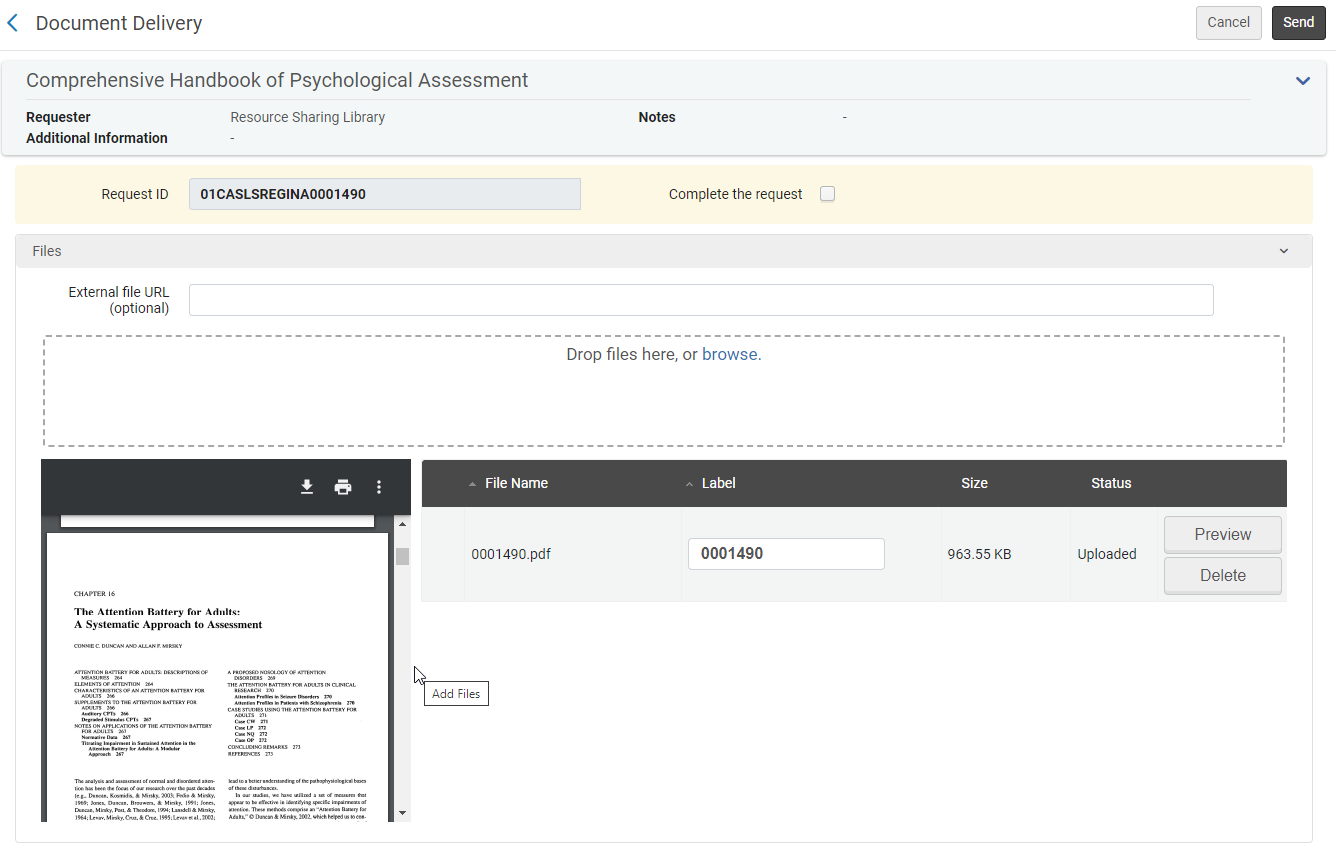Rapido Self Owned – All Staff
RAPIDO SELF OWNED – ALL STAFF
A request was placed in Rapido and we may or may not have the resource
- Digital Items:
- Check Quick Find and go directly to the database and ensure we have full access to the required ebook or article
-
- Digital Item is Available in Quick Find:
- TBD
- Digital Item is Available in Quick Find:
-
- Digital Item is Not Available:
- Place request in Alma Resource Sharing
- Note: If there is no access and it states we do notify eresourc@uregina.ca and proceed with placing the request
- Under Request Attributes: Labels
-
-
-
-
- Leave: Self_Owned
- Add: Approved
-
-
-
-
- Request will move to lending library
- Place request in Alma Resource Sharing
- Digital Item is Not Available:
-
- Physical Request for an Item we have in Electronic Foramt:
- If a patron is able to place a request for a physical item and we hold the item in electronic format the request should be cancelled and the permalink for item should be provided.
- Note: if the patron states there are special requirements for why a physical copy is needed this will be taken into consideration and the other format may be acquired through ILL
- If a patron is able to place a request for a physical item and we hold the item in electronic format the request should be cancelled and the permalink for item should be provided.
- Physical Request for an Item we have in Electronic Foramt:
- Physical Items:
- Check Quick Find to see the holdings and status of the physical item
- If the holdings state we have the item and it is available a shelf check is performed
- For journals we may not have the required issue/volume in our holdings, this would be moved to a lending library, see below
- If the item is lost/missing or on loan see Manager, Library Collections Services for further instructions at this time
- If the Item is held at a Federated College: TBD
-
- Shelf Check Paperwork:
-
- Print a pick slip (or screenshot at this time) ensure all the correct information is listed for staff to pull the item correctly
- Add Note: Pull from shelf if available
- Add Last 7 digits of External Identifier on the Paper if a screenshot, or highlight External Identifier
- Place Paperwork on Black ILL truck for item retrieval
-
- Shelf Check Paperwork:
- Retrieve Item from the Stacks:
- Using the provided paperwork retrieve the item from the stacks ensure all information matches the request
- Pull the item and bring to Interlibrary Loans for further processing
-
- Items to be loaned:
-
- TBD
-
- Items to be loaned:
-
- Items to be digitized:
-
- Place on digitization desk for scanning
- Scan item and save:
- Save as: Last 7 digits of external number
- Save to: T:\library\ill\Add Doc\Borrowing
- Place paperwork on ILL desk in the black basket on the desk
-
- Items to be digitized:
-
- If the item is not on the shelf write Not on Shelf and return the paperwork to ILL Borrowing Staff (location TBD)
- Fill the request:
- Locate the Request in Alma Resource Sharing
- Click Ellipsis (…)
- Click Fill Locally Upload File
- Click Browse
- Go to T:\library\ill\Add Doc\Borrowing
- Select correct file saved by last 7 digits of External Number click open to attach to request
- Click Send
- File is delivered to patron and they will receive an email notification for access
- Physical Item Not on Shelf:
- If the item is lost/missing see Library, Collections Services Manager at this time
- If the item is on loan see Library, Collections Services Manager at this time
-
- Volume/Issue not held:
- Under Request Attributes: Labels
-
-
-
-
- Leave: Self_Owned
- Add: Approved
-
-
-
-
- Request will move to lending library