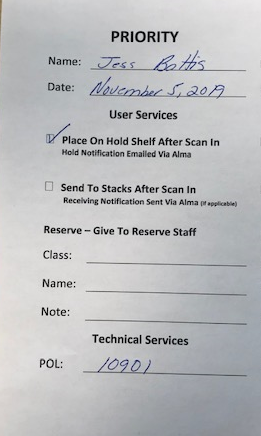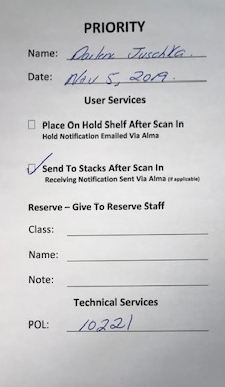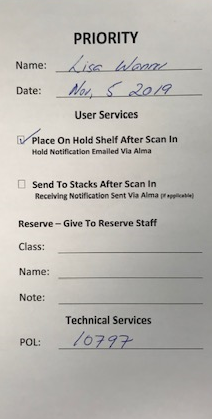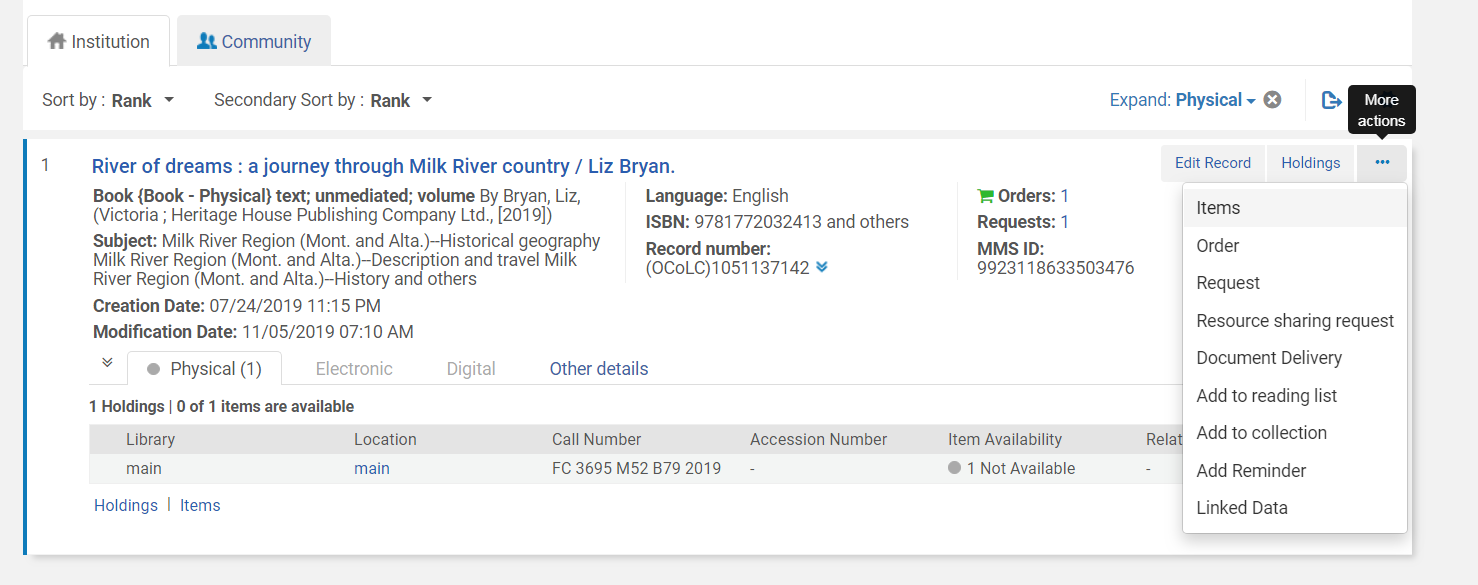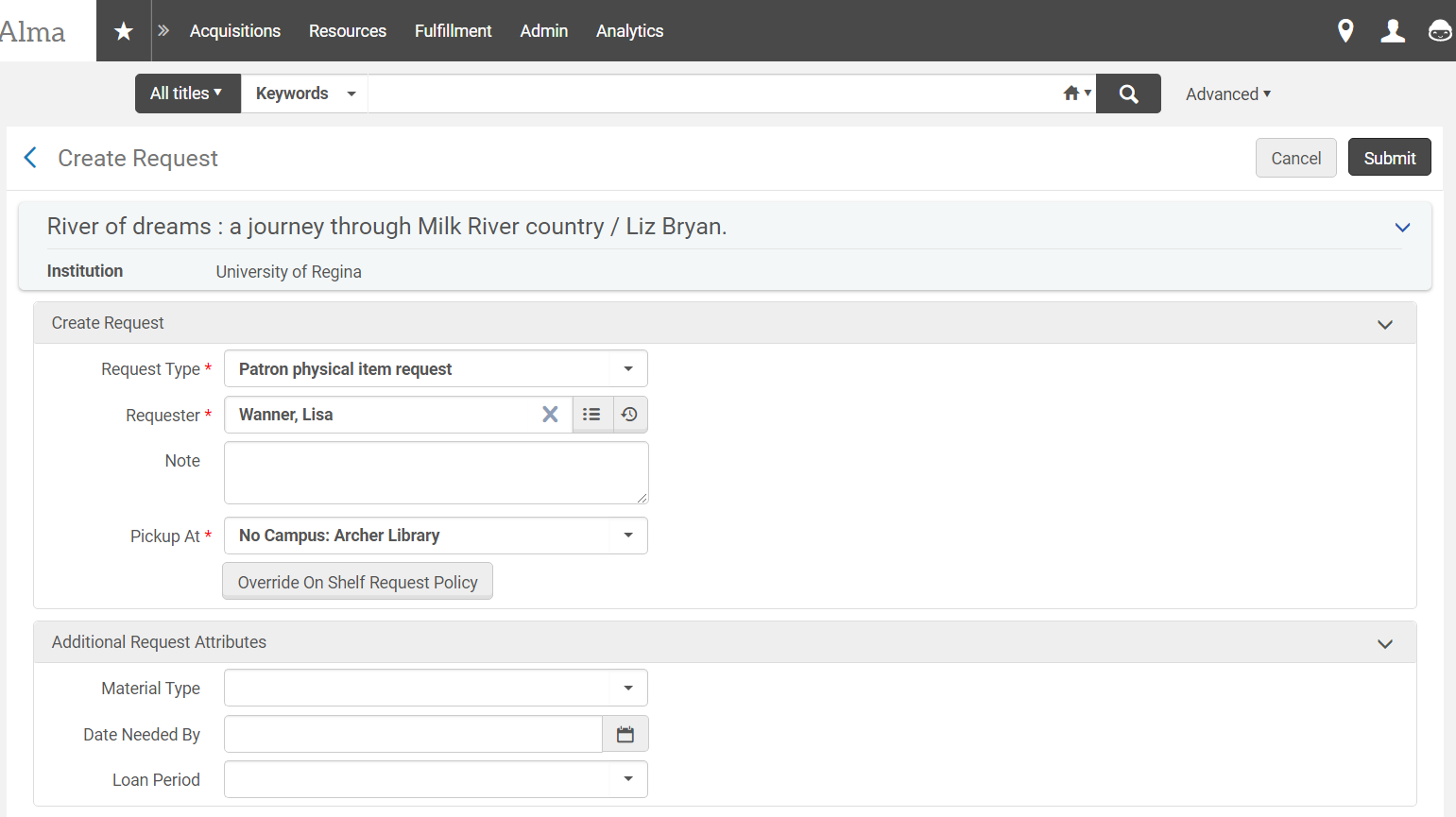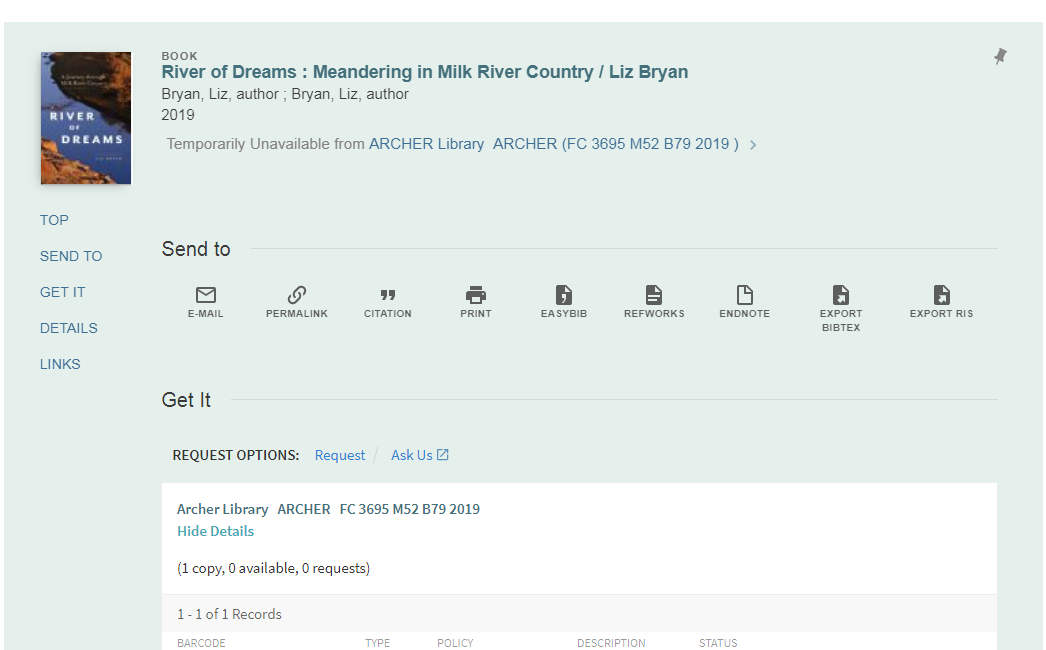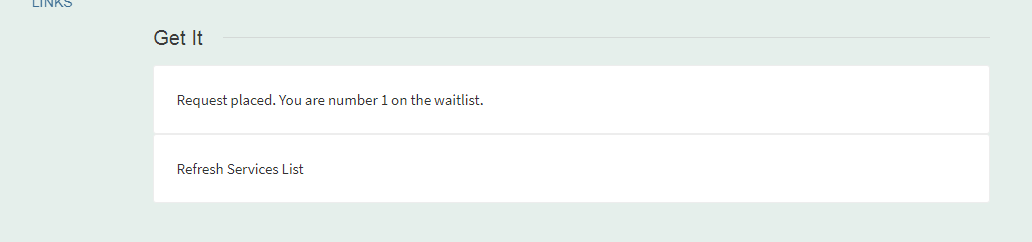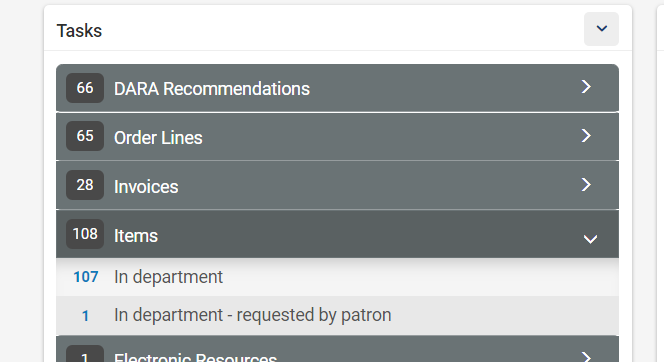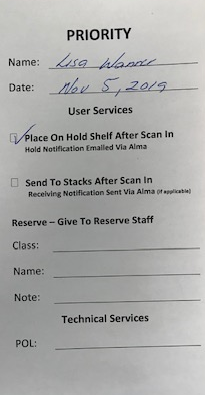Priority Slips
PRIORITY SLIPS
Priority Slips will be placed in all items that are ordered as a rush purchase request, OR any item that has an interested user or patron request placed on it.
Priority Slips are placed in the following items:
- Rush Order with Interested User
- Rush Order with Reserve Note
- Interested User Notification
- In Department – Requested by Patron
Rush Requests
Acquisitions Staff
- Acquisitions staff place rush orders through a variety of vendors,see Rush Orders
- In the PO-Line the Rush box will be selected
- A rush order can have the following or a combination of:
- Interested User Notification – The patron receives an email when the item is received
- Interested User Hold – The patron receives an email when the item is available for pick up at User Services and is on the Hold Shelf
- Reserve Note (Placed in Receiving Note Field) – Item to be placed on reserve
Receiving Staff
- Rush Items will be found on the Rush/PCARD truck
- Receiving staff will fill out and place a Priority Slip in the book at the time of receiving following the information listed in Alma that was provided by acquisitions staff, see Receipt and Clearance Processing, seeReceiving Monographic Items – Without Invoice, see Invoicing and Receiving – Monographic Items
- Rush Order with Interested User – Green check mark selected
- Rush Icon will appear in receiving – Red Clock
- Priority Slip Under Technical Services Write:
- POL:
- Interested User – Click On Green Check Mark to Obtain Information
- Interested User
- Top of Priority Slip Write:
- Name:
- Today’s Date:
- From the above information select the required option on the Priority Slip:
- Under User Services:
- Select Place on Hold Shelf After Scan In – If Hold Item is selected
- Select Send to Stacks After Scan In- If Notify User is ONLY selected, they do not want it held but wanted to be notified when it was received, upon receiving the item an email is automatically sent to the Patron
- Rush Reserve Items
- Rush Icon will appear in receiving – Red Clock
- Priority Slip Under Technical Services Write:
- POL:
- Top of Priority Slip Write :
- Today’s Date:
- Receiving Note: hover over the note to read in full or click on the POL for further detail
- Items for Reserve may have an Interested User – Notify User selected, however they should not have a Hold Item selected
- On the Priority Slip fill out the Reserve Section:
- Class
- Name
- Note
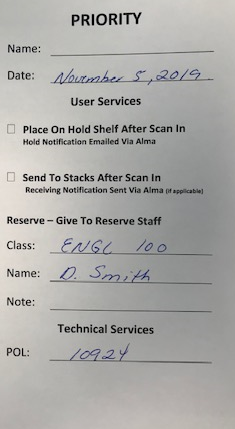
- Receipt and Clearance Staff will place all Priority Slip items on the Priority Shelf in front of Cataloging Staff
Regular Items
The purchase and receiving of these items are not a Rush, but cataloging and processing will be considered Priority. The interested user will be selected or the item may come across in Alma as, In Department- Requested by Patron.
Acquisitions Staff
- For items that staff create manual PO Lines for they will select Interested User in the PO-Line seeCreating a Purchase Order – Monographs
- For items from GOBI, see GOBI Interested User
- For items from Oasis, see Oasis Interested User
Receiving Staff
- Receiving staff will fill out and place a Priority Slip in the book at the time of receiving following the information listed in Alma that was provided by acquisitions staff, see Receipt and Clearance Processing, seeReceiving Monographic Items – Without Invoice, see Invoicing and Receiving – Monographic Items
- Interested User – Green check mark selected
- Priority Slip Under Technical Services Write:
- POL:
- Interested User – Click On Green Check Mark to Obtain Information
- Top of Priority Slip Write:
- Name:
- Today’s Date:
- From the above information select the required option on the Priority Slip:
- Under User Services:
- Select Place on Hold Shelf After Scan In – If Hold Item is selected
- Select Send to Stacks After Scan In- If Notify User is ONLY selected, they do not want it held but wanted to be notified when it was received, upon receiving the item an email is automatically sent to the Patron
- Under User Services:
- Gobi Interested User – Green check mark selected
- Gobi can only select notify upon receipt
- Staff or librarians may place a Note in GOBI that states Hold, receiving staff will update the interested user before receiving the item to include the hold notification
- Priority Slip Under Technical Services Write:
- POL:
- Click on Notes green check mark
- Click Note: Hold, this needs to be added to Interested User
- Other information may be listed here that does not apply to the slip
- From the above information select the required option on the Priority Slip:
- Under User Services:
- Select Place on Hold Shelf After Scan In – If Hold Item is selected
- Select Send to Stacks After Scan In- If Notify User is ONLY selected, they do not want it held but wanted to be notified when it was received, upon receiving the item an email is automatically sent to the Patron (they did not write HOLD in note)
- Under User Services:
- Receipt and Clearance Staff will place all Priority Slip items on the Priority Shelf in front of Cataloging Staff
In Department – Requested by Patron
Patrons or staff can request an item that is on order or has been received but not yet cataloged in Alma or Quick Find. Cataloging Staff will handle Priority Slips for these Items.
- Example: Alma Patron Request
- Title Search – Click Request
- Quick Find Example
- These requests will be visible in Alma Task List>Items>In Department>Requested by Patron
- Cataloging Staff will fill out and place a Priority Slip in the book
- Priority Slip Under Technical Services:
- POL: Leave Blank
- Click Patron Request to obtain information
- Requester – Name of patron requiring item
- Top of Priority Slip Write:
- Name:
- Today’s Date:
- Under User Services:
- Select Place on Hold Shelf After Scan In
- All Patron Requests are automatic holds, they will be notified via email after the item is scanned in at User Services that it is available for pick up
Cataloging All Priority Items
- Receipt and Clearance will Place all Priority items on the Priority Shelf in front of Cataloging Staff
- Cataloging Staff will retrieve and process all Priority Items first following standard cataloging procedures
- Once cataloging is complete the item will be placed on the Priority Processing Shelf in front of the End Processing workstation
End Processing All Priority Slips
- All books with Priority Slips will be found on the Priority Processing Shelf and handled before other items
- End Processing staff will monitor the shelf throughout the day
- End Processing Staff will process all Priority Items first following standard procedures, see Standard Procedures
- Ensure the Priority Slip is in the item and remains in the item, see Cataloging staff if no slip is in the item
- Once processing is complete End Processing Staff will:
- Archer Library Items:
- Immediately take to User Services and place on designated Priority Shelf
- Federated/Branch Libraries:
- Put in an interoffice envelope
- Write Library name and room number (if available) on the envelope
- Place in mail cart to go out with today’s mail
- Archer Library Items: