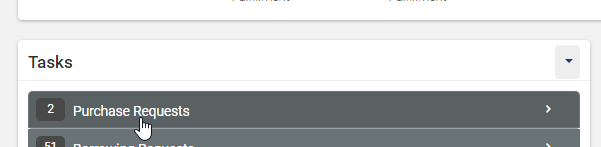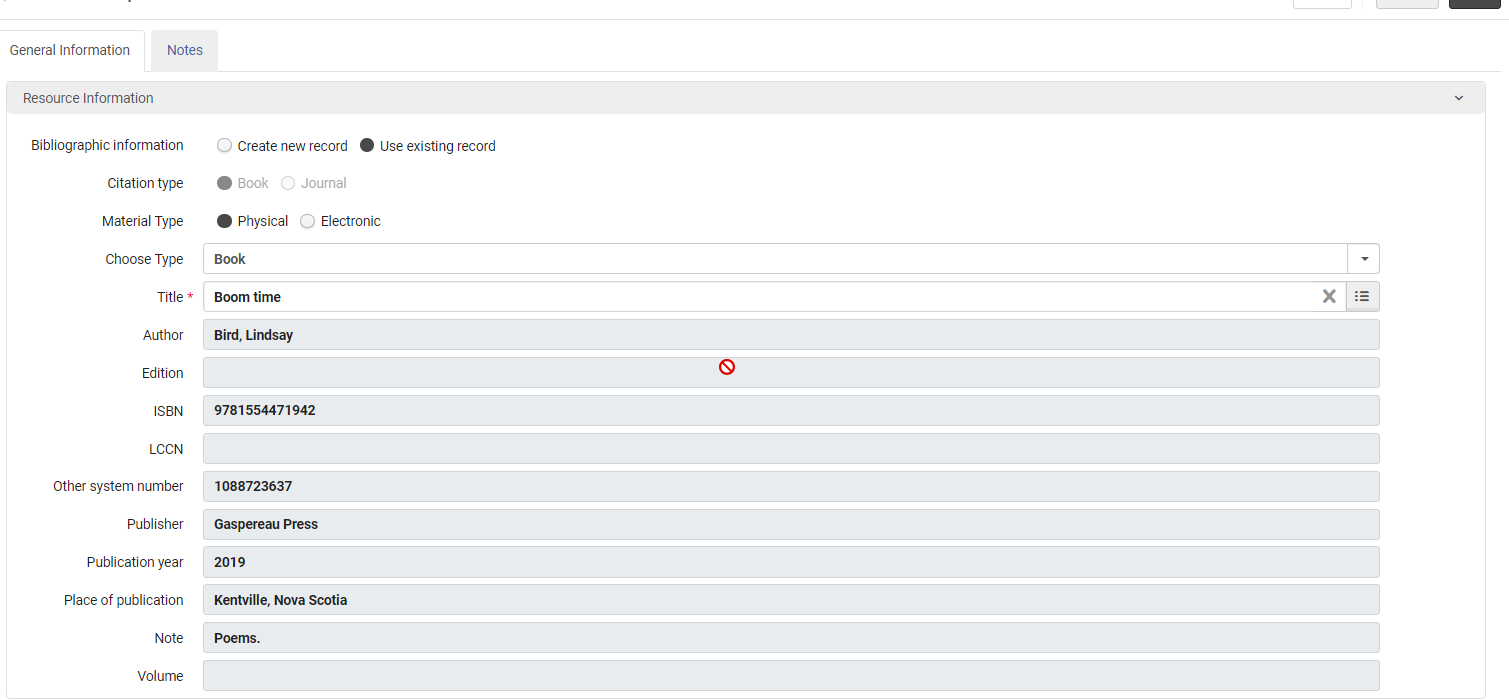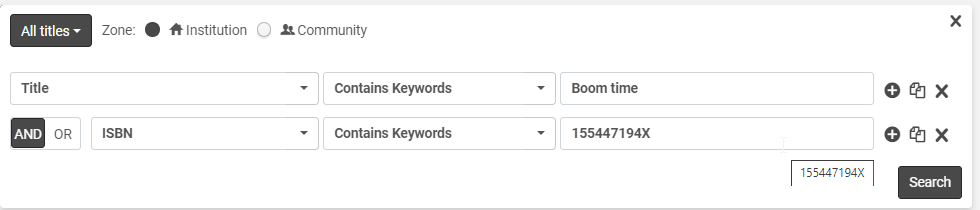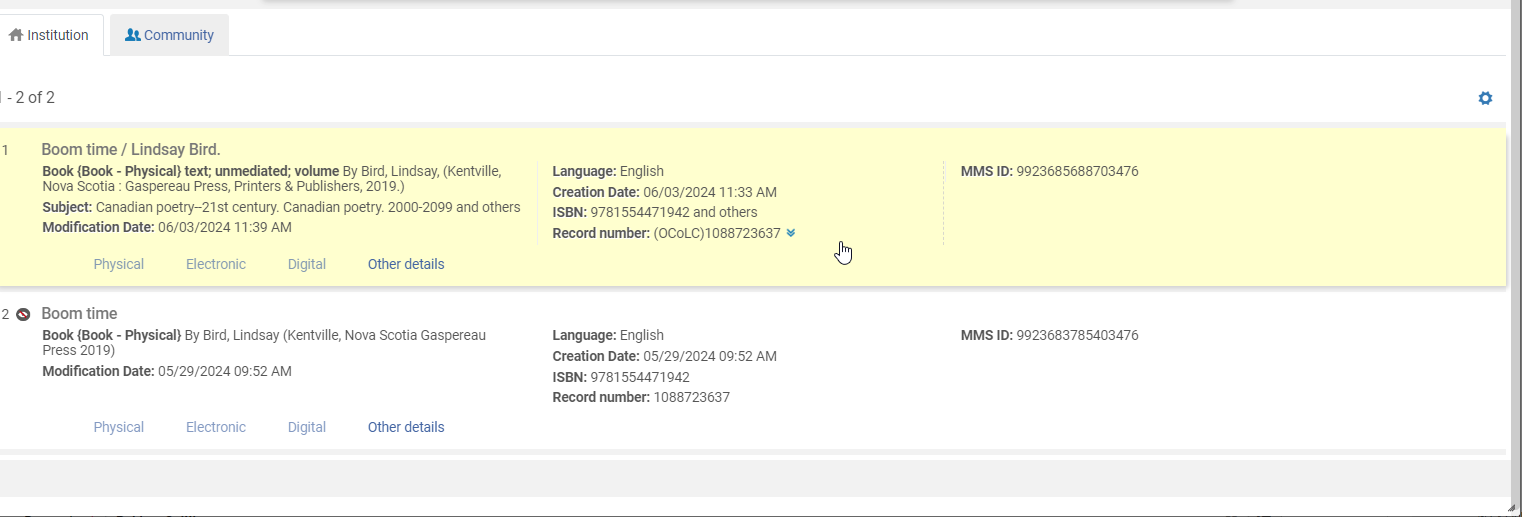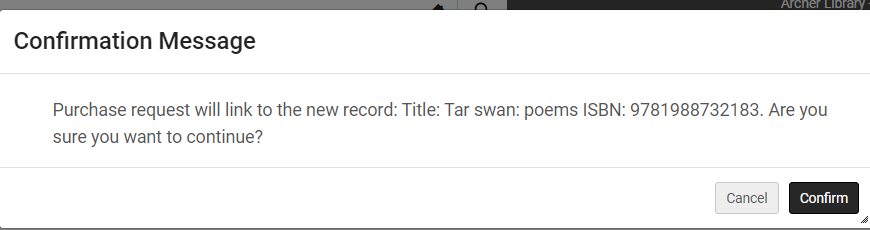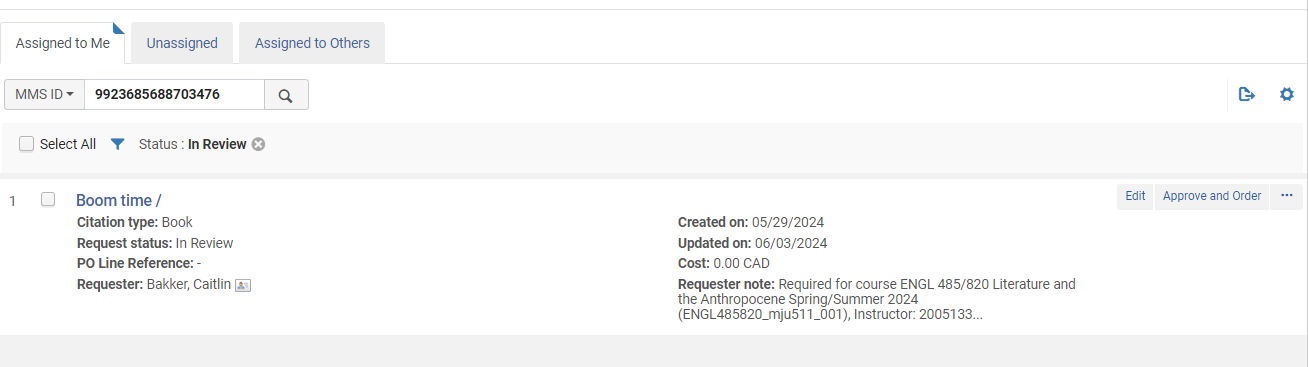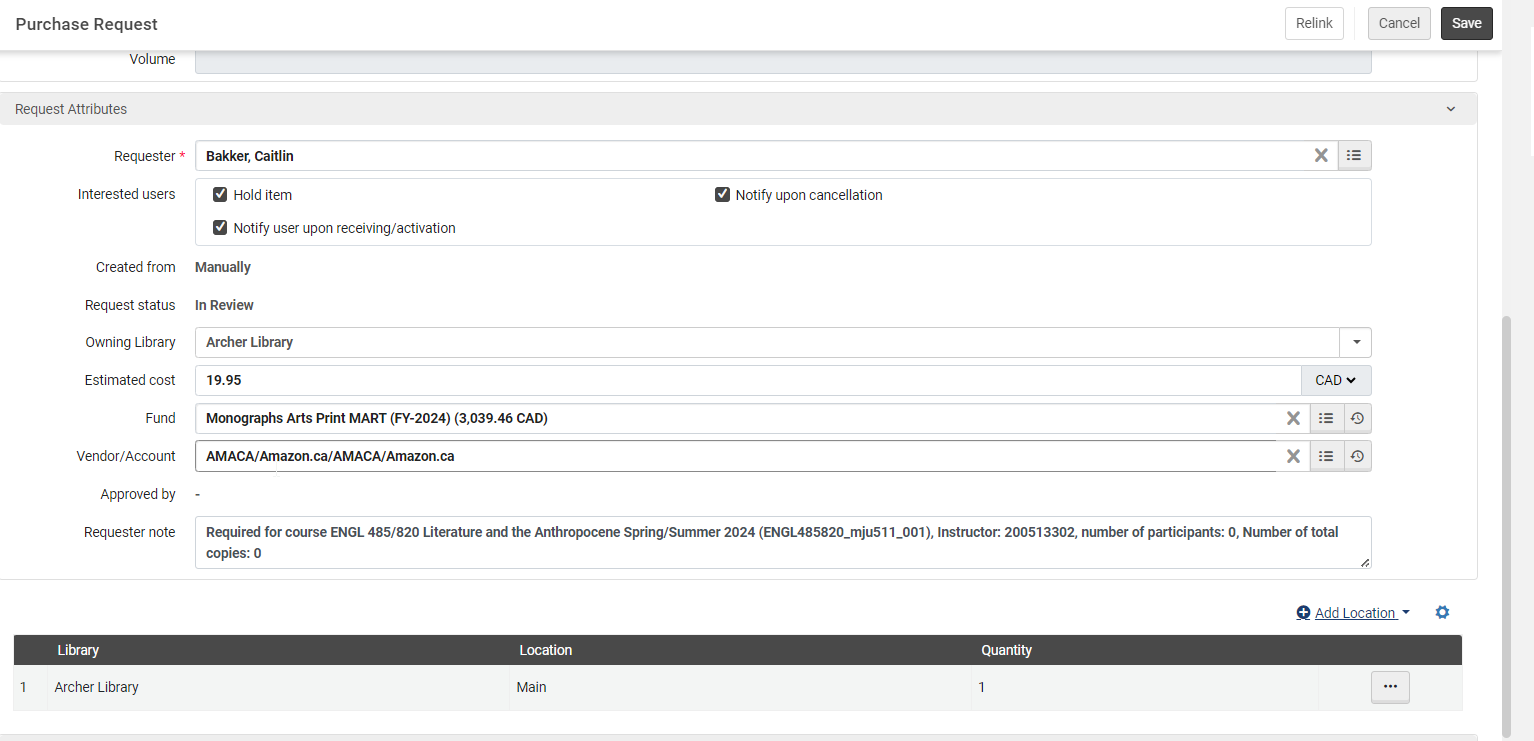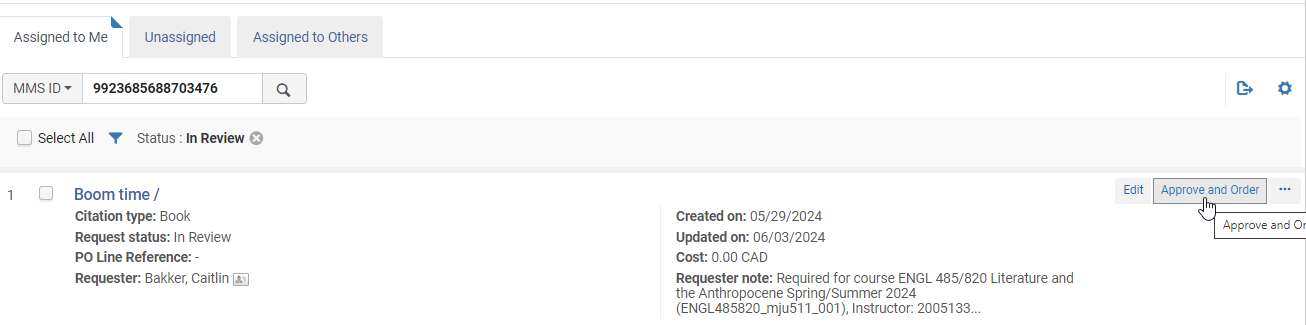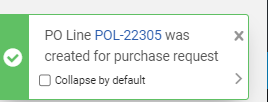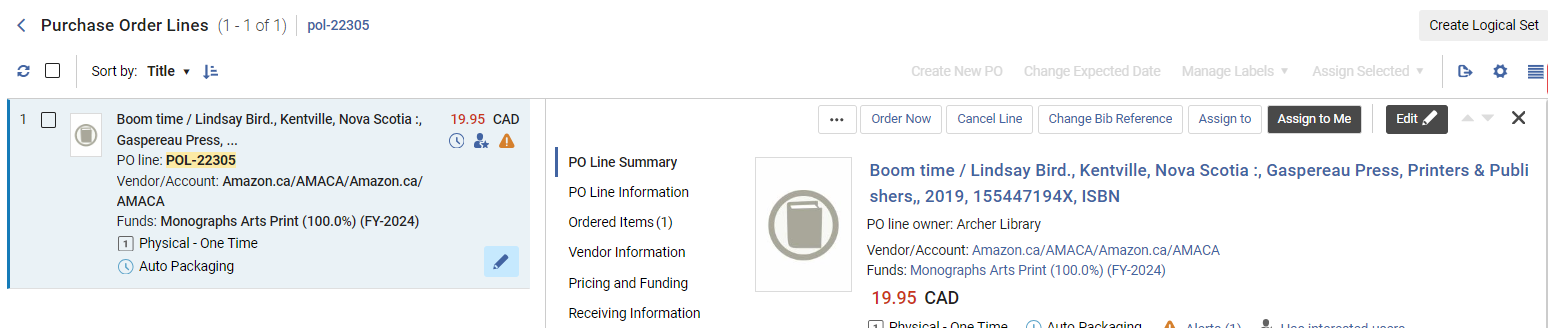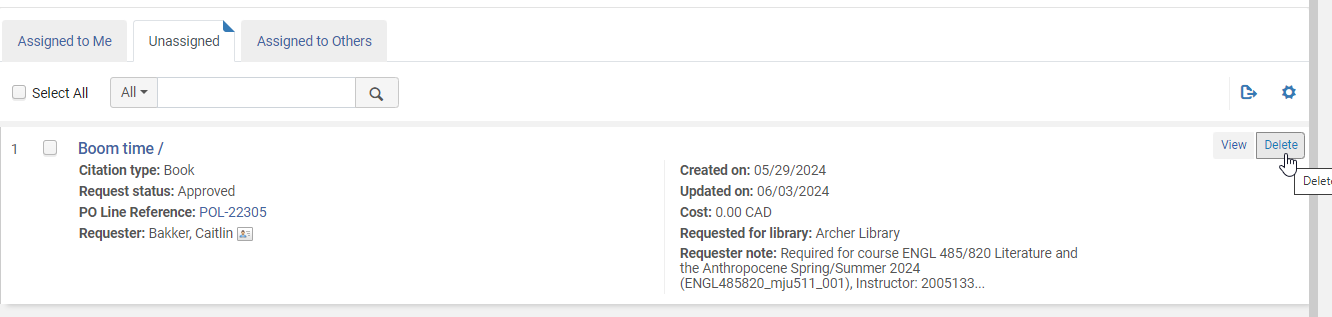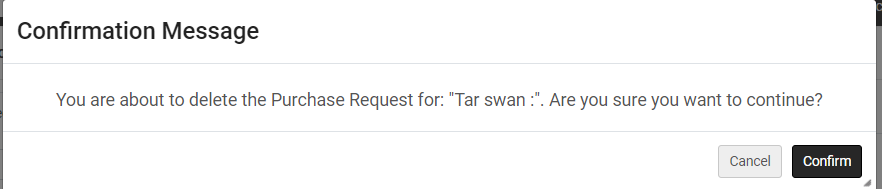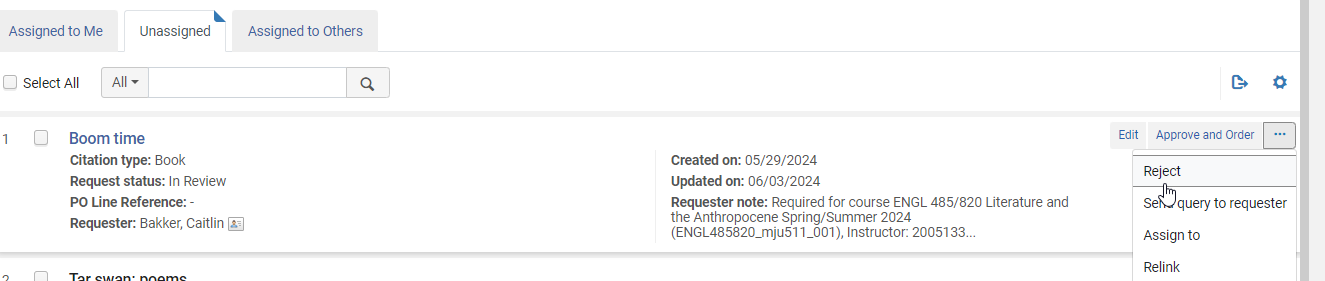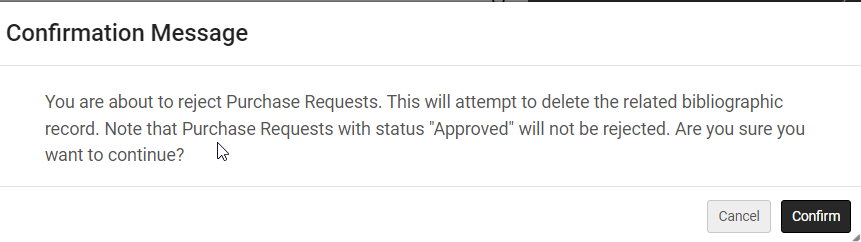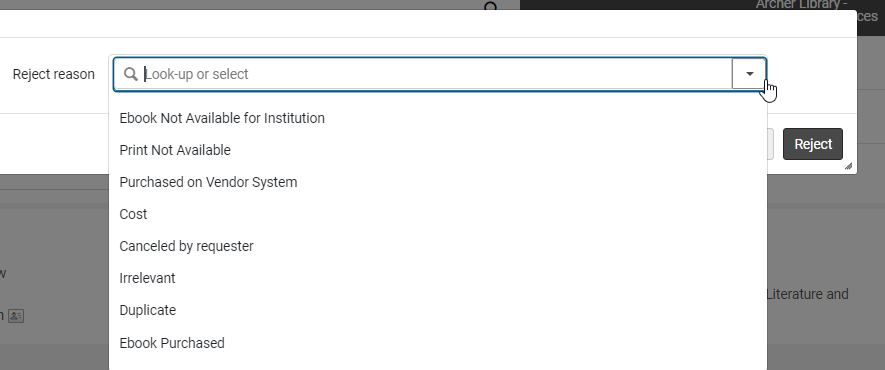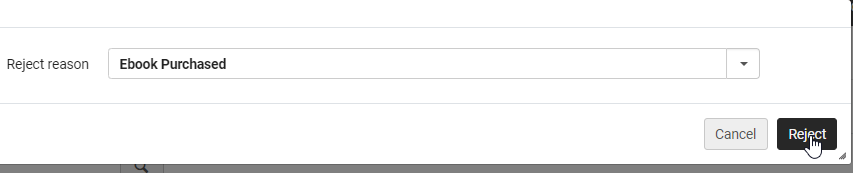Leganto Purchase Requests
LEGANTO PURCHASE REQUESTS
Reserves Staff can place purchase requests for items required for Leganto Reading Lists.
- All Reading Lists requests are handled as priority and are ordered following Priority Procedures
- Ensure to check if an Ebook is available, email Barbara the required information stating it is Priority for Leganto Reading List
- Reject the request in Alma, see below Rejecting a Purchase Request
Alma
- Select Tasks>Purchase Requests
- Click edit on request
- Use information provided to determine next steps
- Follow standard duplication procedures to ensure we do not already own the required title
- If the library has the required item see below Rejecting a Purchase Request
- The purchase request will create a minimal record that is suppressed
- Search for a vendor who can provide the required item as soon as possible
- if the item cannot be purchase reject the Purchase Request see below Rejecting a Purchase Request
- Download a new bibliographic record in Alma and save and the release the record, DO NOT select order
- Return to the Purchase Request
- Click Relink
- Information will populate but edit as required
- Click Search
- The existing purchase request bib record and the new full record will appear
- Hover over and click the full bibliographic record
- Click Confirm
-
- The purchase request bibliographic record will be automatically deleted from Alma
- Return to the purchase request and Click Edit
- Scroll to Request Attribute
- Add owning Library
- Cost
- Fund
- Vendor
- Add Location
- Click Save
- Click Approve and Order
- POL has been created
- Review the POL as required
- POL will be in auto packaging and will move to sent when the job is run overnight, or click Order Now to change the status
- If an error was made you can still update the POL as required
- Send the purchase request to Acqfinancial with all required information to be ordered on credit card
- If the item is only available in GOBI or Oasis follow the Purchase Request Rejection procedures and select Purchased on Vendor System
- This will delete the temporary bib record and allow for the new bibliographic record and POL to be created via the vendor system
- If the item is only available in GOBI or Oasis follow the Purchase Request Rejection procedures and select Purchased on Vendor System
- Return to the Tasks>Purchase Requests or Acquisitions>Purchase Requests>Manage Purchase Requests
- The request remains in purchase requests with a view/delete status
- Delete the request once the item has been sent for ordering
- Click Confirm
- Title will be removed from purchase requests
Rejecting a Purchase Request
Purchase requests are rejected if it is a duplicate, is not available, or if an ebook is purchased
- Click ellipsis (…)
- Click Reject
- Click Confirm
- Select the reason for the rejection from the drop down menu
- Click Reject
- The request will be rejected, delete the purchase request as stated above
- Email library.reserves@uregina.ca notifying them of the reason for the rejection to ensure they are aware of the situation
- If an ebook was ordered send the link from Quick Find to library reserves
- If a book was only available in GOBI or Proquest send the new Quick Find link to library reserves