Gobi Ordering
GOBI ORDERING
Collections Services Acquisitions staff are responsible for placing all orders in GOBI, these orders come via selections by librarians see, Gobi Selections and recommendations made by faculty see, GOBI Alerts
- Click Search
- Click Selections
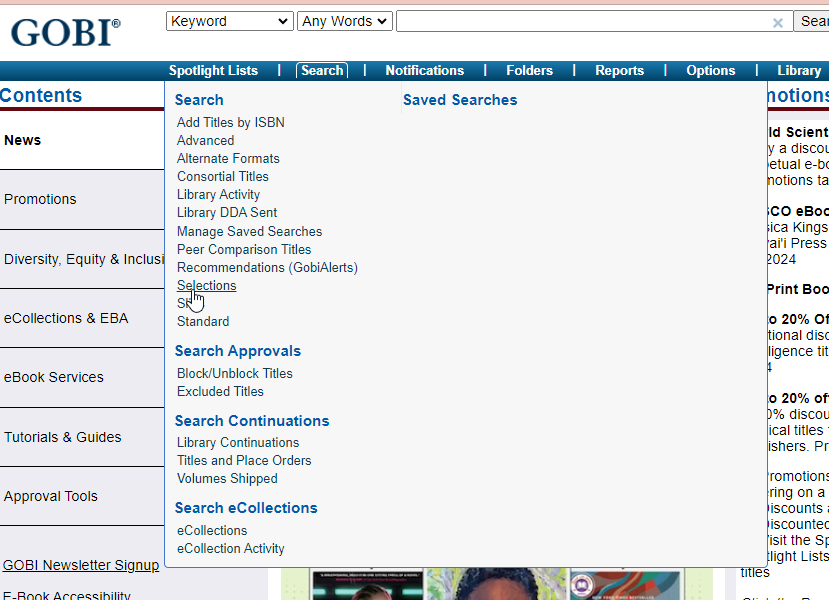
- ARCHER MONOGRAPHS
- SUBACCOUNTS:
- 8050-09 Order Slips –Archer USD Monograph Orders
- 8050-62 UK Orders – Archer GBP Monograph Orders
- 8050-03 US Bookzone Main –Archer USD Out of Print Orders
- SUBACCOUNTS:
- CAMPION MONOGRAPHS
- SUBACCOUNTS:
- 8050-29 Order Slips Camp –Campion USD Monograph Orders
- 8050-64 UK Orders Camp – Campion GBP Monograph Orders
- 8050-21 US Bookzone Camp –Campion USD Out of Print Orders
- SUBACCOUNTS:
- LUTHER MONOGRAPHS
- SUBACCOUNTS:
- 8050-30 Order Slips Luther –Luther USD Monograph Orders
- 8050-65 UK Luth – Luther GBP Monograph Orders
- 8050-22 US Bookzone Luth –Luther USD Out of Print Orders
- SUBACCOUNTS:
- TPC MONOGRAPHS
- SUBACCOUNTS:
- 8050-31 Order Slips TPC –TPC USD Monograph Orders
- 8050-67 UK TPC – TPC GBP Monograph Orders
- 8050-23 US Bookzone TPC –TPC USD Out of Print Orders
- SUBACCOUNTS:
- FNUniv REGINA MONOGRAPHS
- SUBACCOUNTS:
- 8050-20 Firm FNUC Campus –FNU Regina USD Monograph Orders
- 8050-70 UK Firm FNUC – FNU Regina GBP Monograph Orders
- 8050-04 1st NAT Bookzone – FNU Regina USD Out of Print Orders
- SUBACCOUNTS:
- FNUniv NORTHERN MONOGRAPHS
- SUBACCOUNTS:
- 8050-32 Firm FNN –FNU Northern USD Monograph Orders
- 8050-71 UK Firm FNN – FNU Northern GBP Monograph Orders
- 8050-24 Bookzone FNN – FNU Northern USD Out of Print Orders
- SUBACCOUNTS:
- FNUniv SASKATOON MONOGRAPHS
- SUBACCOUNTS:
- 8050-33 Firm FNS –FNU Saskatoon USD Monograph Orders
- 8050-72 UK Firm FNS – FNU Saskatoon GBP Monograph Orders
- 8050-25 Bookzone FNS – FNU Saskatoon USD Out of Print Orders
- SUBACCOUNTS:
- Subaccount drop down will only appear if the selector applied an account during the selection process, if one was not chosen it will be applied when you select your titles before exporting
- Choose FUND CODE – Highlight the fund you wish to search
- Click Search
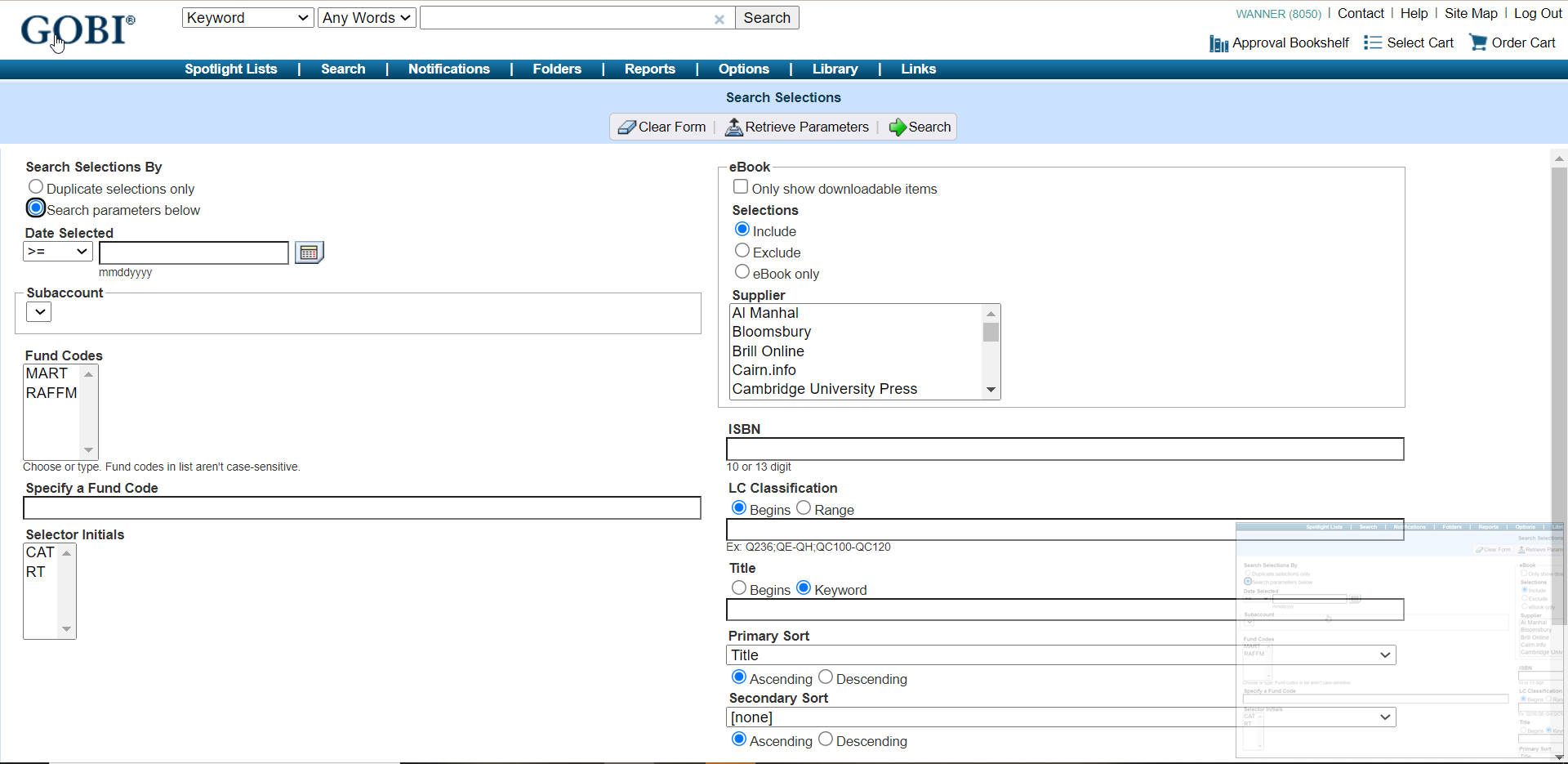
Currently the Acquisitions Staff split all orders based on a Morning/Afternoon Schedule. One staff member will process all available orders in the morning and the other will process all available in the afternoon.
- All titles will appear
- Follow standard Duplicate Searching procedures, see Duplicate Checking
- If intentional duplicates are required see, GOBI Duplicate Ordering
- Check the price, alternate editions and format availability, follow below procedures:
- Criteria for Ordering Monographs
- see GOBI Selecting
- Gobi Folders
- Selectors information will be in bottom salmon coloured box
- Ensure correct fund has been use
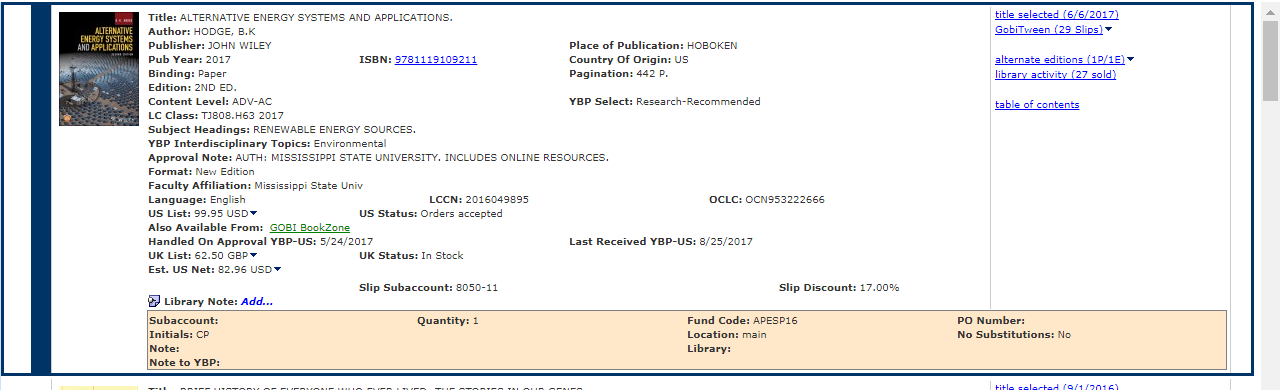
- If an error has been made Highlight the Selection
- In order to highlight the title you want there must be a navy box around the whole record and the side bar will go from White to Navy
- Click Enter Order Details
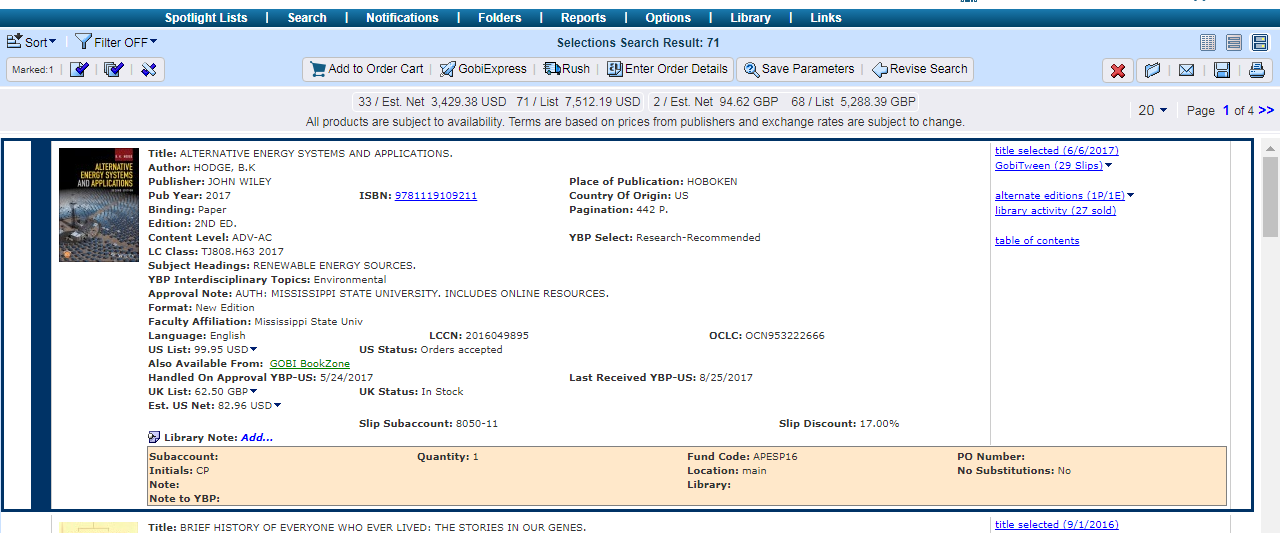
- Edit as necessary, or select template
- Ensure Selectors Initials remain
- If a note is listed see, Gobi Interested User
- Click Save
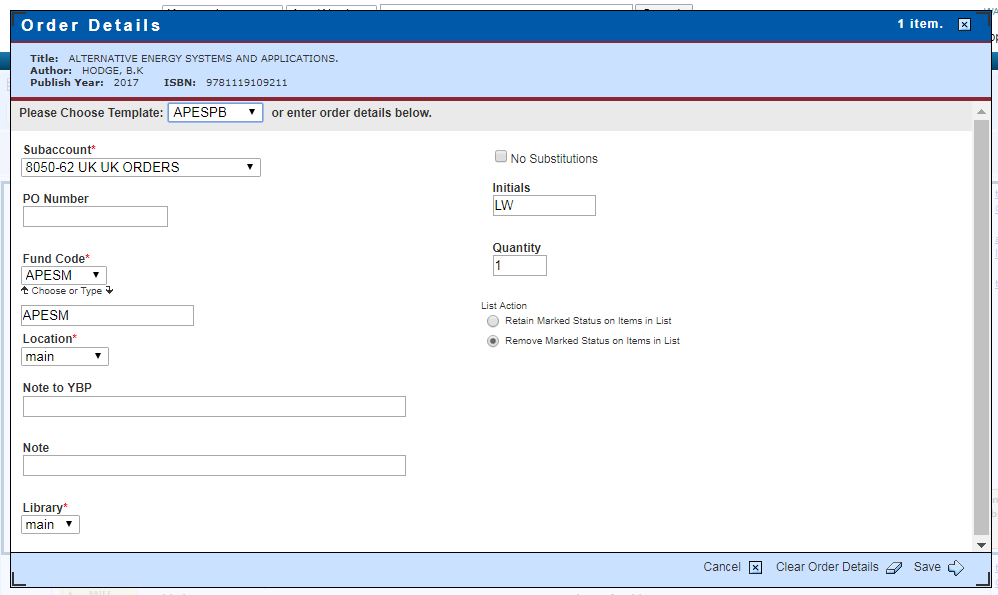
- If a change has been made a pencil will appear beside the title
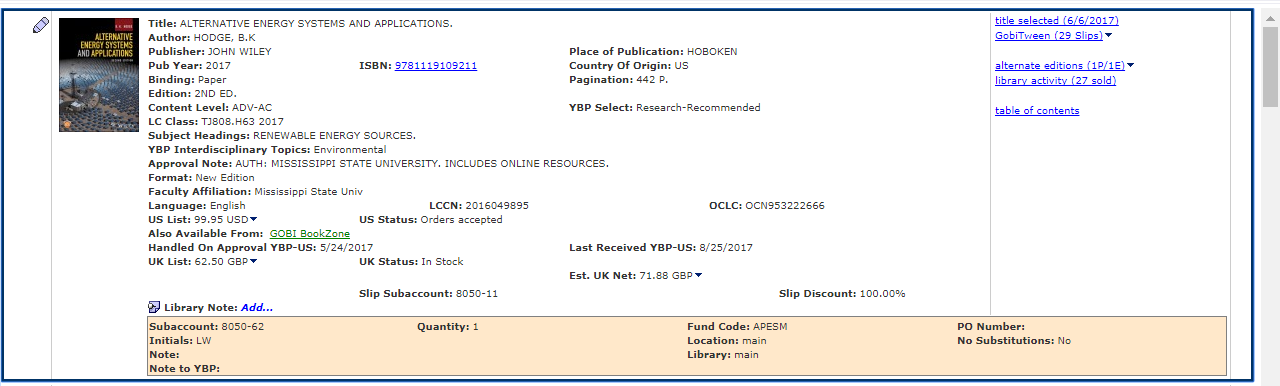
Series Requests
- Ensure to check the standing order list to ensure the title is not part of a current standing order, remove from Gobi if it is on the list
- Not on Standing Order list:
- If the Series has an Individual title and looks like it will load an individual bibliographic record order following standard procedures
- If the item has a series title only and it does not appear in our catalog order following standard procedures
- If the series title appears in our catalog but we do not have this item select item but following below procedures, GOBI Duplicate Ordering
To Delete a Selection
- Highlight title
- Click Deselect (X)
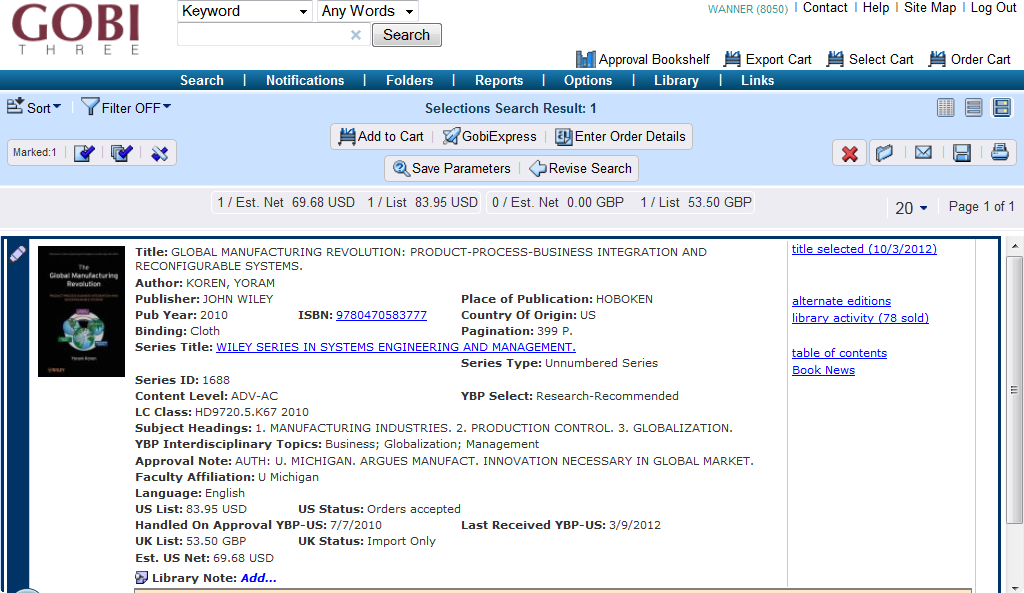
GobiExpress Ordering-New Orders
- After all duplicate checking is complete:
- Highlight titles to be Ordered
- Click GobiExpress
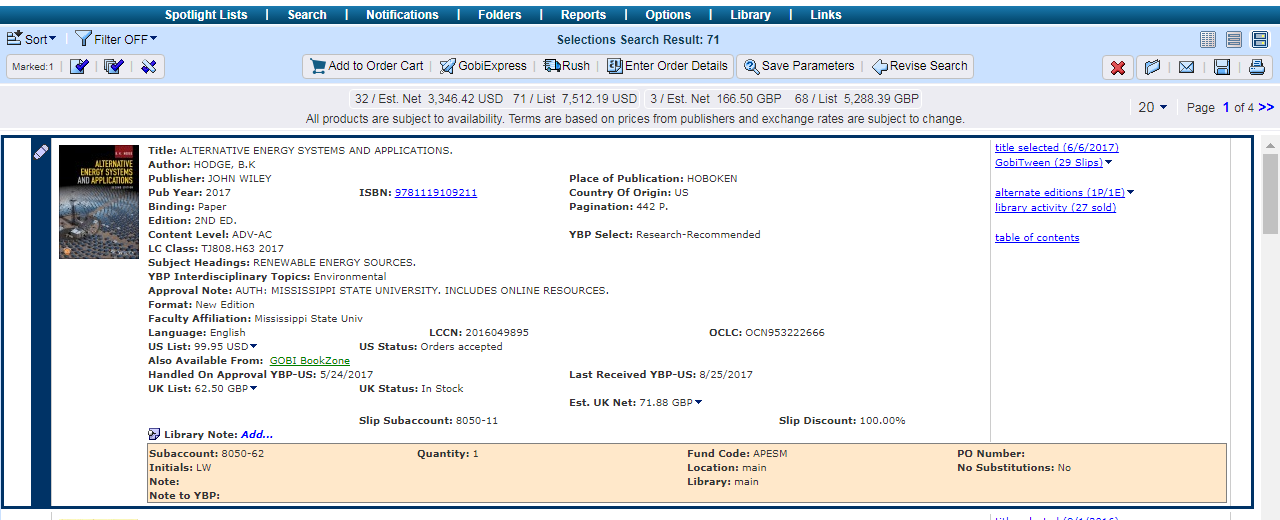
- Update by selecting a template if required, ensure you have selected titles all for the same fund, See Gobi Templates
- Ensure the following:
- o Correct Sub-Account
- o Correct Fund Code
- o Location Listed
- o Library Listed
- o Your initials are now listed, this is necessary so that if any questions arise we can determine who placed the order (Staff) and who selected the title (Librarian)
- If a note is listed see, Gobi Interested User
- Click Order
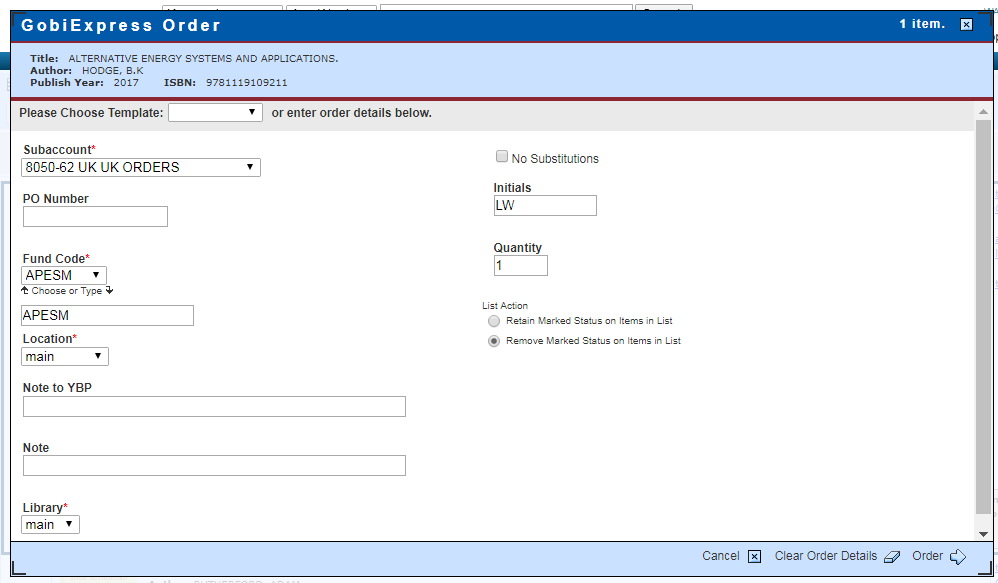
- Orders have been placed
- Titles will be removed from Selections, continue with additional orders as required
- No further processing is required
- All bibliographic records and PO lines are created using GOBI Real Time Acquisitions
- You will receive an email confirmation of the order, forward to libraryorders@uregina.ca
Add to Order Cart Ordering
- After all duplicate checking is complete:
- Highlight all titles to be Ordered
- Click Add to Order Cart
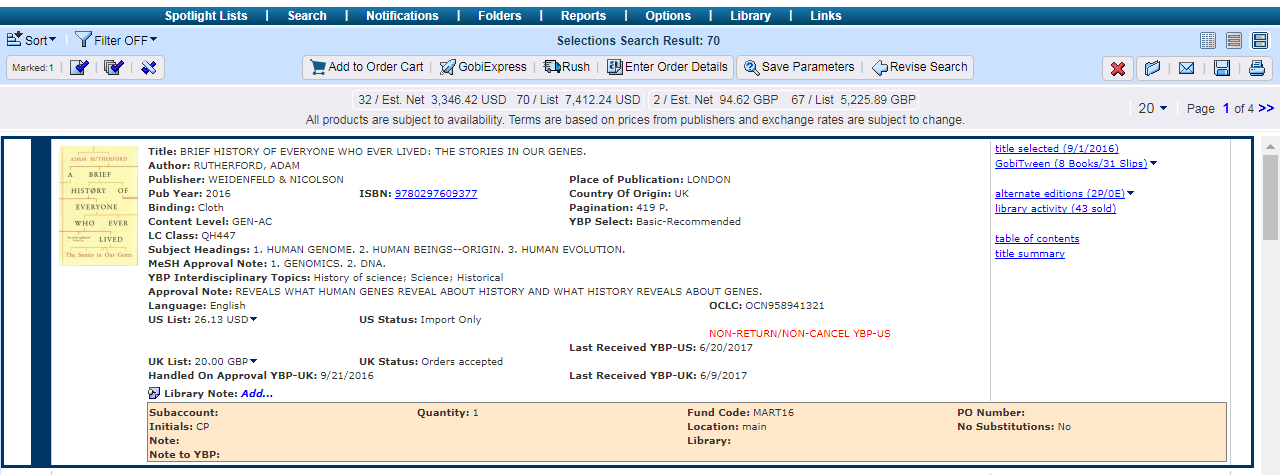
- A thumb and star appear – item is added to order cart
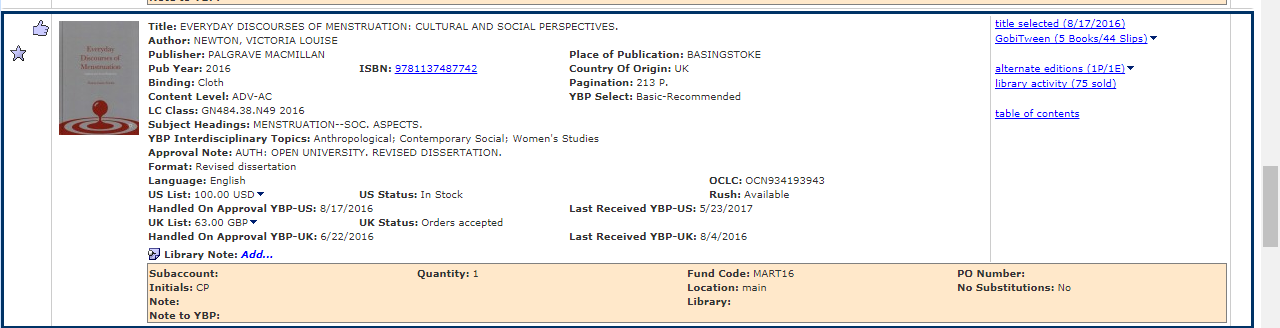
- Once you have added all titles to cart Click: Order Cart (top right corner)
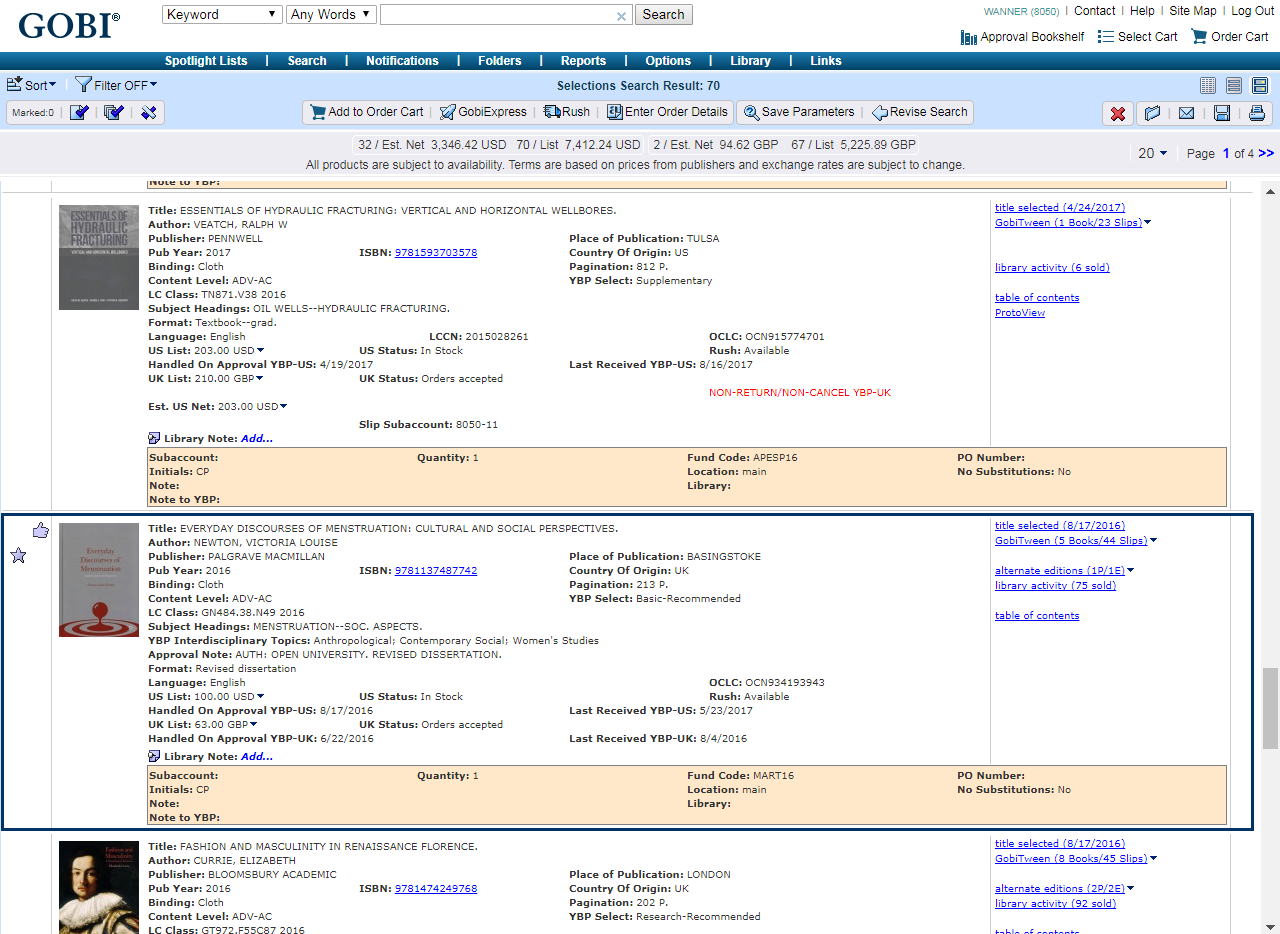
- Red lights appear on orders stating further action is required
- Highlight orders
- Click Enter Order Details
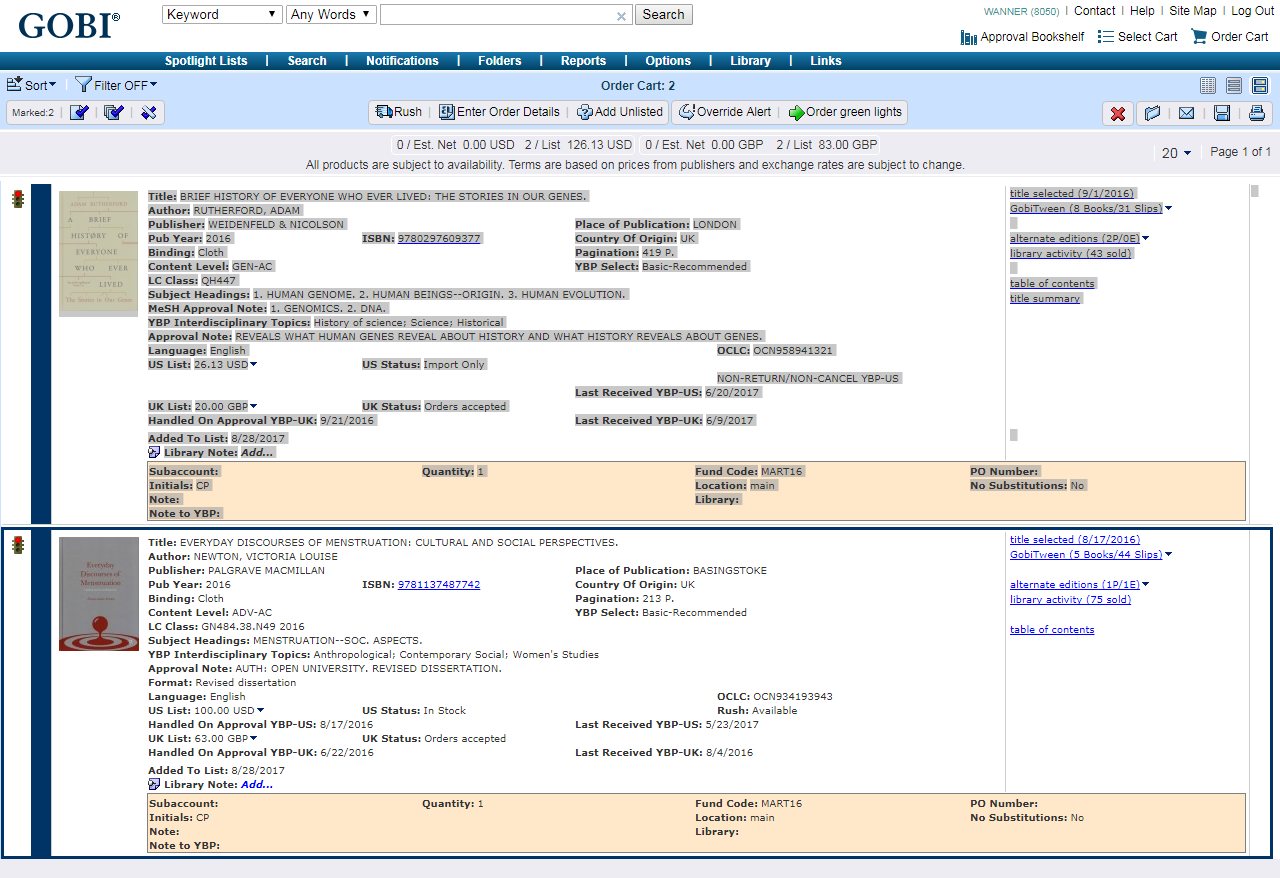
- Select Correct template to update information, see Gobi Templates
- Ensure the following:
- o Correct Sub-Account
- o Correct Fund Code
- o Location Listed
- o Library Listed
- o Your initials are now listed, this is necessary so that if any questions arise we can determine who placed the order (Staff) and who selected the title (Librarian)
- If a note is listed see, Gobi Interested User
- Click Order
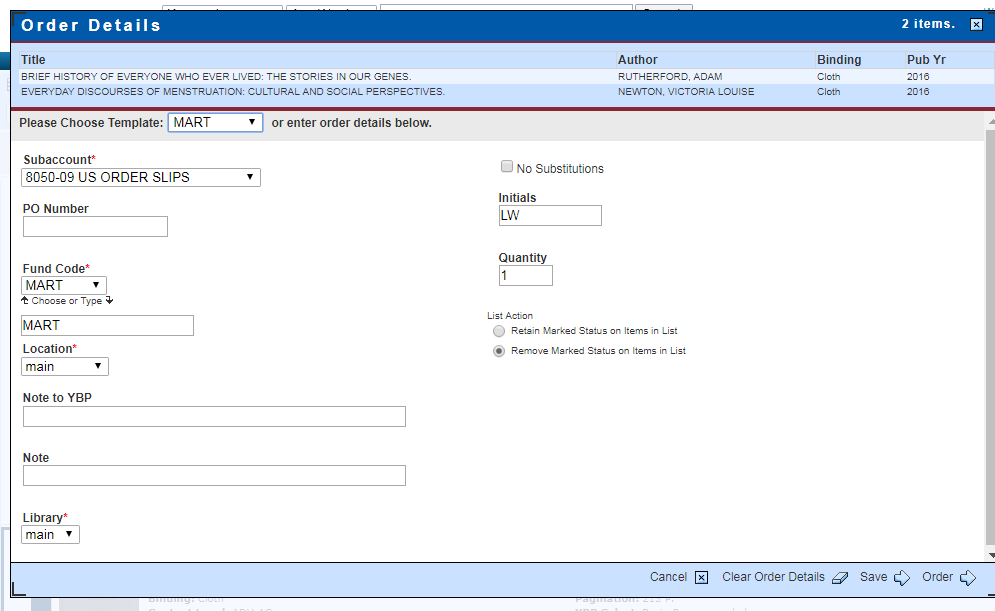
- Any items that are non-returnable/non-cancelable will come up with an exception
- Highlight beside title and submit
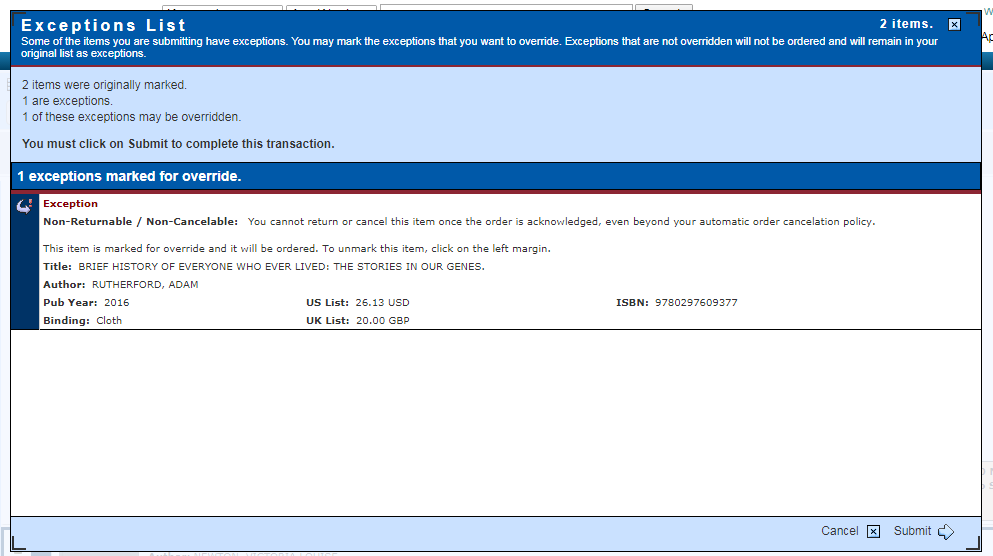
- Orders have been placed
- Titles will be removed from Selections, continue with additional orders as required
- No further processing is required
- All bibliographic records and PO lines are created using GOBI Real Time Acquisitions
- You will receive an email confirmation of the order forward to libraryorders@uregina.ca

