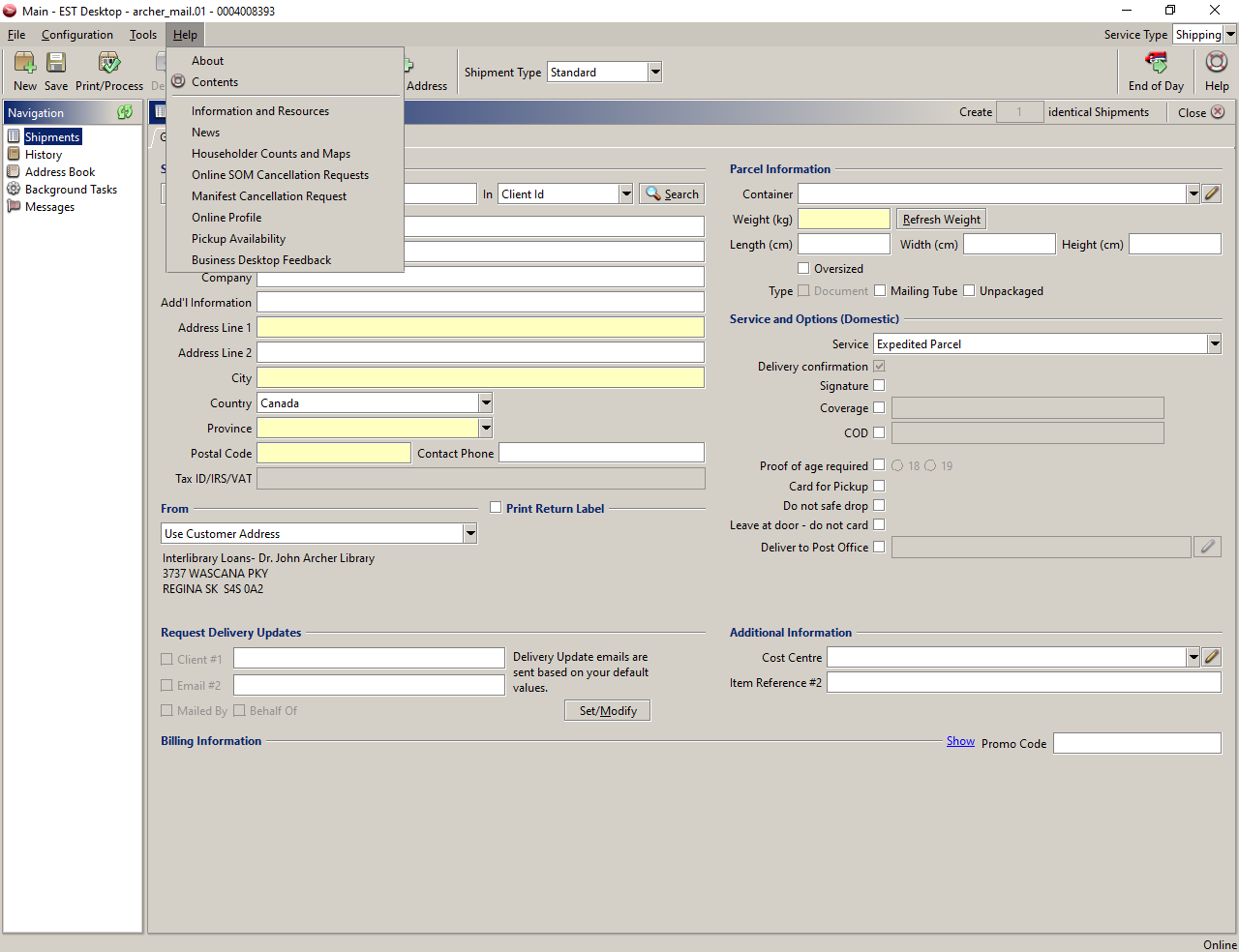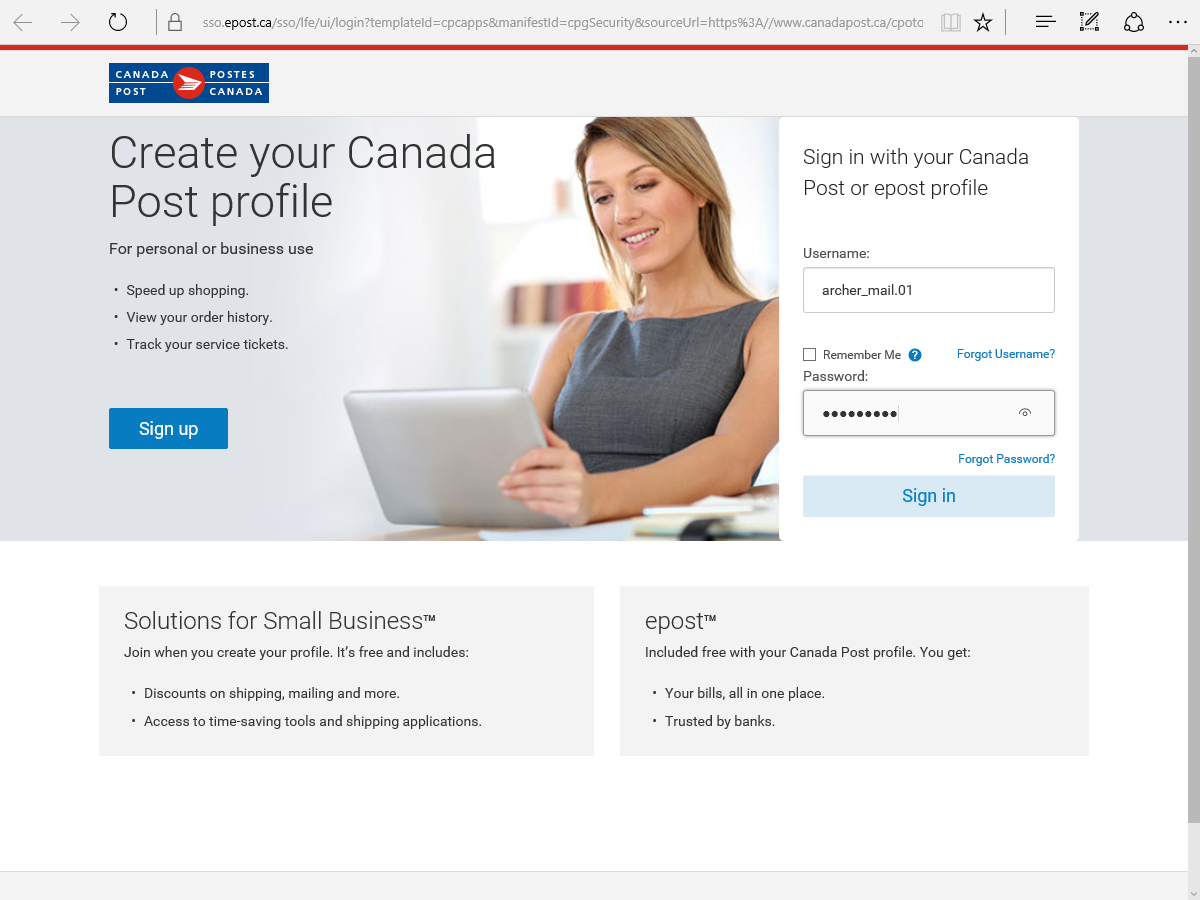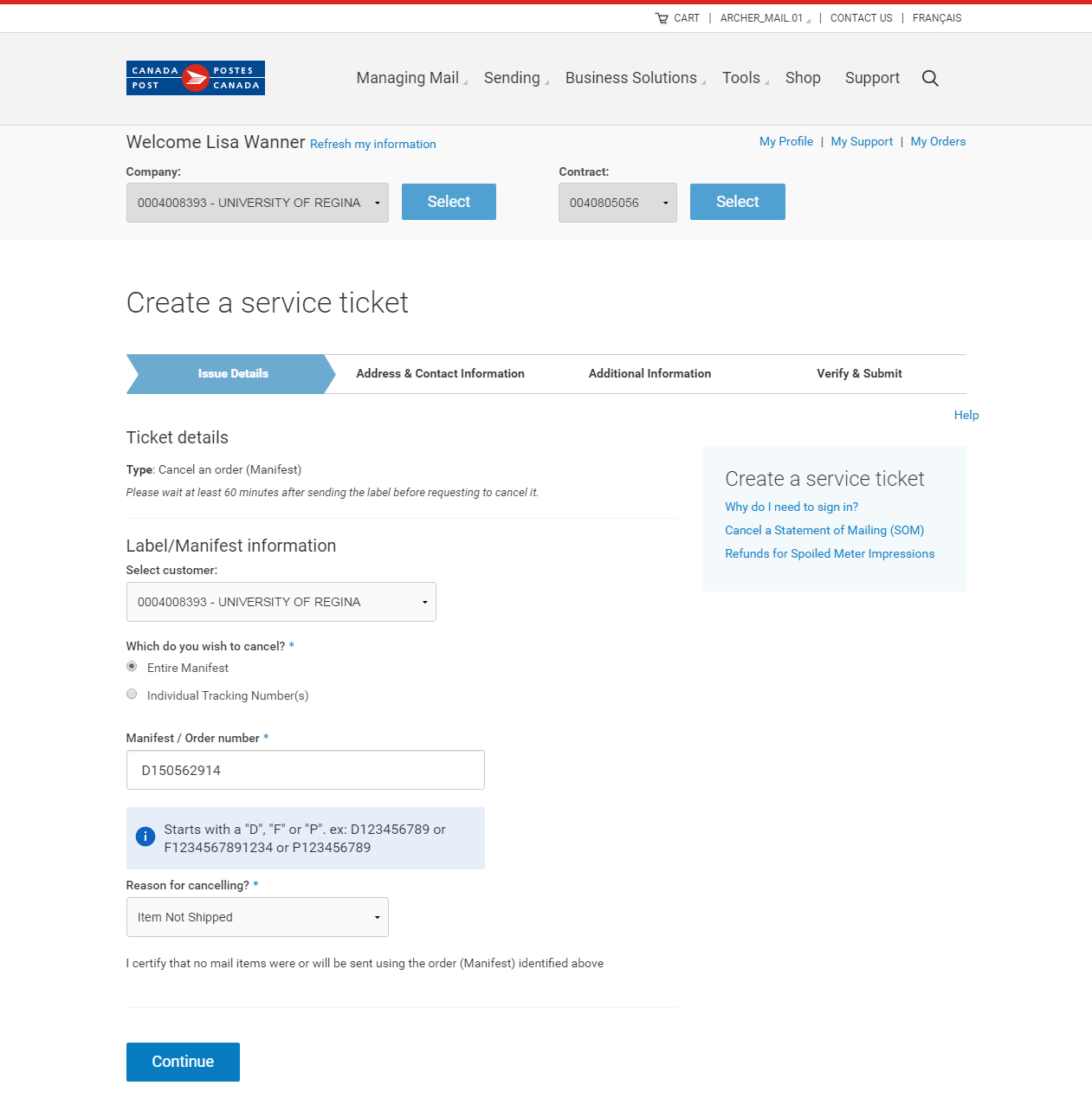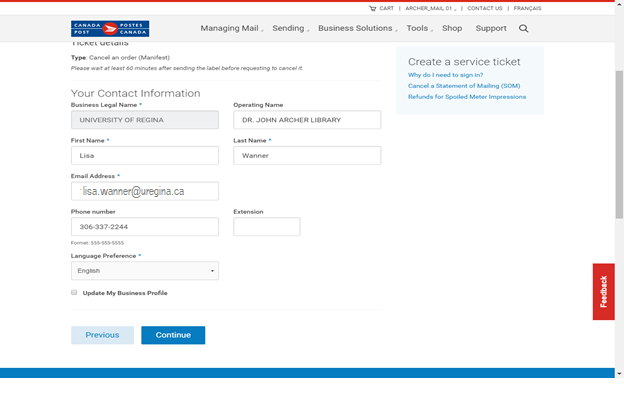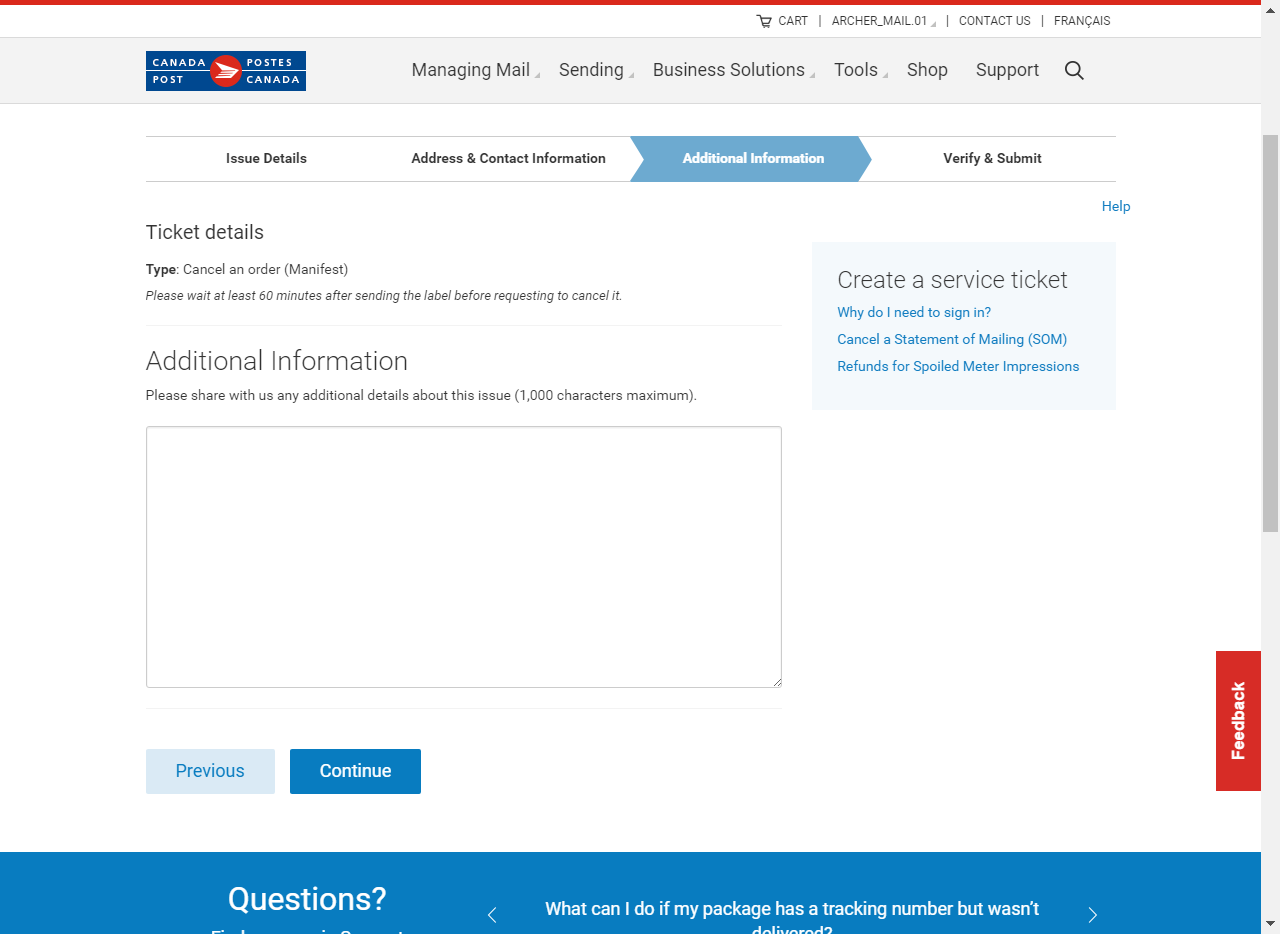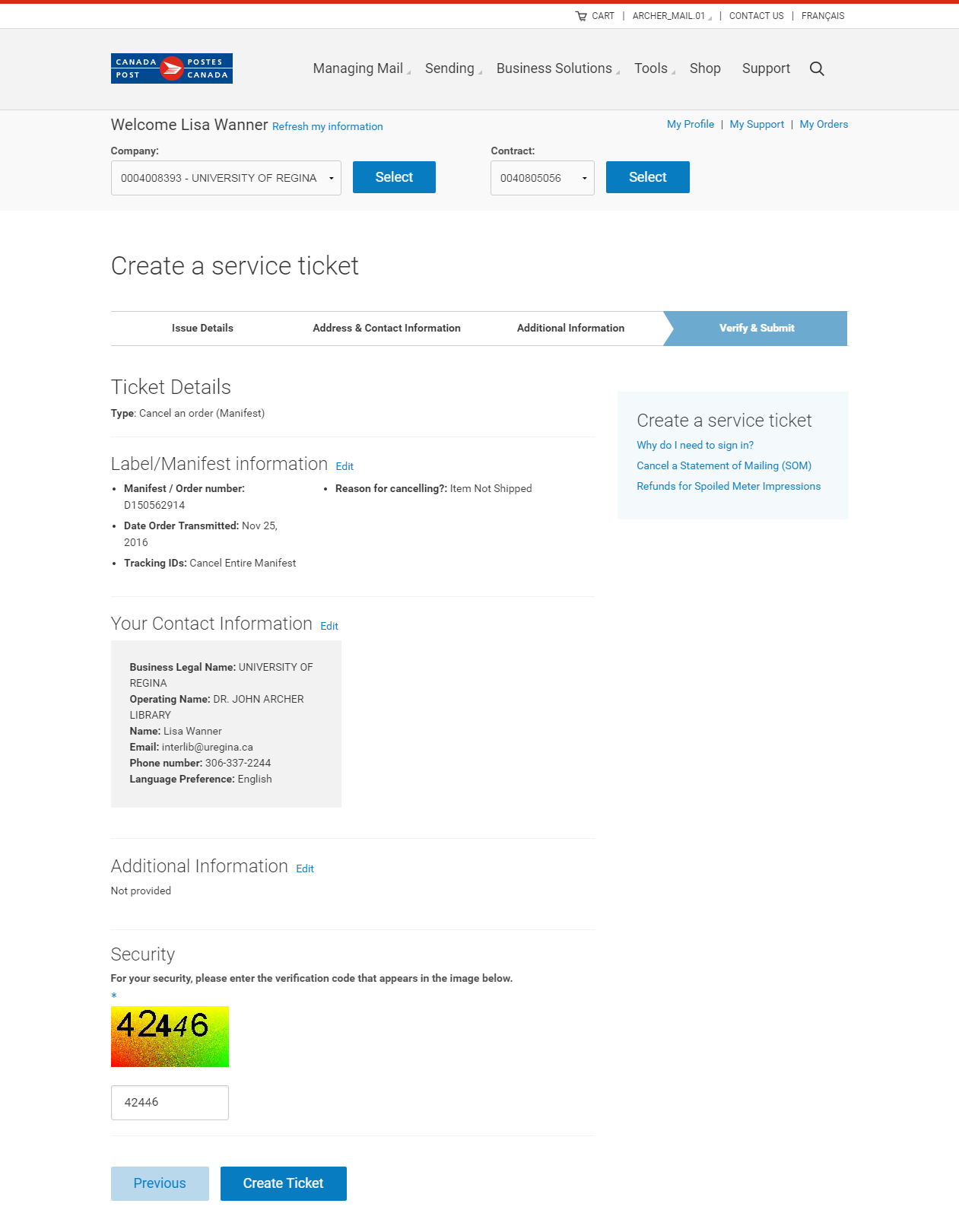EST Manifest Cancellation
EST MANIFEST CANCELLATION
When End of Day has been selected in EST Desktop a Manifest is automatically produced. If there are any issues/problems with the items on the manifest then it must be cancelled using Canada Post Online. Manifests will be cancelled by the Manager, Library Technical Services.
Manifests do not need to be cancelled if the packages did not make it to the mailroom on the same day.
- In EST Desktop Click Help
- Select Manifest Cancelation Request
- Log In
- Username: archer_mail.01
- Password:Interlib!
- Click Sign In
- https://www.canadapost.ca/cpotools/apps/ccm/business/som?execution=e1s1
- Ticket Details
- Select Enter Manifest or Tracking Number
- Tracking number is used if you want to remove an item from the manifest or if the manifest did not print then you have to enter each tracking number you may have
- Enter Manifest Number or Tracking Number
- Select Reason
- Click Continue
- Check Contact Information
- Email: Lisa.wanner@uregina.ca
- Click Continue
- Click Continue
- Ensure all information is correct
- Enter security verification code
- Click Create Ticket
- Write cancelled on the manifest and scan and send to cheryl.aldous@uregina.ca to save to to T drive
- An email confirmation will be send to lisa.wanner@uregina.ca