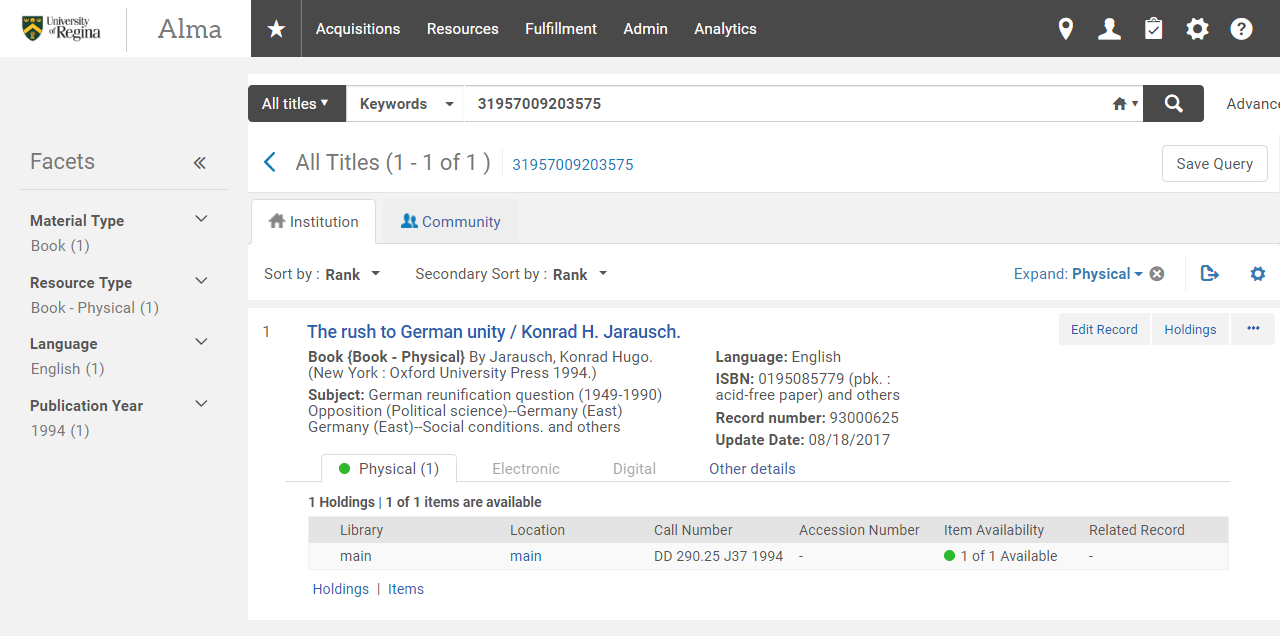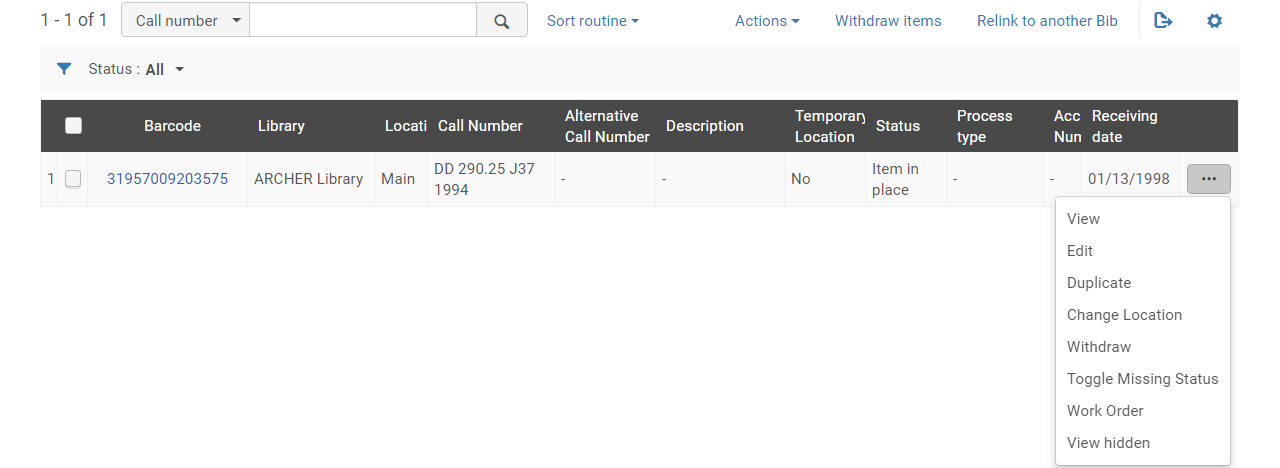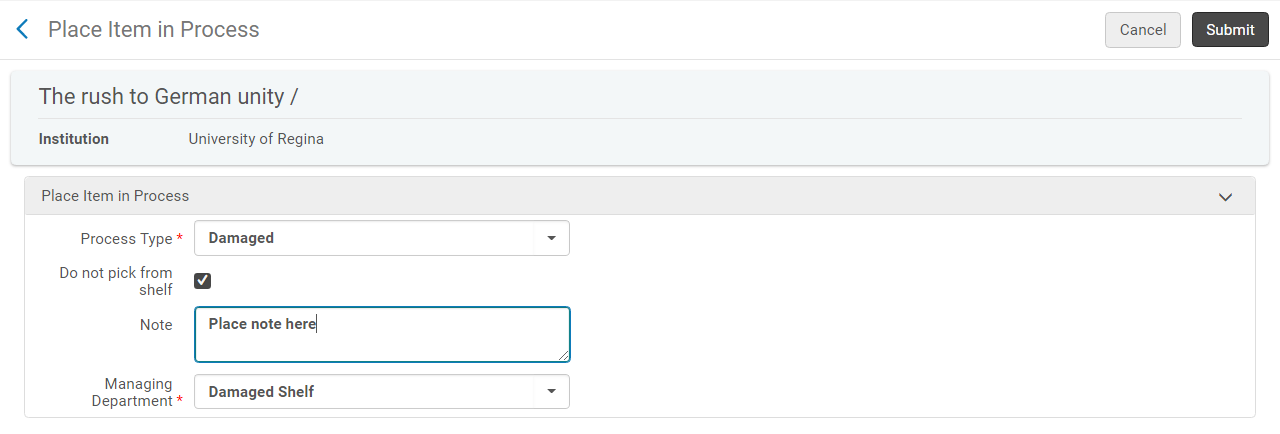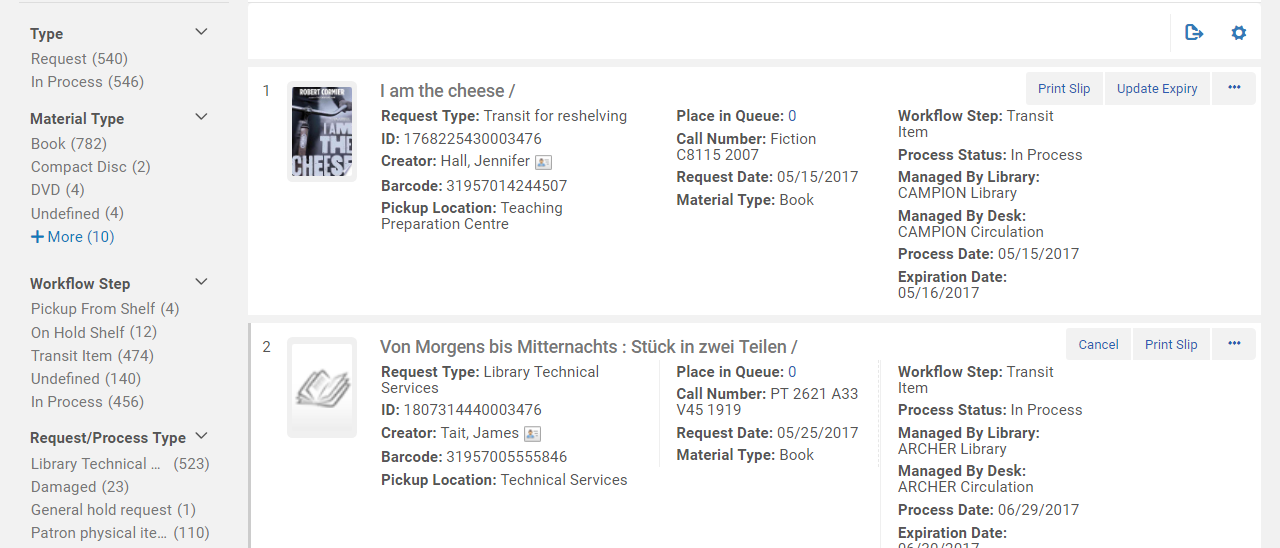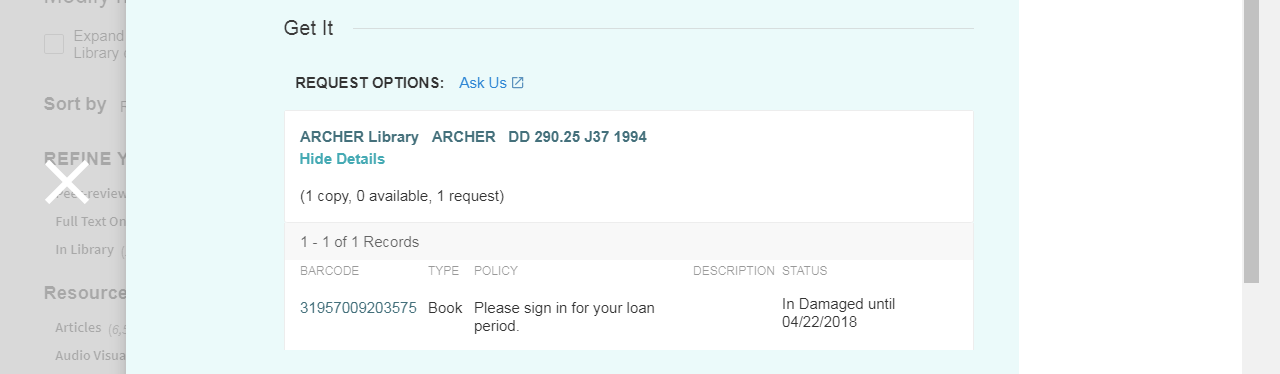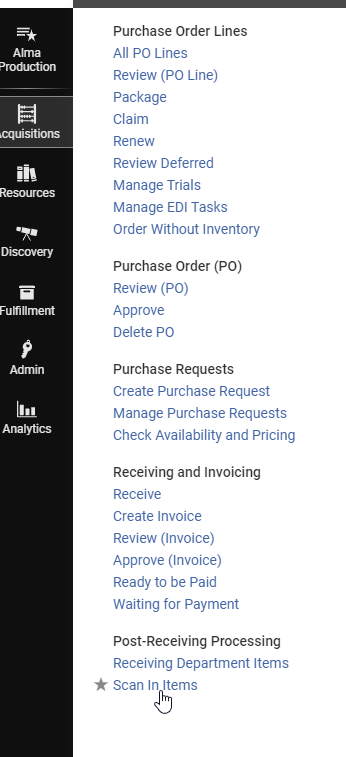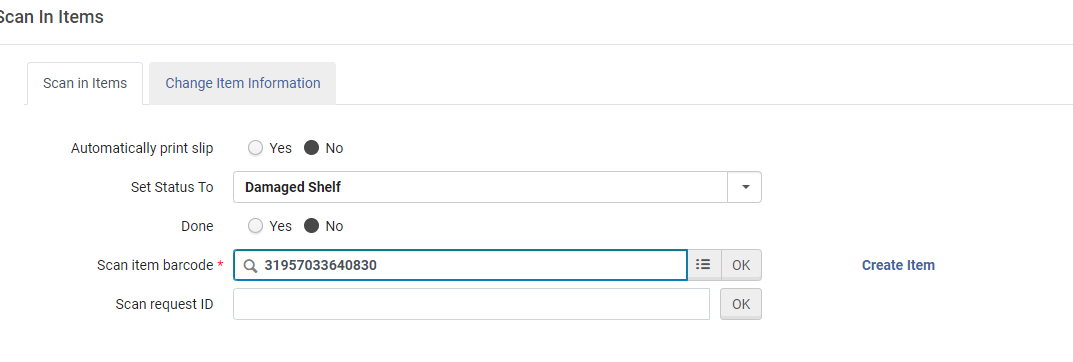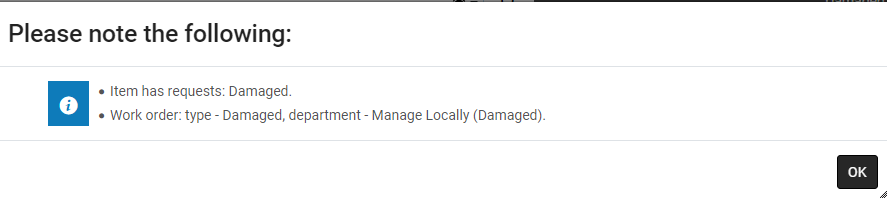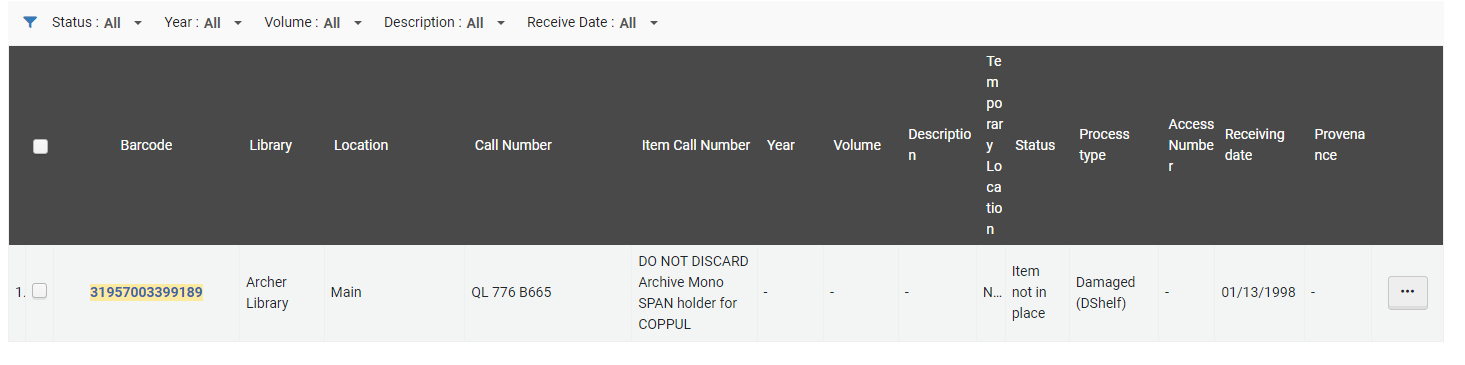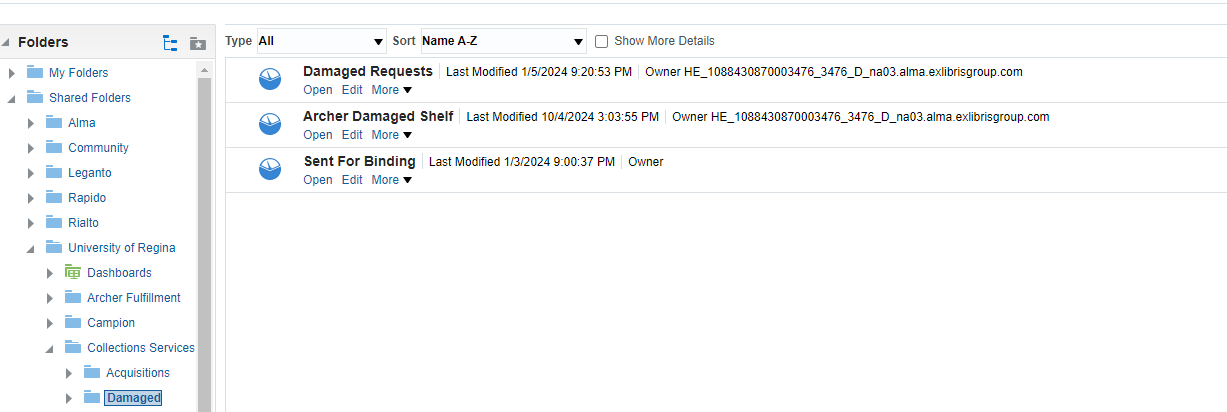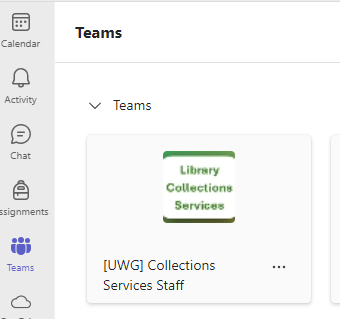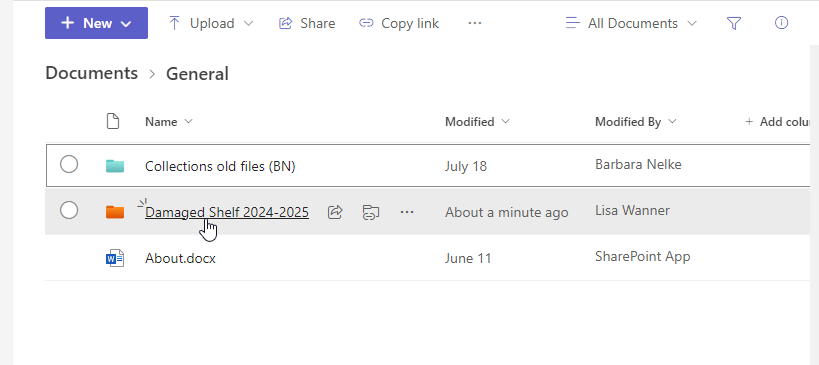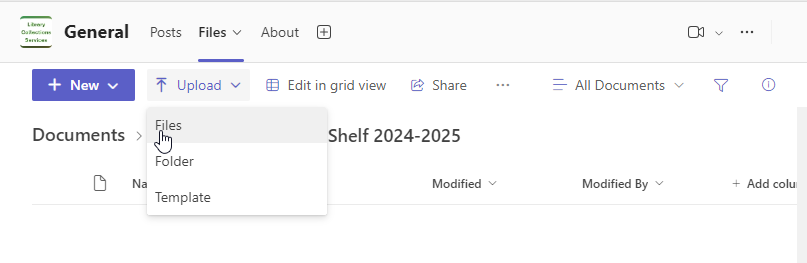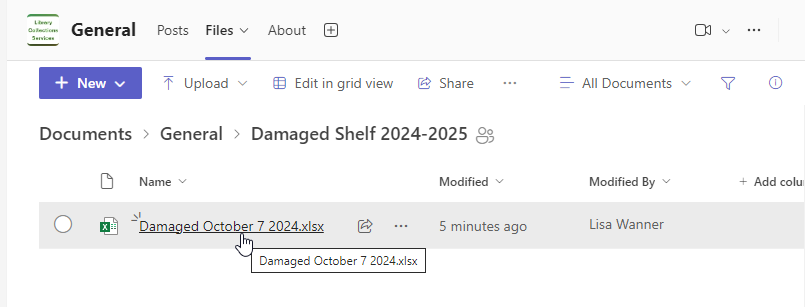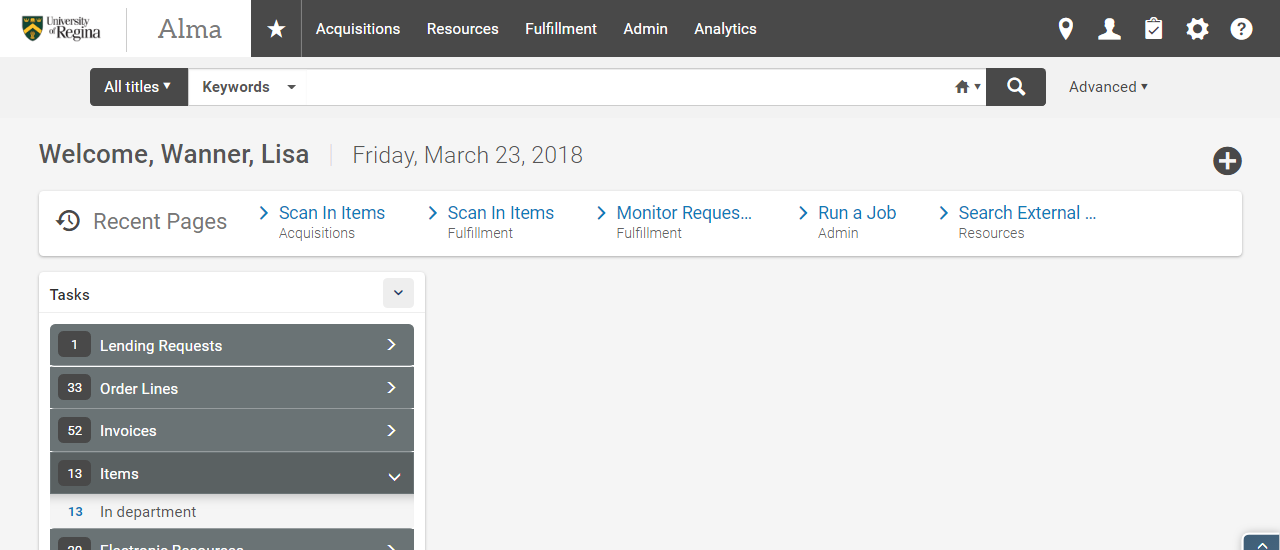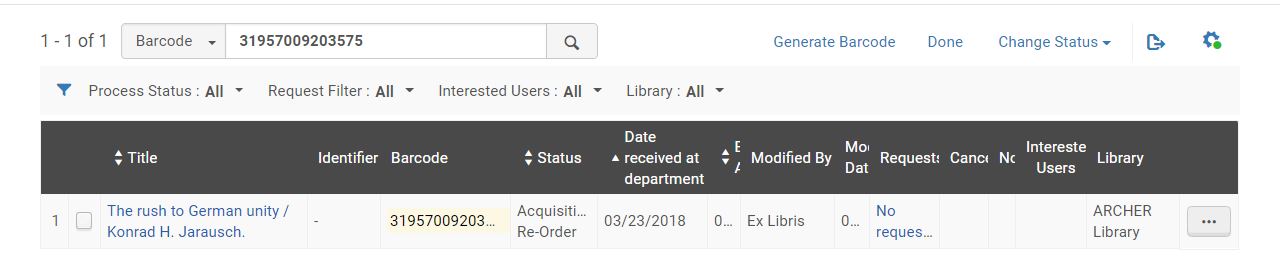Damaged Items
DAMAGED ITEMS
For any items that become damaged items will be placed in Damaged Shelf Department by User Services. Staff will place a work order on the item through the repository and the item will be transferred to the Damaged Shelf Department to be handled.
User Services
- Damaged books will be placed on the “Damaged Book” shelf in User Services
- A User Services staff member will regularly monitor the shelf and collect the books for processing, no repairs will be performed
- A work order will be created by User Services Staff member, see Create a Work order below
- Books will be taken to the 6th floor and placed on the Damaged Books for Review Shelf in Collections Services every Wednesday
- Repaired books will be transited back downstairs to User Services by Collections Services staff and placed on the “Scan in Items Cart”
- User Services staff will scan the book in using “Scan in Items” to remove the “Transit” status and will be reshelved
Create a Work Order
-
Click Items
- Click Ellipsis (…)
- Click Work Order
- Select Process Type: Damaged
- Select Managing Department: Damaged Shelf
- Add notes as required
- Do not pick from shelf – check mark (item should generally be in hand)
- Click Submit
- View status and list of damaged items in Alma
- Go to:
- Monitor Requests & Item Process>Request Process Type> Damaged
- Go to:
-
View status of item in Quick Find
Damaged Shelf Workflow – Collections Services
- Staff will retrieve the damaged items from the Damaged Books for Review Shelf
- Go to I Am Physically at> Damaged Shelf Desk
- Select Acquisitions>Post-Receiving Processing>Scan In Items
- Set Status to: Damaged Shelf
- Scan item barcode
- Click Ok
- Item will move to the Tasks>Items>In Department
- Place items on the Damaged Scanned In Shelf
- In Alma an item search will show the Process Type Damaged (DShelf)
- Every second Monday a report will run and is emailed to selected Collections Services Staff
- Archer Damaged Shelf
- The report will include all required information generate an accurate report and to determine next steps for the item:
- Owning, Library, Owning Location, Title, Author, Publisher, Call Number, MMS ID, Barcode, ISBN, ISSN, Committed to Retain, Retention Reason, Retention Note, Last Loan Date, Process Type, Base Status, Request Type Description, Status (latest step), Request Date, Request Status
- Save the File to you computer
- Damaged “Date-Date”
- Upload the Files to Teams – this allows all required staff to access the file
- Click Teams
- Click Collections Services Staff
- Click Files
- Select Folder
- Damaged Shelf “DATE-DATE”
- Click Upload
- Click Files
- Select the File required for updating
- Edit the spreadsheet as required for column width/height etc
- Add the following Columns to the right of Times Loaned
- Format of Replacement
- Price
- Same Edition Y/N
- Vendor/ISBN/Or link to Replacement
- Notes
- Barbara’s Recommendation/Notes
- Note: all files in teams autosave
- Add the required information to be assessed by Head, Collections Management and Services
- Format – Add options for both Ebook and Print if available
- Price – Add the price and currency, if available in Ebook and Print add both prices
- Same Edition Y/N – State Yes or No if the item available is the same edition or different
- All COPPUL replacements are to be the same edition, if it is not available list the newer edition
- See Column Committed to Retain: YES – this will indicate that we have to retain this edition in our collection
- All other items – newer editions are preferred
- All COPPUL replacements are to be the same edition, if it is not available list the newer edition
- Vendor/ISBN/Or link to Replacement – Add the Vendor and ISBN, if the item is not in GOBI or Proquest add a link to the replacement
- Notes – add any further information as required
- Ensure to Duplicate Search in Alma to see if we have a different edition or Format, place information in Note Field
- When duplicate searching you may have to add the volume/issue that is missing on the excel list as this is not generated in the report, add to the information beside the title
- Once the list is completed email Head, Collections Management and Services that they can review the file in Teams
- Head, Collections Management and Services will review the list and update the list with next steps see column: Barbara’s Recommendations/Notes
- Collections Services Staff
- Go to the Excel list found in Teams – Collections Services Staff>Files>Damaged Shelf “DATE-DATE”> Damaged “Month, Day Year” to determine next steps
- Ensure you are: Damaged Shelf Desk
- Click Acquisitions>Post-Receiving Processing>Scan In Items
- Change Status to:
- Items for Re-Order: Acquisitions Re-Order
- Items for Withdrawal: Withdrawal Shelf
- Items for Binding: Bindery Shelf
- Items for Repair: Repair Shelf
- Done set to No
- Wand barcode
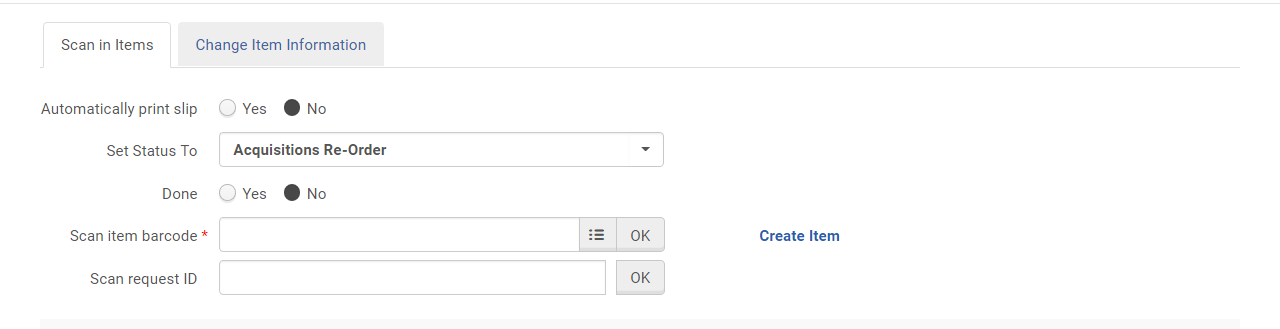
- Item will remain at the Damaged Desk location but the status will change to its next required step
- To see all items status and for the next processing step go to: Tasks> Items>Items in Department
- To locate the title you require wand the barcode or search via title, select required Identifier
- Process Status Set to All
- Library Set to All
- Collections Services Staff
- Distribute the items accordingly:
- Reorder – Place on Damaged Re-Order Shelf
- Withdraw – Place on For Withdrawal Shelf
- Repair – Place on Repair Shelf, see Mending Procedures below
- Acquisitions Staff
- Go to the Excel list found in Teams – Collections Services Staff>Files>Damaged Shelf “DATE-DATE”> Damaged “Month, Day Year” file
- Re-Order items based on the information provided and following standard ordering procedures
- From Items in Department change the status of the damaged item from Acquisitions Re-Order to Withdrawal Shelf
- Place damaged copy on the For Withdrawal Shelf
- End Processing Staff
- Withdraw all items using standard withdrawal procedures, see Items for Withdrawal and Withdrawing and Deleting
- Stamp item with Withdraw stamp
- For items that are in decent condition place on recycle truck to be taken to bin
- For items in very poor condition, wet/moldy etc., wrap in a plastic bag and throw in the garbage
- No Damaged items go to Better World Books
Bindery
- Designated Collections Services Staff member will handle binding
- Items that require binding see, Binding Hard Bound
Items marked Return to Shelf – TBD
- Ensure you are: Damaged Shelf Desk
- Click Acquisitions>Post-Receiving Processing>Scan In Items
- Have Done set to YES
- Wand Barcode
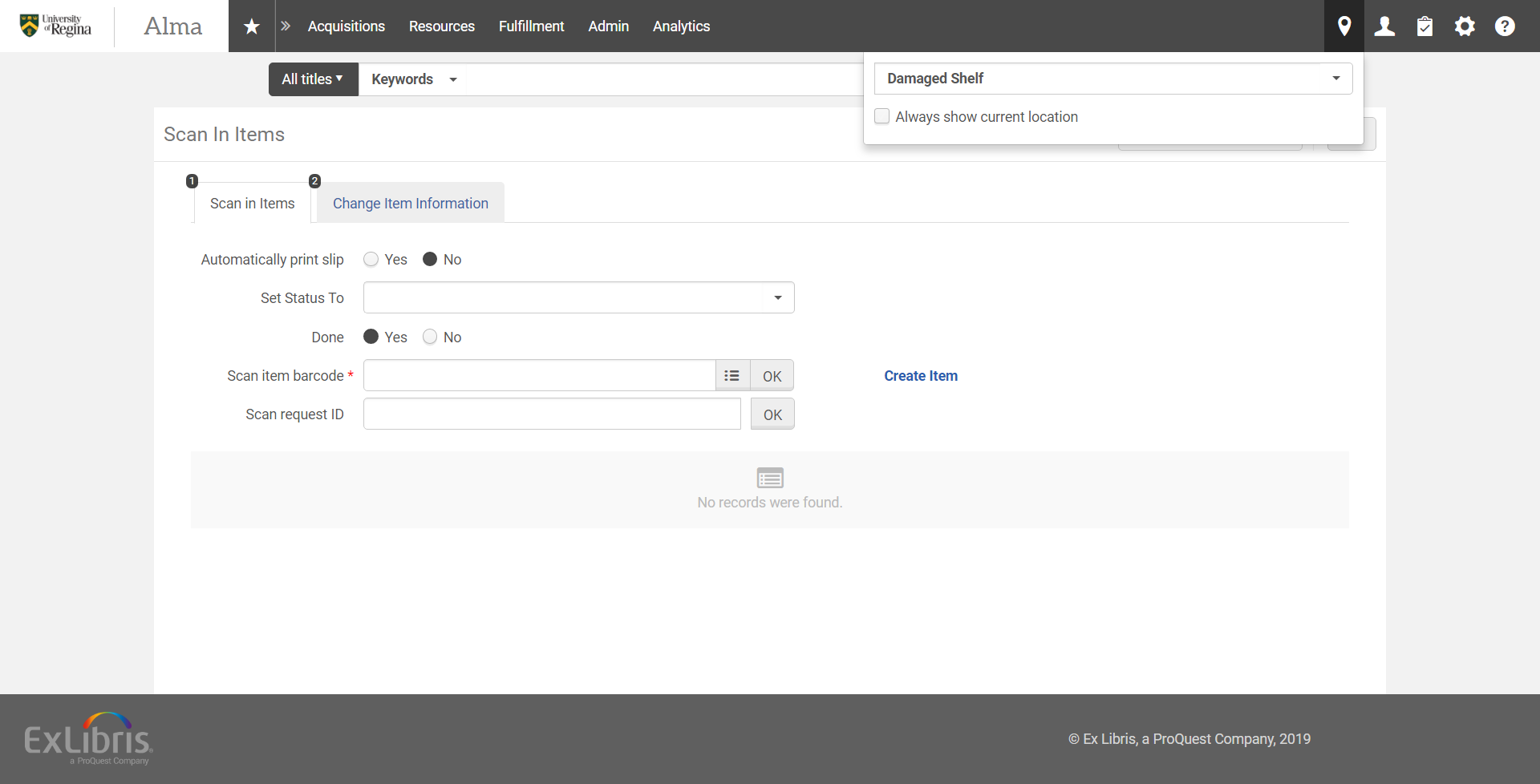
- There may be fulfilment notes on the item
- Click confirm and handle notes after
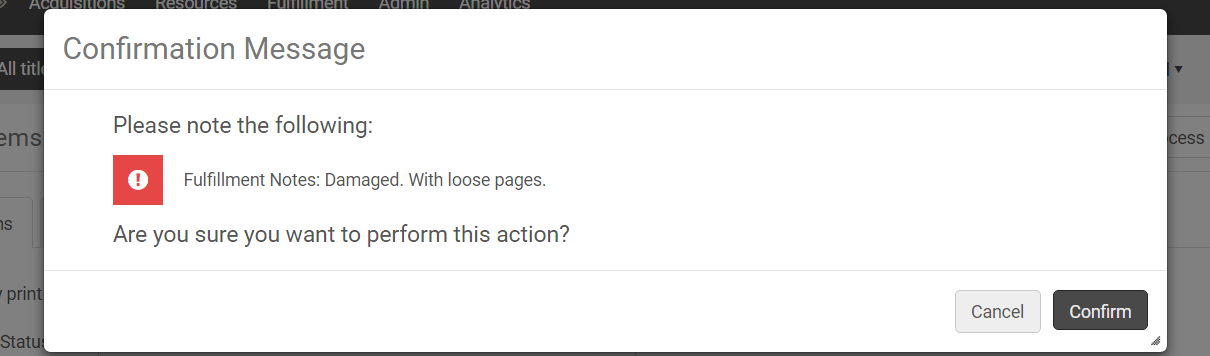
- Item will be marked for Transit for Reshelving
- If no further action is required:
- Remove Damaged slip and place book on bottom shelf of the mail truck so it can be scanned in at User Services to remove In Transit Status
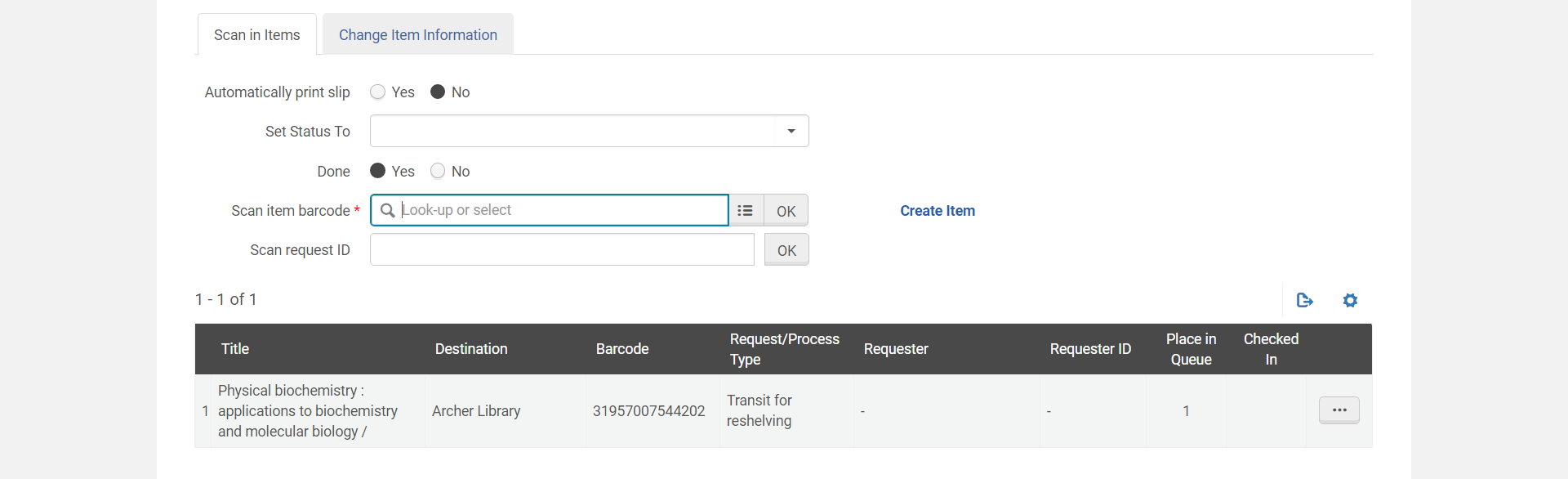
- If notes need to be removed
- Click Ellipsis (…)
- Click Edit Item

- Click Notes

- Remove notes
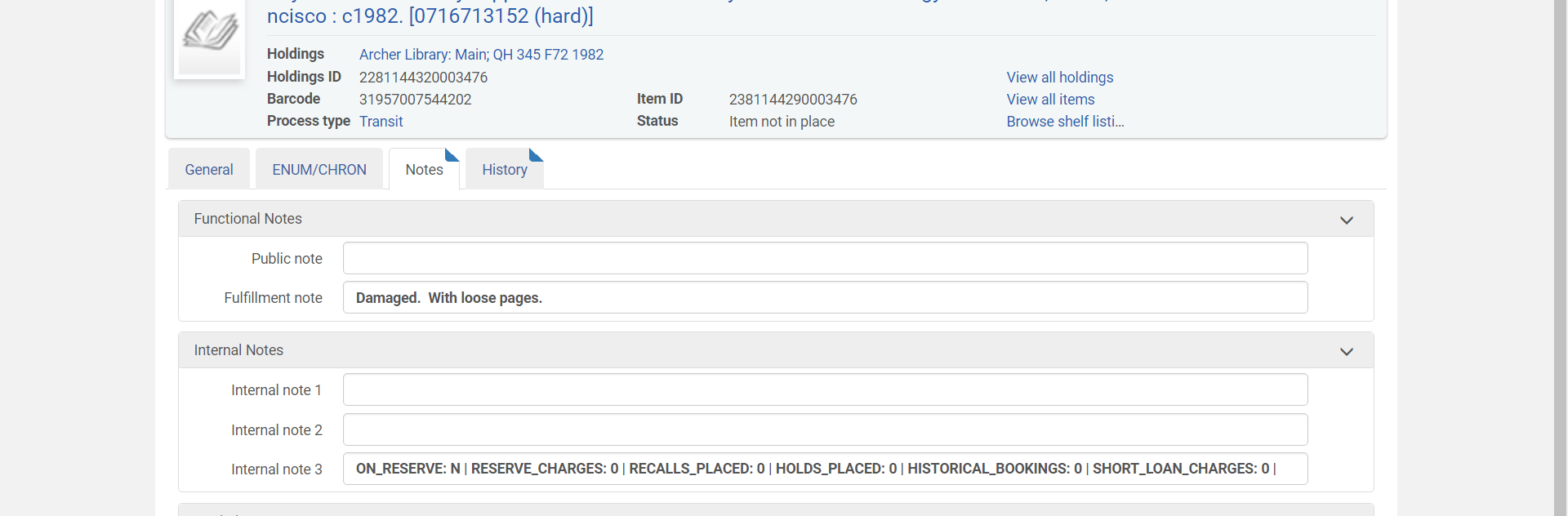
- Click Save

- Remove Damaged slip and place book on bottom shelf of the mail truck so it can be scanned in at User Services to remove In Transit Status
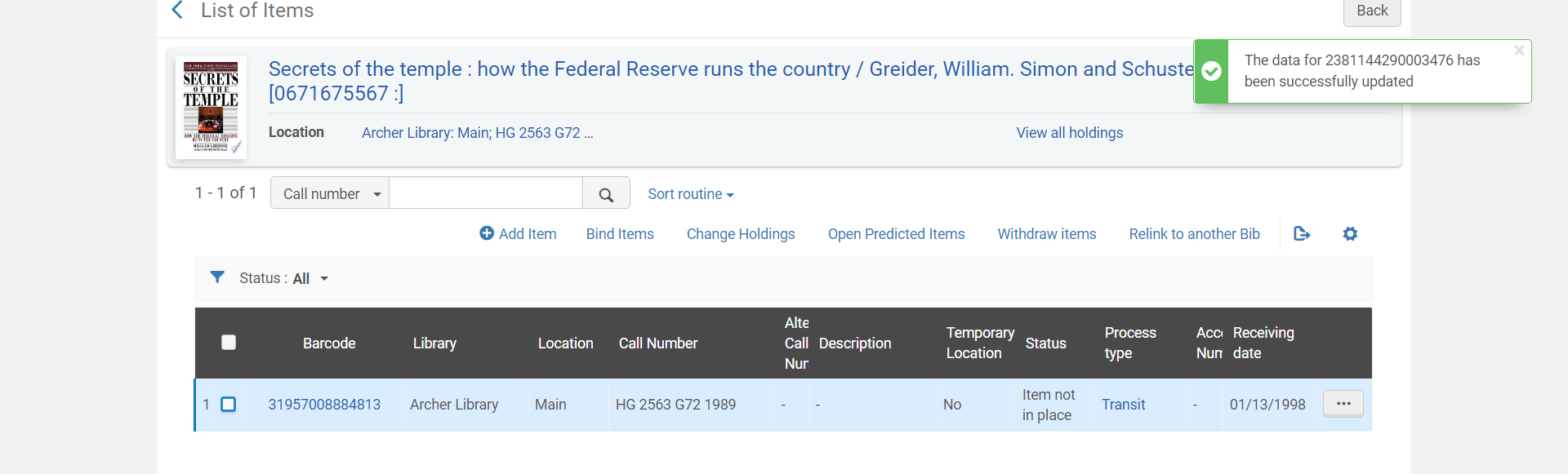
Mending Procedures
- Cataloging staff will perform small repairs on items as required
- Need further information from Candice/Lynne- UPDATE