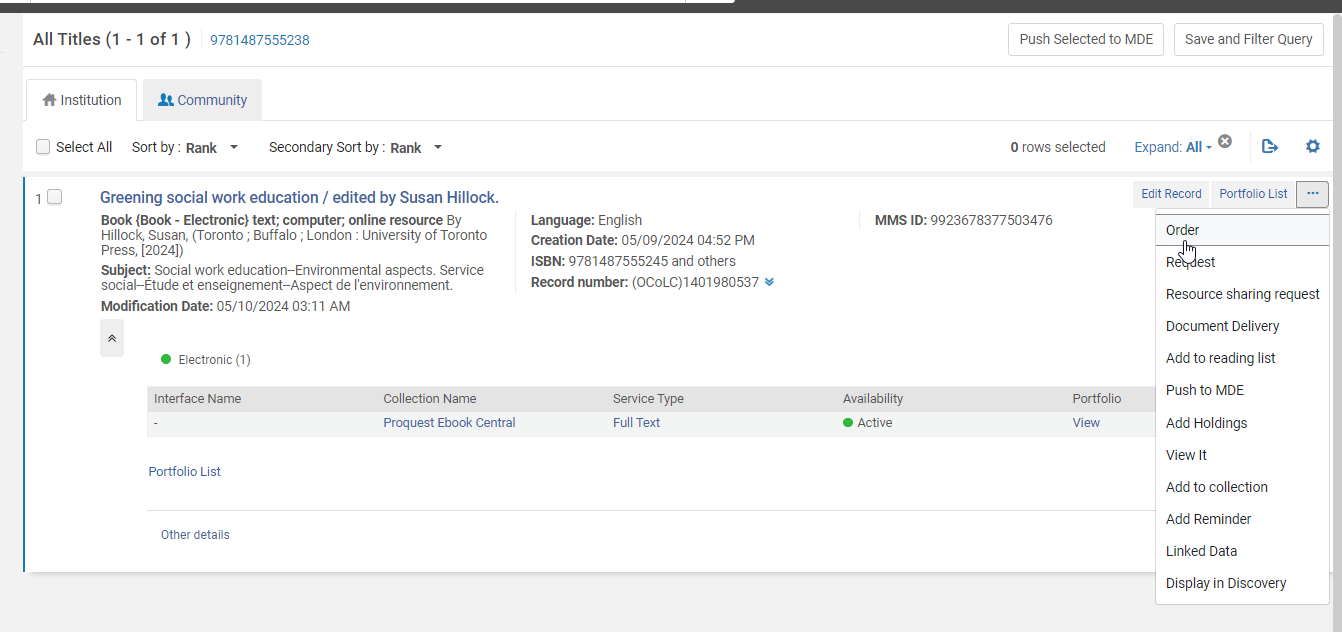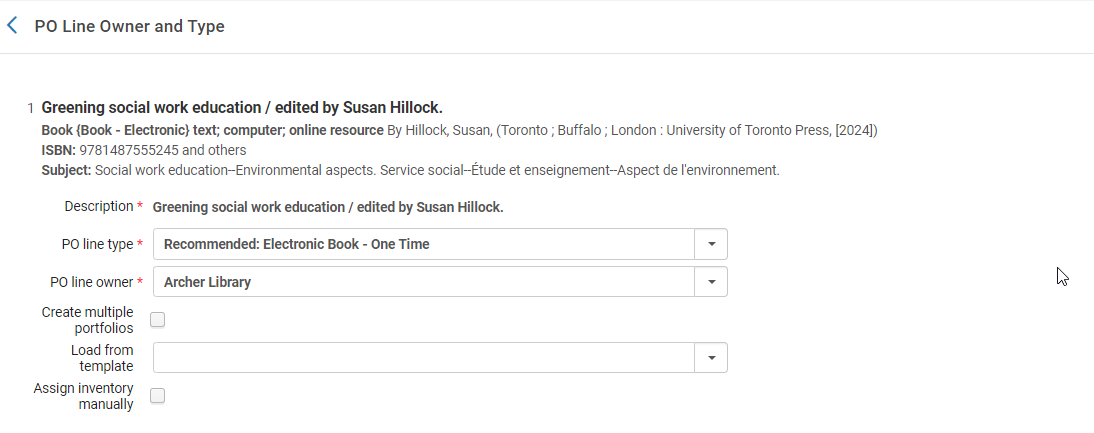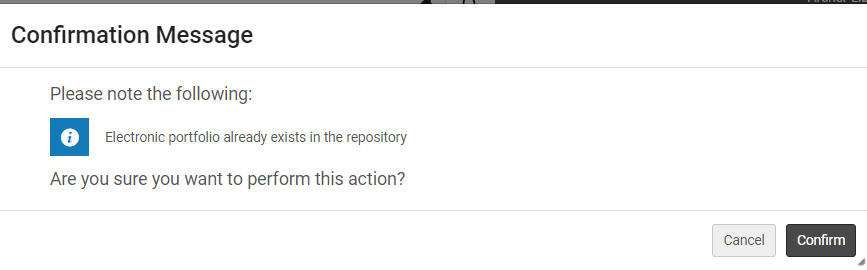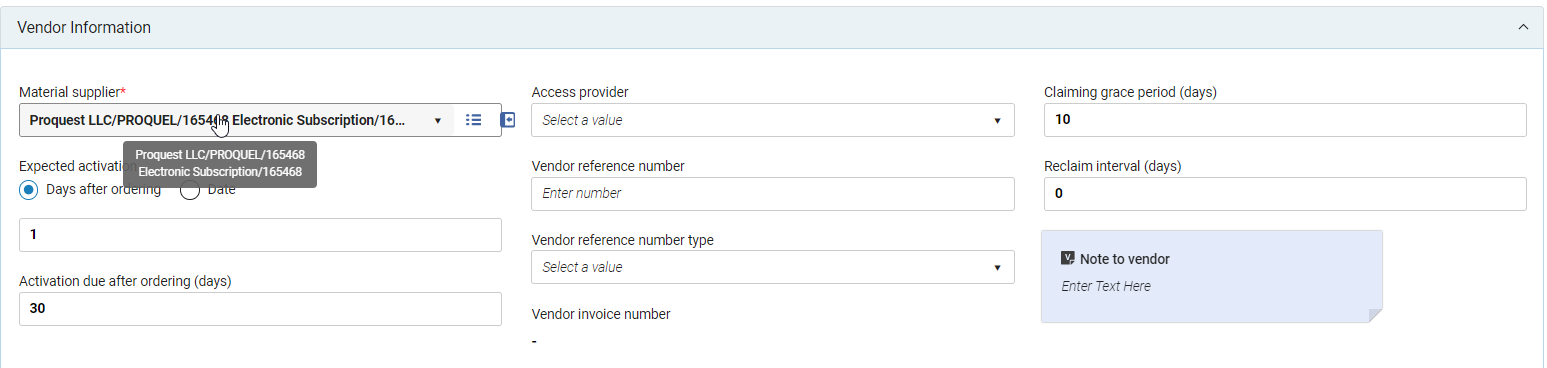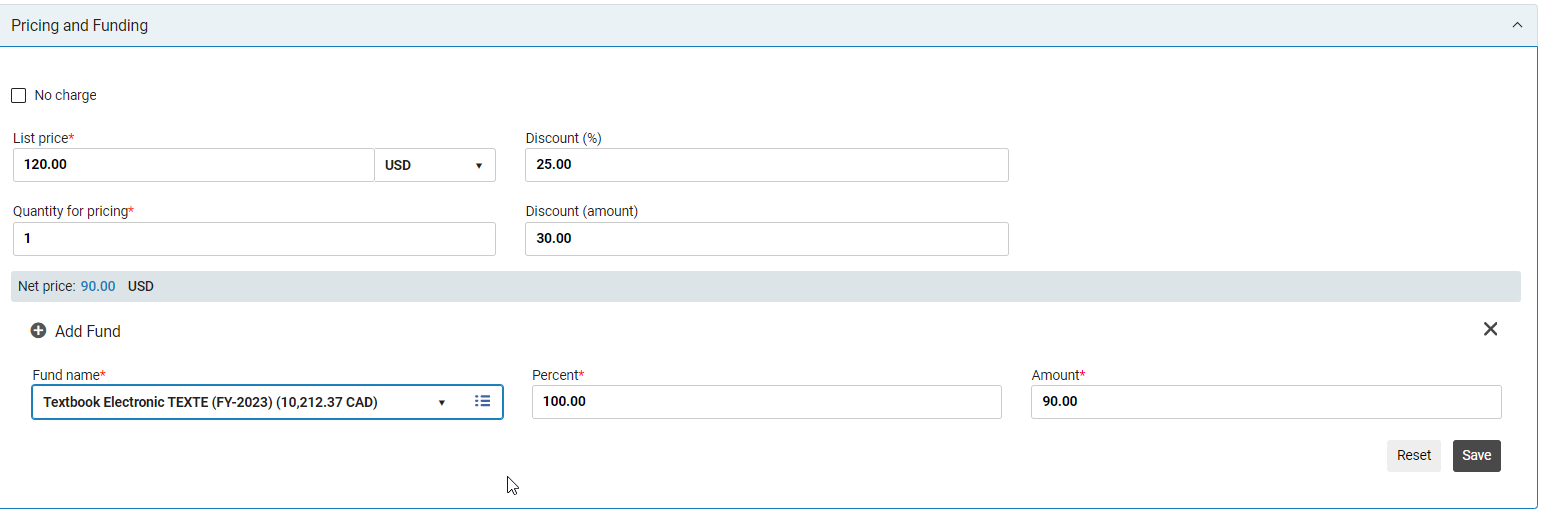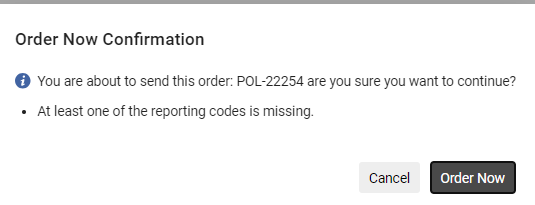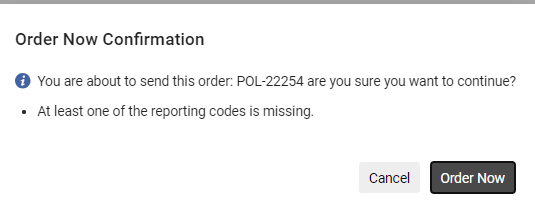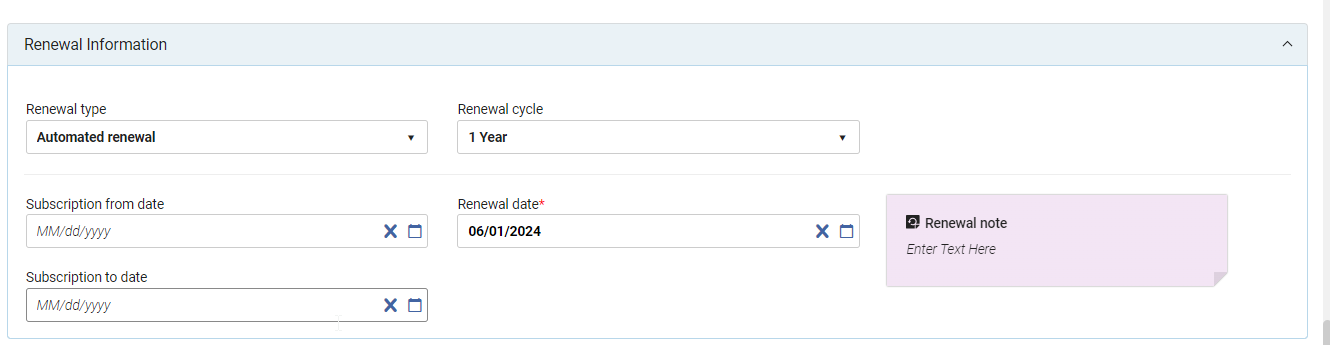Creating a Purchase Order for Ebooks and Databases
CREATING A PURCHASE ORDER FOR EBOOKS AND DATABASES
Currently all Ebook and Database purchases are handled by the Head, Library Collections Management and Services. They will order the item in advance of a purchase order being created and will load the bibliographic record that will be used for the Purchase Order. They will also provide any information required for the Purchase Order such as type, fund, bib number and the invoice.
NOTE: GOBI EBooks are ordered on the GOBI platform and all Po lines load via real time acquisitions. All invoices load via EDI when the E-book is available.
EBOOKS
- Search Repository by title or ISBN
- If Head of Collections Services does not load a bibliographic record search Community Zone
- Find the correct title
- Click Order or click ellipsis (…) and select Order
- Purchase Type – Select Correct type
- o PO Line: Ebook – One Time
- o PO Line: select purchasing library (see invoice for required library)
- Click Create PO Line
- Click Confirm
- Vendor Information
- Choose Material Supplier – Click on Blue arrow if you do not have the code
- Pricing and Funding
- Enter List Price
- Update Currency if required
- Enter Discount if applicable
- Click + to select fund
- Ensure to click Save
- Add Interested User if Required
- Add note as required
- Click Order Now
- Click Order Now
- If an Error confirmation appears, check issues or click confirm
Invoice
- Add the POL to each order line on the invoice
- Email invoice to acqfinancial@uregina.ca
Activation
Activate the Ebook See E-Resource, Activation, Deactivation and Deletion
Packages and Databases
Creating the purchase order for Ebook Packages and Databases is the same procedure as above however almost all databases and packages are on-going and require a different Purchase Type as well as require Renewal Information.
- Purchase Type – Select Correct type
- o For Continuation Electronic Databases or Packages choose:
- Electronic Collection – Subscription
- Access Service – Subscription
- o For Continuation Electronic Databases or Packages choose:
- Renewal
- Select Automated Renewal
- Renewal Cycle 1 Year
- Renewal Date – One month prior to renewal or if it is a Bulk Invoice ((ex: COPPUL) the month the invoice is to arrive)