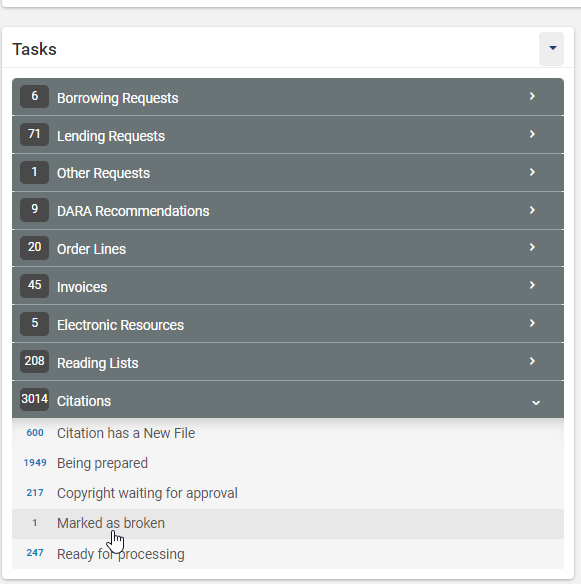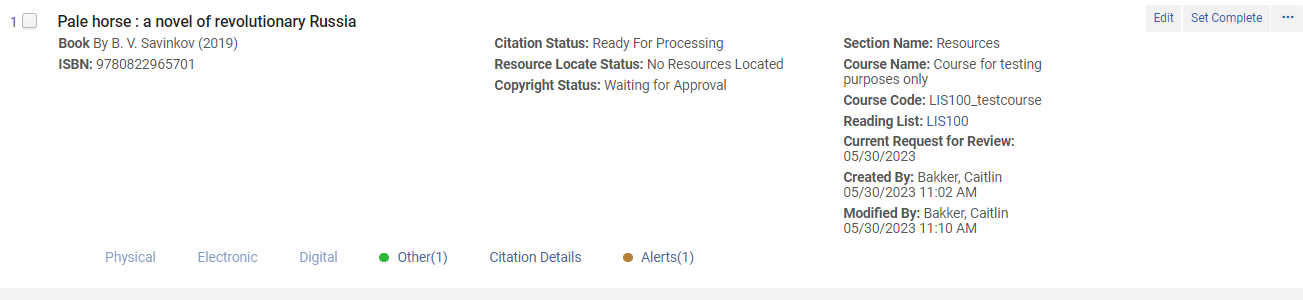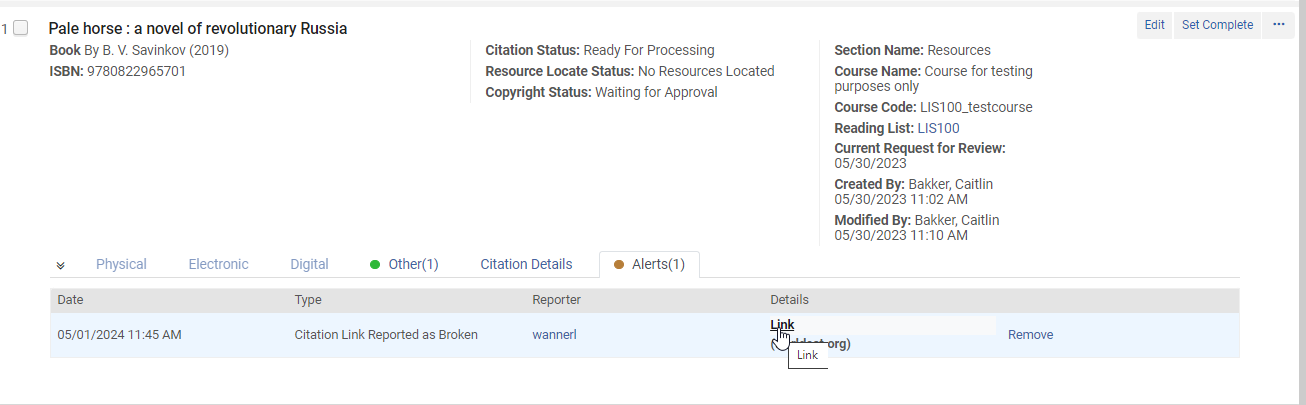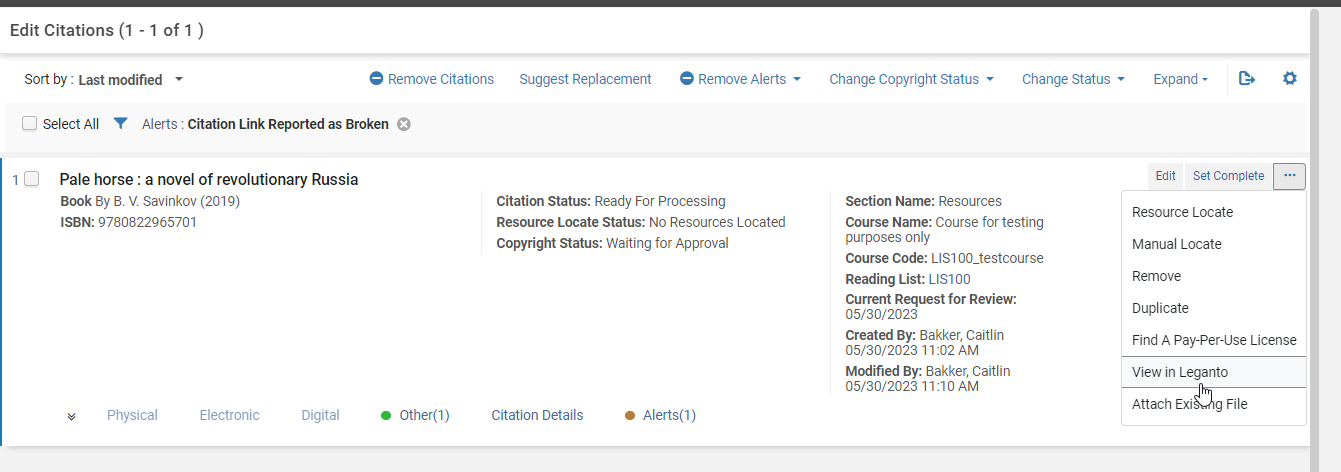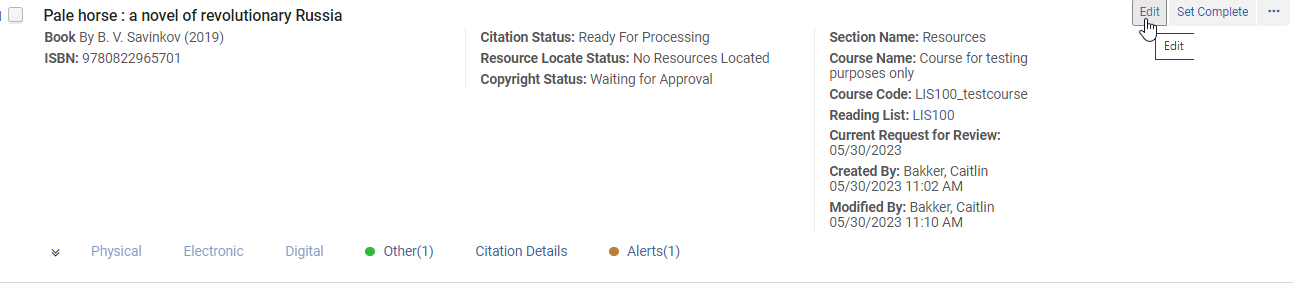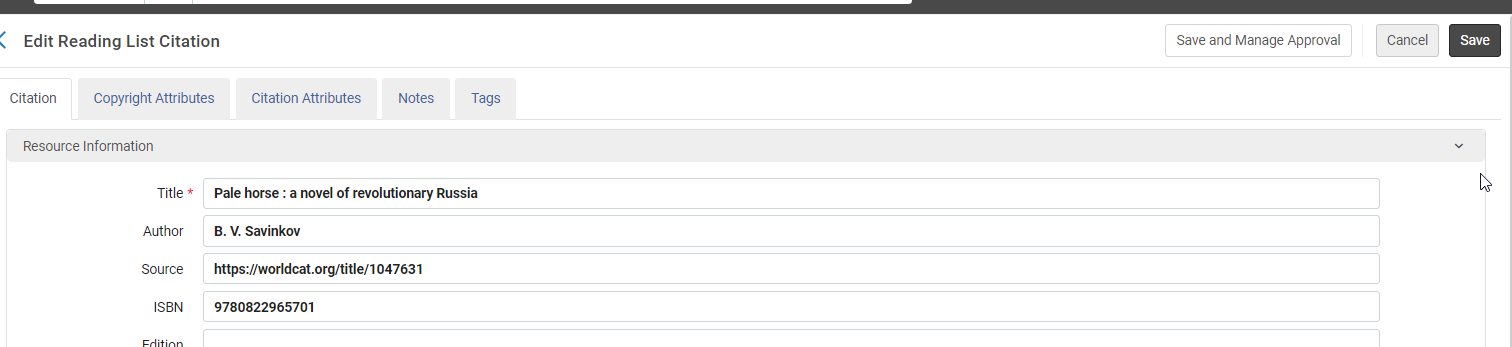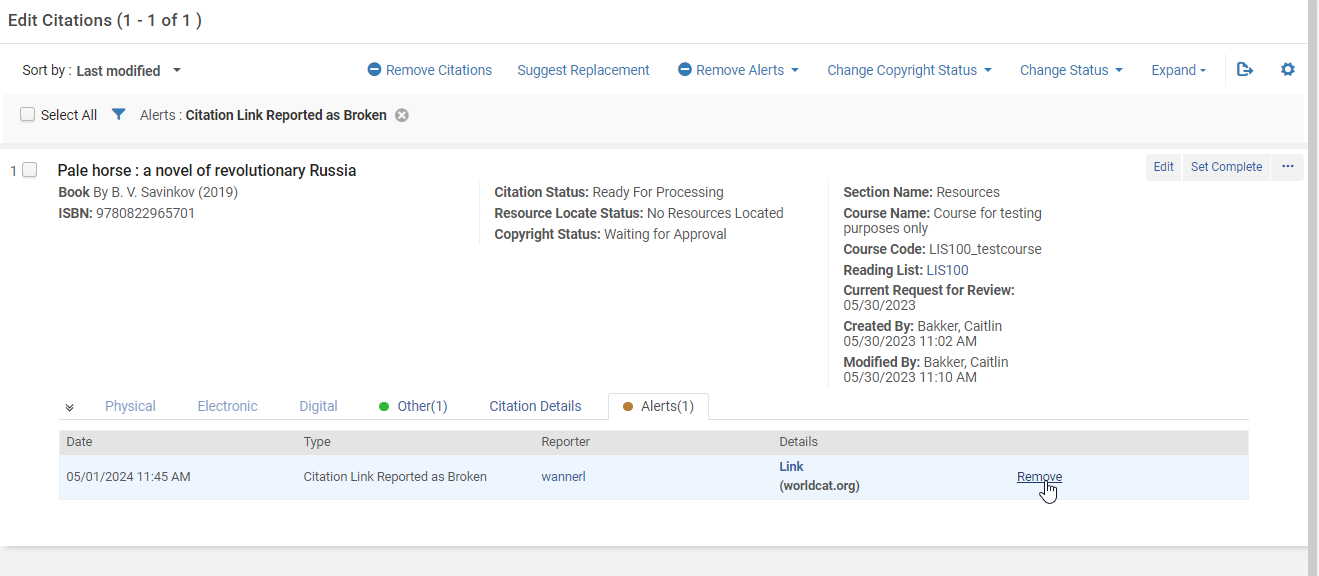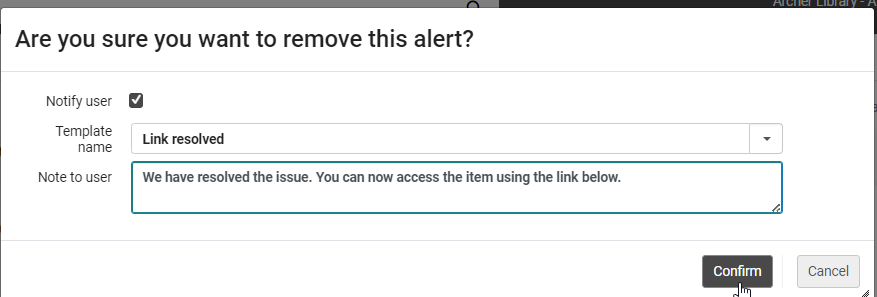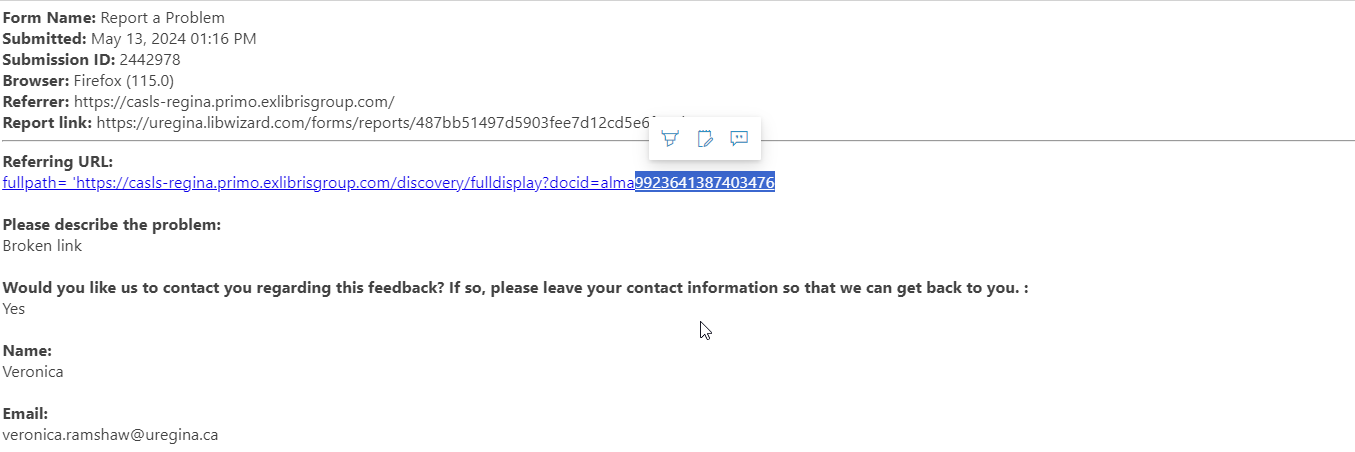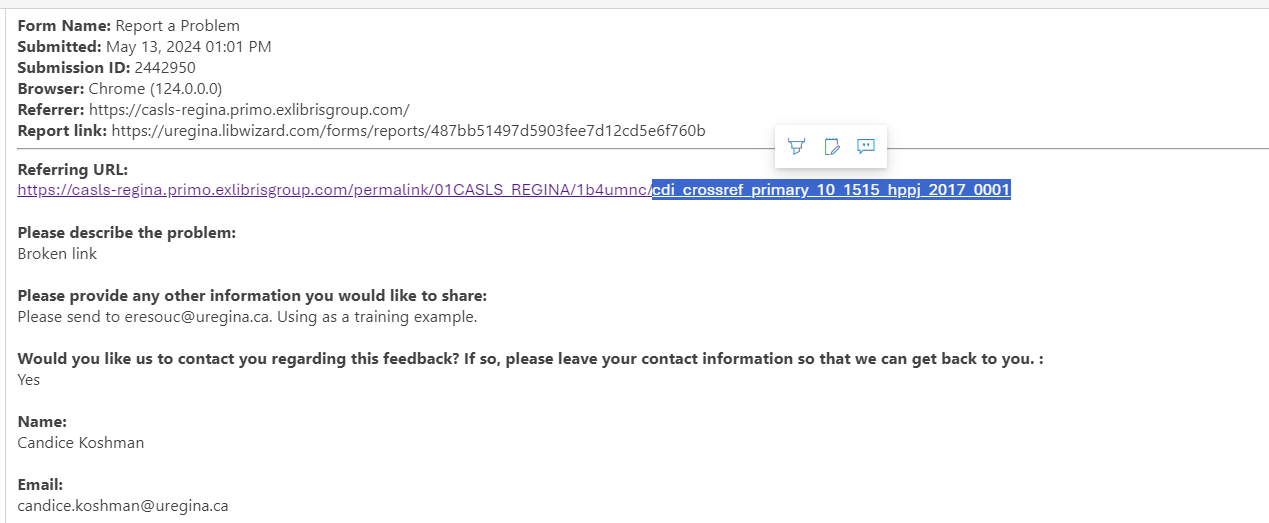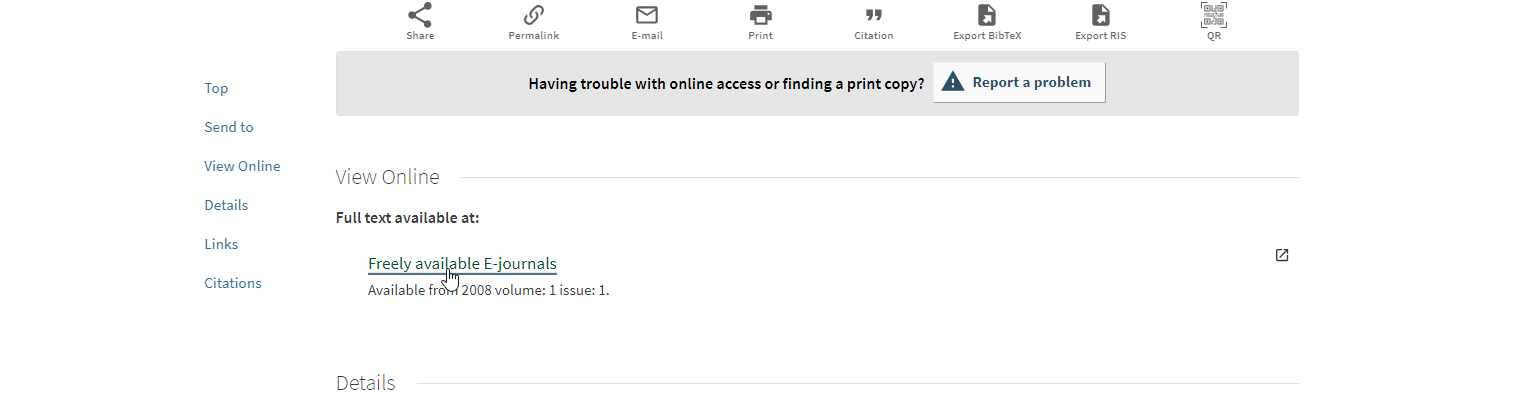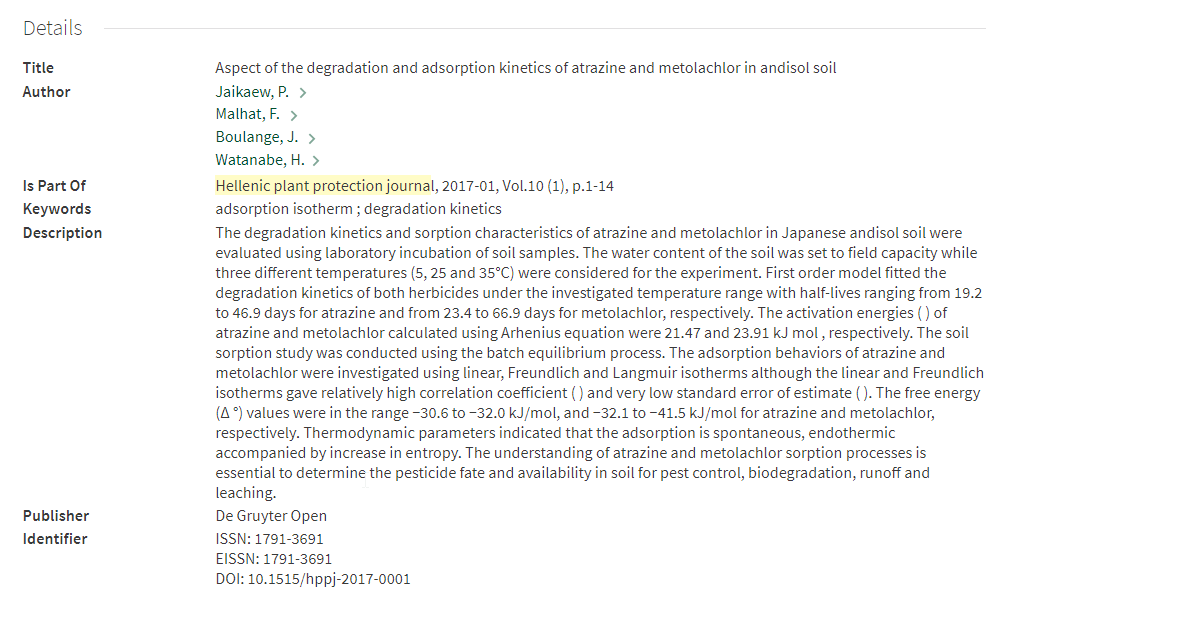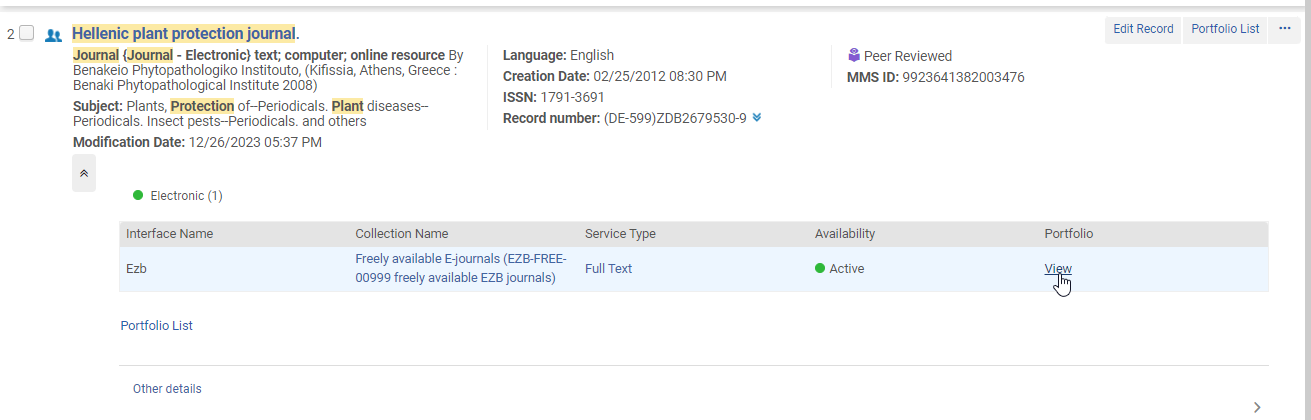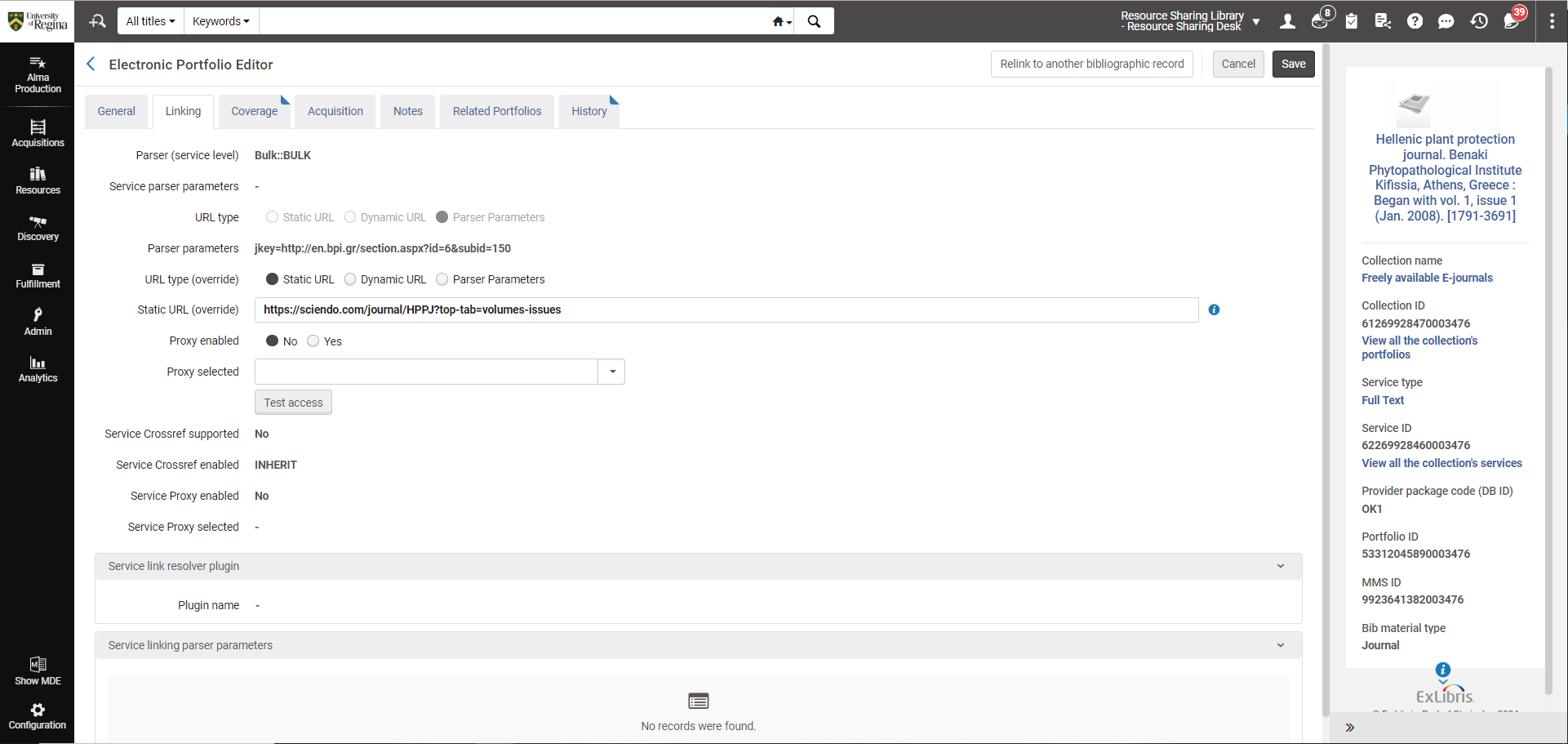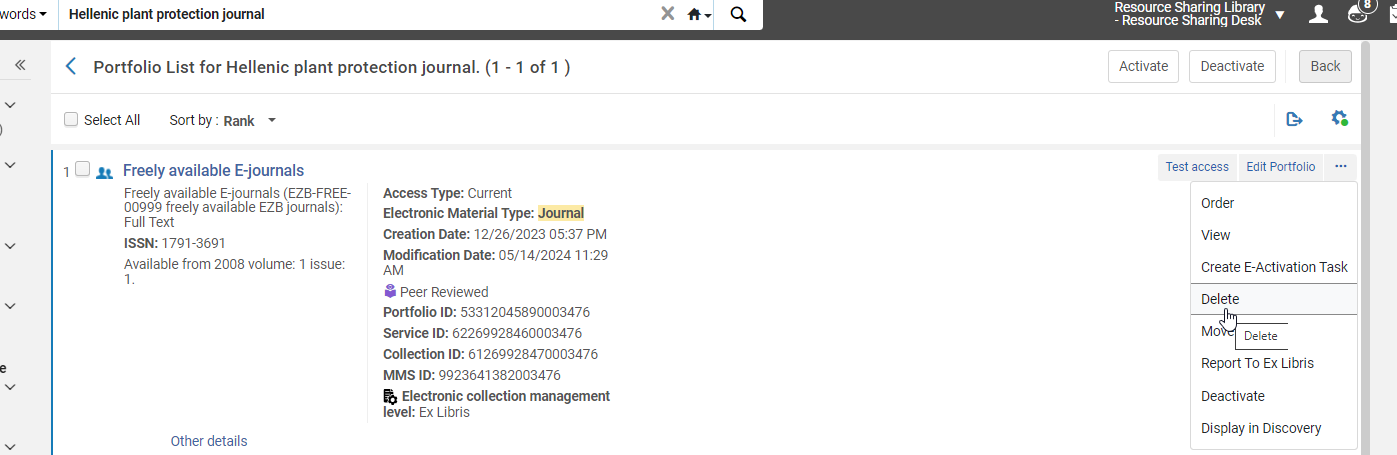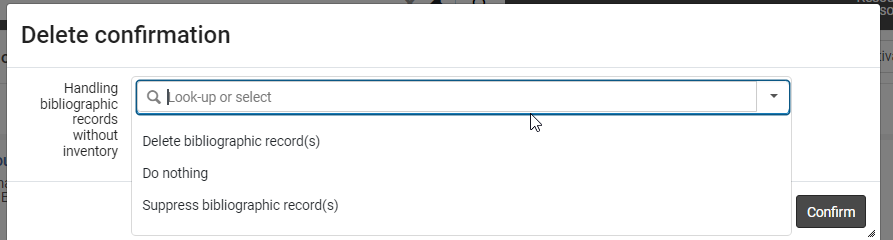Broken Links
BROKEN LINKS
Quick Find: Links are submitted via Report a Problem and sent to Discovery Technologies Librarian who will forward to eresourc@uregina.ca to update as required.
Leganto: Links are marked as broken by patrons using the Leganto Reading List System.
Leganto Broken Links
In Alma
- Tasks>Citations>Marked as Broken
- Click Mark As Broken
- Click on Alerts
- Click Link under Details
- Find the issue/error
- Usually the URL is incorrect
- See if wrong link was hidden and access if available through other source
- Click Ellipsis(…) to view in Leganto if Required
- Find/Correct the URL
- Click Edit
- Add the new URL to the Source Field
- Click Save
- Ensure to make the Edit in Alma and not Leganto so that both systems are updated correctly
- View Leganto to ensure it was updated
- When everything is updated correctly
- Click Alerts
- Click Remove
- Update note to patron if required
- Ensure Notify User is selected
- Click Confirm
- Title will be removed from the Broken Link Task List
Quick Find Broken Links
- Links are submitted via Report a Problem and sent to Discovery Technologies Librarian who will forward to eresourc@uregina.ca to update as required.
- Open Eresource Email account and determine issue and if you need to reply to the patron
- 2 types of broken links:
- Monograph or Journal links which will include the MMS ID
- Article links which includes CDI ID
- Click the link in the email to access the resource
- If the link does not work copy the MMS ID number or CDI ID Number
- example MMS:
-
- example CDI:
In Quick Find
- Click the View Online link(s)
- Determine the issue on the resource website
- Return to Quick Find Under Details: Copy the MMS ID or Journal title
Go to Alma
- Search for resource
- Find collection requiring editing
- Click View
- Open Linking Tab
- Click Test Access
- Determine if there are issues or linking to wrong page
- If the error is at the issue is at the article level:
- Send an email to Barbara
- If the error is for a paid Journal contact the vendor or Ebsco to determine access issues
- If the error is for free resources at the journal level:
- Go to Google- search for journal title
- If you find a new source copy the URL for Alma
- Return to Alma
- Paste the new link in Static URL
- Click Save
- If the error is at the issue is at the article level:
- If a new source is not found for free resources delete the record
- Click Portfolio List
- Click Ellipsis (…)
- Click Delete
- Select Delete bibliographic Record(s)
- Click Confirm
- Reply to patron if required using the eresource email
- Move the email to the required folder
- Quickfind Problem Links – if there was a problem and it was resolved
- Quickfind Link No Issues – if there was no problem