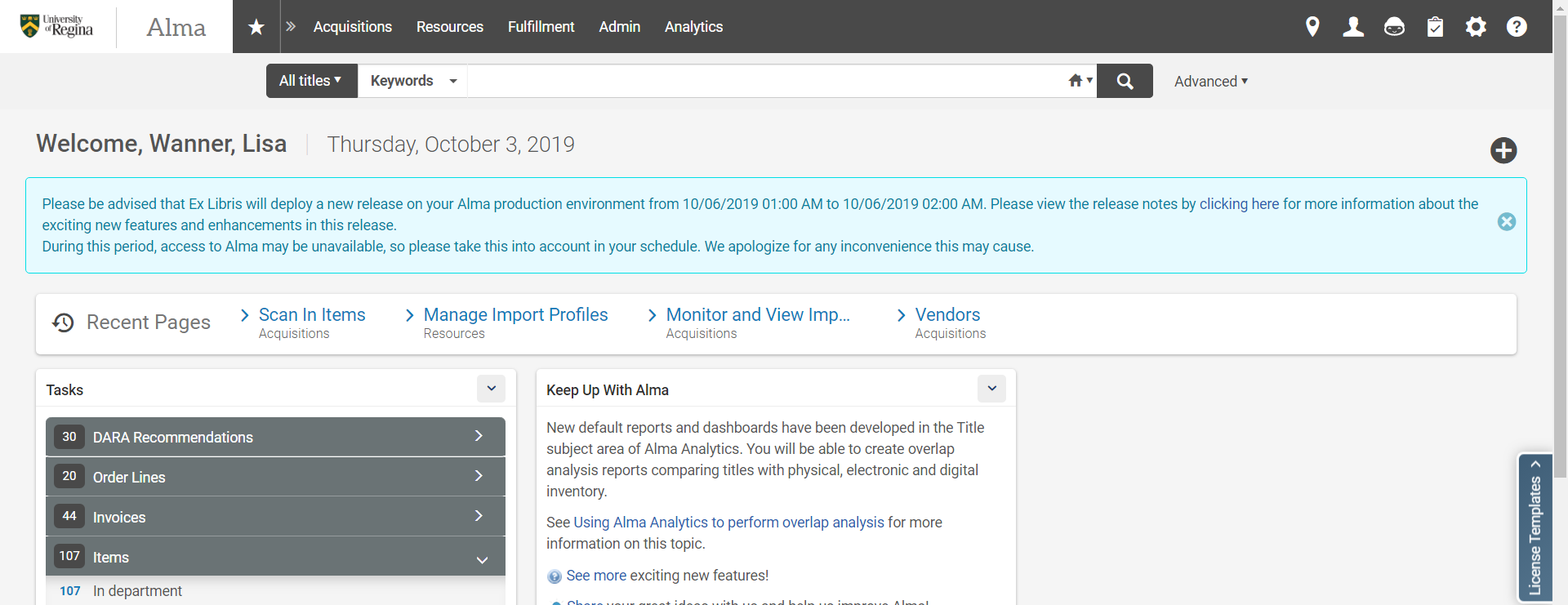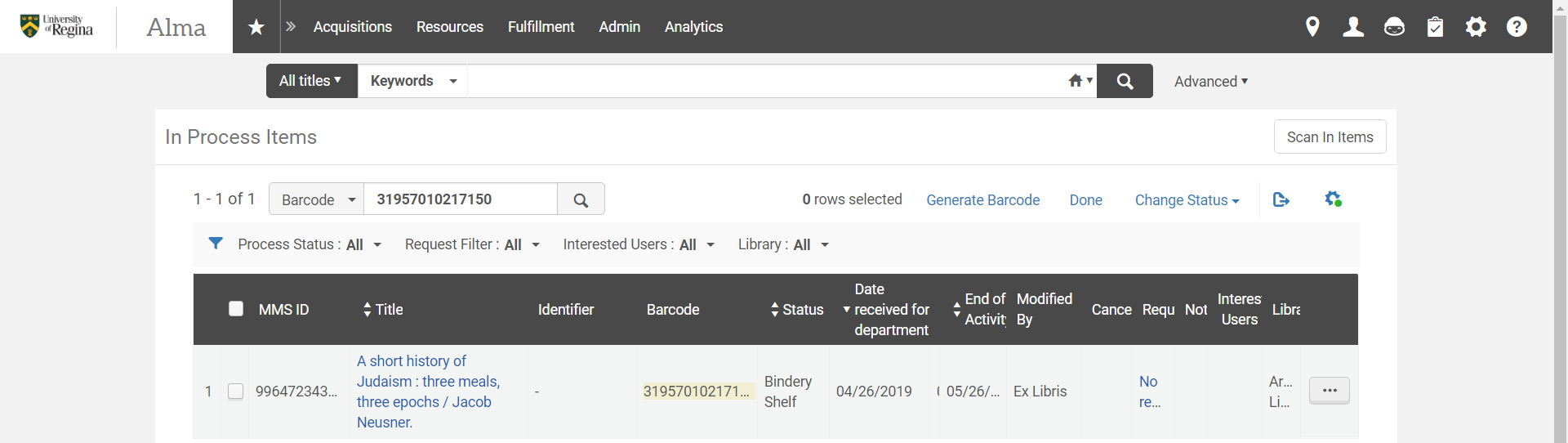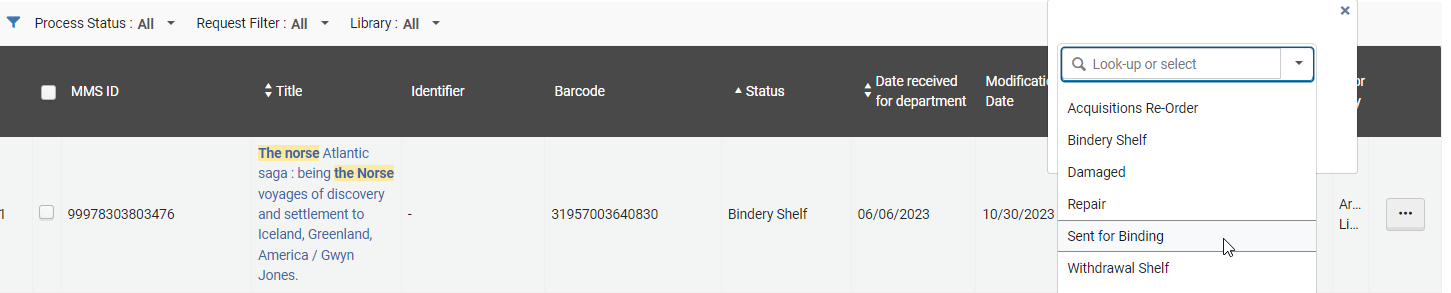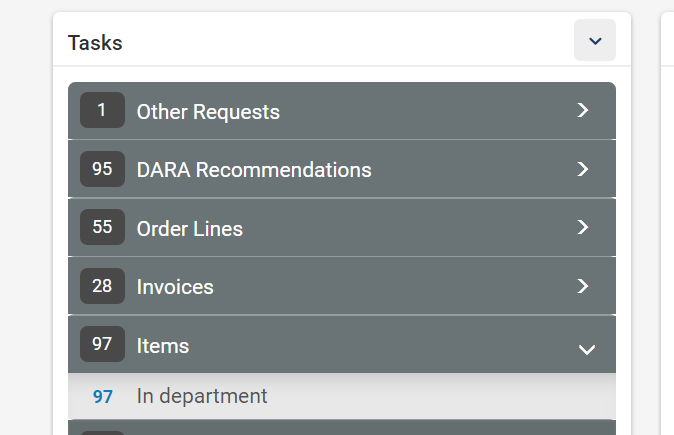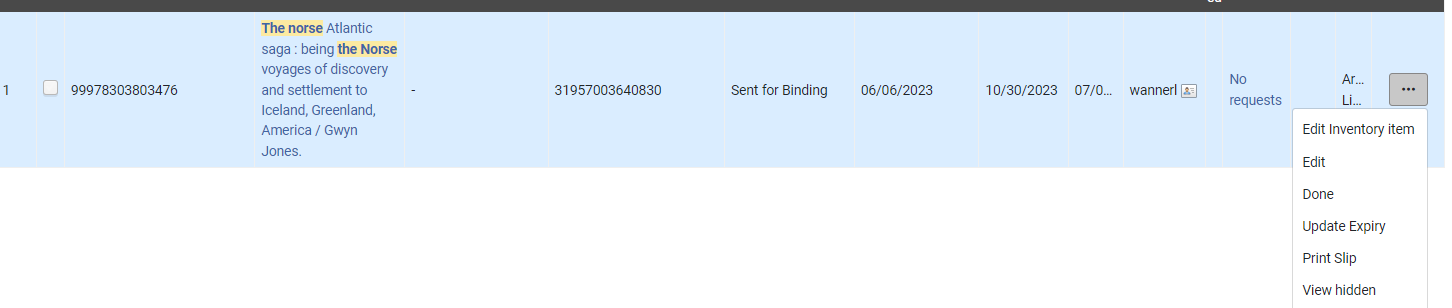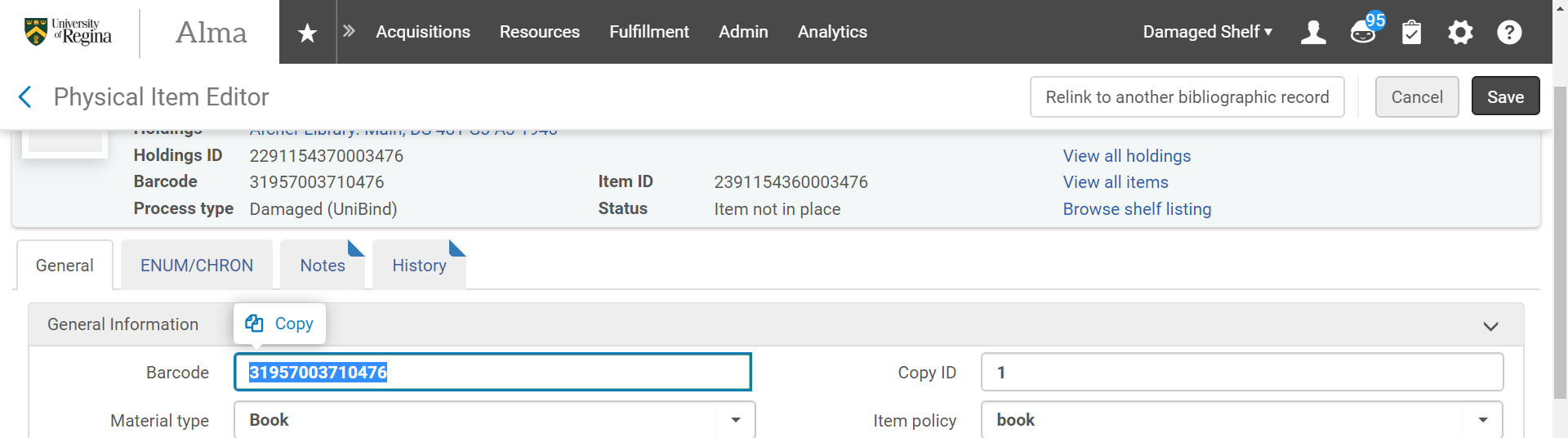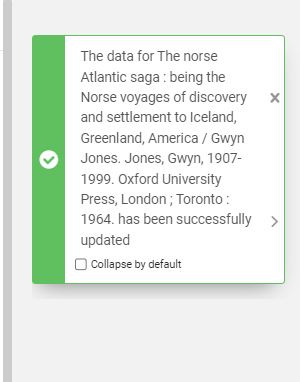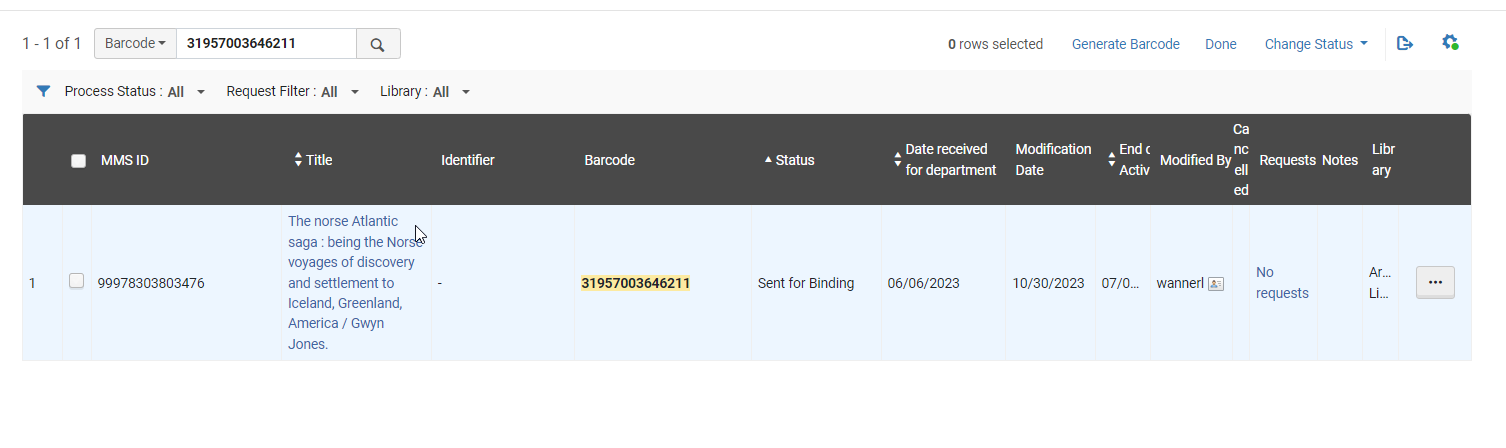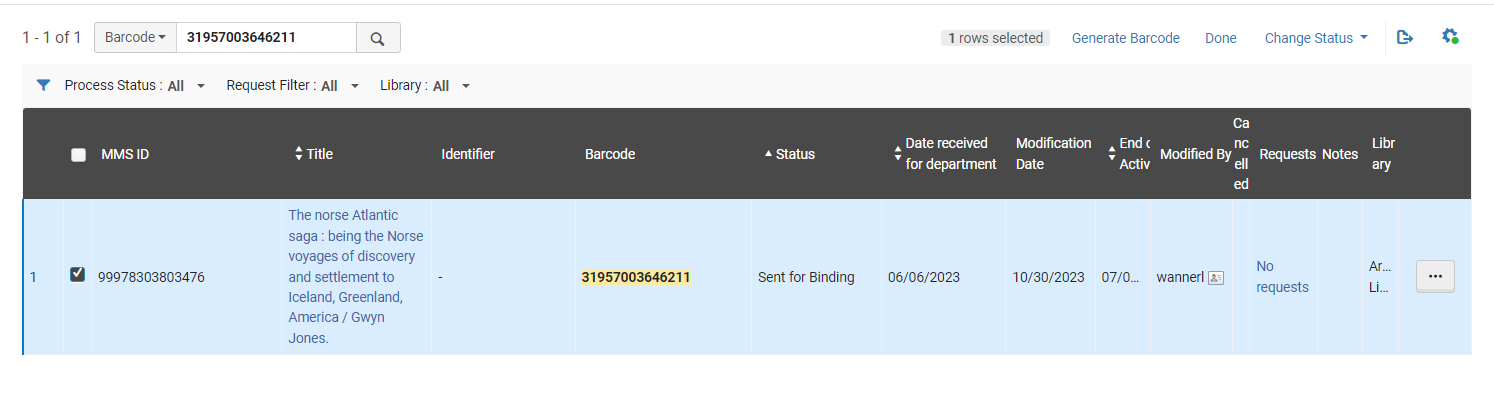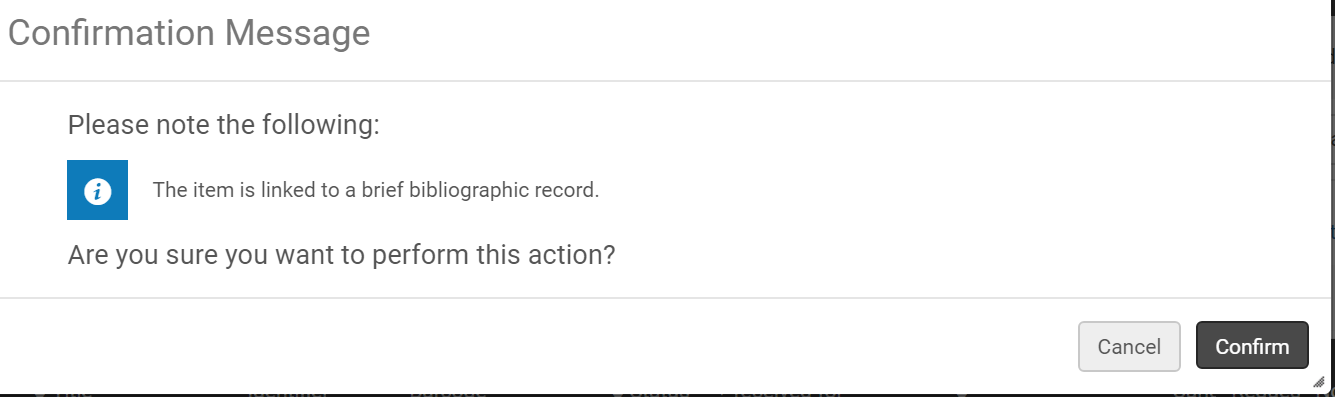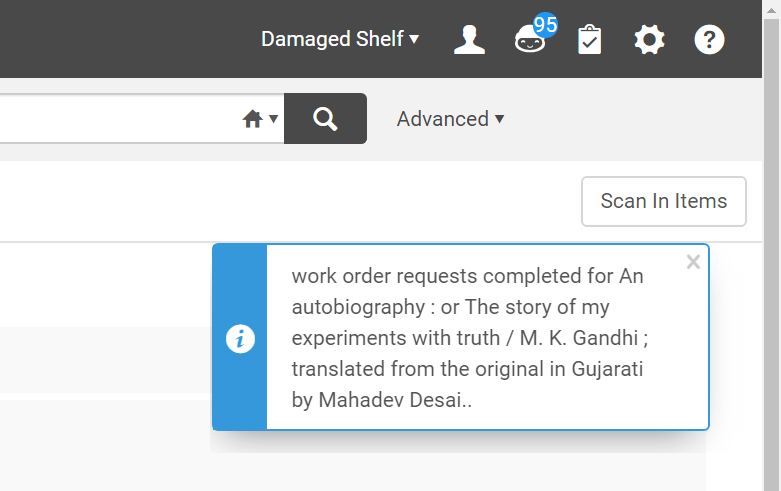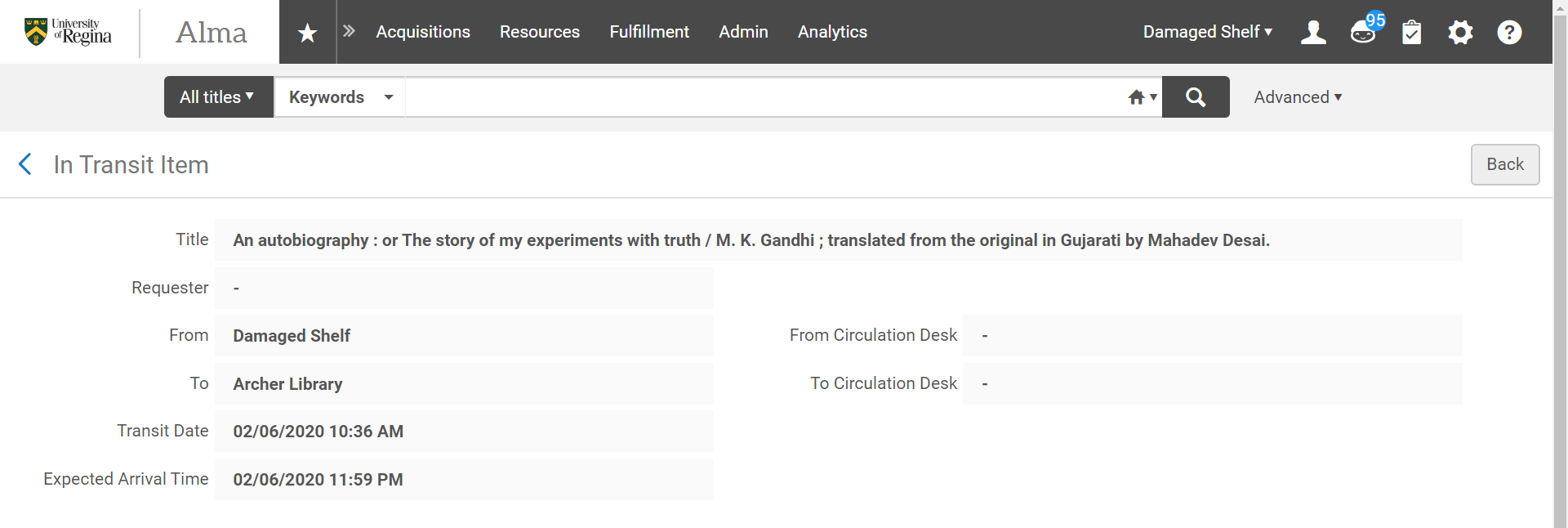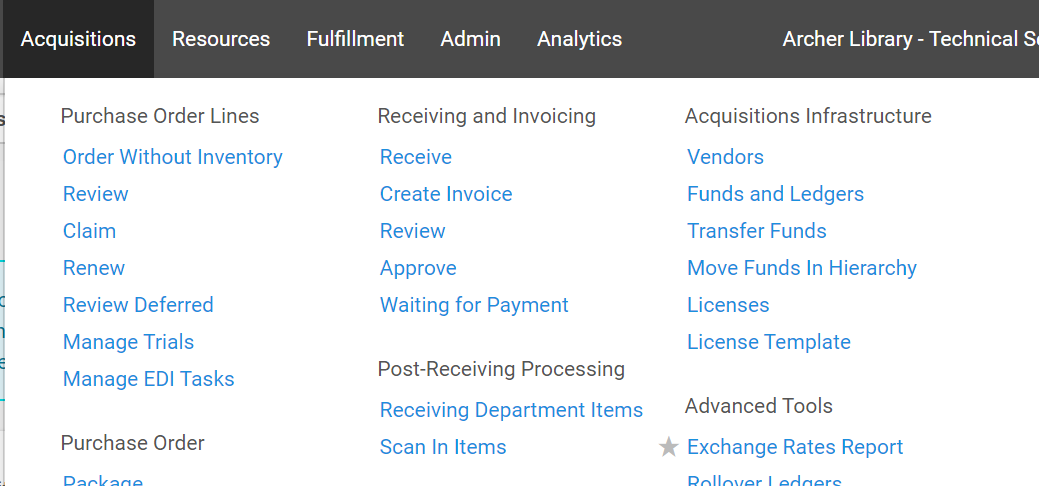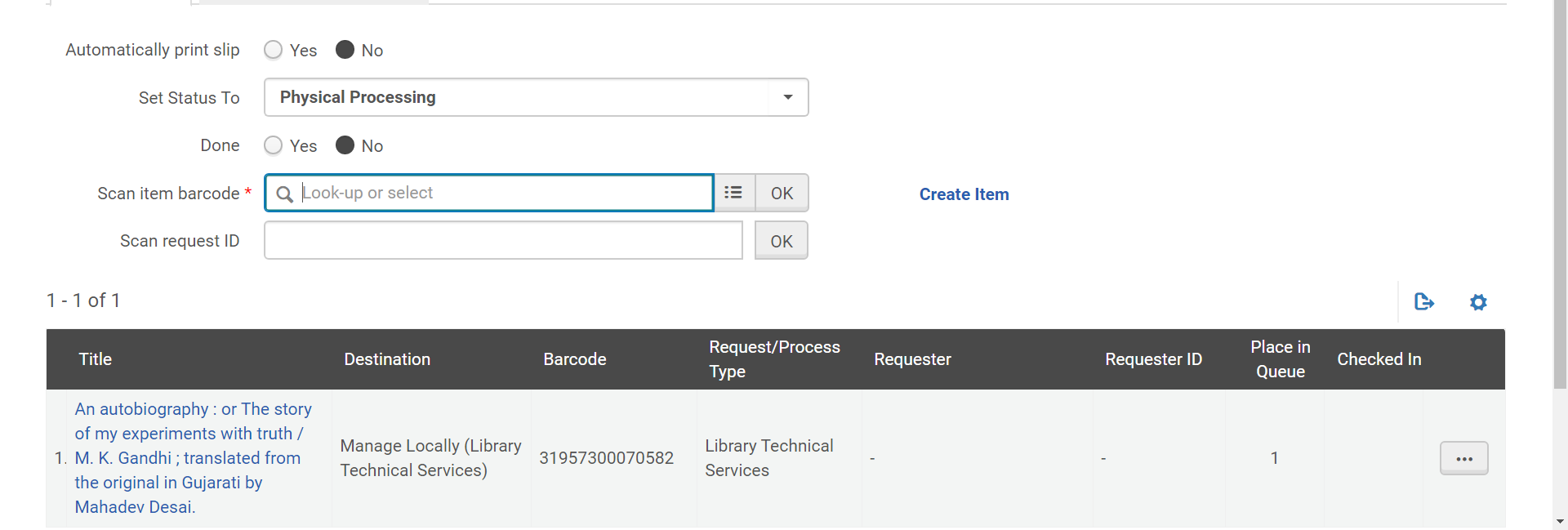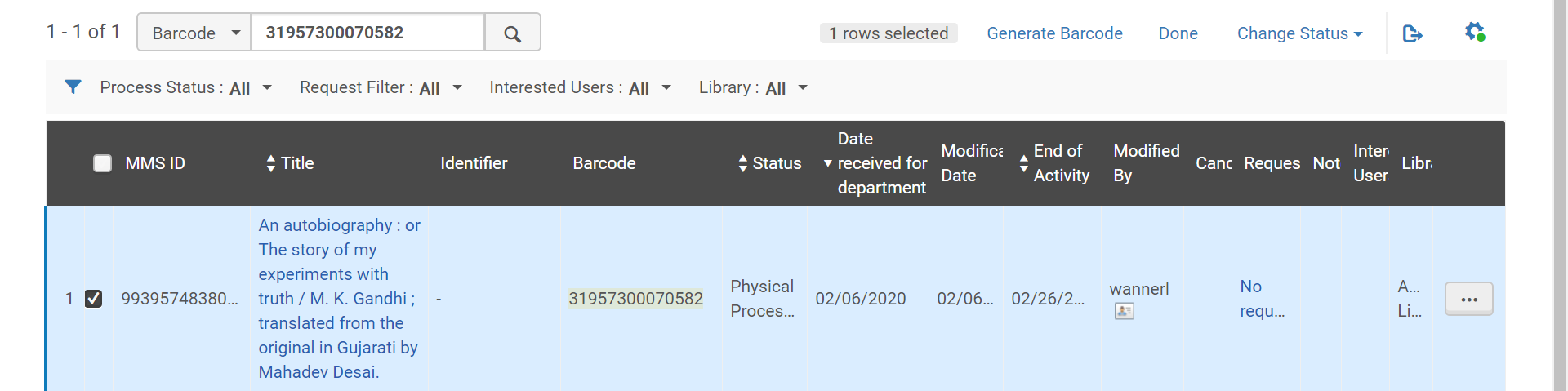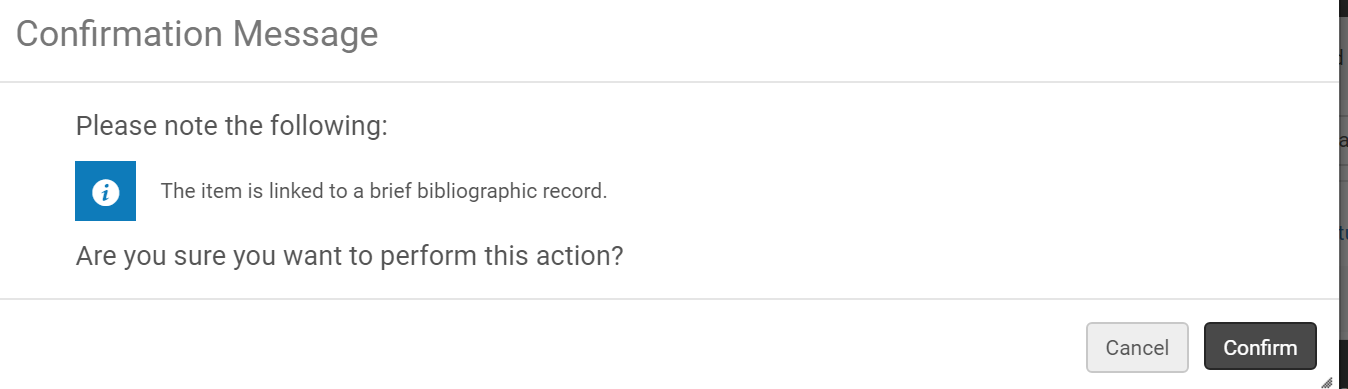Binding – Hard Bound Items
BINDING – HARD BOUND ITEMS
All items that require hard bound binding (ex. damaged monographs) will be sent to Lajord Colony Book Binding.
- All items that require binding can be found on the Bindery Shelf, behind Gosia’s Desk
Alma
- In Alma the items are found in the location: Damaged Shelf
- Go to Task List> In Department
- They will contain the Status: Bindery, as set by cataloguing staff
- When processing items to be sent to Lajord Colony Book Binding find the title in Items in Department list
- Scan the barcode
- Select the title
- Click: Change Status
- Select: Sent for Binding
- Click: Change Status
- Status has changed
- This will allow staff to know that the item has been mailed to be bound and is not in our library
- Repeat the above step for all items
- Once all items have been updated notify Manager, Library Technical Services, who will generate an Excel list that is required in the shipment
- The Excel list will be saved to the T drive at:
- T:\library\Technical Services_Collections\TechServ\Binding\YEAR-YEAR
- With list saved by Month and date
- Example: Binding June 2023
- The list must be edited in order for the correct information to be printed on the spine of the bound item
- Remove the following columns: Lifecycle, Base Status, Process Type, Status
- Top of excel list write:
- University of Regina Damaged Books
- Random Colour and Lettering
- Title:
- Remove the subtitle, anything following the colon (:)
- Example: The ten thousand day war : Vietnam, 1945-1975 /
- Will become: The ten thousand day war
- Remove backslash (/) from the end of any title
- Example: Wind energy project /
- Will Become: Wind energy project
- Remove periods (.) at end of title
- Example: The complete works of Lyof N. Tolstoï.
- Will become: The complete works of Lyof N. Tolstoï
- Remove the subtitle, anything following the colon (:)
- Author:
- Remove the, first name, any initials and dates
- Example: Asselin, Olivar, 1874-1937.
- Will become: Asselin
- Do not use names of editors, translators or illustrators
- Remove the, first name, any initials and dates
- Description:
- If the item has description information such as volume add it to the call and then delete the column
- Adjust the excel file so all columns print on one page
- Click Page Layout
- Orientation: Landscape
- Click Margins
- Top 0.25, Bottom 0.25, sides 0.25, header 0.25
- Click Save, this copy will include
- Location, Call Number, Title, Barcode MMS ID, Title, Author
- Copy for Lajord Colony Book Binding is required
- Remove Barcode, MMS ID columns
- Excel list should include: Location, Call Number, Title, Author
- Click Save As and Rename the list to:
- Lajord Colony Book Binding Month Year
- Example: Lajord Colony Book Binding June 2023
- Lajord Colony Book Binding Month Year
- If sending books for federated libraries save the list with each libraries name at the end so all books are on separate lists
- Federated libraries will provide their list to us, save to the T Drive
- Print a Copy to be mailed with the books
- If there are new items and the barcode is not affixed to the item. Save the barcode with title information so that when items are returned you can add that barcode to the book
Shipping Instructions
- Albert from Lajord Colony Book Binding will pick up and drop off all books
- When a shipment is ready call Albert at 306-536-9748
- Remove any slips/papers from the book
- If items are loose leaf or pages separated secure with an elastic band
- Box all items
- Do not seal box until all paperwork is completed and included in the box
- Print address labels found on the T drive, if more than one box print multiple copies:
- T:\library\Technical Services_Collections\TechServ\Binding\ Mailing Label Universal
- Ship To:
- Albert Hofer
- Lajord Colony Book Binding
- Return to:
- Library Collections Services
- Dr. John Archer Library
- University of Regina
- 3737 Wacana Parkway
- Regina, SK S4S 0A2
- 306-337-2244
- Put the return label in the shipping box with the excel sheet
- Tape the mailing label label to the box after it is sealed
- Leave the box outside the mail room on the south side of Collections Services
- Contact Albert to pick up the box
Alma – Completed Items from Binding
- Set Currently at to Archer Library – Damaged Shelf
- Click Items> In Department
- Using the excel list copy and paste the old barcode
- NOTE:
- If the item was new put the saved barcode on the bound item
- No further editing of the barcode is required as below
- Click Ellipsis
- Select Edit Inventory Item
- Highlight and Delete old Barcode
- Add a new barcode, ensure it is for the correct Library location
- If the item is for Main Spec ensure to put the barcode on an acid free card
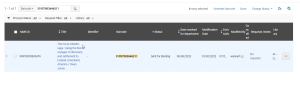
- When barcode is scanned item will disappear and a note stating that has been successfully updated.
- In the damaged task list wand the new barcode
- Check mark item and click done
- This is required to complete the damaged request that was initially received
- Click Confirm
- Work order has been completed successfully
- The item will now have a status of in transit to Archer Library however further processing in Technical Services is required
- Change Currently at to Archer Library-Technical Services
- Click Acquisitions>Post Receiving Processing>Scan in Items
- Set Status to Physical Processing
- If you see errors on the item record, holdings or bibliographic record set this to copy cataloging and once completed pass item to a copy cataloger for further updating
- Done: No
- Scan item barcode
- Item will be in the Technical Services Task List>Items in Department with a status of Physical Processing
- Place item on Physical Processing Shelf for further processing
- Physical Processing Staff will process the book:
- Add book tape to barcode
- Book stamps should already be in the item, if they do not appear then a stamp is required
- No call number is required, unless there is an error in printing, which will be noted on the book
- Ensure items for Special Collections are handled accordingly
- Once complete check mark the title and click done
- Click Confirm
- Work order is complete and item is in Transit to Archer Library (User Services)
- Place items on completed cataloging truck and take to User Services for Scan In at the end of the day
Invoice
- Give to Financial Specialist
- Pay by credit card , see Procurement Card Purchases
- In Alma create invoice using POL-12007
- Code to the following FOAPAL:
- Archer Library – 10000 3110 6772
- First Nations Library – 15008 1265
- Campion Library – TBD
- Luther Library – TBD
Once the invoice for binding has been received from Universal Bindery, it will be paid for with Technical Services’ purchasing card and charged to correct FOAPAL. It is unlikely the cost would ever be over $3,500.00. If it is, however, a Banner requisition would have to be entered from quote obtained by Technical Services. In that case, the purchase order would be ‘received’ for payment once Universal Bindery has completed the work and have submitted an invoice.