Annual Renewals
Annual Renewals
Serials are generally renewed or cancelled on an annual basis via vendor websites or email. Standing orders are only cancelled as necessary on vendor websites or by email.
A Serial List and Standing Order list are provided to the Head, Library Collections Management and Services every year (approximately June).
Serials and Standing Order Analytics Report
- In Alma Analytics
- Click Catalogue

- Select Shared Folder – University of Regina –Collections Services- Acquisitions
- Click Edit: Annual Serial and Standing Order Renewals
Note: Separated Serial and Standing Order Reports are also available if Required
- Click Criteria
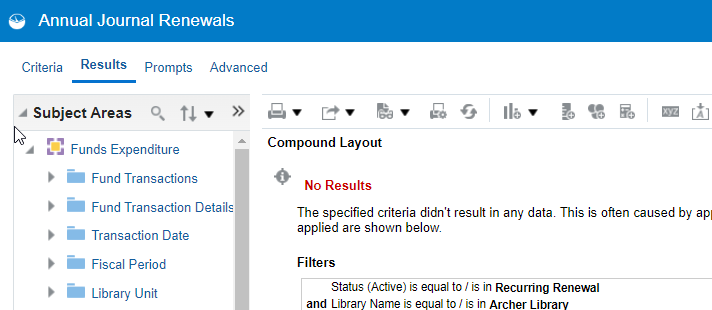
- Columns: Required Fields should Populate:
- PO Line: Status (Active)
- PO Line Type: PO Line Type Name
- PO Line: PO Line Reference, PO Line Title, Net Price, Currency
- Vendor: Vendor Code
- Library Unit: Library Name
- Funds: Fund Code
- Fiscal Period: Fiscal Period Description
- Bibliographic Details: Subjects, ISSN, MMS Id
- LC Classifications: Group 1, Start Range, End Range
- Filters: Required Filters will Populate
- Status (Active) is equal to/is in Recurring Renewal, Waiting for Manual Renewal
- Library Name is equal to / is in Archer Library; Teaching Preparation Centre
- Fiscal Period Status is equal to / is ACTIVE
- Fiscal Period Filter is equal to / is Current Fiscal Year
- Fiscal Period Description is equal to / is in FY-****
- Fund Code is equal to / is in PERIP; PERIOP; ELECJI; ELECJP; HERMP; HERMPN; NURSP; RAFFN; APEGSE; APEGSP; APEGSPN; STOCD; STOM; STOMM; STOMSC; AVMCD; EBKMUL; RAFFS; STNDP; STNDPMP; STOSC; STOTH; HERMS; HERMSN; HERMSO; APEGSSP
- Under Filters update the Fiscal Period Description to the current year
- Example – change FY2022 to FY2023
- Click Pencil
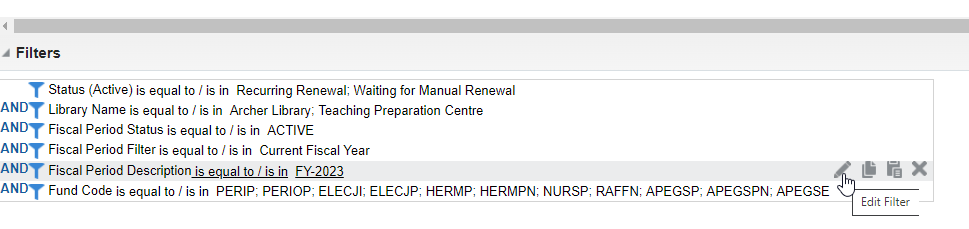
- Uncheck previous year and select new year
- Click Ok
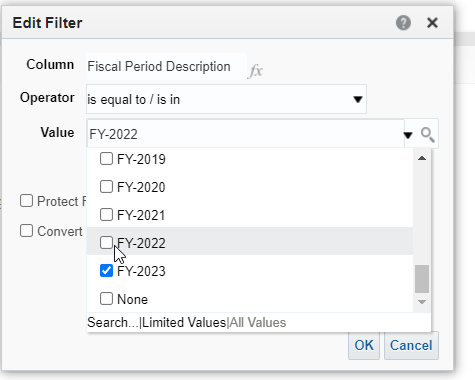
- If new funds are added, or current funds removed update the Fund Code list
- Click Save to update template
- Click Results
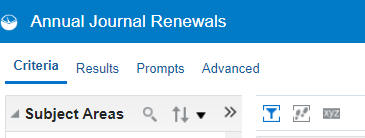
- All data should populate, if there is an error see Manager, Library Collections Services
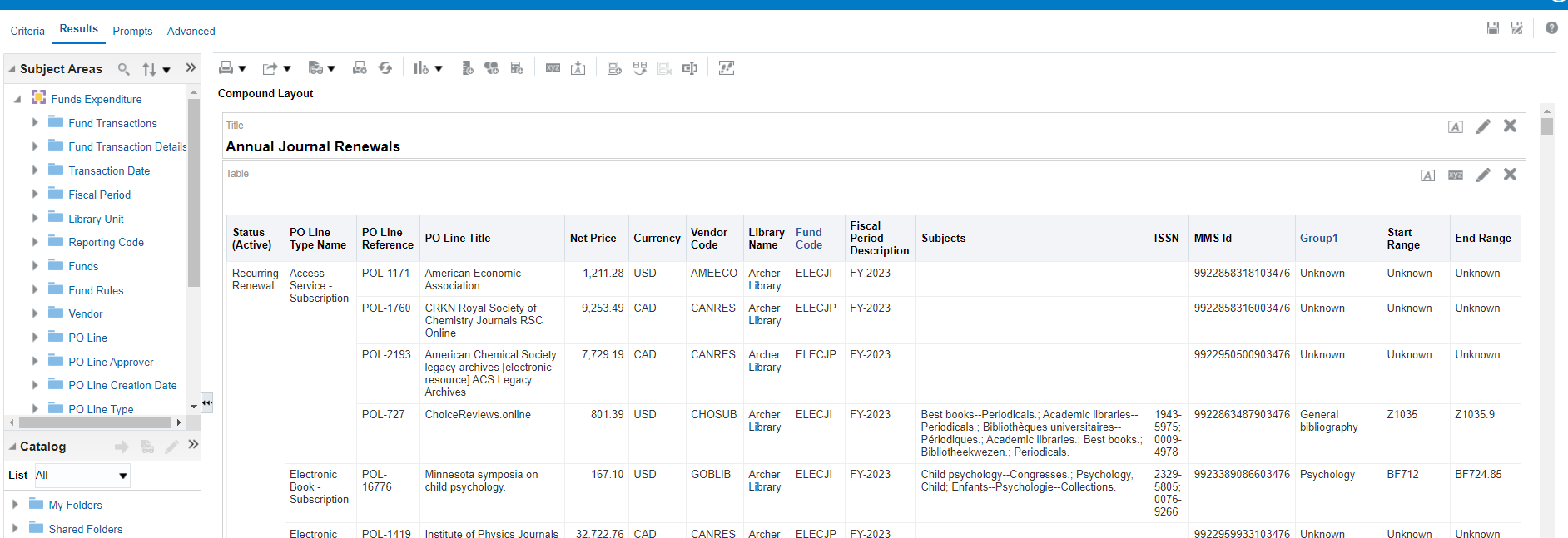
- Click Export
- Click Data
- Click Excel
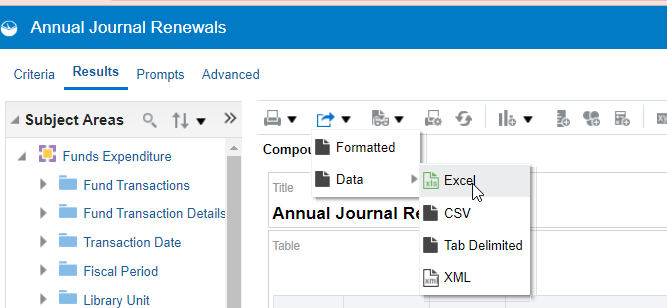
- Excel list will populate
- Note:
- If a title is part of a membership the individual title will not display on this list as there is no fund associated to the POL:
- POL’s created using Acquisitions Method Technical and no cost/fund is associated
- POL’s created using Acquisitions Method Purchase at Vendor System and No Charge selected in pricing/fund information
- If an Electronic Package is purchased only the package title will populate as all Electronic titles are associated to the same POL
- If a title is part of a membership the individual title will not display on this list as there is no fund associated to the POL:
- Note:
- Edit the list – not all information is required on the sheet, but is required for it to populate
- Remove: Status (Active) Column, Library Name, Fiscal Period
- Add a Column for Each Currency: CAD, USD, GBP
- Move the net price under each corresponding currency
- Delete Net Price and Currency Column
- Freeze the top row so it can be viewed when scrolling
- Add horizontal lines to separate data
- Remove gridlines

- Save to T Drive:
- T:\library\Collections Services (formerly Technical Services)\Collections Services (formerly TechServ)\Serials and Standing Orders\CURRENT YEAR
- Save File As:
- PREVIOUS YEAR Serial and Standing Order List Barbara for Review.xlsx
- Once completed the finished list is emailed to Head, Library Collections Management and Services
- Librarians and/or Head of Collections Services will review the Serial and Standing Order lists
- The Head will email a list of cancellations
Serial and Standing Order Annual List
- A Serial and Standing Order List is created and maintained annually which will include:
- Title
- Call Number
- Cataloguing Status
- Location
- Format
- POL
- Fund
- Vendor
- Note
- Saved to T by Current Year:
- T:\library\Collections Services (formerly Technical Services)\Collections Services (formerly TechServ)\Serials and Standing Orders\YEAR-YEAR Serial and Standing Order List
- Save As:
- YEAR-YEAR Serial and Standing Order List.xlsx
- A New and Cancelled List is created and maintained annually which will include:
- New titles tab:
- Title
- Format
- Vendor
- Cost
- Fund
- Requested By
- Note
- New titles tab:
- New Serial titles are suggested by librarians throughout the year and are added to the list
- When a request comes in find title/ price/format information (usually from Ebsco) and send it to the requester and Head, Library Collections Management and Services for approval
- Saved to T by Current Year:
- T:\library\Collections Services (formerly Technical Services)\Collections Services (formerly TechServ)\Serials and Standing Orders\YEAR-YEAR Serial and Standing Order List
- Save As:
- YEAR_YEAR New and Cancelled Serial and Standing Order List.xlsx
- Orders are placed during Annual Renewals unless specified as a Rush by the Head or Librarian, they should indicate when coverage should start
- New Standing Orders may need to be sourced through different vendors
- Standing Orders can be placed immediately
- Cancelled Titles Tab:
- Title
- Call Number
- Cataloguing Status
- Location
- Format
- POL
- Fund
- Vendor
- Note
- CAD
- USD
- Cancelled titles for both serials and standing orders can be copied and pasted from the Annual list information to the Cancelled Tab
- Ensure to delete from the Serial and Standing Order List
- Add the cost from the POL in Alma
New Titles – UPDATE
Use the procedures from Vendor Ordering- New Serials and Standing Orders as well as Creating a Purchase Order and Bibliographic Record.
- Ensure the start date is the beginning of a new year or next volume unless specified differently by librarian
- Update the New and Cancelled titles excel sheet
- Add the new title to the Serial List in call number order
Format Change
- If a title is changing from Print to Print + Online or Online Only use the Vendors instructions to change the order format during the Annual Renewal.
- The original print record must be updated, see Cancelled and Ceased Titles, as well; a new bibliographic record has to be created for the electronic format, see Creating a Purchase Order and Bibliographic Record
- Ensure at this time that the format of the title is available for Institutions as some subscriptions are for individuals only
- Check all information listed on the vendor’s website regarding the Online Subscription and ensure that it is acceptable for our institution
- IP access is required
- If the format changes from Print to Online Only create a new POL in Alma, ensure to use the Electronic Fund Code
- A new POL is not required if the format changes from Print to Print + Online as we will pay under the Print Subscription. Ensure the online bibliographic record is created.
- When changing orders on vendor websites during the Annual Renewal process from Print to Online ensure you add the new POL and the New Fund Code so that all records are up to date
- If the format has changed from Print to Print + Online or Online update the format on the Serial List
- Notify eresourc@uregina.ca of subscription changes to online format so items can be activated in Alma
Cancelled Titles
- Cancel titles during the annual renewal process using vendor instructions
- Once a title is cancelled move the information from the Current Serials List to the Cancelled titles excel sheet
- Remove the title completely from the Current Serial List
- Any notes regarding the cancellation can be maintained and updated
- Once the last issue has been received (print) or the electronic subscription has been cancelled highlight the title in Cancelled tab to show it has been handled
- For further instructions see Cancelled and Ceased Titles
Vendor Website Renewals
- Instructions for each vendor can be found in the Serial Procedures – Vendor Renewal File
- See EBSCO Renewals
- See Harrassowitz Renewals
Alma PO Lines
- PO-Lines must be updated appropriately during the Annual Renewal process for all vendors except for EBSCO. EBSCO is integrated with Alma and the POL will be updated during renewals in Ebsconet.
- On-going subscription POL’s will populate on the Task List>Order Lines>Renew 90 days before the renewal date
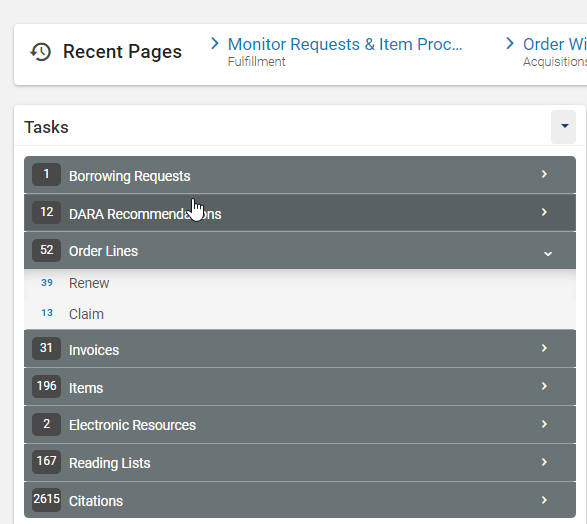
- Search by Vendor in Facet
- Click Apply
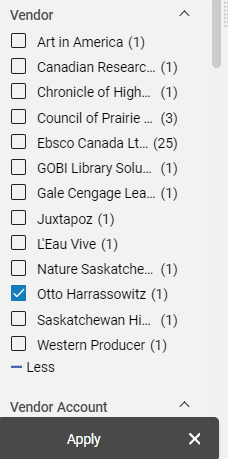
- Click Edit
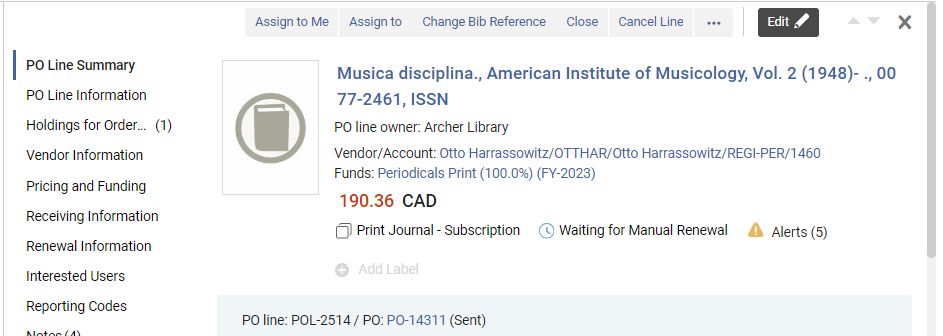
- Check Price in Alma versus price at vendor system, update POL price as required to be similar with or slightly higher amount in Alma

- Change renewal date to the first of January of the next renewal year
- Example if you are renewing for January 1, 2024 you would change date to January 1, 2025
- Click Save
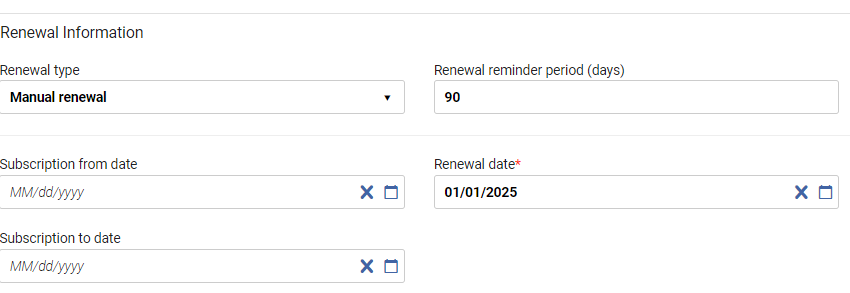
- If the item does not appear on the Waiting for Renewal task list do a standard order line search and update POL as required
- Do all POL’s for the vendor you are working on
Cancelled Titles to be updated
Print Items
- A note for the Serials Clerk must be left in the POL so that during receiving they can see any notes and take action as required
- Example: Cancelled notify “name” when v.#, no.# (YEAR) arrives
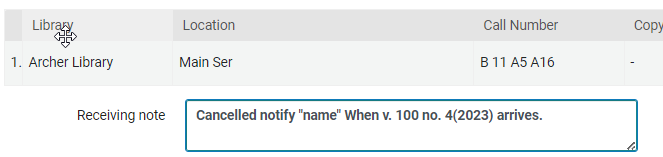
- Issue information can be found on the vendor website
- Leave the POL open until the last issue is received
- Note Tab: Add reason for cancellation
- Example: Title cancelled as per BN

- When the last issue arrives the POL is closed, see Cancelled and Ceased Titles
- The bibliographic and holding record must be updated, see Cancelled and Ceased Titles
- Ensure the title is removed from the Current Serials List and is marked as completed on the Cancelled Serial List
- If a title moved from Print to Online the above is followed, do not delete the title from the Current Serial List, ensure the format is updated and POL #
Invoices
Online Vendors
Once all orders are processed by the vendors invoices will be e-mailed to acqfinancial@uregina.ca. All EBSCO invoices load via EDI and no manual invoices are created.
All other vendors invoices are entered by the Receipt and Clearance Clerk.
Microfilm Vendors
Vendors will mail or email renewal invoices. If anything is to be cancelled, please email the appropriate representative, notify them of the changes, and have a new invoice sent if required.
Other Vendors
All other vendors will send invoices by mail or email to library.serials@uregina.ca or acqfinancial@uregina.ca. If a title is to be cancelled notify the vendor via email. Ensure you receive confirmation that the title has been cancelled. If the title is to be paid then pass the invoice onto Receipt and Clearance Clerk add the appropriate POL for the title to the invoice.





