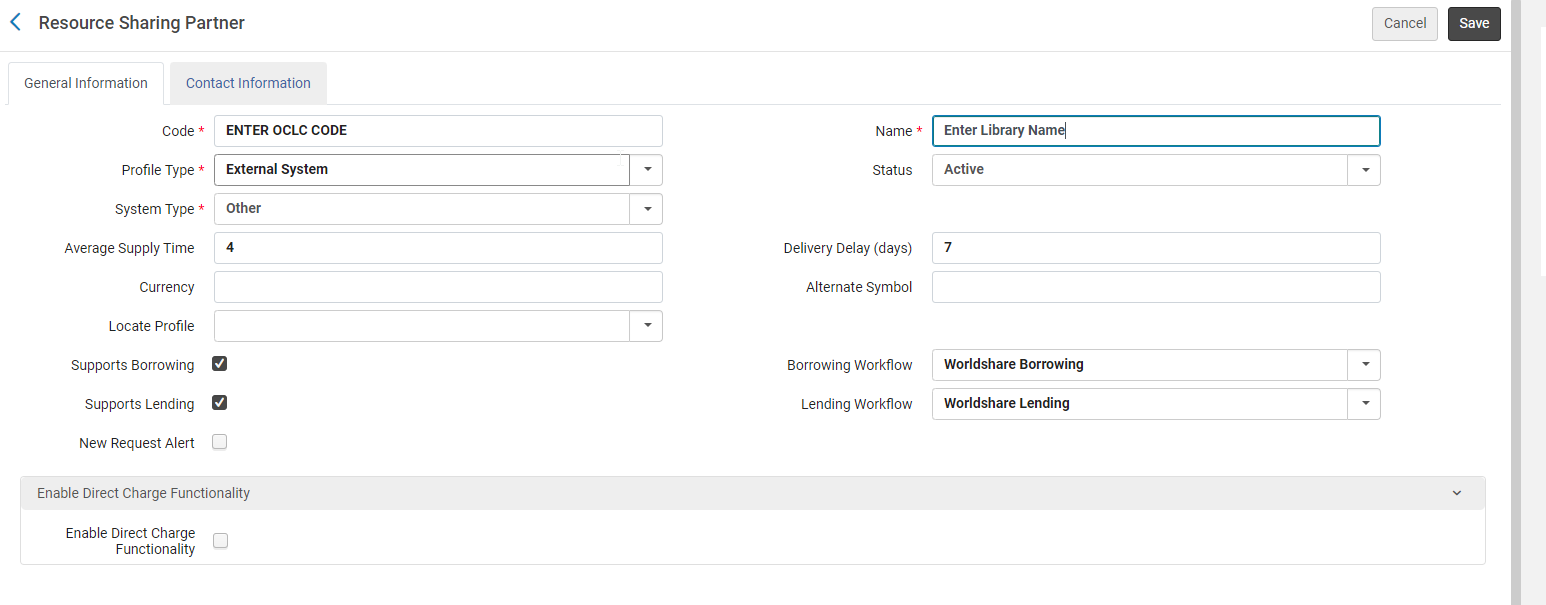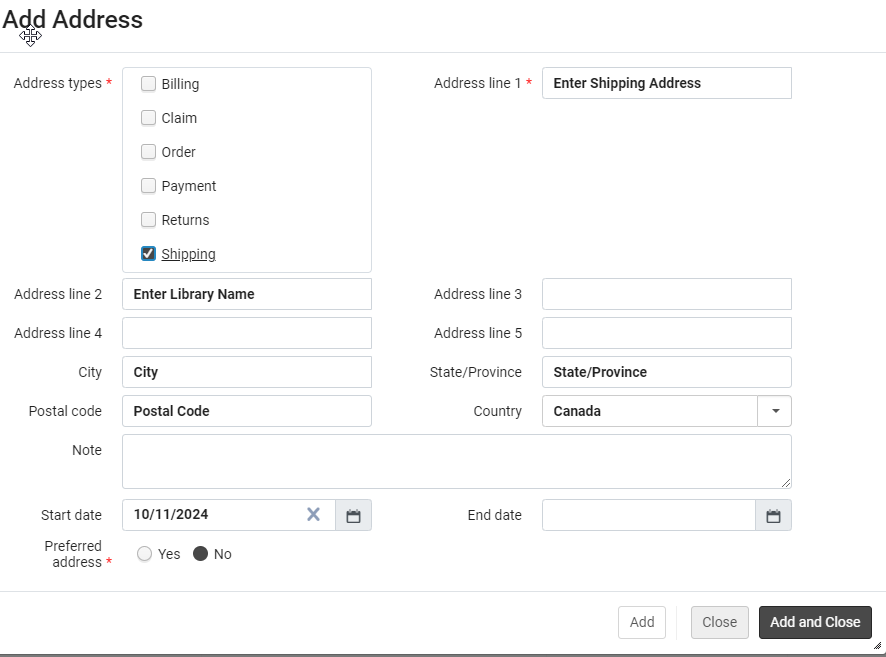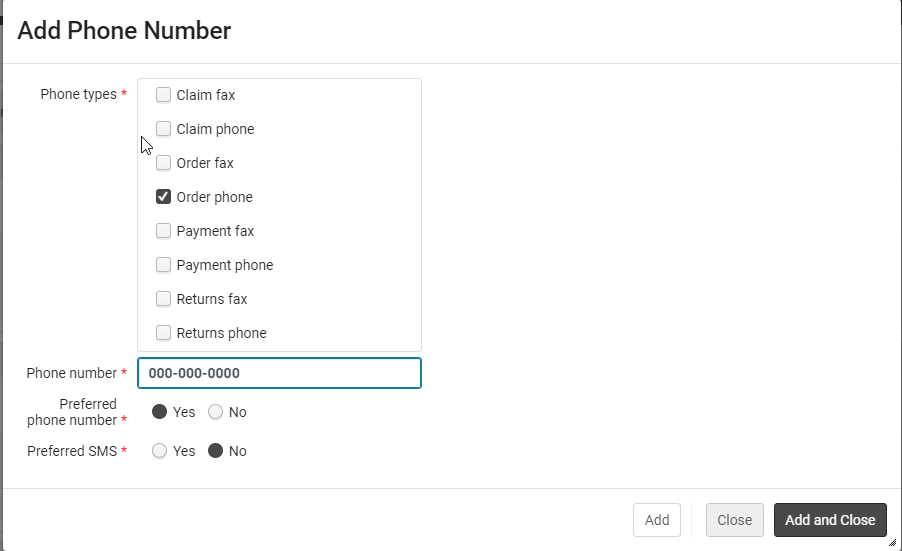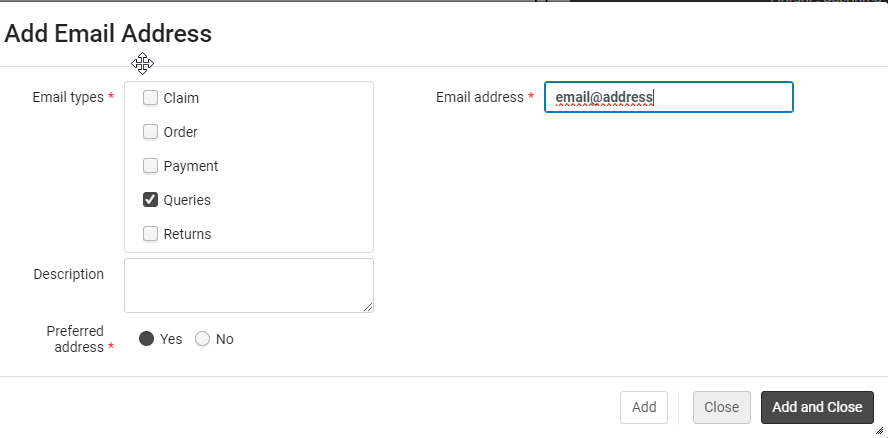Rapido Adding WorldShare Libraries
RAPIDO ADDING WORLDSHARE LIBRARIES
At this time WorldShare Lending is not integrated with Rapido. Staff will manually add libraries to Rapido so we can loan physical items and have them be reflected in Alma and Quick Find.
To determine the libraries OCLC library code and information use the following:
- Request slip from WorldShare
- WorldShare OCLC Policy Directory
- Log into WorldShare
- Click Interlibrary Loan Home
- Select OCLC Policy Directory
- Library Archives and Canada Canadian Library Directory :
- https://sigles-symbols.bac-lac.gc.ca/eng/Search
Rapido/Alma Resource Sharing
- Ensure you are at: Resource Sharing Library – Resource Sharing Desk
- Click Fulfillment>Resource Sharing>Partners
- Click Add Partner
- Add Library Information:
- Code: Enter OCLC Library Code
- Name: Enter Library Name as it Appears in WorldShare
- Profile Type: External System
- System Type: Other
- Average Supply Time: 4
- Delivery Delay (days): 7
- Supports Borrowing: Check Mark
- Supports Lending: Check Mark
- Borrowing Workflow: Worldshare Borrowing
- Lending Workflow: Worldshare Lending
- Click Contact Information
- Click Add Address
- Address Type: Shipping
- Address line 1: Enter Shipping address from Worldshare
- City: Enter City
- State/Province: Enter State/Province
- Postal Code: Enter Postal Code
- Country: Select Country
- Click Add and Close
- Click Add Phone Number
- Phone Types: Select Order Phone
- Phone Number: Enter Phone Number
- Click add and Close
- Click Add Email Address
- Email Types: Select Queries
- Email Address: Enter Email address from WorldShare
- Click Add and Close
- Ensure all information is correct
- Click Save