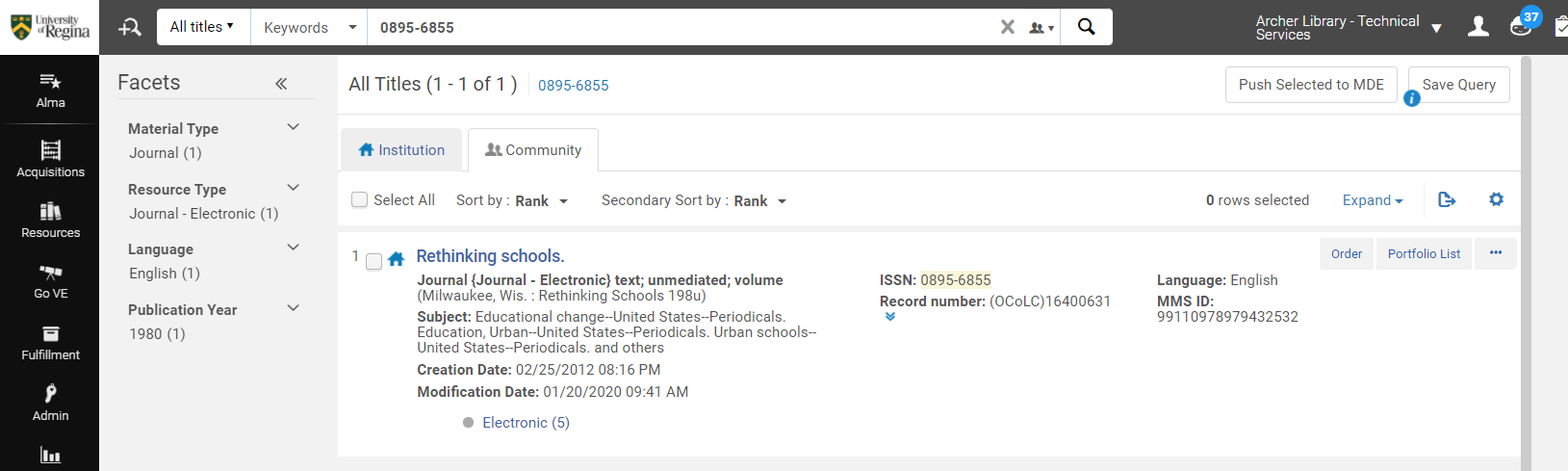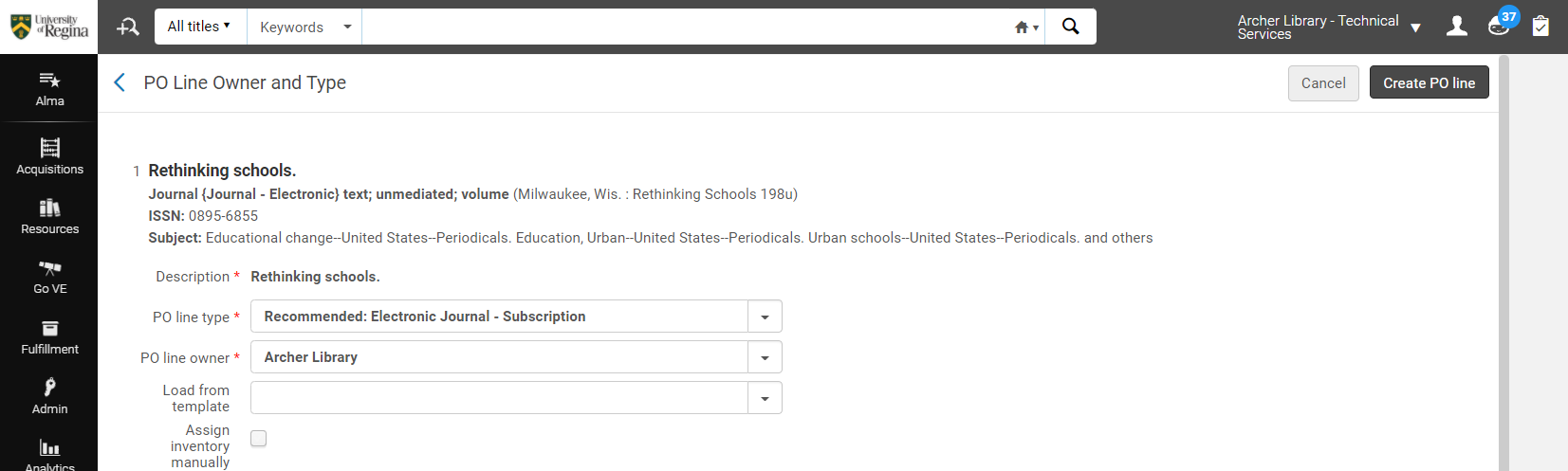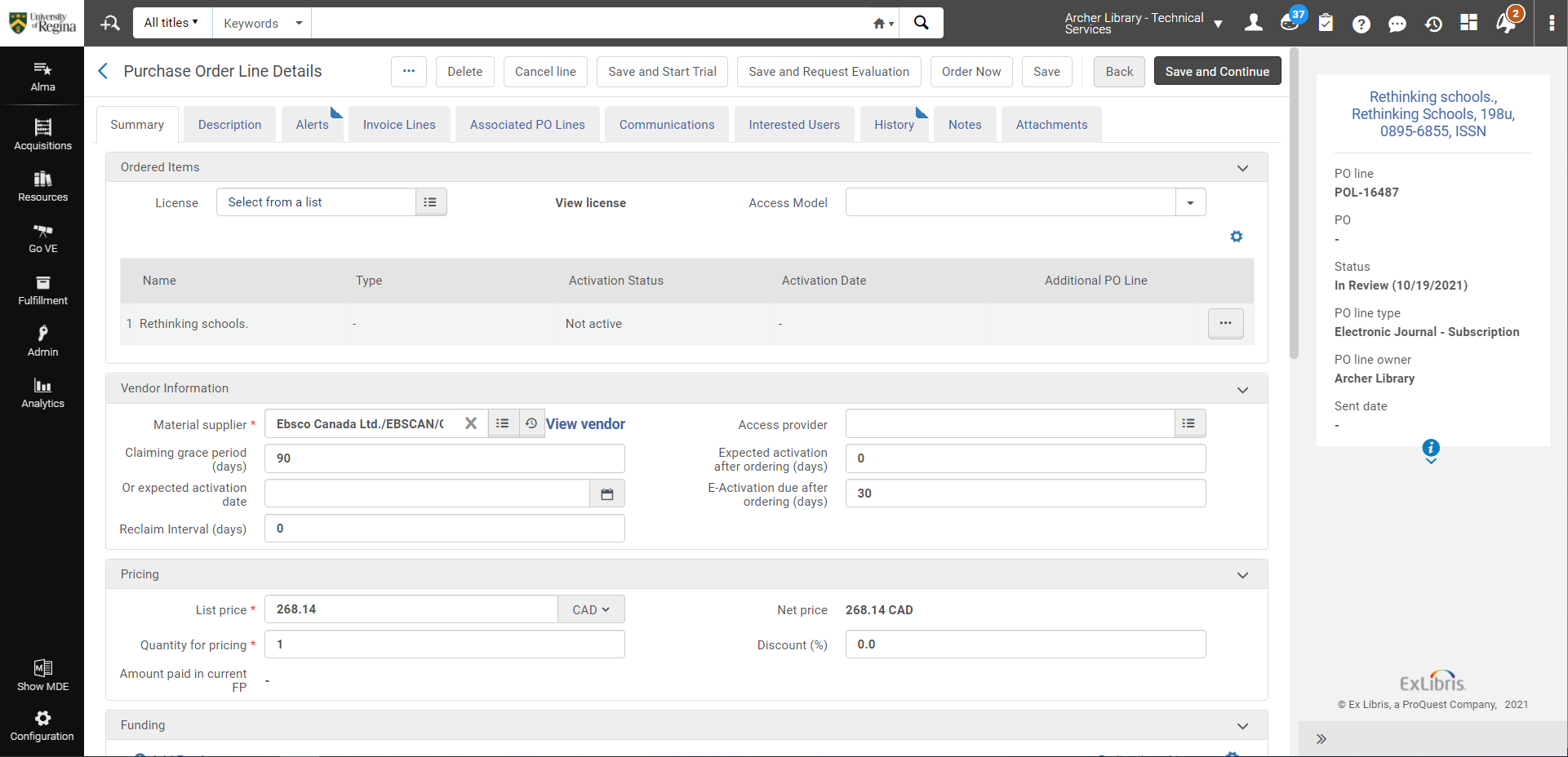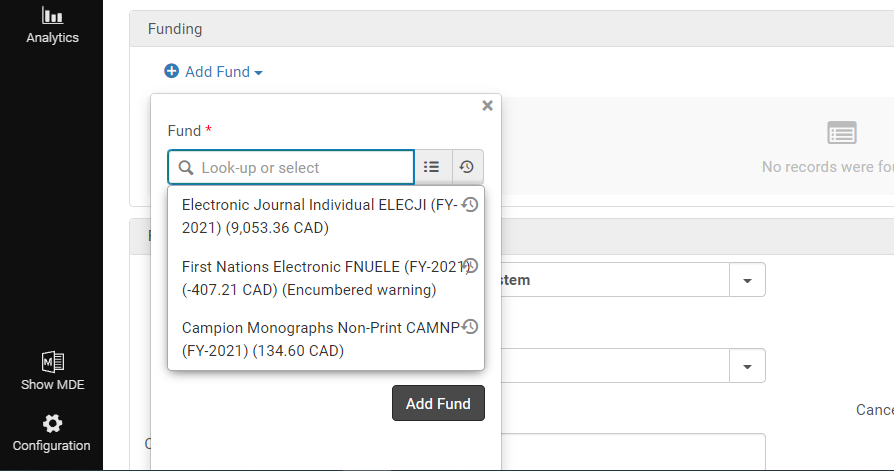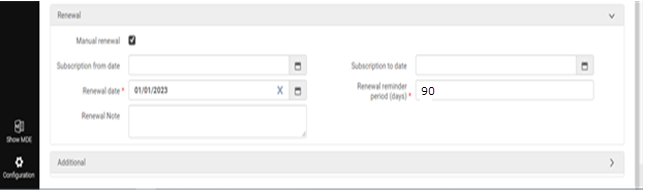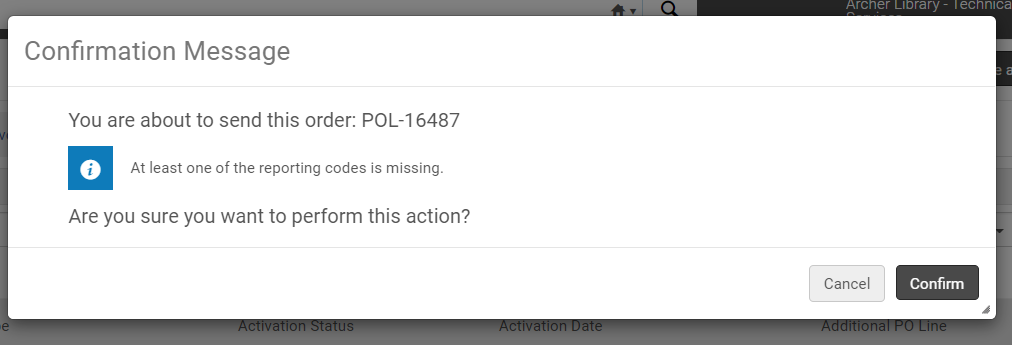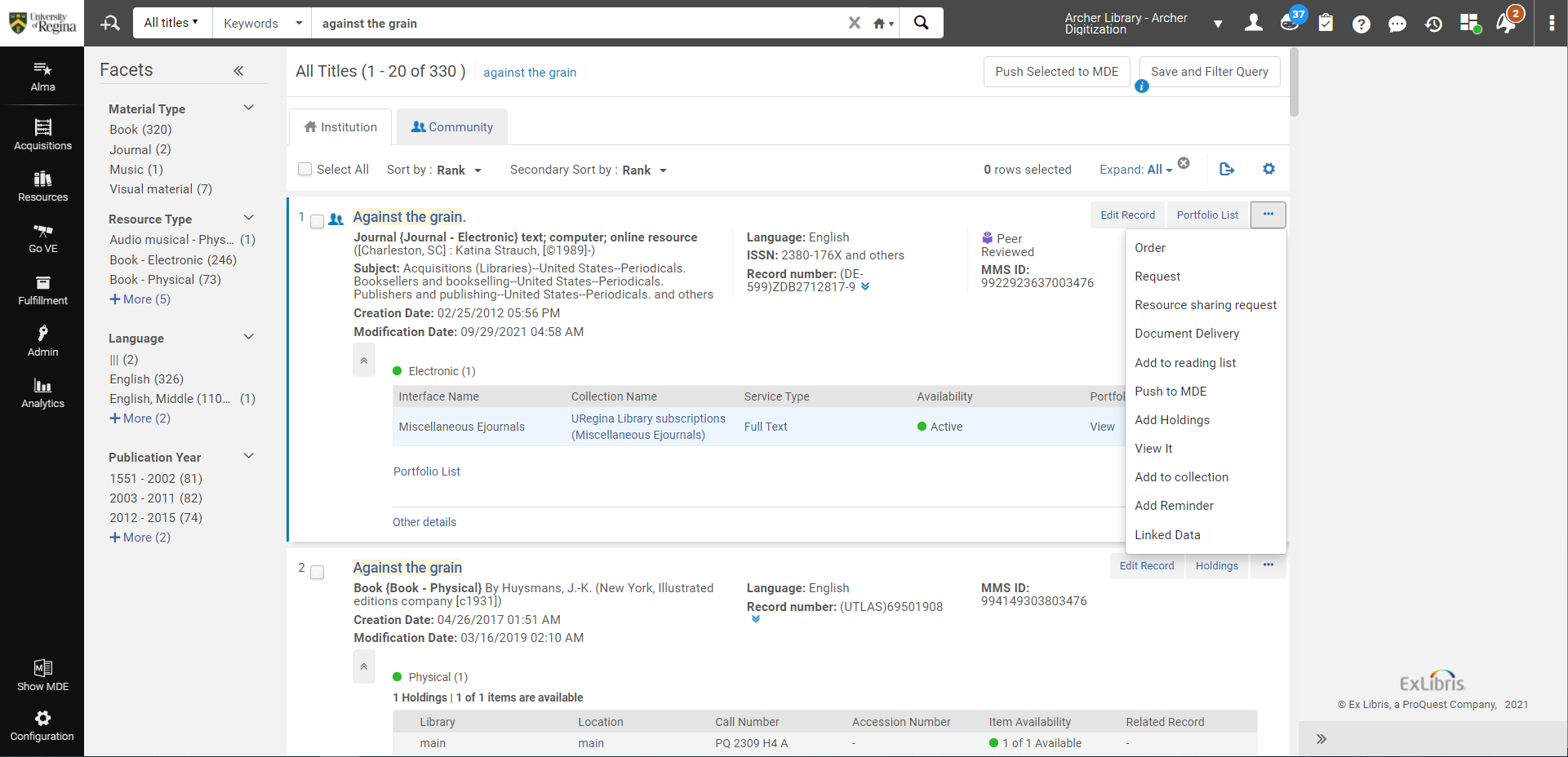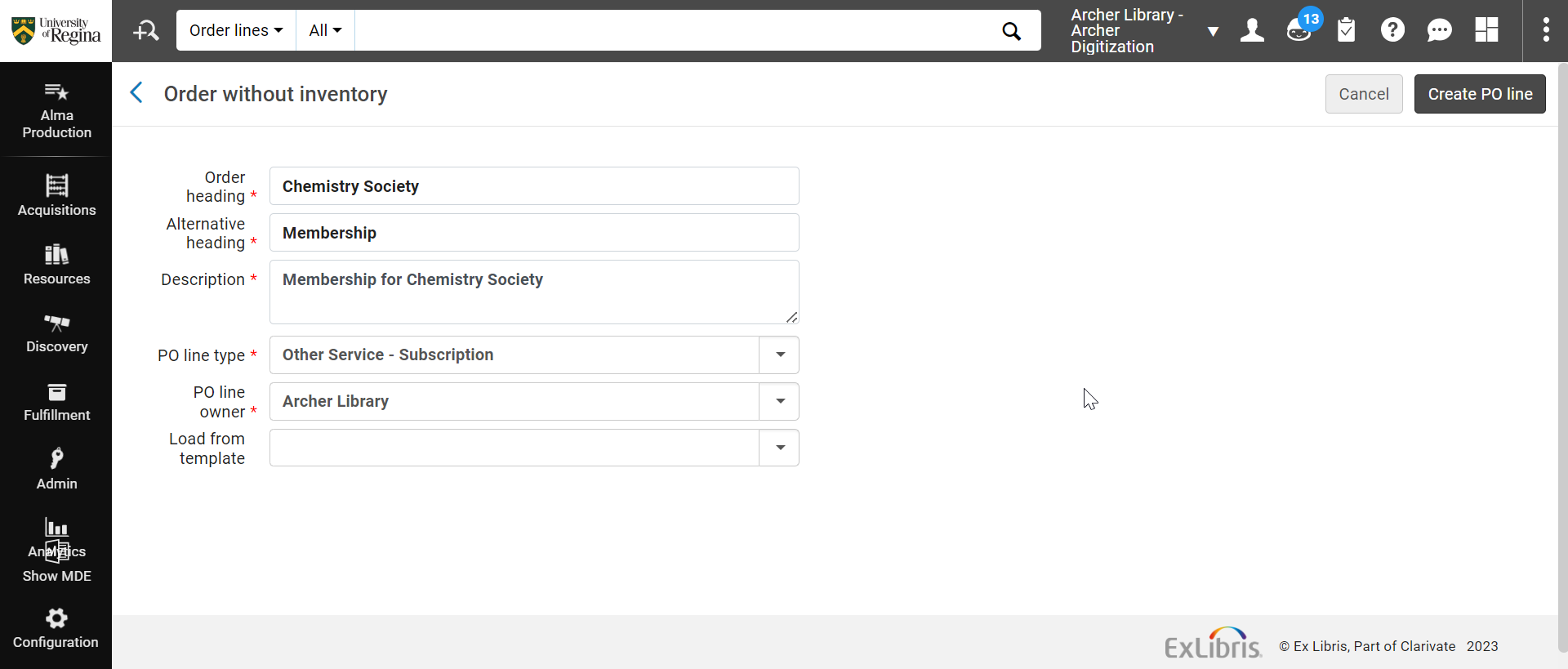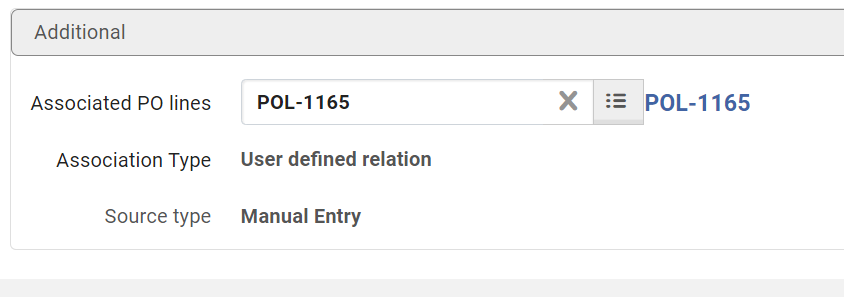Creating a Purchase Order – Serials/Standing Orders
CREATING A PURCHASE ORDER – SERIALS/STANDING ORDERS
Alma – Purchase Orders for Electronic Items
- Perform a standard title or ISSN search
- Change the tab from Institution to Community
- Click Search
- Click Order
- POLine Type: Select Format
- Electronic Journal – Subscription
- PO Line Owner: Select library purchasing the material
- Click Create PO Line
- Enter Material Supplier Code
- Expected Receipt Date: 30
- Claiming Grace Period: 30
- Expected Activation after ordering: 10
- Enter List Price
- Click Add Fund
- Select or type required fund, see Fund Code List
- Click Add Fund
- Acquisitions Method: Purchase at Vendor System
- Manual Renewal
- For all individual journals that are assessed annually Check Mark Manual Renewal
- For Standing orders or items that are not assessed annual Uncheck Manual Renewal
- Set Renewal Reminder Period (days) to: 90
- Renewal Date Select January 01/**** of the next renewal period
- For example if you are are ordering for a subscription to start January 2022 select Janaury 01, 2023
- For Standing orders Uncheck Manual Renewal
- Renewal Date Select January 01/20** of the next renewal period
- Renewal Cycle: Select 1 year
- Click Order Now
- Click Confirm
- If we already have an electronic bibliographic record the purchase order can be created on this record, this can happen if we have previously purchased Print + Online or if we receive the title through aggregator databases
- Click Elipsis (…)
- Click Order
- Follow standard ordering procedures as above
- If a subscription format has changed from Print or Print + Online to Online ensure to cancel the Print POL, see Cancelled and Ceased Titles
EDIT BELOW
Alma – Purchase Orders for Print Items – NEED
Membership Titles
Some journals are only available through a membership.
- If a single title belongs to that membership then the PO/Bib are created using the title of the Journal with a note in the note field stating the membership title, so it can easily be found on Vendor websites
- For Electronic follow all Electronic Procedures for Print Follow Print Procedures
- If multiple titles appear under a Membership title than several purchase orders will be required if the Format is Paper:
- Create a Purchase Order
- Select Acquisitions>Purchase Order Line> Order Without Inventory
- Order Heading: Enter title from vendor site
- Alternate Heading: type Membership
- Description: Enter title again (or helpful searching information)
- PO Line Type: Other Service – Subscription
- PO Line Owner: Select the Library who is purchasing the subscription
- Click Create POL
- Complete the POL following the above procedures, use fund POPR
- The price allocation will go in this Purchase Order and this number will be used in the Vendors Website for all titles associated to the membership
- List in the note field all the titles that belong to the membership and their POL numbers
- For all Print titles associated to the membership:
- Create Bibliographic Records and POL for each title
- POL Type – Print Journal Subscription
- Receiving Note: enter New title Give to “Nme” to update holdings

- The price will be 0.00
- Ensure to select Acquisitions type – Technical -this will allow you to save with no dollar value, still enter the fund it would be associated with, POPR OR CAN USE NO COST OPTION NOW? CHECK
- Add the associated membership title to the POL
- In the Note Tab add the membership title and all associated POL information
- Add Each Title and individual PO to the Serials List on the T Drive
- For the individual titles list both the membership title POL and the individual so you know which membership it belongs too, on the vendor site all titles are associated to the membership POL to ease searching
- For Electronic Memberships only one Purchase Order is required using Order Without Inventory
- Ensure to place a note in the note fields stating all titles that come with the Membership
- Use Fund Code POPR
- Add each title and shared PO to the Serials List on the T Drive, include membership POL number
Standing Orders Exception
- All multipart standing orders, (several issues per year) require a Continuation PO using fund code STNDC which will retain a 0.00 balance at all times
- A note is placed in the Purchase Order stating that it is for “Check In Purposes Only”, the check in record is created from this Purchase Order
- Each Fiscal Year a firm Purchase Order is created using the same PO number with the current fiscal year attached to it which is used for payment purposes only
- Depending on the type of standing order some Bibliographic Records will be minimal and suppressed with individual records being loaded for each item and some will be unsuppressed bibliographic records and holding records are similar to Print Serials, see the Cataloguing Supervisor for further assistance
- Add title to the Standing Orders List on the T drive