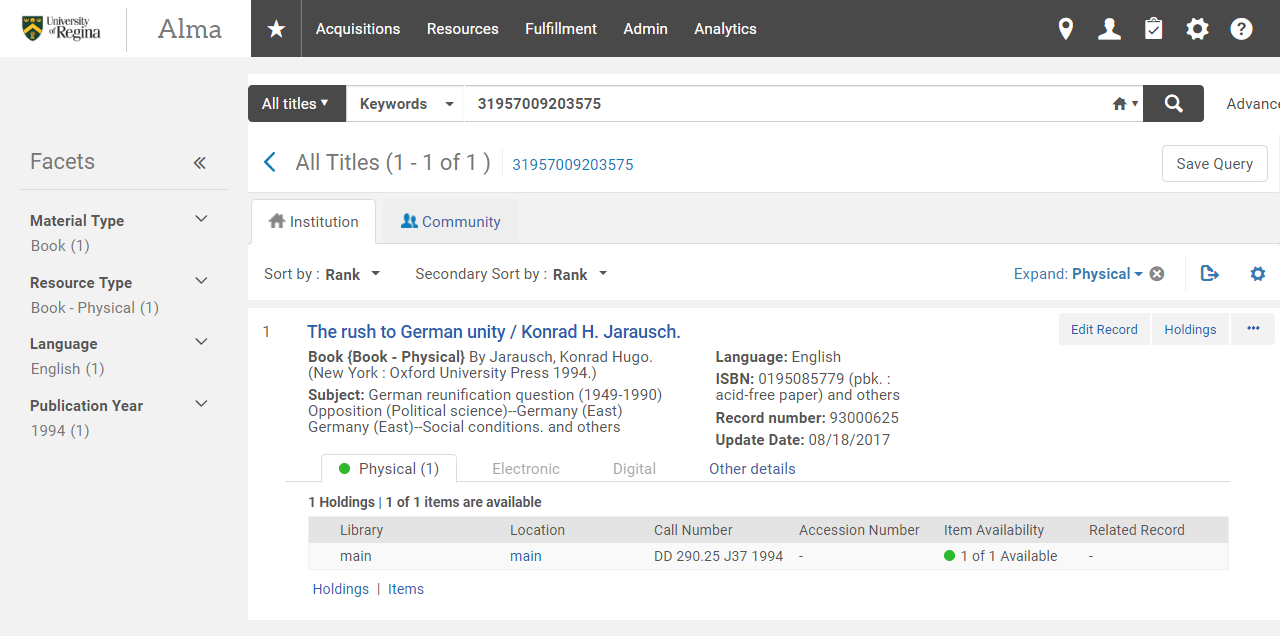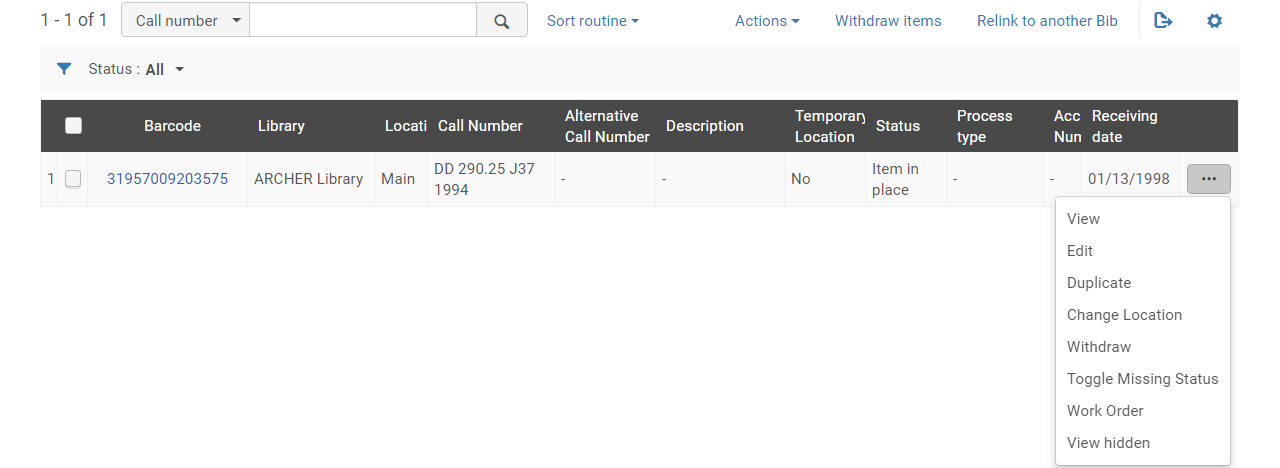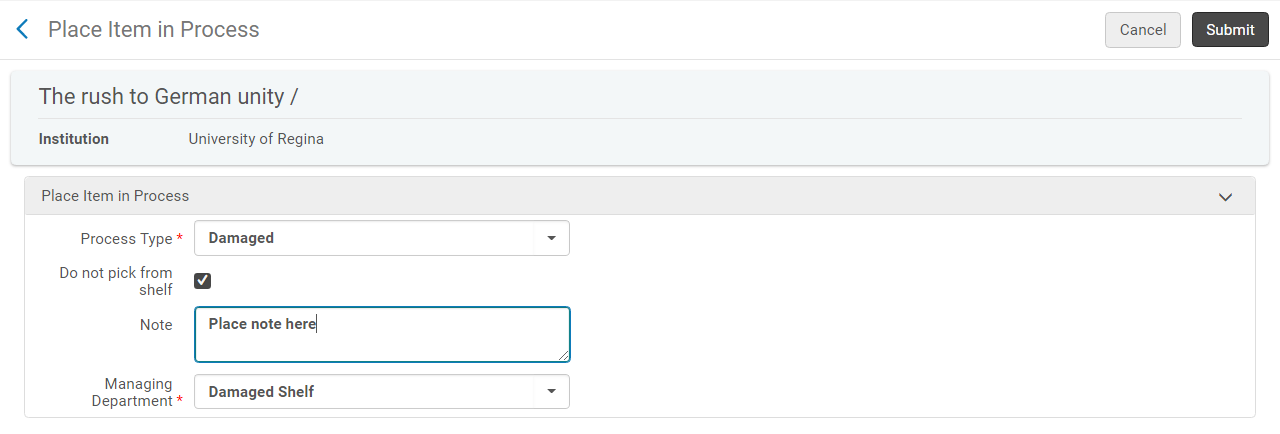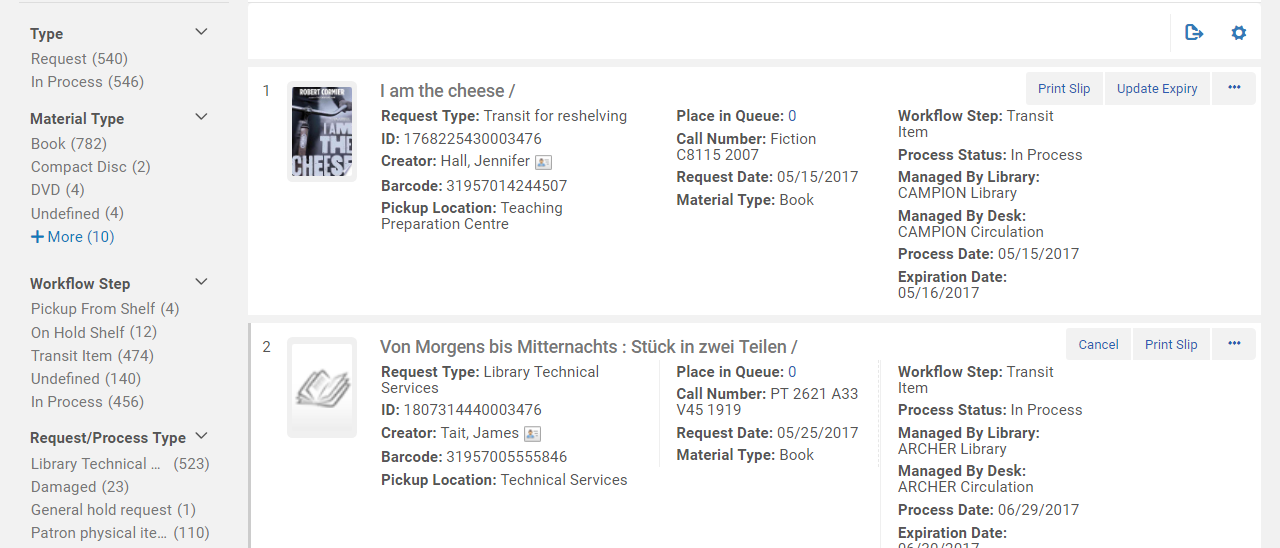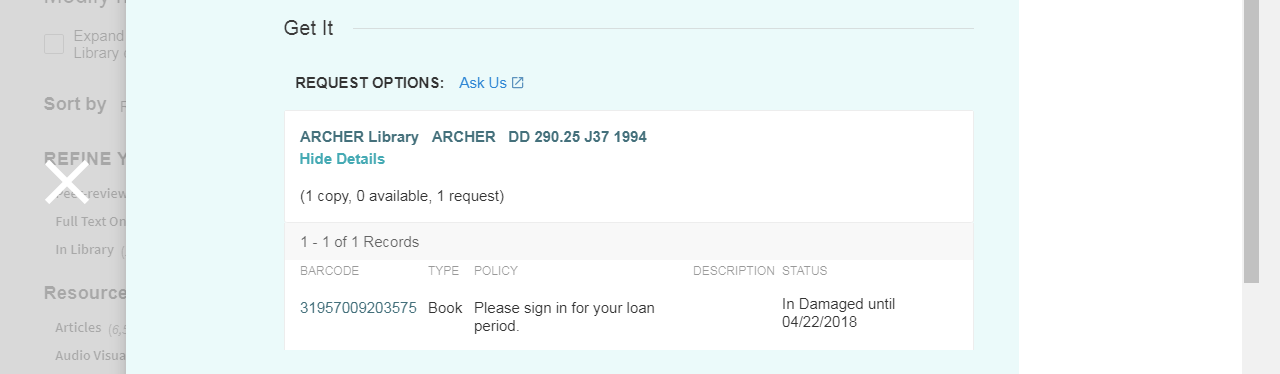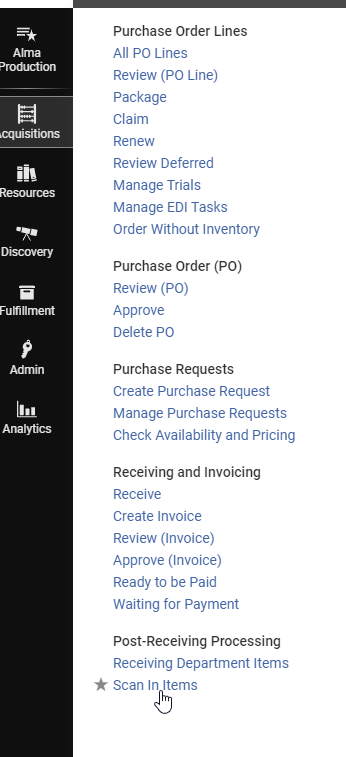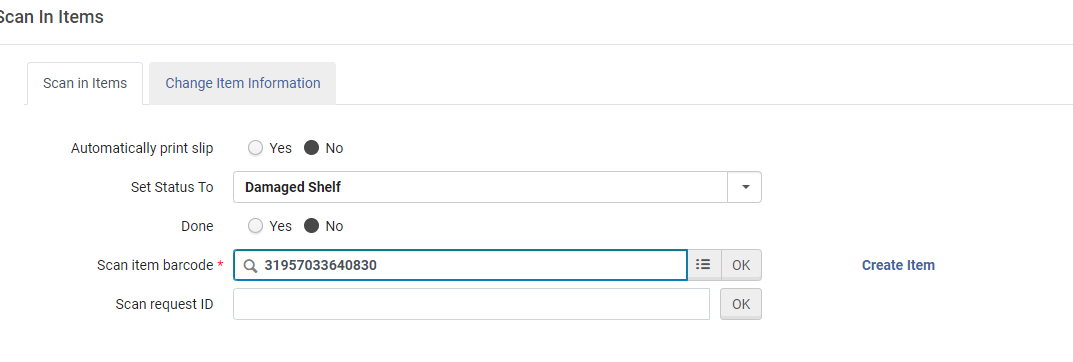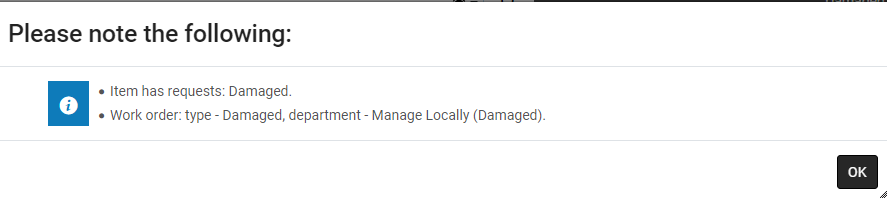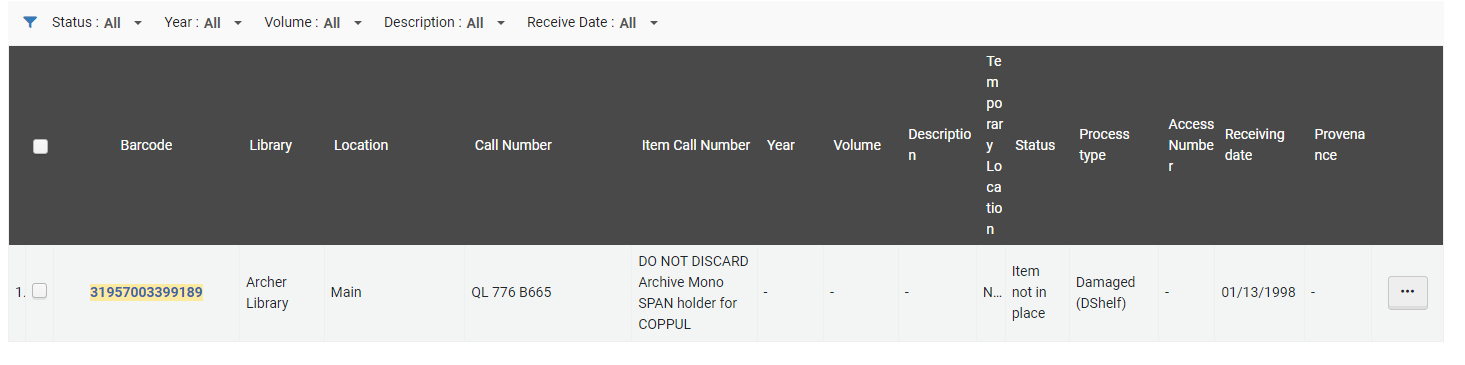Damaged Items
DAMAGED ITEMS
For any items that become damaged items will be placed in Damaged Shelf Department by User Services. Staff will place a work order on the item through the repository and the item will be transferred to the Damaged Shelf Department to be handled.
User Services
- Damaged books will be placed on the “Damaged Book” shelf in User Services
- A User Services staff member will regularly monitor the shelf and collect the books for processing, no repairs will be performed
- A work order will be created by User Services Staff member, see Create a Work order below
- Books will be taken to the 6th floor and placed on the Damaged Books for Review Shelf in Collections Services every Wednesday
- Repaired books will be transited back downstairs to User Services by Collections Services staff and placed on the “Scan in Items Cart”
- User Services staff will scan the book in using “Scan in Items” to remove the “Transit” status and will be reshelved
Create a Work Order
-
Click Items
- Click Ellipsis (…)
- Click Work Order
- Select Process Type: Damaged
- Select Managing Department: Damaged Shelf
- Add notes as required
- Do not pick from shelf – check mark (item should generally be in hand)
- Click Submit
- View status and list of damaged items in Alma
- Go to:
- Monitor Requests & Item Process>Request Process Type> Damaged
- Go to:
-
View status of item in Quick Find
Damaged Shelf Department
-
All Collections Services Staff will have access to the Damaged Shelf
Damaged Shelf Workflow – Collections Services
- Staff will retrieve the damaged items from the Damaged Books for Review Shelf
- Go to I Am Physically at> Damaged Shelf Desk
- Select Acquisitions>Post-Receiving Processing>Scan In Items
- Set Status to: Damaged Shelf
- Scan item barcode
- Click Ok
- Item will move to the Tasks>Items>In Department
- Place items on the Damaged Scanned In Shelf
- In Alma an item search will show the Process Type Damaged (DShelf)
- Every Monday a report will run and be emailed to selected Collections Services Staff
- TITLE
- Ensure you are: Damaged Shelf Desk
- Click Acquisitions>Post-Receiving Processing>Scan In Items

- Cataloging Staff member will Set Status to:
- Items for Re-Order: Acquisitions Re-Order
- Items for Withdrawal: Withdrawal Shelf
- Items for Binding: Bindery Shelf
- Items for Repair: Repair Shelf
- Done set to No
- Wand barcode
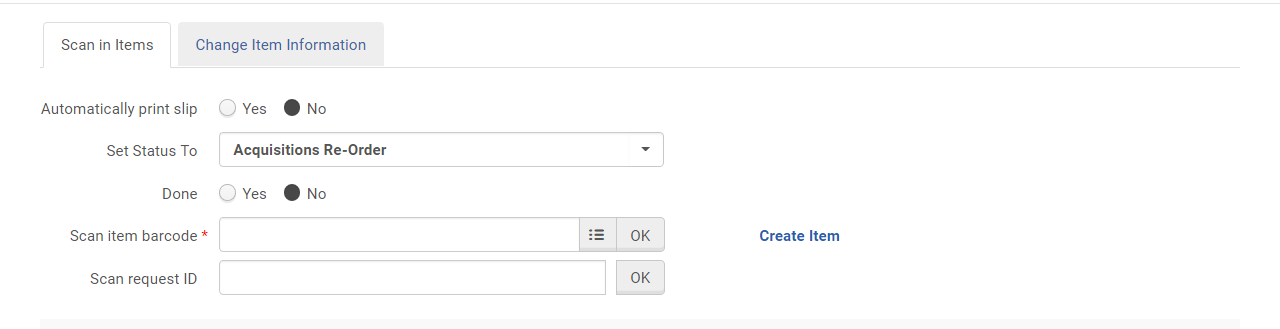
- Item will remain at the Damaged Desk location but the status will change to its next required step
- To see all items status and for the next processing step go to: Tasks> Items>Items in Department
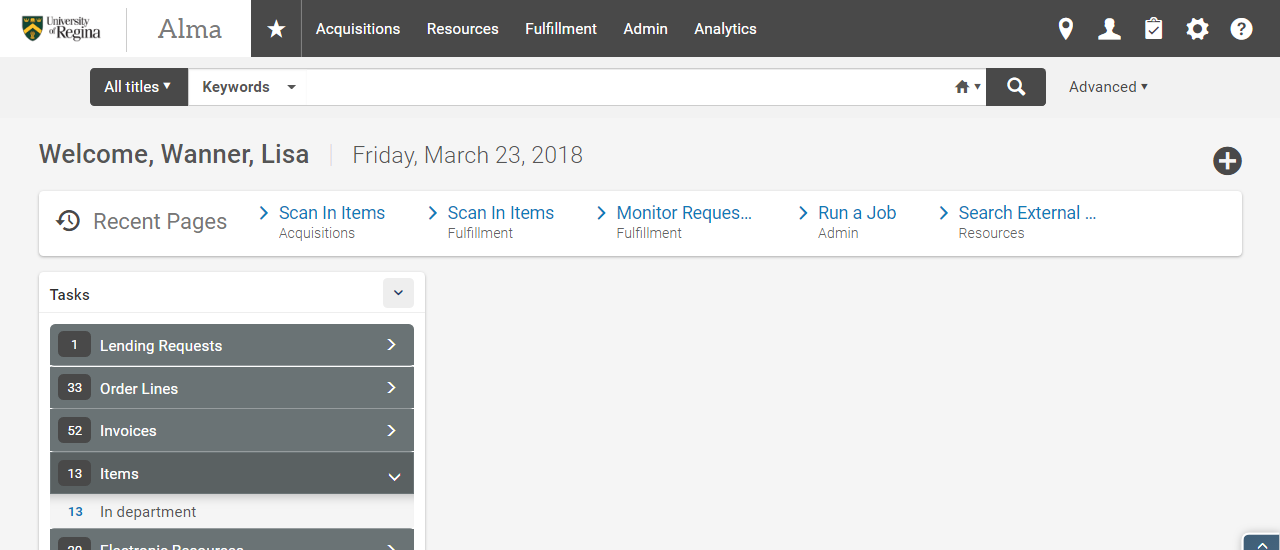
- To locate the title you require wand the barcode or search via title, select required Identifier
- Process Status Set to All
- Library Set to All
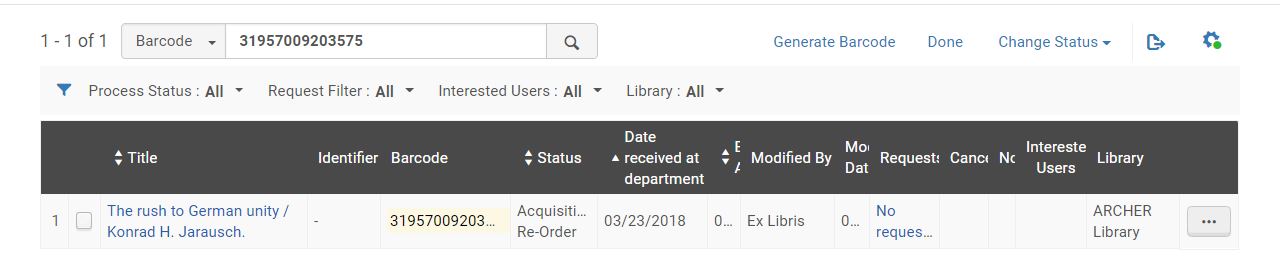
- Cataloging Staff member will now distribute the items accordingly:
- Reorder – Place on Acquisitions Damaged Re-Order Shelf
- Withdraw – Place on For Withdrawal Shelf in End Processing
- Bindery – Place on Bindery Shelf in End Processing
- Repair – Place on Repair Shelf in Cataloging, see Mending Procedures below
- Acquisitions Staff – Re-order following standard ordering procedures
- Stamp the yellow flag with Ordered/Date Stamp
- From Items in Department change the status from Acquisitions Re-Order to Withdrawal Shelf
- Place damaged copy on the For Withdrawal Shelf in End Processing
- End Processing Staff – Withdraw all items using standard withdrawal procedures, see Items for Withdrawal and Withdrawing and Deleting
- Stamp item with Withdraw stamp
- For items that are in decent condition place on recycle truck to be taken to bin
- For items in very poor condition, wet/moldy etc., wrap in a plastic bag and throw in the garbage
- No Damaged items go to Better World Books
Bindery
- Items that require binding see, Binding Hard Bound
Items marked Return to Shelf
- Ensure you are: Damaged Shelf Desk
- Click Acquisitions>Post-Receiving Processing>Scan In Items
- Have Done set to YES
- Wand Barcode
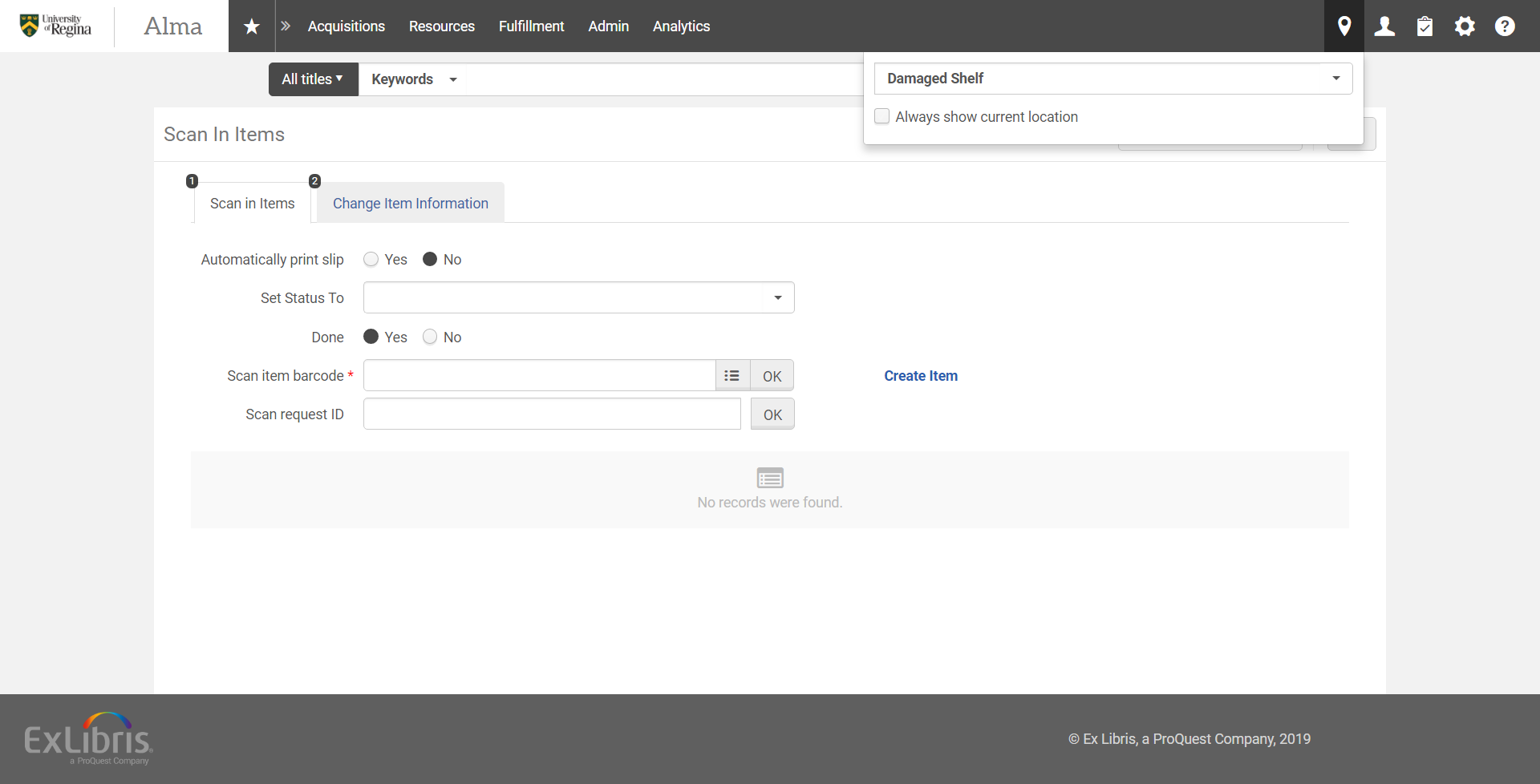
- There may be fulfilment notes on the item
- Click confirm and handle notes after
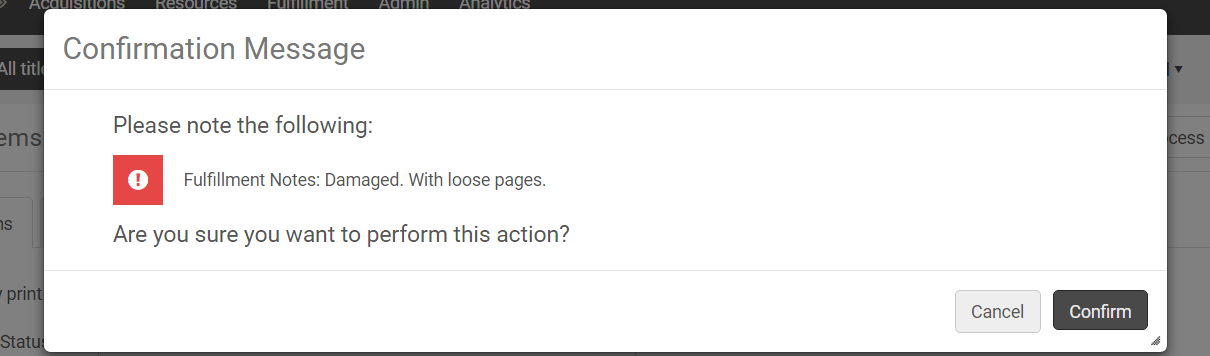
- Item will be marked for Transit for Reshelving
- If no further action is required:
- Remove Damaged slip and place book on bottom shelf of the mail truck so it can be scanned in at User Services to remove In Transit Status
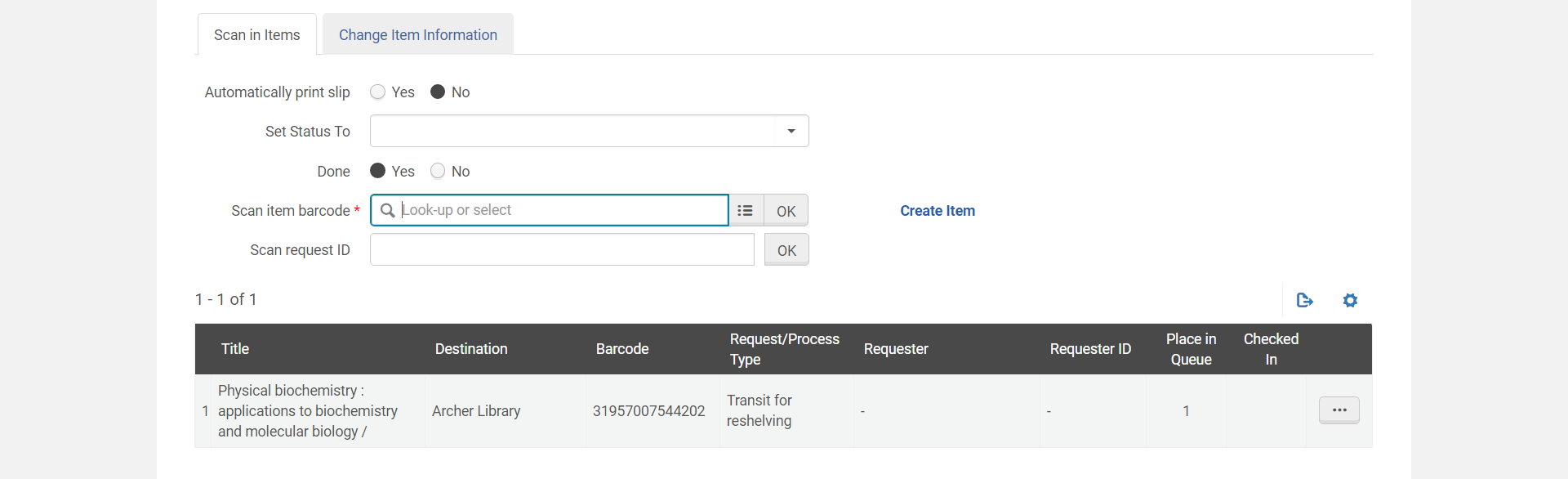
- If notes need to be removed
- Click Ellipsis (…)
- Click Edit Item

- Click Notes

- Remove notes
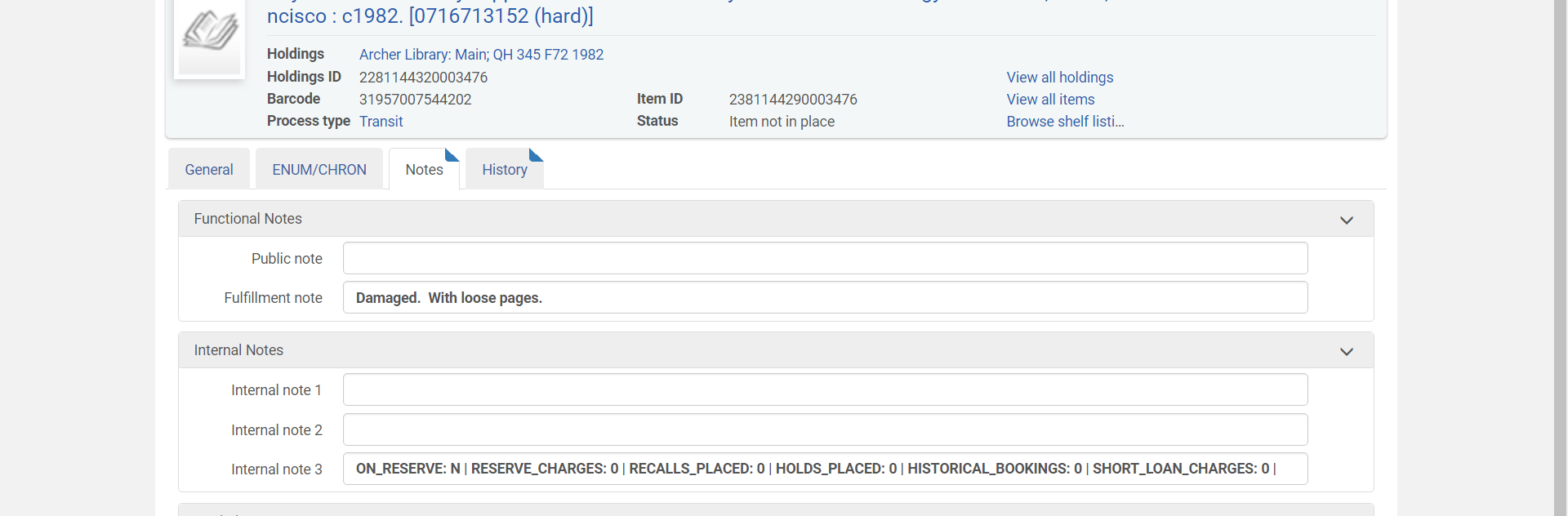
- Click Save

- Remove Damaged slip and place book on bottom shelf of the mail truck so it can be scanned in at User Services to remove In Transit Status
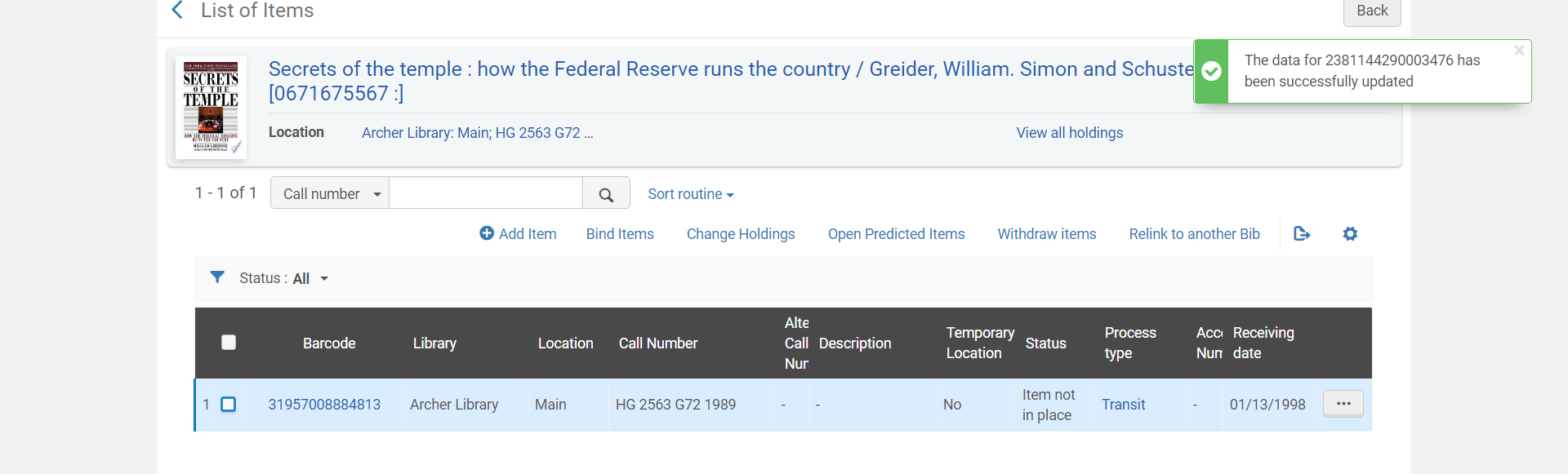
Mending Procedures
- Librarians may place a note on the Damaged slip to repair the item
- Cataloging staff will perform small repairs on items as required
- Need further information from Candice/Lynne- UPDATE