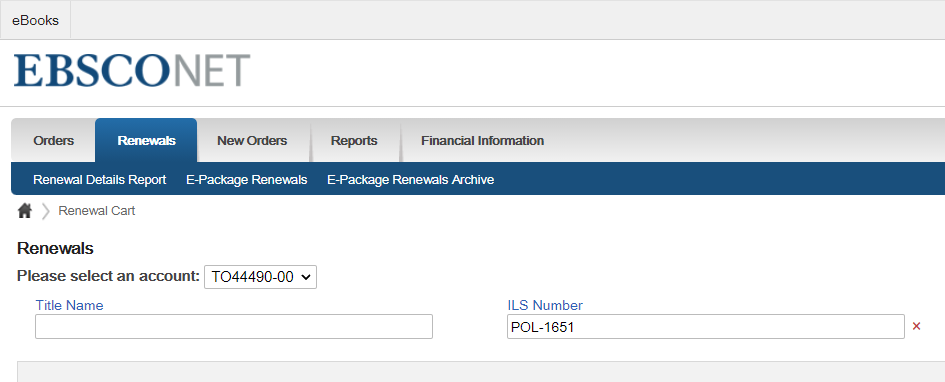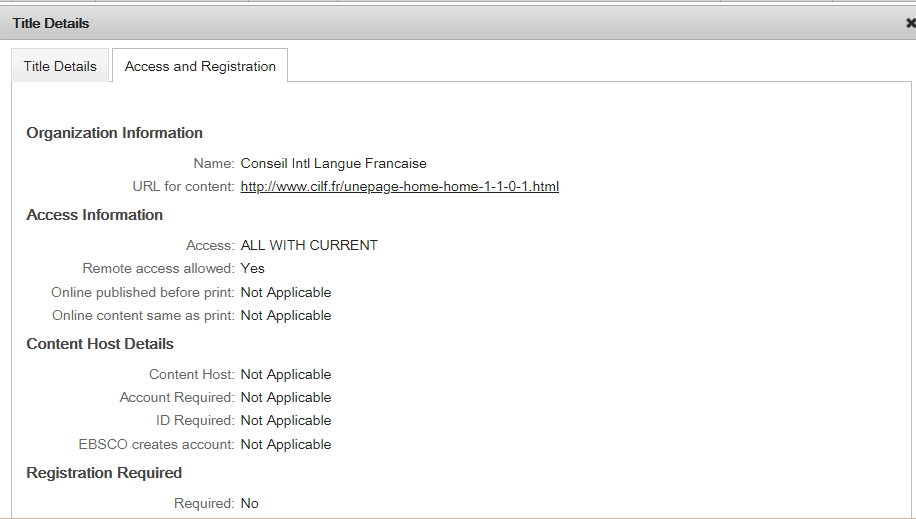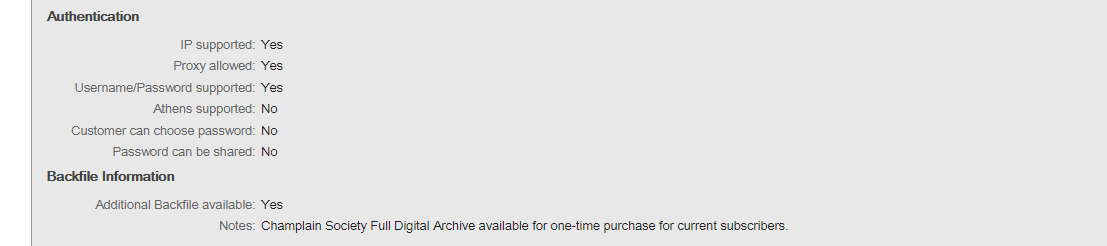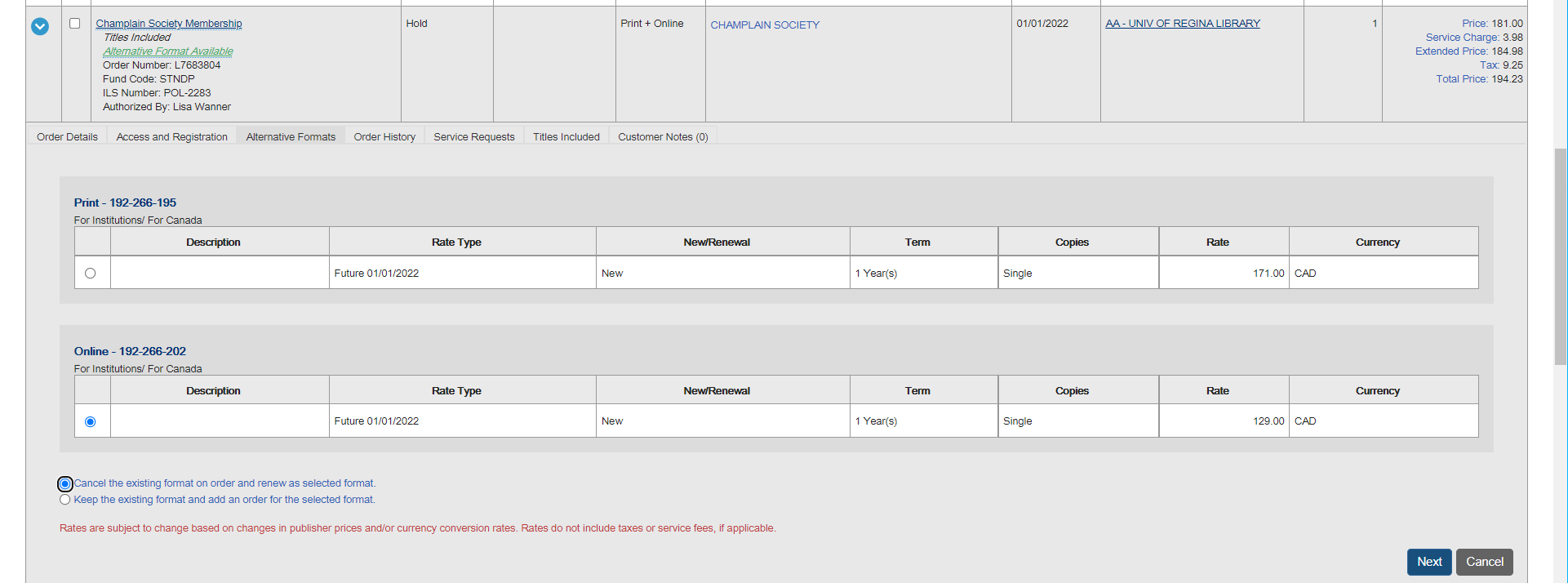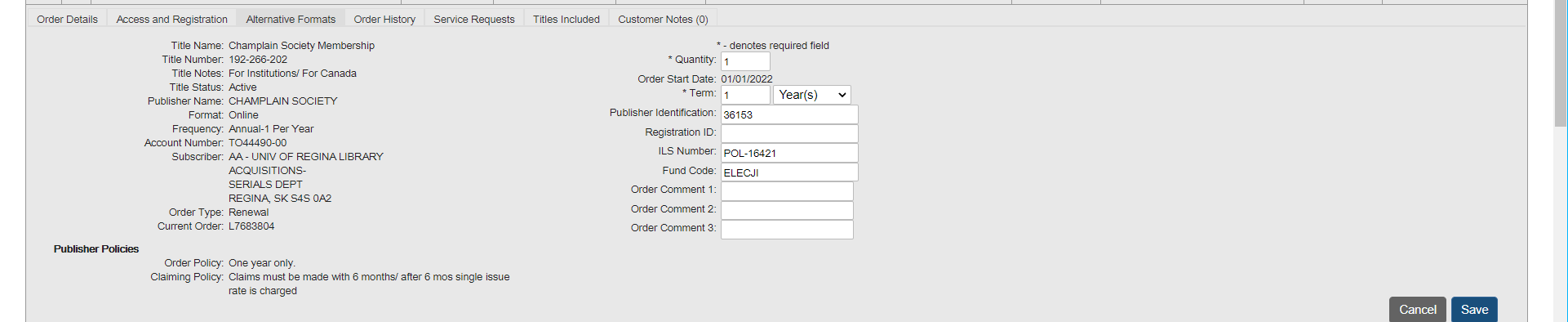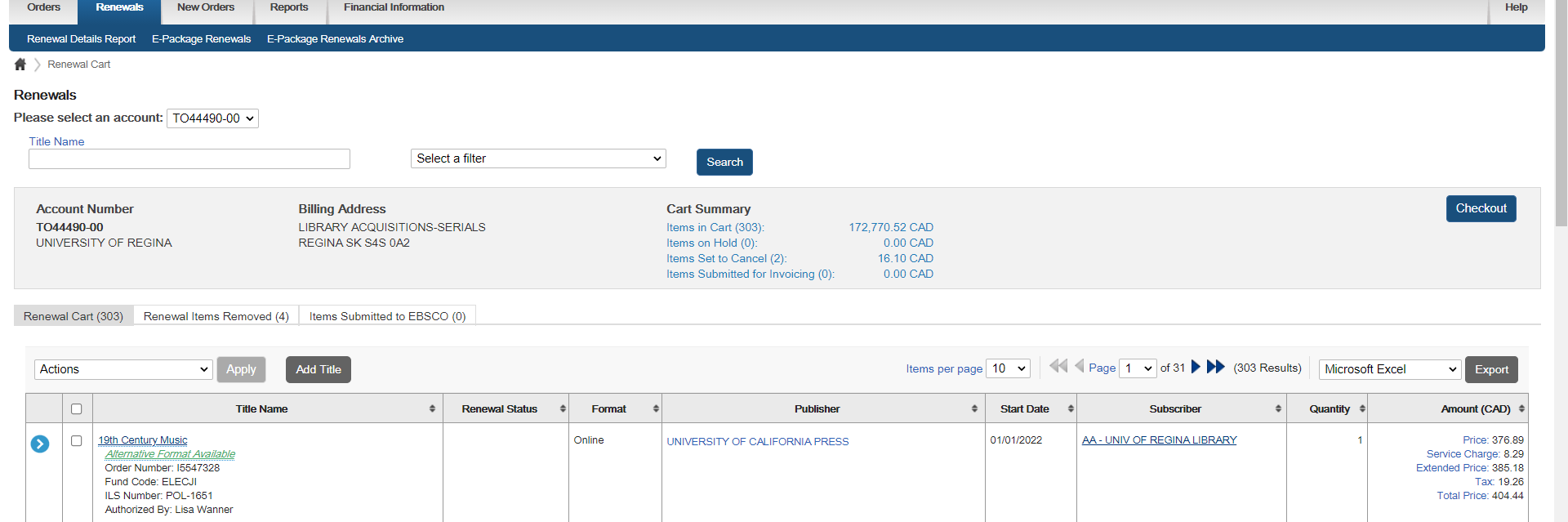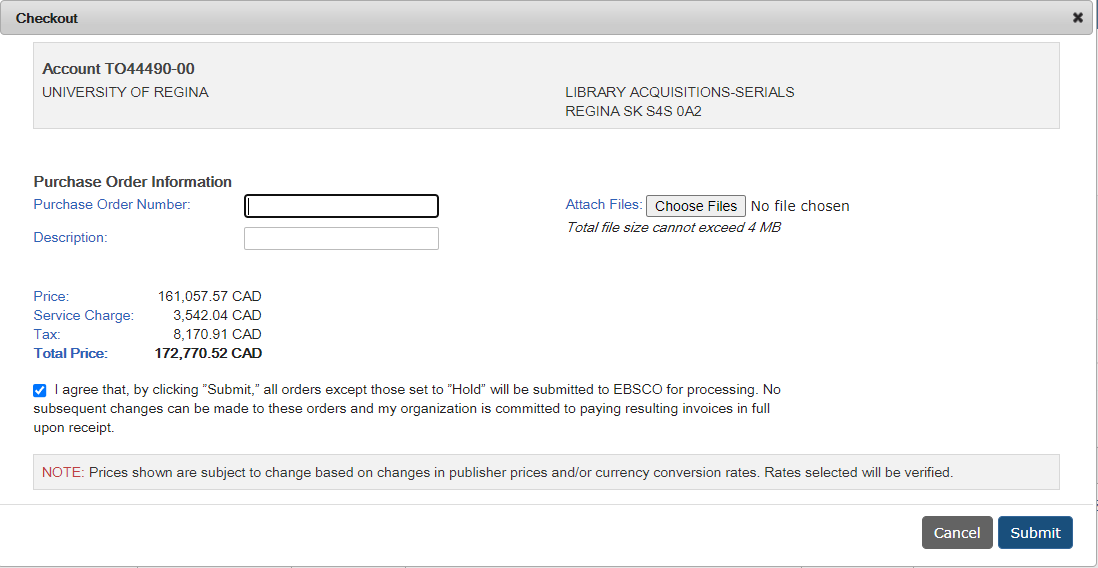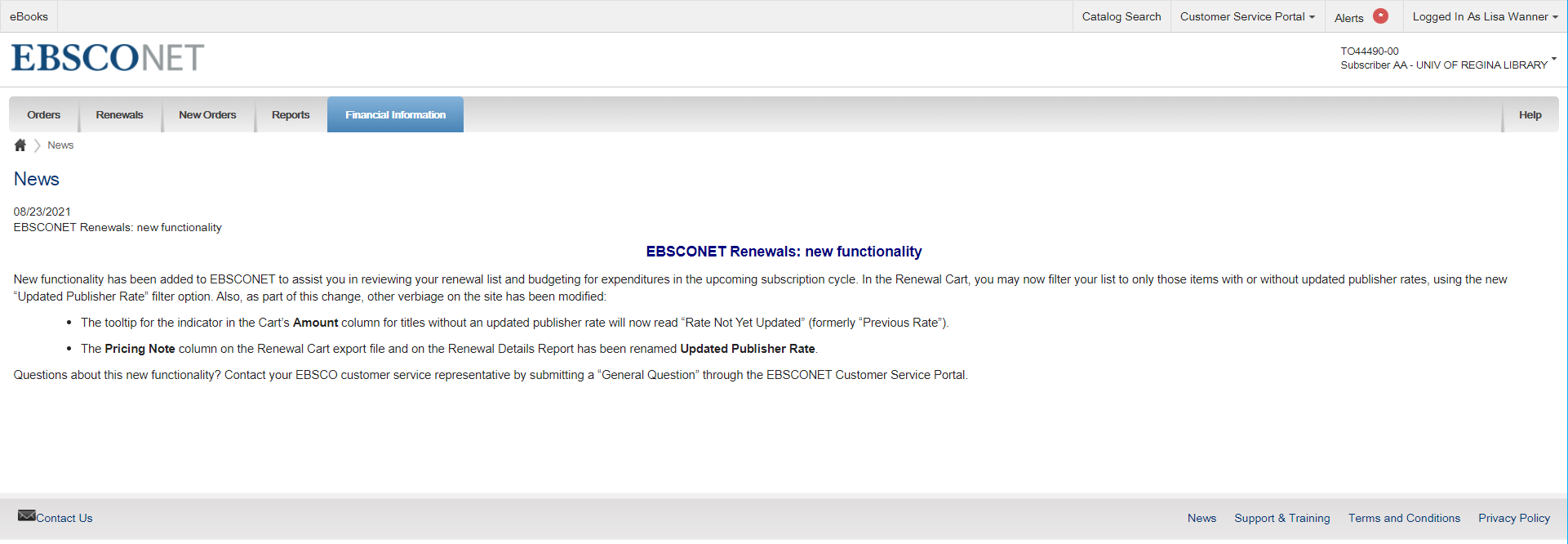Vendor Renewals – EBSCO
VENDOR RENEWALS – EBSCO
Ebsco Renewals are handled twice a year once in the fall for all items on the TO44490-00 account, these items renew for January. The second on the TO44490-02 account, these items renewal in May or later.
EBSCO is integrated with Alma and the POL will be updated during renewals in Ebsconet.
- Sign into EBSCO: https://www.ebsconet.com/
- Click Renewals
- All titles will appear in Renewal Cart
Cancelled Titles
- Go to New and Cancelled Serials Excel list select To Be Cancelled tab
- See if there are titles to be cancelled
- In Ebsconet change Select a Filter to: ILS Number (this is our PO line)
- Enter the POL #
- Click Search
- Check mark beside the title
- From the Actions Dropdown menu select: Set Selected Items to Cancel
- Click Apply
- Item will move to: Renewal Items Removed Tab
- Continue with remaining cancellations as required
- Once completed click the red X beside ILS Number Filter and hit search for full list to Populate
- It will also show in Items set to cancel in the Cart Summary
- Cancelled orders in Ebsco remain open in Alma after they system update, they must be closed manually
Renewing Titles:
- Online Only is our preferred option:
- Format Print – Change to Print + Online or Online Only if available
- Format Print + Online – Change to Online Only if available
- NOTE: Art Journals should be retained in Print, if Print + Online is available for institutions than the order can be placed for Print + Online
- Ensure to review the order information if you notice an error in the Fund, POL or format update as needed see, XXXX
- Retaining Current Format:
- ELECJI/ELECJP/APEGSE/RAFFN – Do not need to search as they are online format and can be renewed, they do not need to removed from the Renewal Cart
- Checking/Changing Current Format
- PERIP
- PERIOP
- APEGSP
- Search by fund code
- Select Filter: Fund Code
- Add required Fund Code
- Click Search
- Check each title to see if online or print + online is available (Ensure Art remains as Print or Print + Online)
- This will be shown under the title by saying “Alternative Format Available”
- Click Alternative Format Available
- Click
- Click Online (order number)
- Click Access and Registration Tab
- Ensure Authentication is IP Supported
- If no do not switch to Online
- If Authentication is IP Supported then request can be switched
- If changing from Print to Print + Online the old PO can be used as this is considered print, if moving to Online only a new PO needs to be created, see Annual Renewal
- If changing to Online only in Alma create a new Purchase Order for the New Format, see creating a Purchase Order
- Click Alternative Format Available Tab
- Ensure price is not prohibitive, speak with Head, Library Collections Management and Services if price is of concern
- If it states, for information about available rates, please submit a request:
- Place the title on hold
- Email via library.serials@uregina.ca and seek price information
- Click the radio button beside the format you require
- Click the radio button beside Cancel the existing format and order and renew as selected format
- Click Next
- Update ILS Number to New POL from Alma, if required
- Update Fund Code to New Fund from Alma, if required
- Ensure date is January of upcoming year
- Click Save
- Item will update and remain in Renewal Cart with new information
- Double check that all orders are renewed in Ebsconet, sometimes title are discontinued and may not have been closed in Alma, these will not show up on the renewal list, check against the excel list and update orders as necessary
- If a title is still to be retained but is not on the Ebsconet renewal list email our representative
- Placing Renewal Orders
- Check Cart Summary and ensure the items in cart/hold/cancel are correct
- Once confirmed click Checkout
- Check Mark I agree statement
- Click Submit
- Cart Submitted Successfully
- Go back to Renewals
- Click Items Submitted to Ebsco
- Click Export
- Save the Excel sheet to:
- T:\library\Collections Services (formerly Technical Services)\Collections Services (formerly TechServ)\Serials and Standing Orders\XXXX-XXXX Serial and Standing Order List\Vendor Renewals
- Save As:
- VENDOR Renewals DATE.xlsx
- ILS Delivery Status Pending – once this status changes orders in Alma will be updated automatically
For Further Instruction online tutorials are available
- Sign into Ebsco
- Click Support and Training
- Click Training and Documentation
- Scroll Down Click My Renewals as well as Renewals
- Follow Tutorials