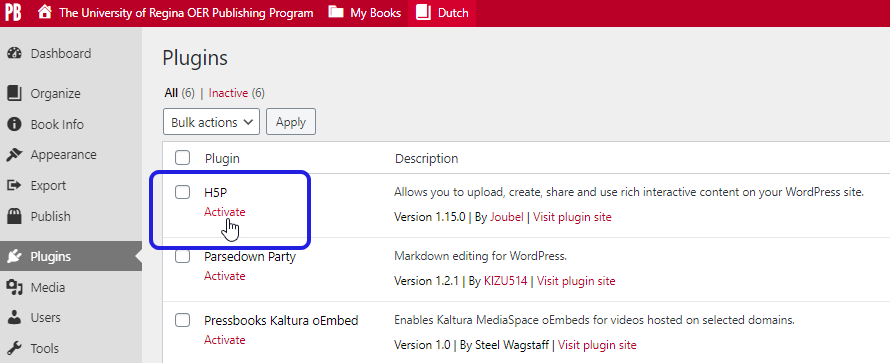Creating A Book & Adding H5P Plugin
Create a New Book
- Log into your Pressbooks account.
- Hover over the My Books link in the upper left corner to reveal a drop-down menu.
- Click Create a New Book
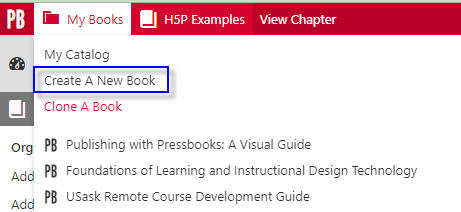
- This opens the Create a new book page. The following is needed:
- Webbook Address. This is a short descriptor that is added to the end of “https://opentextbooks.uregina.ca” to create your webbook’s URL or web address.
- the title or abbreviated title of the book (with no spaces) is often used.
- it must be at least four characters, letters, and/or numbers.
- it cannot be changed so choose carefully.
- Book Title. This can be changed later if needed.
- Book Language. “English (Canada)” is the default selection.
- Privacy. The default is setting is Yes, which will make the book public. However, we recommend you select No so you can work on your book in private.
- Once you have filled in all of the fields, click the Create Book button.
Add H5P Plugin
Note: you must have the admin role to add the H5P plugin to a pressbook.
- Login to your Pressbooks account, and select Plugins from the left side menu
- Select Activate listed underneath H5P
- Consent is need to be part of the H5P hub
- Activation is needed for each book