14 Change your Password
Changing your password is located under the Profile section of your book site. To access the change your password feature, click on Profile in the left navigation menu.

Once you are on Your Profile page, do the following to change your password:
- Scroll to the bottom of the page and find the New Password field.
- Click on the Generate Password button; Pressbooks will generate a strong password.
- If you wish to choose your own password, delete the suggested password and enter your own.
- Try to choose a password that includes numbers and/or symbols. See Selecting a Strong Password for more information on what makes a good password. Pressbooks will indicate the strength of your password.
- Click the Update Profile button.
Your password has now been changed.
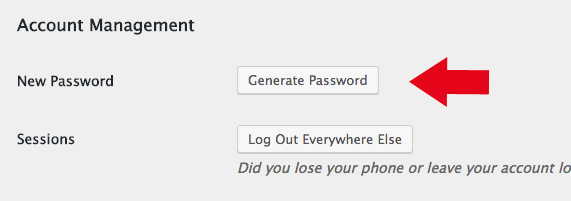
This chapter is an adaptation of “Change your Password” from the BC Open Textbook Authoring Guide by Lauri Aesoph and Amanda Coolidge. Images have been modified .

